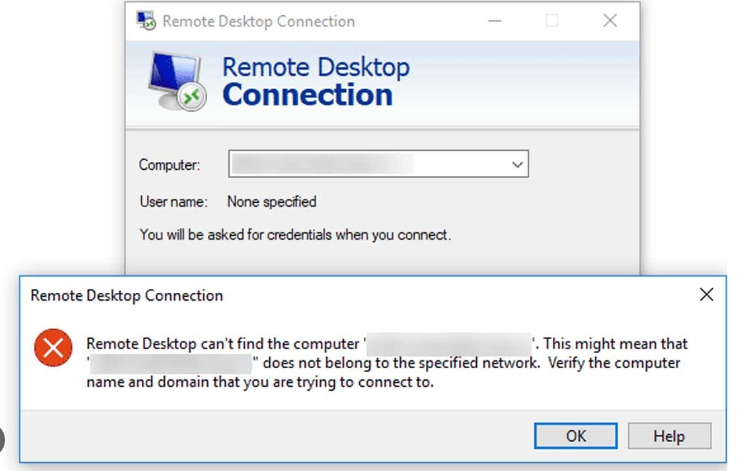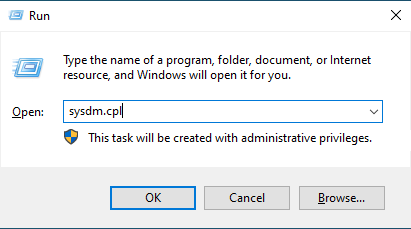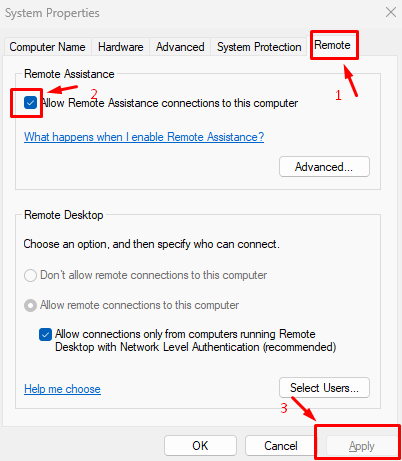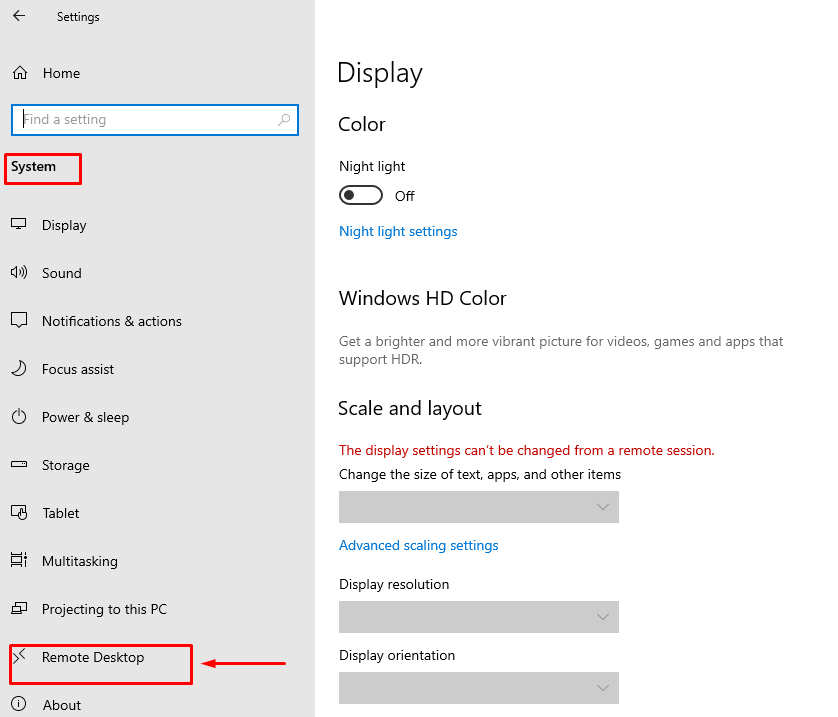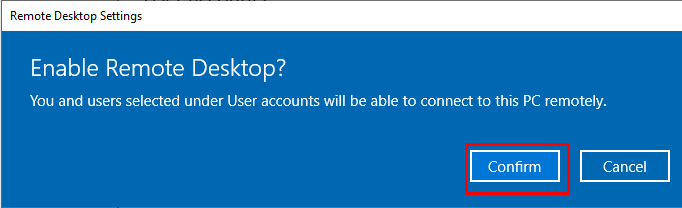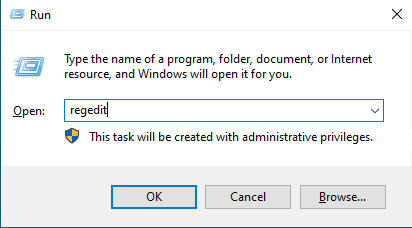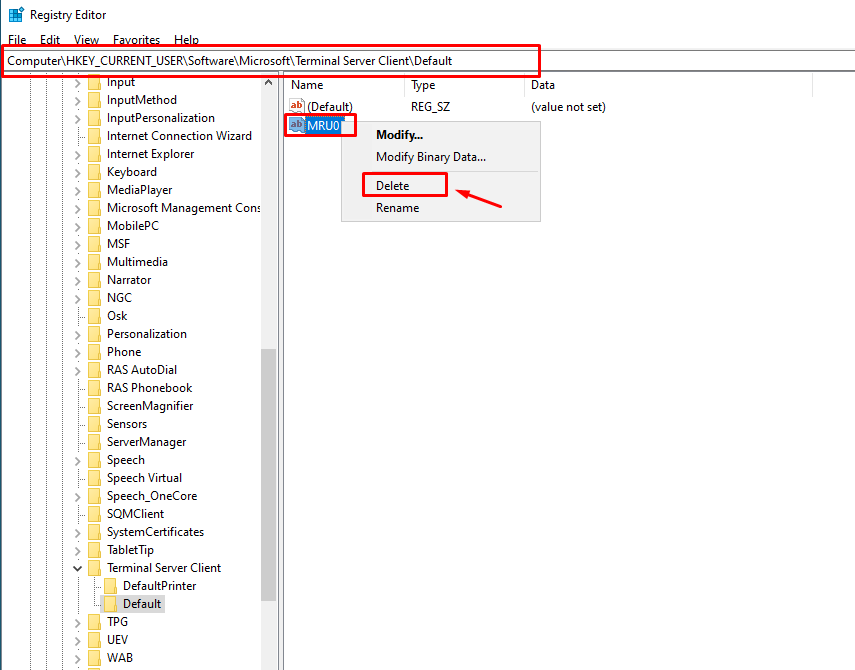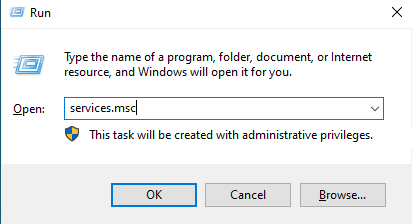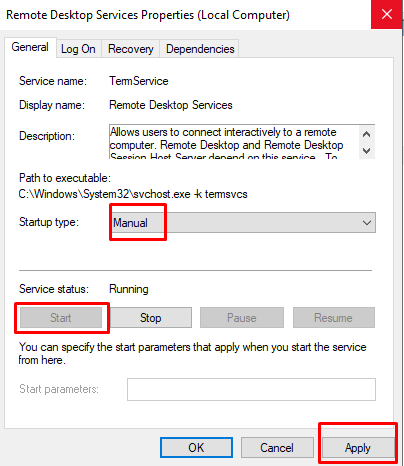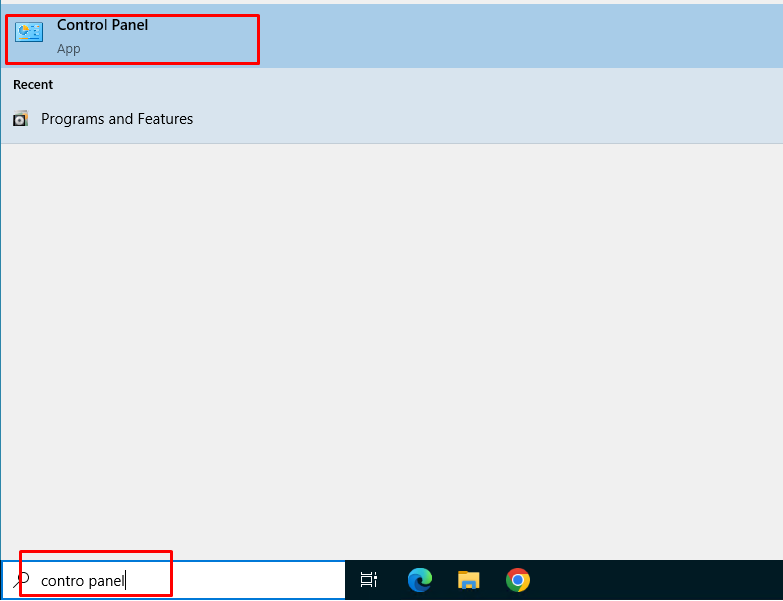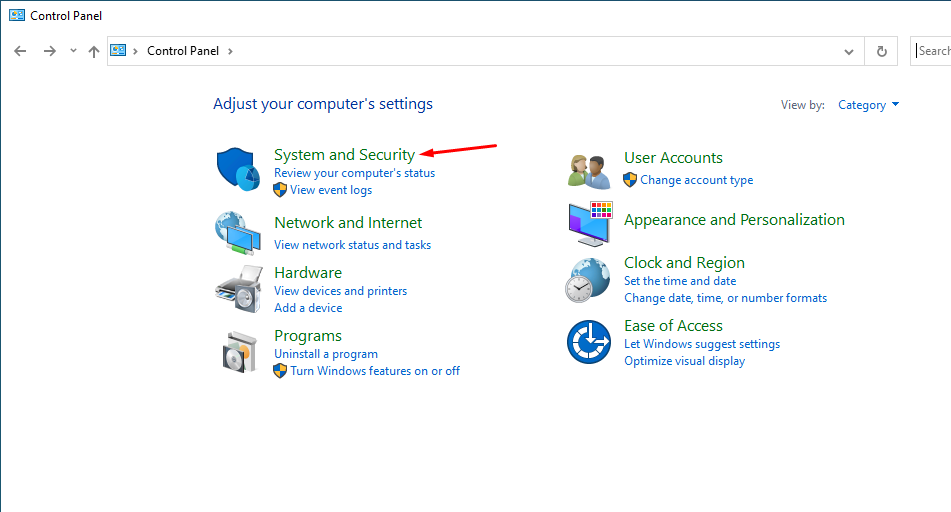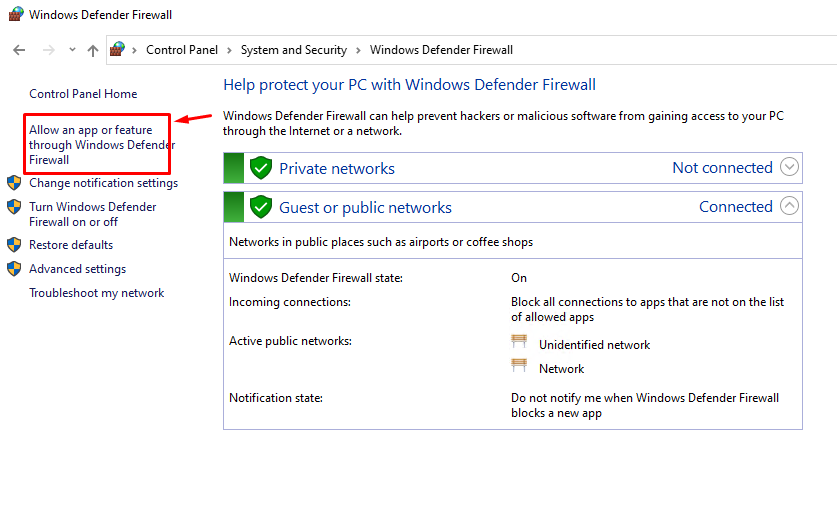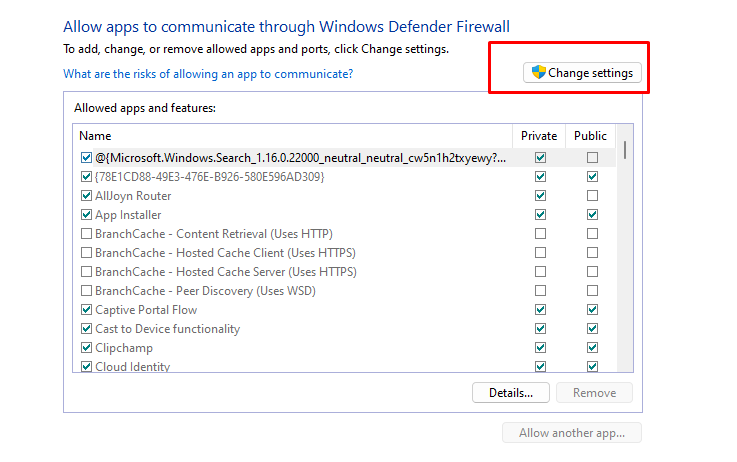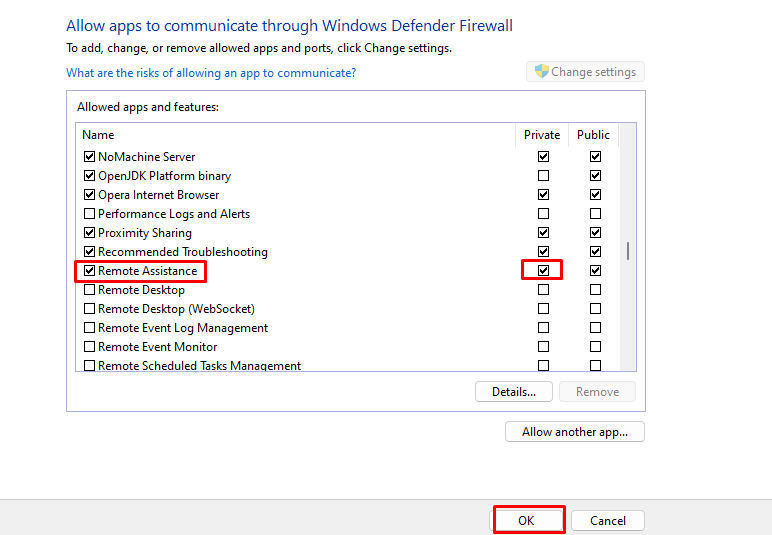How to fix "Remote Desktop Can’t Find The Computer" error on windows
When connecting to a remote computer over RDP, sometimes users may get the error Remote Desktop can’t find the computer. In this article, we will look at how to troubleshoot and fix this common Remote Desktop Connection problem.
Solution 1. Allow the remote connections to the computer
1. Press Windows + R to open the Run dialog box.
2. Type sysdm.cpl and click OK to open System Properties.
3. Go to the Remote tab, under Remote Assistance, and select Allow Remote Assistance connections to this computer.
4. Click Apply and OK.
Solution 2. Verify that Remote access is enabled
1. Press Windows + I to open the Settings app.
2. Go to System, then click Remote Desktop.
3. Locate Remote Desktop and toggle on the switch to enable it.
4. Click Confirm to save the changes.
Now check if you can access the remote computer.
Solution 3. Delete the RDP connections history
1. Press Windows + R to open the Run dialog box
2. Type regedit and click OK to open the Registry Editor.
3. Navigate to this path:
ComputerHKEY_CURRENT_USERSoftwareMicrosoftTerminal Server ClientDefault
4. Select MRU0, right-click it, and select Delete to remove all the entries.
5. Close Registry Editor and reboot your PC.
Solution 4. Enable the Remote Desktop Services
1. Press the Windows + R to open the Run dialog box.
2. Type services.msc and click OK to open the Services app.
3. Locate and double-click Remote Desktop Services to open Properties.
4. Select Startup type as Manual and click Apply, then OK.
5. Restart your PC to confirm the changes.
Solution 5. Allow Remote connection through the firewall
1. Press the Windows key, type control panel, and click Open.
2. Select System & Security.
3. Click Windows Defender Firewall.
4. Now click Allow an app or feature through Windows Defender Firewall.
5. Click Change settings
6. Locate Remote Assistance and Remote Desktop, select them, and make sure the Private & Public option for both is selected.
7. Click OK to close the window.
Conclusion
In our case after performing the above steps, we did not see the error again.
Hopefully, this article will be useful for you. Good luck!