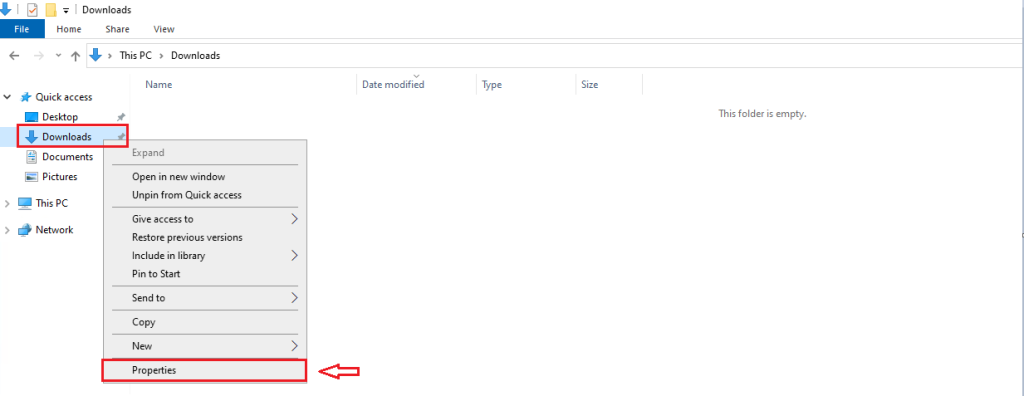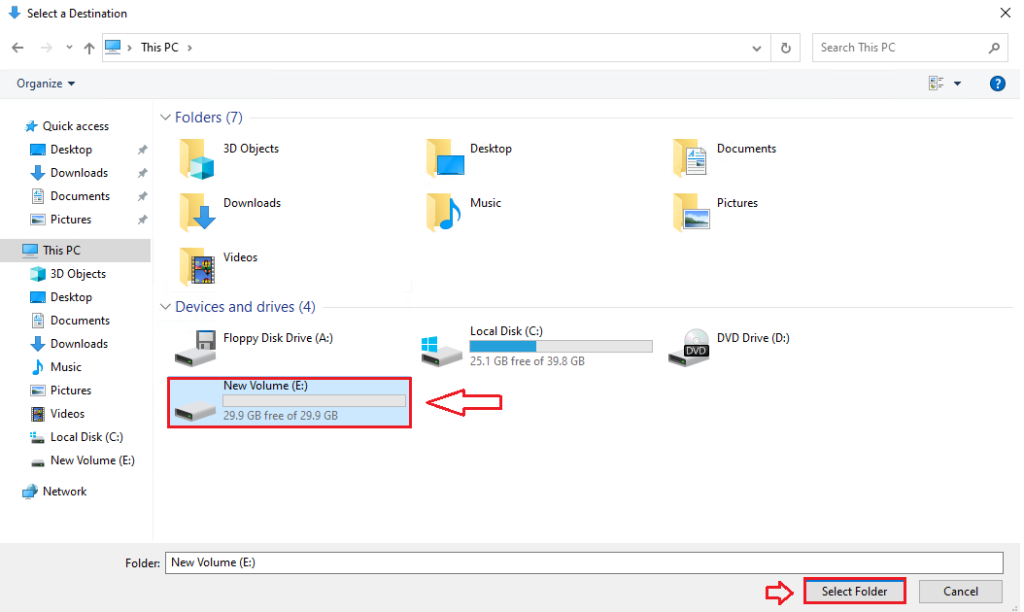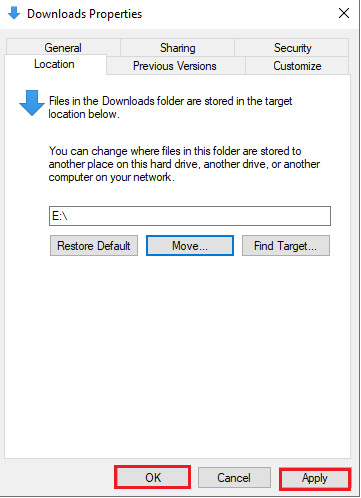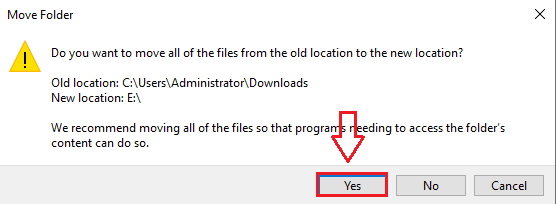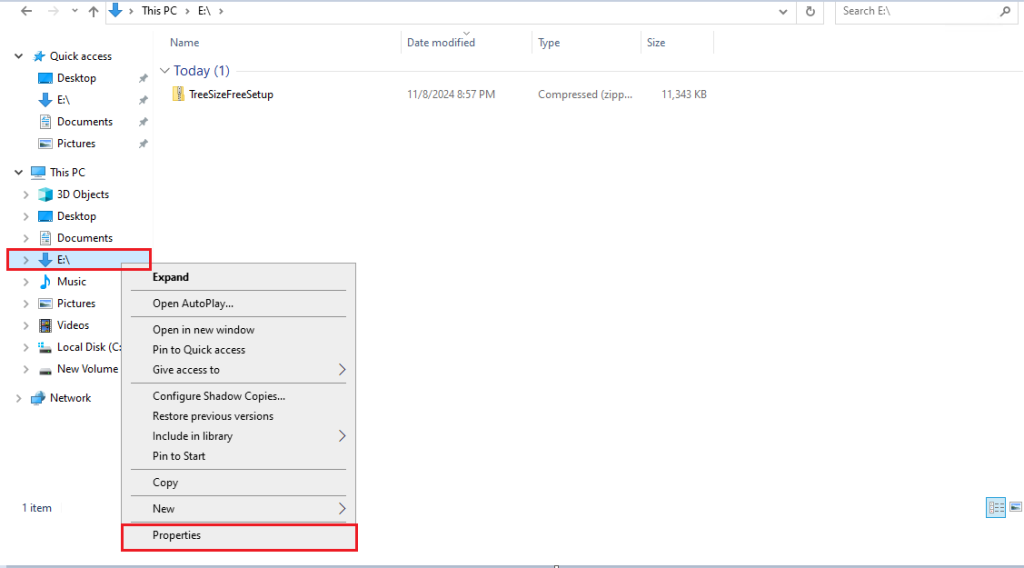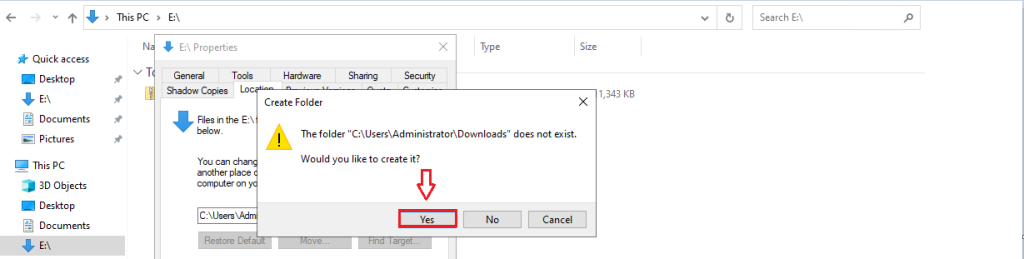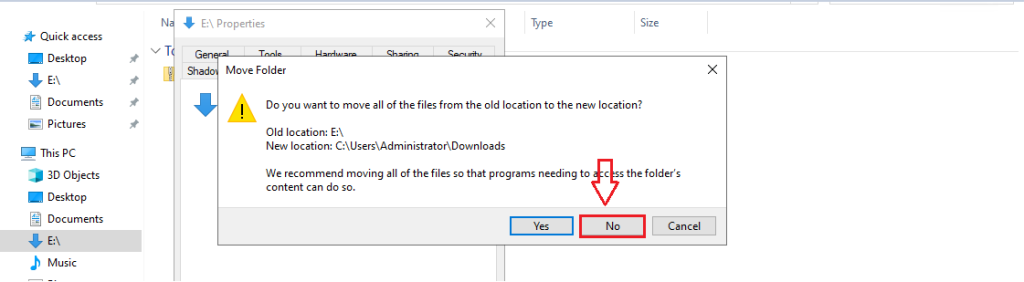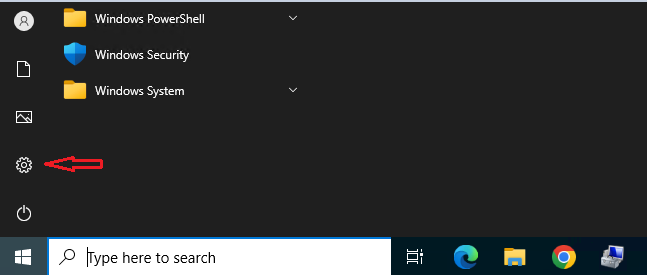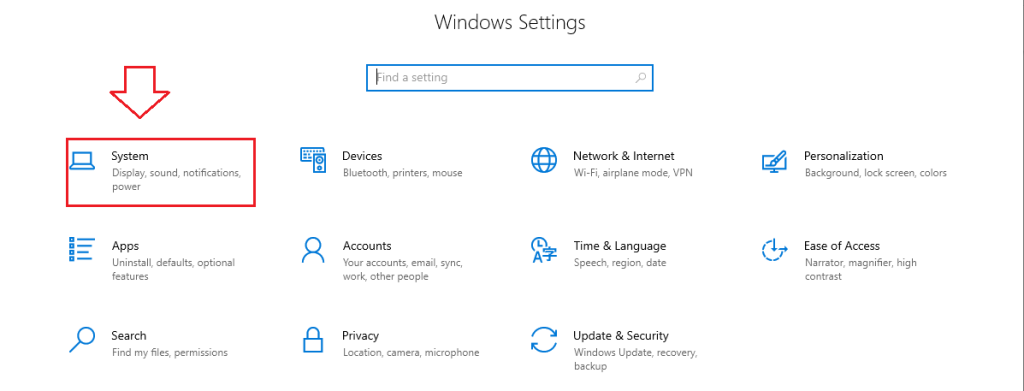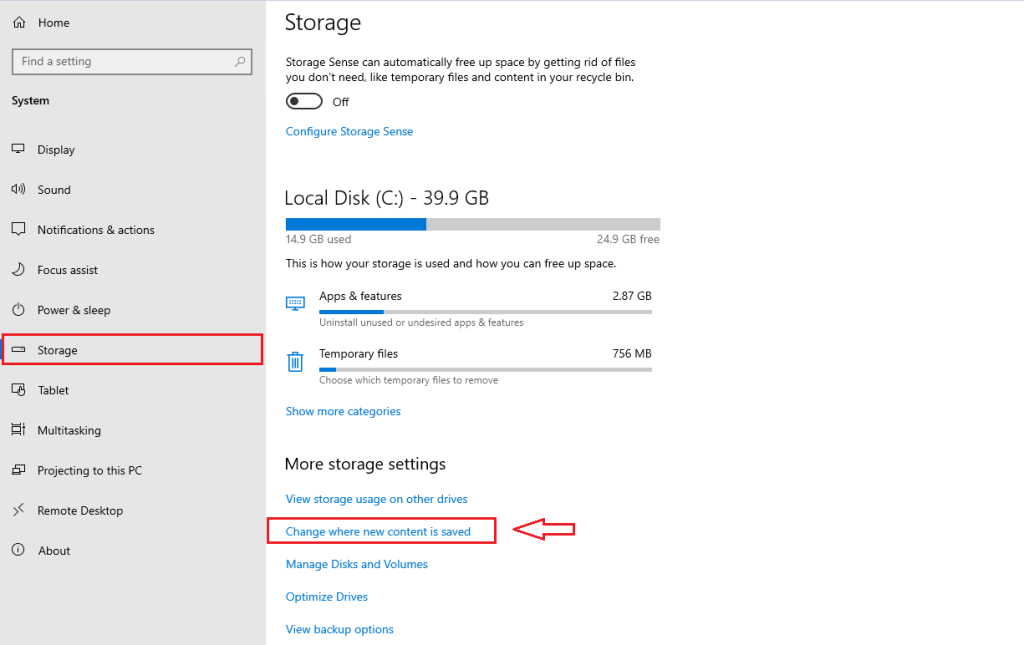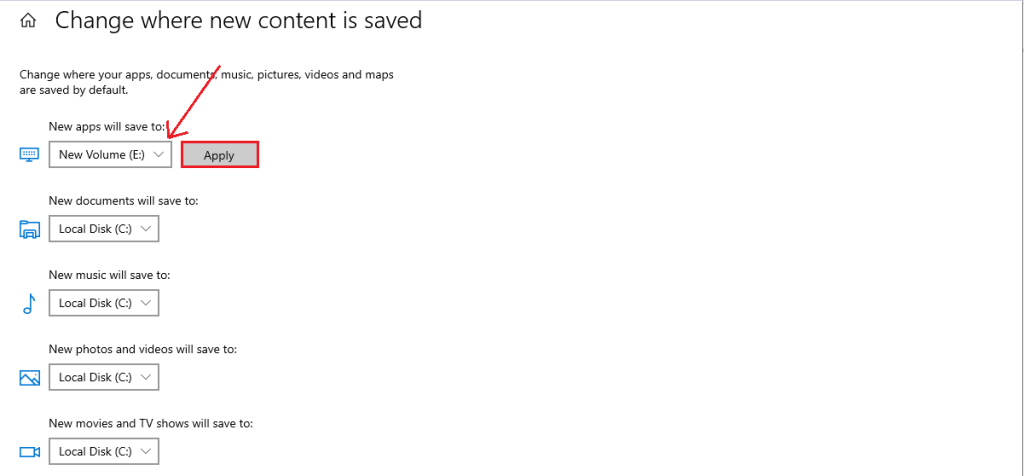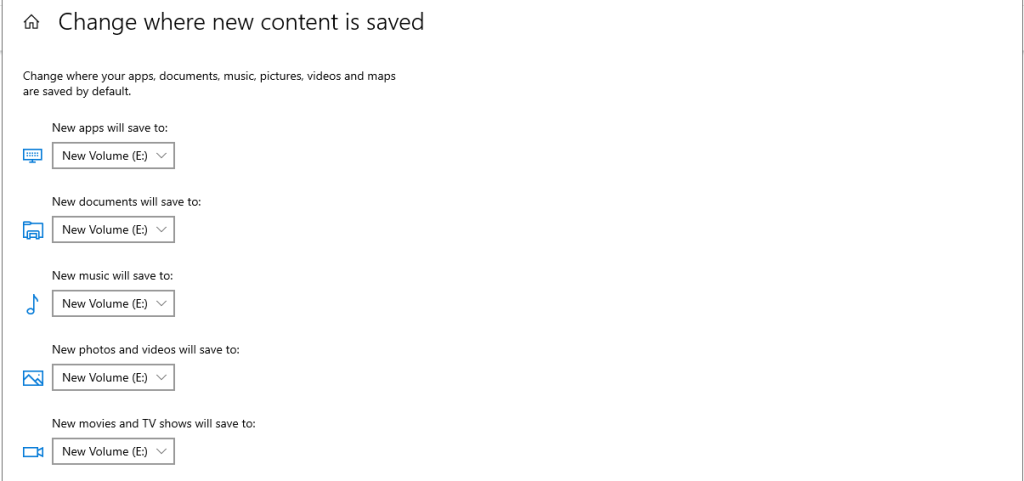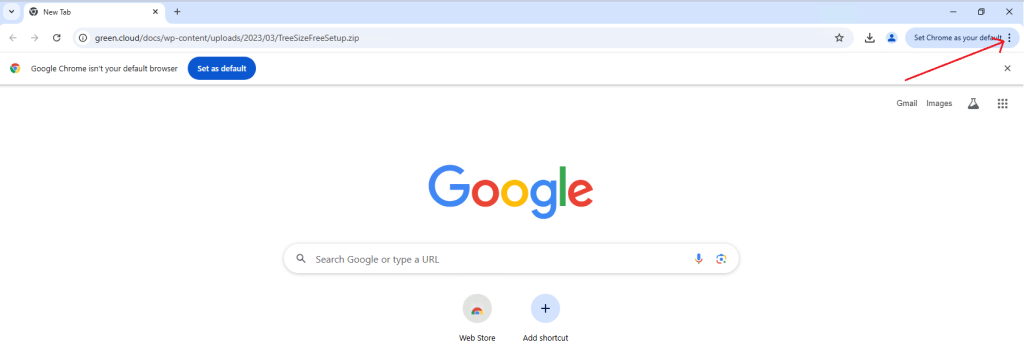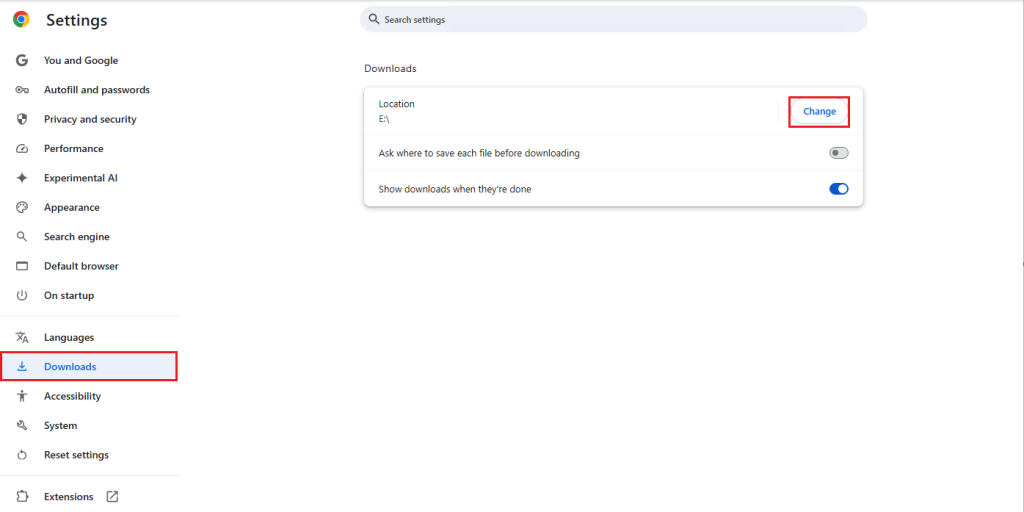How to transfer download folder to another hard drive on Windows
The default Download folder is placed in the C drive, causing inconvenience when your C drive is nearly full. With the following small tip, you can quickly and easily move the default Download folder on Windows to another drive.
Method 1. Utilize Folder Properties
1. Move the Downloads folder to another drive using Folder Properties
Step 1: Right-click on Downloads => Choose Properties.
Step 2: Switch to the Location tab => Click on Move…
Step 3: Select the new drive => Click Select Folder
Click on Apply => OK
Click Yes to confirm transferring files to the new drive.
2. Move the Downloads folder back to default
Step 1: Right-click on the recently moved Downloads folder => Choose Properties
Step 2: Switch to the Location tab => Click on Restore Default
Click Apply to apply changes and press Yes to move the folder back to default
Step 3: To avoid potential errors, click on No => OK and manually relocate files in the Downloads folder.
Method 2. Move the Downloads folder using Windows Settings
Step 1: Click on Start => Settings.
Step 2: Click on System.
Step 3: Click on Storage => Change where new content is saved
Step 4: Modify the items to drive => Click Apply
After setting up, your downloaded items will automatically be saved to a different drive.
Method 3: Change the default download folder on the browser
Step 1: Open Chrome on your computer => Click on the 3 dots icon in the upper right corner of the screen.
Step 2: Select Settings
Step 3: In the Downloads section select Change
Step 4: Click to select the new folder containing the downloaded file using the File Explorer window.
Step 5: Click the Select Folder button
With this quick and simple guide, you can change your download folder and avoid the issue of running out of storage. Best of luck to you all!
Conclusion
Moving downloads to another drive brings many benefits to your computer. Follow the steps in this article to free up space on your C drive, speed up downloads, and organize data scientifically. Good luck!