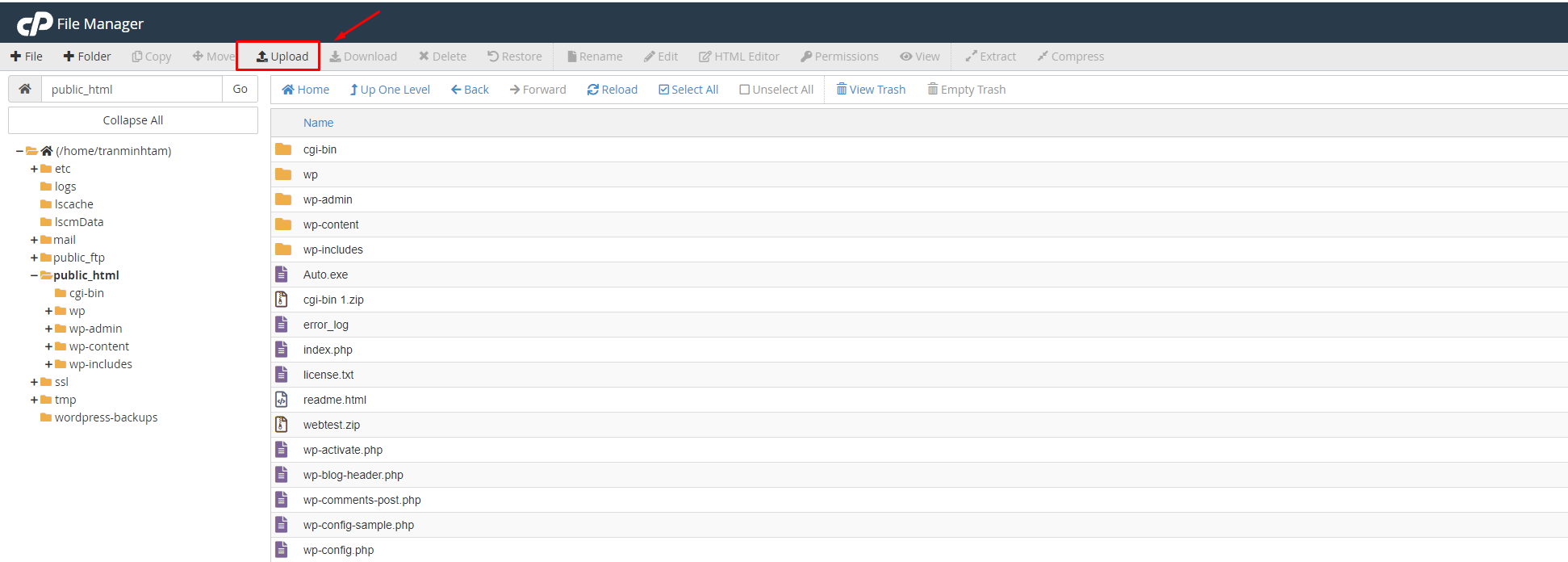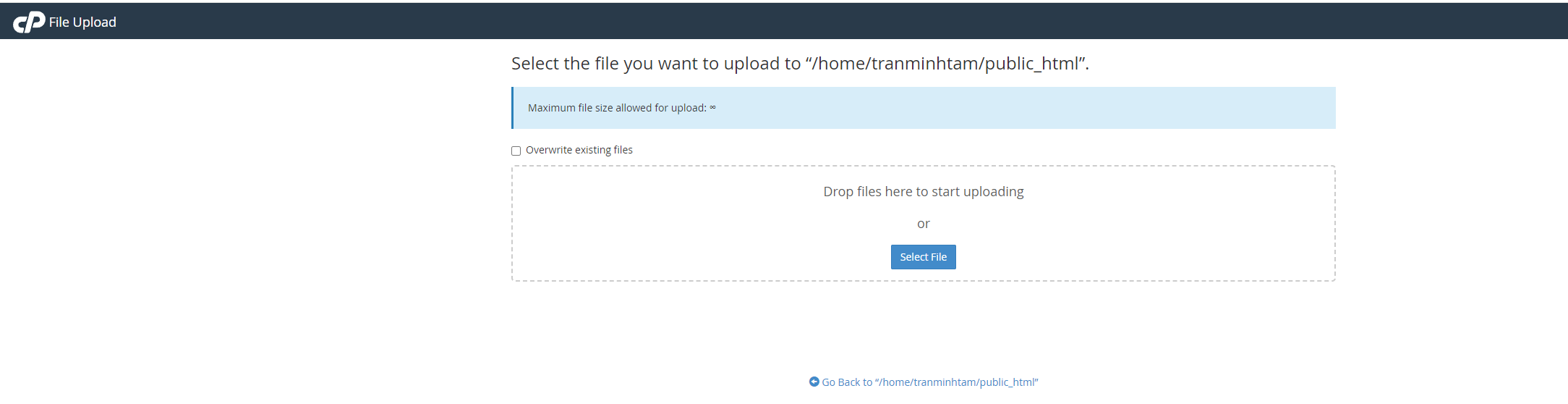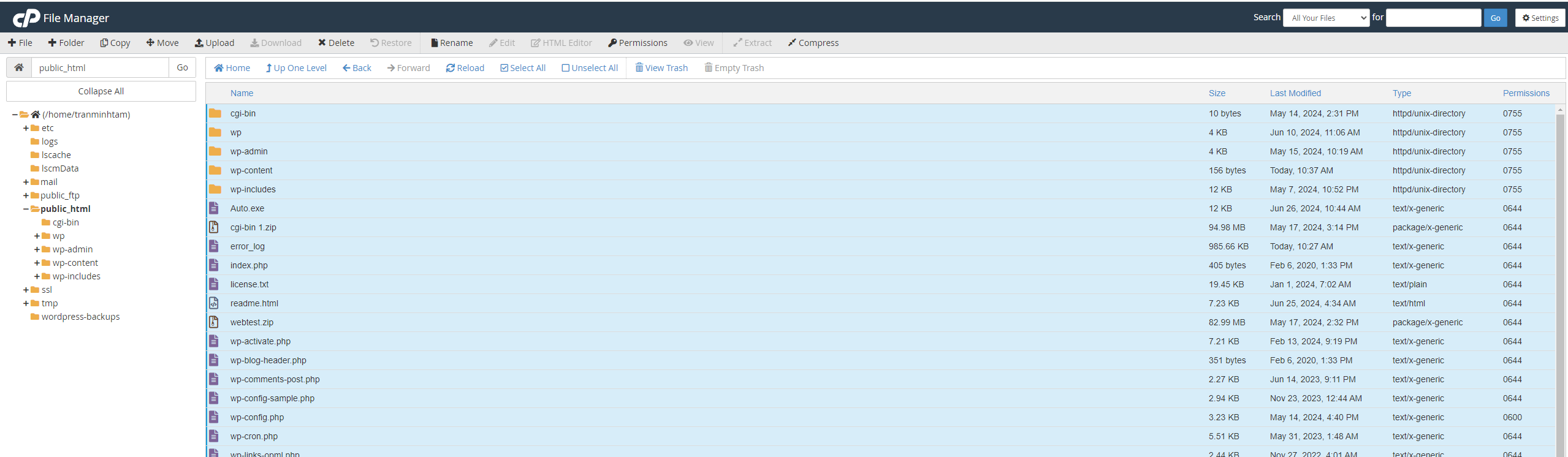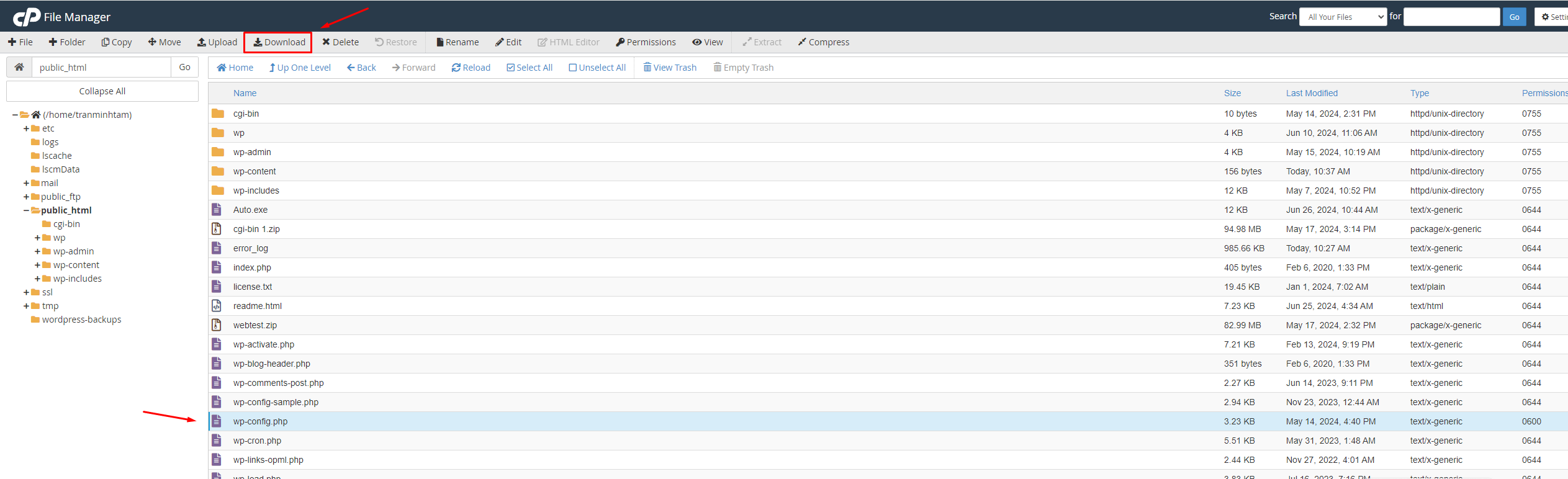How to Use File Manager in cPanel to Upload and Download Files
This article describes how to use cPanel’s File Manager to upload and download files between your website and your computer.
Uploading a file to your website
The File Manager is useful for quick transfers of a few files. However, to transfer a large number of files or to use advanced file transfer features, you should consider using a dedicated FTP client instead. For more information about using an FTP client
To upload a file using File Manager, follow these steps:
- Log in to cPanel.
- Open the File Manager:
You are using the Jupiter theme, on the Tools page, in the Files section, click File Manager:
- In the File Manager main window, navigate to the directory where you want to upload the file.
Click the Upload icon:
The File Upload page appears.
- To overwrite a file on the server that has the same filename, select the Overwrite existing files check box. Click .
- Navigate to the file’s location on your computer, and then double-click the file. The file uploads immediately.
- For each additional file that you want to upload, repeat the steps To overwrite a file…
Downloading a file from your website
The File Manager is useful for quick transfers of a few files. However, to transfer a large number of files or to use advanced file transfer features, you should consider using a dedicated FTP client instead. For more information about using an FTP client
To download a file using File Manager, follow these steps:
- Log in to cPanel.
- Open the File Manager:
- You are using the Jupiter theme, on the Tools page, in the Files section, click File Manager:
- In the File Manager main window, navigate to the directory from where you want to download the file.
- Click the file that you want to download.
You can select multiple files to download. Press SHIFT and the UP or DOWN arrow key to highlight multiple files.
- Click the Download icon: Navigate to the directory on your local computer where you want to save the file, and then save the file.
Thank you for reading this article, if you have not worked or need support, please contact the Greencloud Technical Department directly