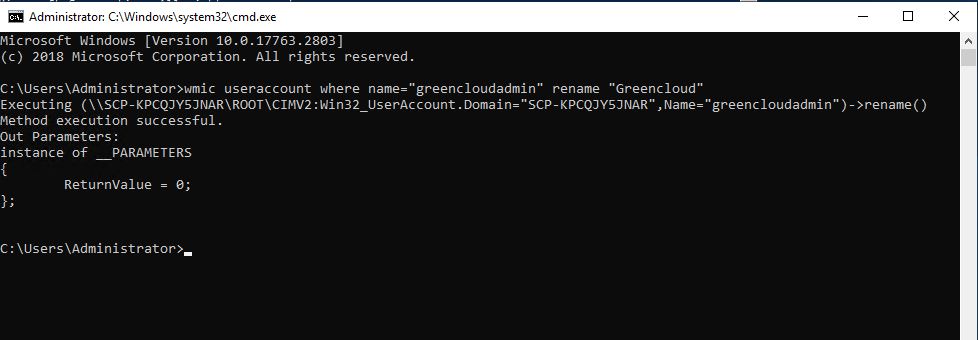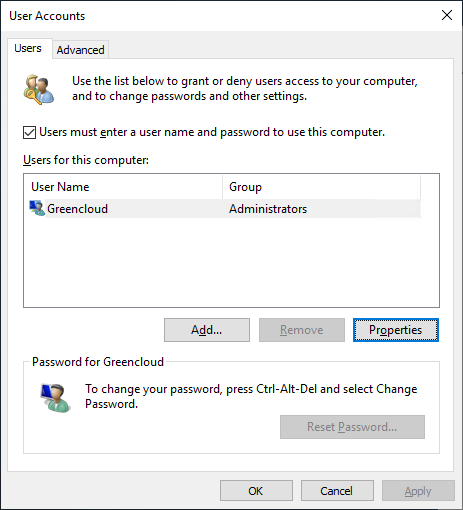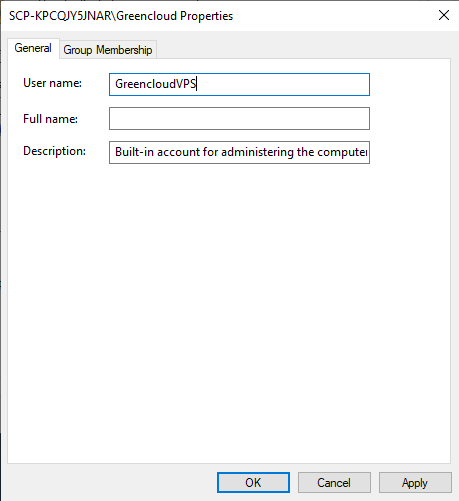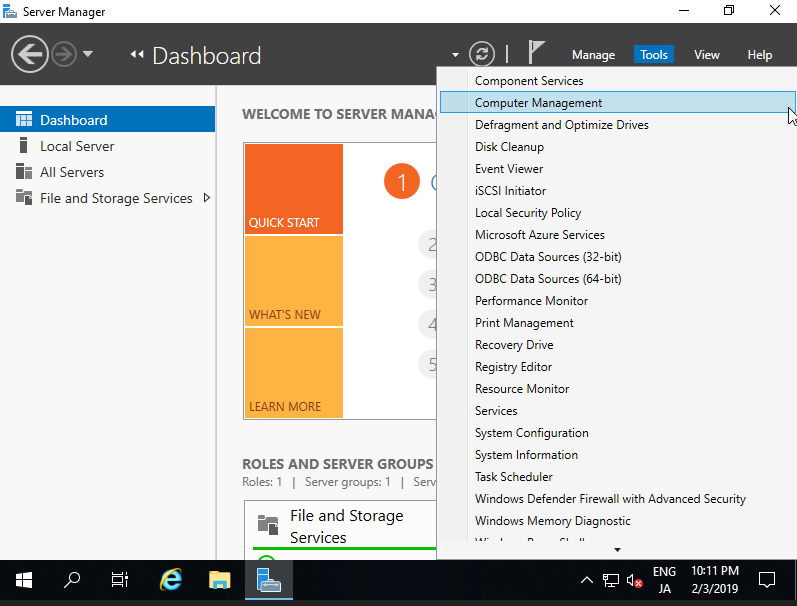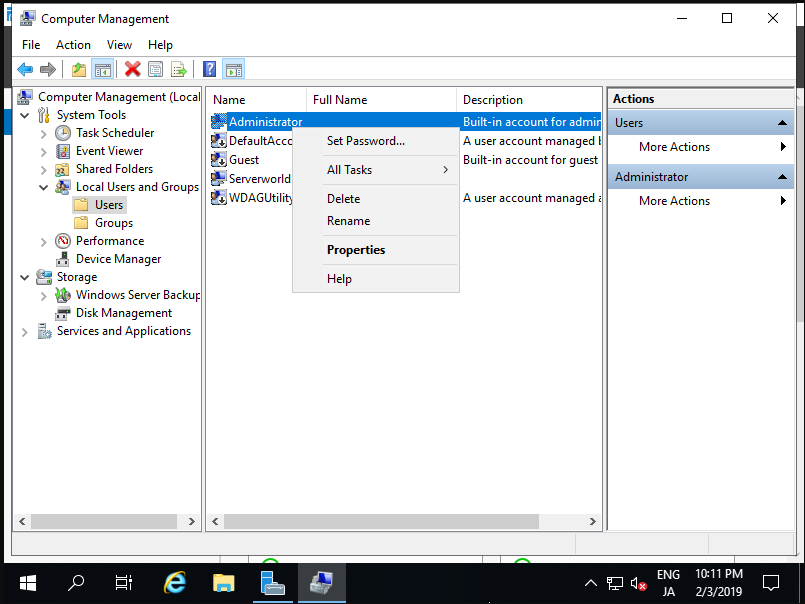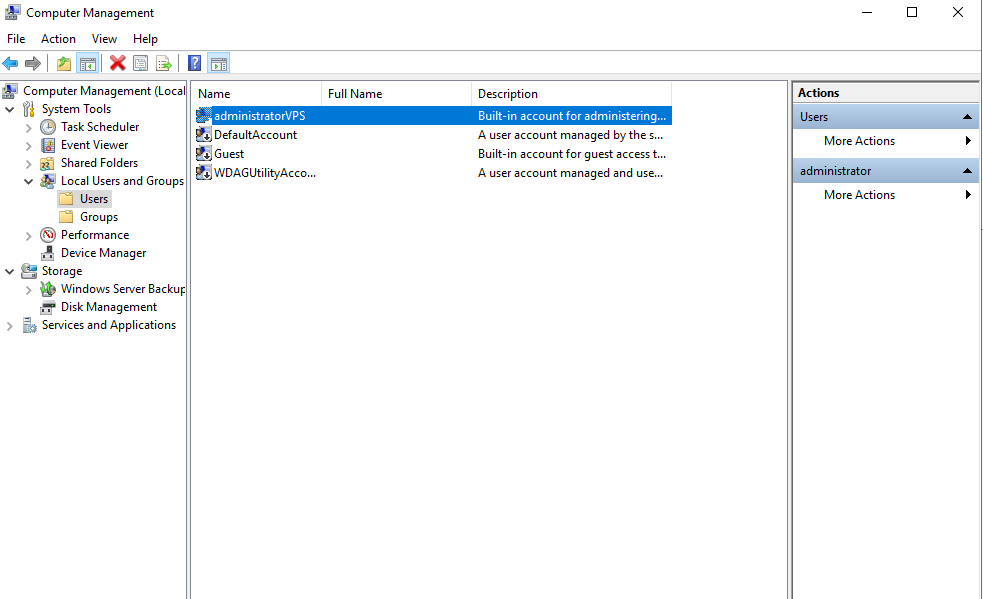How to Change Administrator User Name in Windows VPS
How do I change the Windows user name in CMD? Is there a simple way to change the Windows username that appears on the sign-in screen? This tutorial shows you 4 ways to change the user account name for a local account and a Microsoft account on Windows
Method 1: Change Admin User Name via PowerShell
If you’d like to change your Administrator Account Name for some reasons like security, it’s possible to change as follows.
On CUI configuration, set like follows.
Run PowerShell with Admin Privilege and Configure as follows.
Windows PowerShell Copyright (C) Microsoft Corporation. All rights reserved. PS C:\Users\Administrator> Rename-LocalUser -Name "administrator" -NewName "greencloudadmin" PS C:\Users\Administrator> Get-LocalUser Name Enabled Description ---- ------- ----------- DefaultAccount False A user account managed by the system. greencloudadmin True Built-in account for administering the computer/domain Guest False Built-in account for guest access to the computer/domain WDAGUtilityAccount False A user account managed and used by the system for Windows Defender Application Guard scen... PS C:\Users\Administrator>
Method 2: Change User Account Name from Command Prompt
Open the Command Prompt as administrator. In order to change your Windows username, type the following into the Command Prompt and press Enter.
wmic useraccount where name="Current Name" rename "New Name"
For example, if your username is “greencloudadmin” and you want to rename it to “Greencloud”, then run the following command:
wmic useraccount where name="greencloudadmin" rename "Greencloud"
When you’re done, reboot Windows and you can log in with the new username and old password.
Method 3: Change the User Account Name Using netplwiz
Press the Windows key + R and then type netplwiz in the Run dialog box. Click OK.
In the User Accounts window that appears, make sure the “Users must enter a user name and password to enter this computer” option is checked. Select the local account for which you want to change the username and click on the Properties button.
In the General tab, type in the new username for the account then click OK.
Method 4: Change Admin User Name (GUI)
On GUI configuration, set like follows.
Run [Server Manager] and Open [Tools] – [Computer Management].
Open [Local Users and Groups] – [Users] on the left pane, Right-click [Administrator], and select [Rename] on the right pane. Then, Change any name you like.
The Administrator’s Name is just changed.