How to access the Windows VPS via Open Console
1.First, log in to your Client Area at https://greencloudvps.com/clientarea.php
2. Find the server you would like to access and Click on it
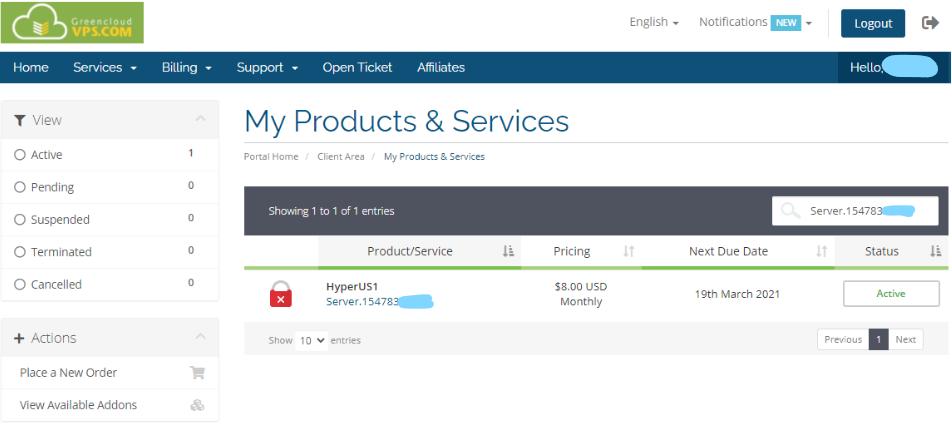
3. Now you will be able to access your Windows VPS via Browsers by clicking on Open Console
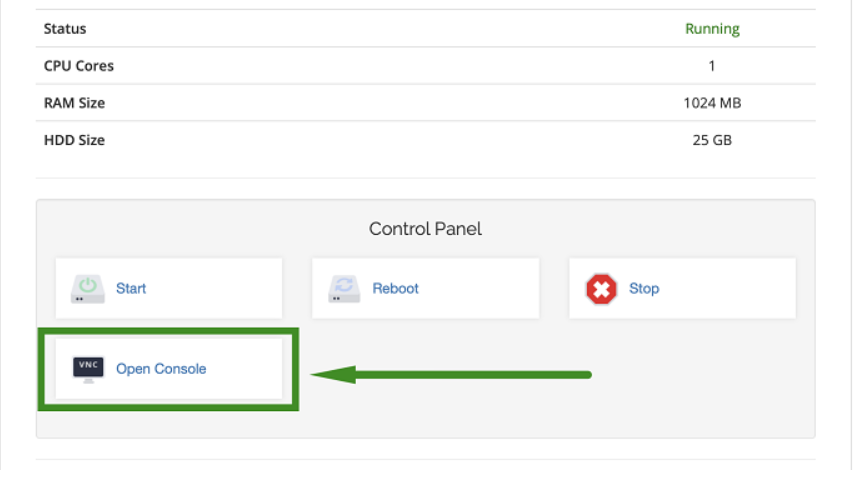
4. Once you open a connection, you will see a real-time view of the remote display. You can interact with this display just as you would with your normal desktop:
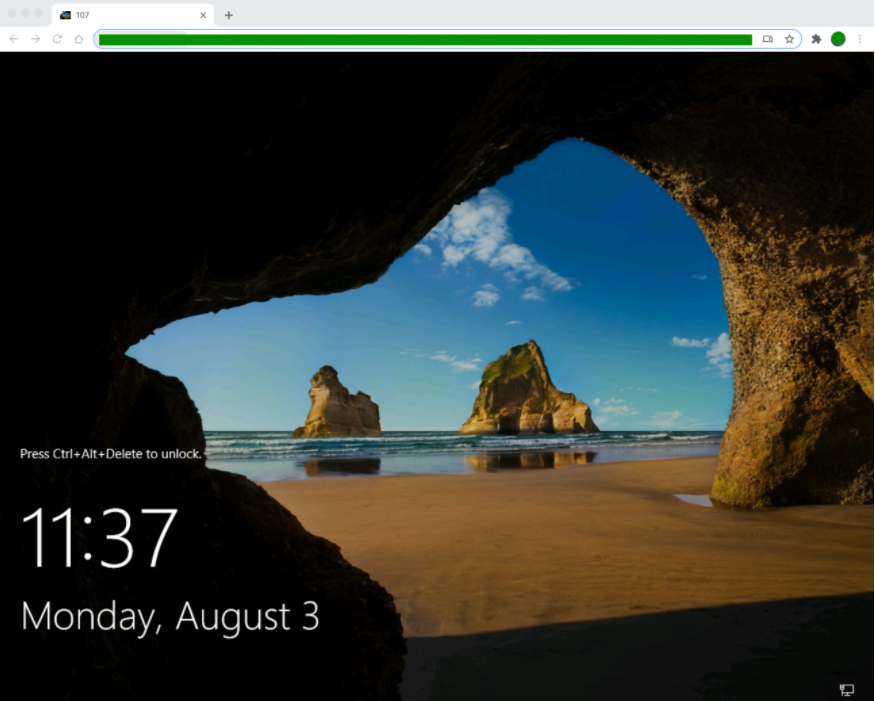
1/ Connecting from Windows
On a desktop/PC which has a hardware keyboard, you can show the menu by pressing Ctrl+Alt+Shift. It will show the menu on the left side of the screen. Then you can choose “On-screen keyboard”:
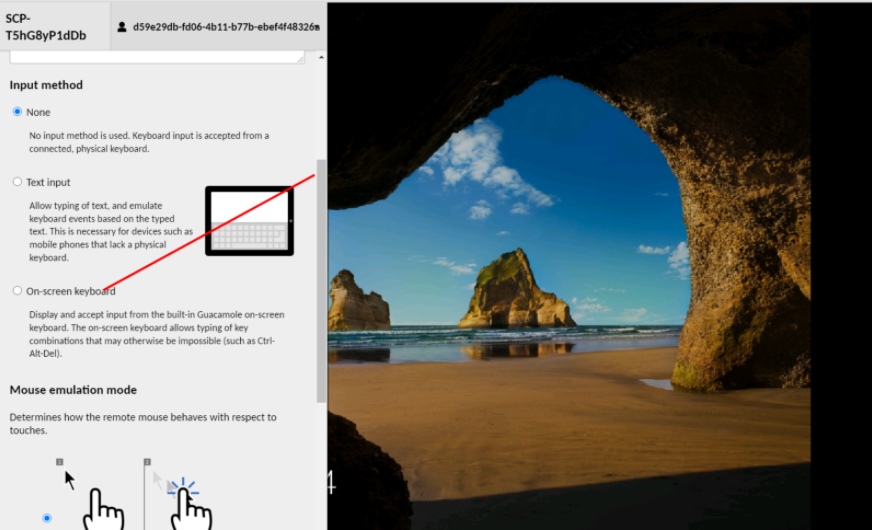
-> Press Ctrl + Atl + Del to logon in your VPS and you can use the VPS normally:
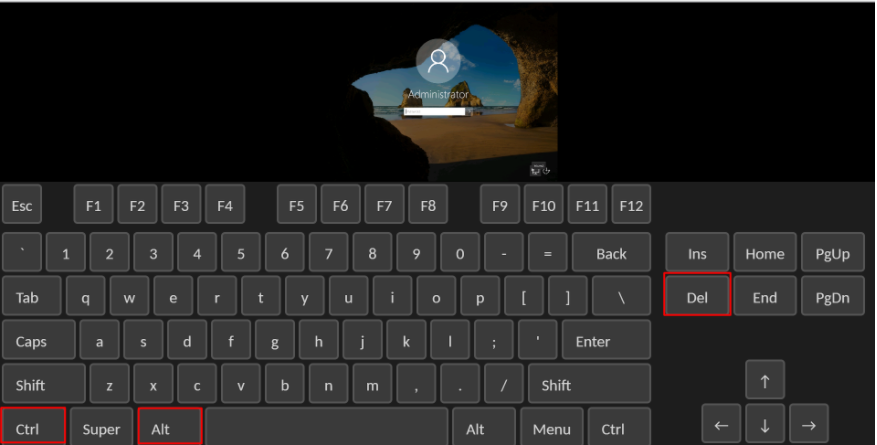
To hide the menu, please press Ctrl+Alt+Shift again and choose None.
2/ Connecting from Mac OS X:
On a Mac OS X, you can log in your VPS by pressing Control + Option + Delete:


