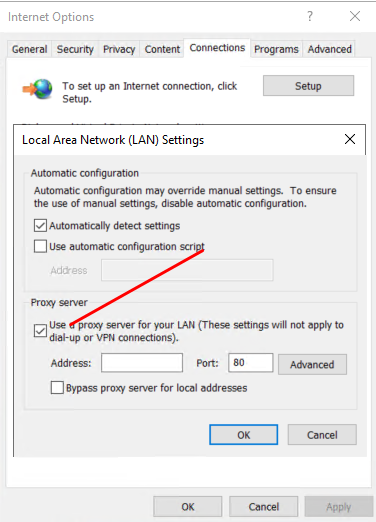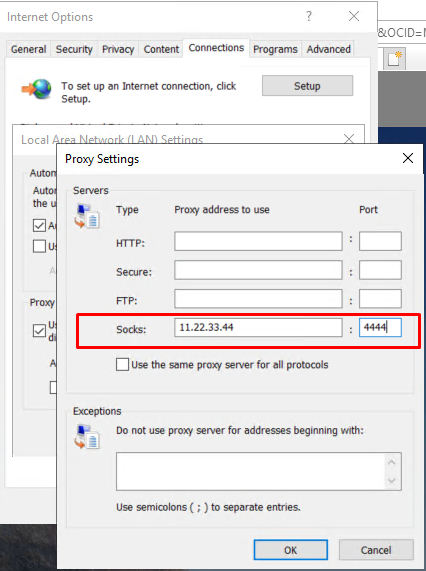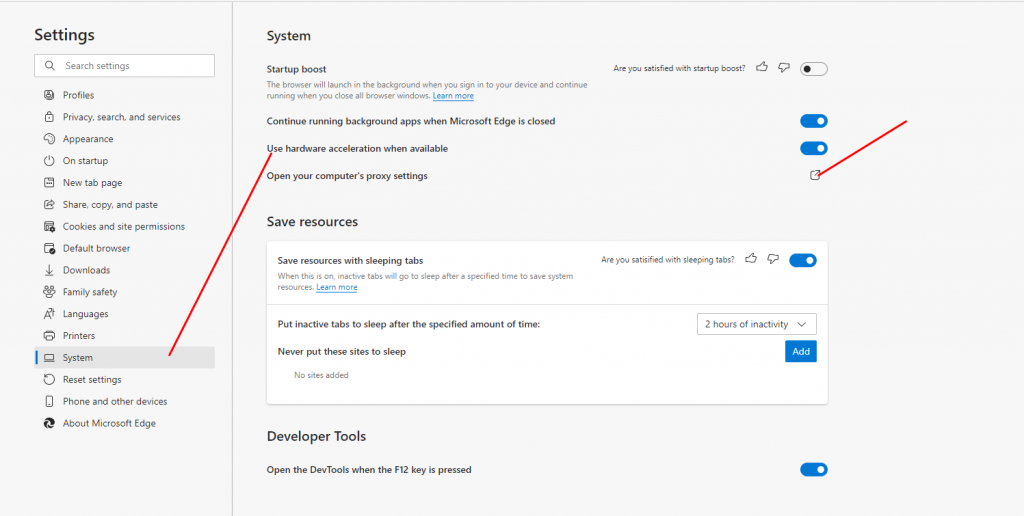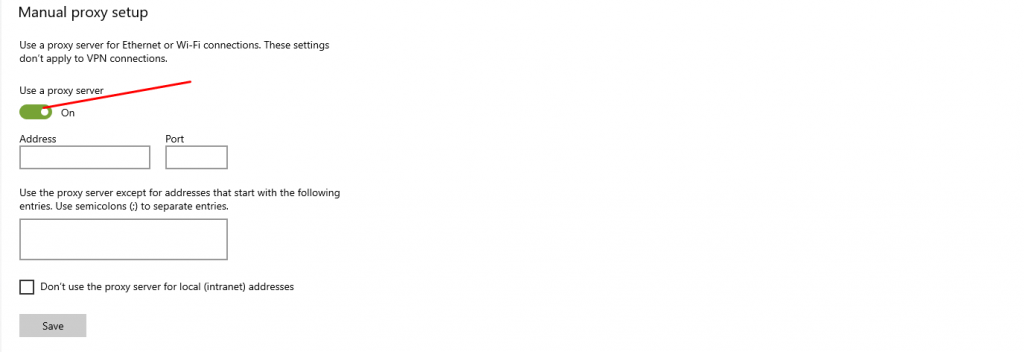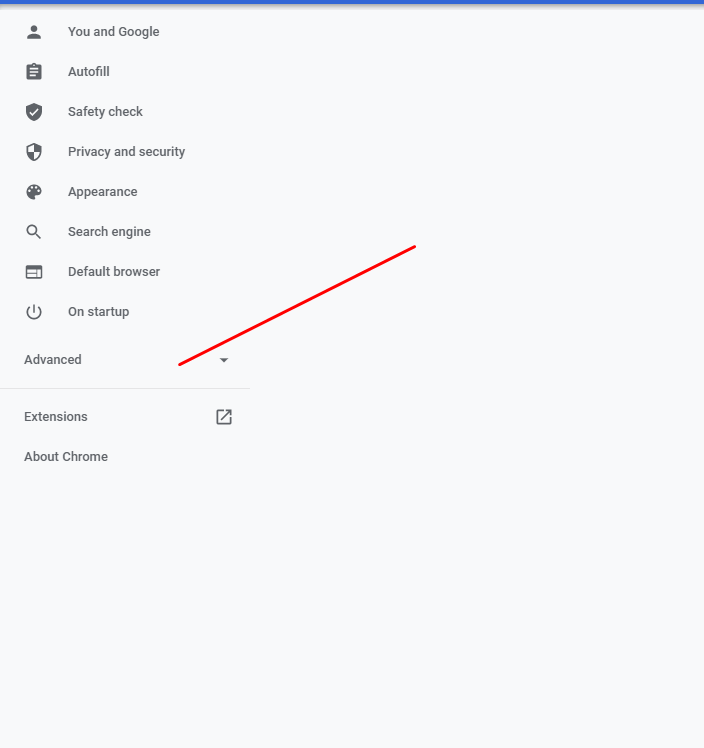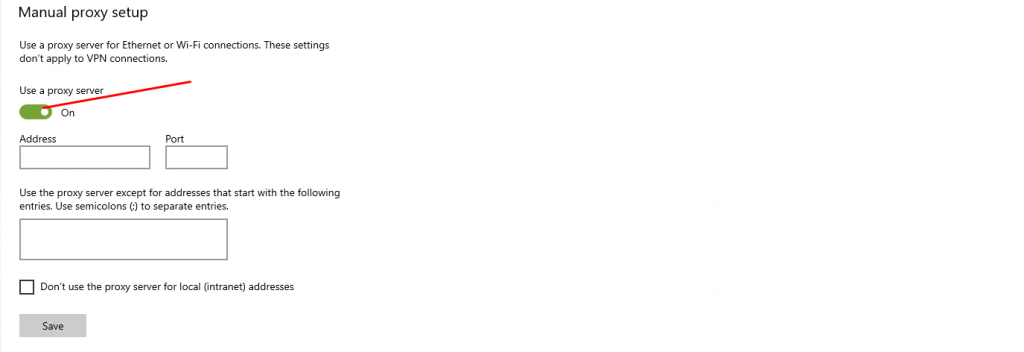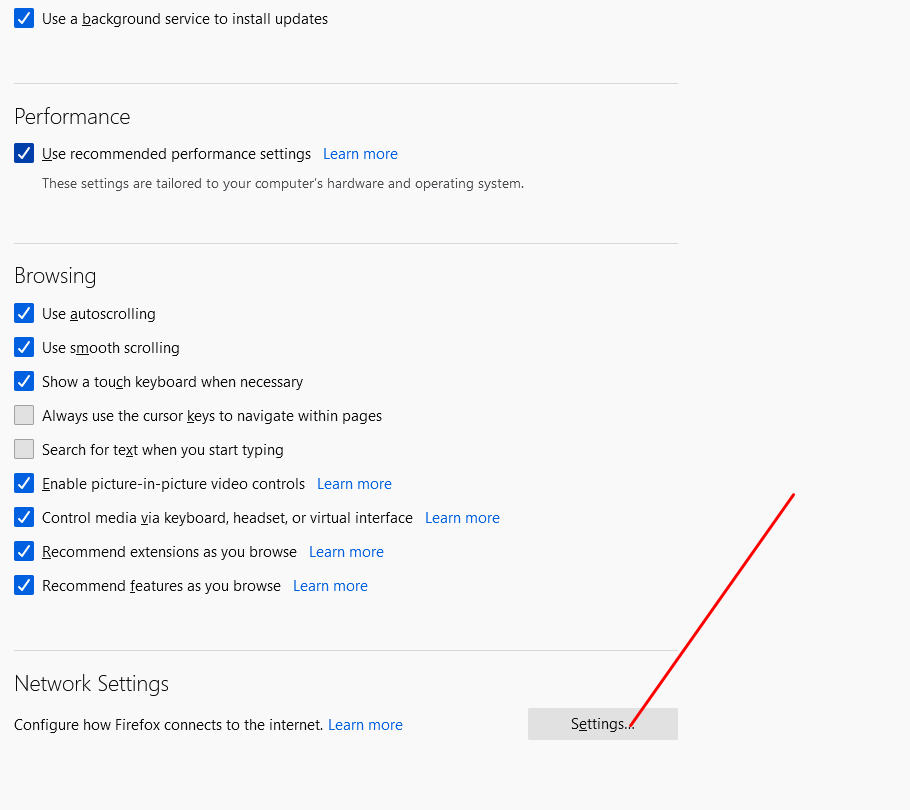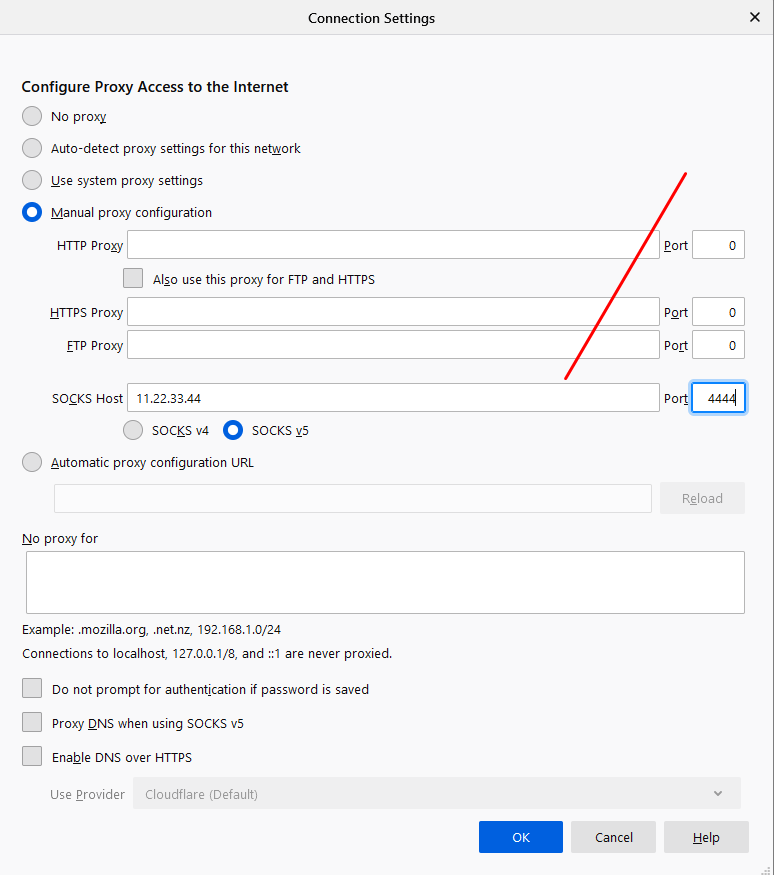How to use Socks proxies on your browsers
Introduction
SOCKS is an Internet protocol that exchanges network packets between a client and server through a proxy server. SOCKS5 optionally provides authentication so only authorized users may access a server. Practically, a SOCKS server proxies TCP connections to an arbitrary IP address, and provides a means for UDP packets to be forwarded.
What is the difference between SOCKS and HTTP proxy
HTTP proxies can add a layer of security between the client and the server and can detect and deny suspicious data packets or spyware. SOCKS proxies do not directly use the HTTP protocol. It is commonly used for more general purposes such as content streaming and P2P file sharing.
Prerequisites
In this article, we will show you how to use a SOCKS proxy on many types of browsers.
1. Internet Explorer/Microsoft Edge:
A. Internet Explorer
- On the Tools menu in the Internet Explorer, click Internet Options -> click the Connections tab -> tick on “use a proxy server…”
- Click on Advanced. You can now input your SOCKS proxy.
- In the Address box, type the IP address of the proxy server
- In the Port box, type in the port number that is used by the proxy server for client connections (by default, 4444).
- Click OK to close the Proxy Settings dialog box.
- Click OK again to close the Internet Options dialog box.
- You can now check your IP at http://ipleak.com if it has changed
B. Microsoft Edge
- You can click the More button in the top-right corner of the window. (It looks like three dots.) -> Settings -> System -> Open your computer’s proxy settings:
- Click the switch “Use a proxy server” to turn it on.
- Type the IP address of the proxy server and port ( default 4444 )
- Click Save.
2. Google Chrome
Visit: chrome://settings/ -> Show advanced settings…
- Click Open your computer’s proxy settings -> Click the switch beneath “Use a proxy server” to turn it on.
- Type in the IP address of the proxy server and port (default 4444)
- Click Save.
3. Firefox
- Select the Tools Menu
- Select Options
- Scroll down and choose Network Setting -> Settings
- A new settings window will appear, you can choose “Manual Proxy Configuration”
- Type the IP address and port for the Socks proxy server
- Click on “OK”, then checking it at http://ipleak.com, your IP is now changed!