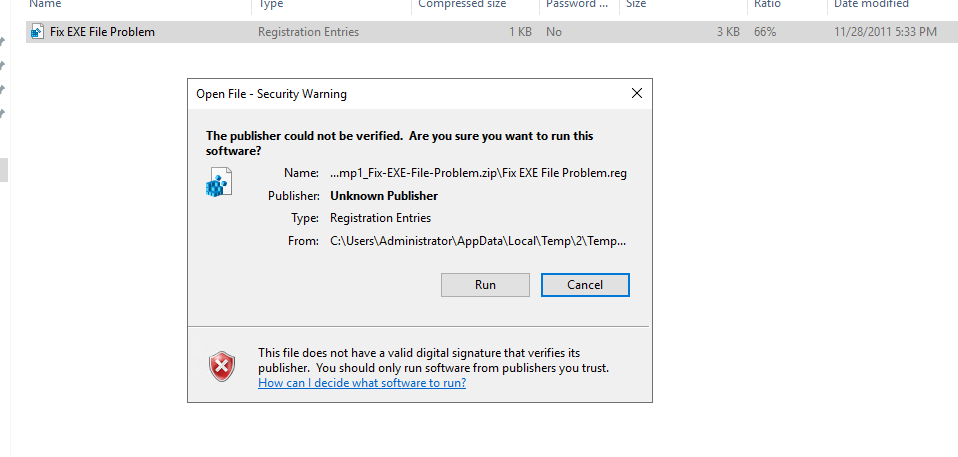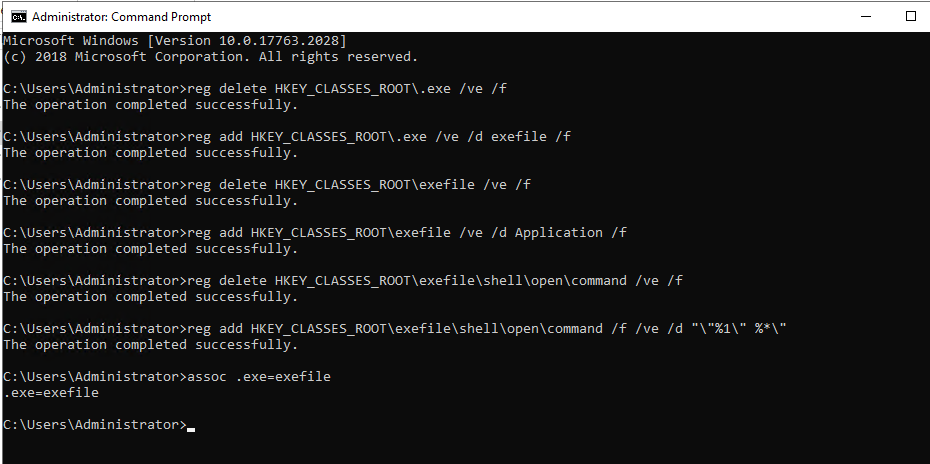How to fix when you can’t open EXE files on Windows VPS
Many times people face problems while opening .EXE files.
- The EXE file opens in Notepad.
- EXE file opens in some other installed programs.
- Windows displays “Open With” dialog box to choose the program.
- Windows shows error message, “Windows cannot find .exe file. Make sure you typed the name correctly”.
- Most of the times it happens when you accidentally change .Exe file type settings from Folder Options. Sometimes it might happen due to virus.
Anyway no need to worry. Here are some solutions which will fix this annoying problem:
METHOD A: Using Ready-Made Registry Script
In case you cannot open Command Prompt and any app. You can open a browser and select that browser app to download the Registry Script file
Download following ZIP file, extract it and run the extracted REG file. It’ll ask for confirmation, accept it. It should solve the problem.
Download Registry Script
METHOD B: Manually Editing Windows Registry
1. Open Command Prompt by typing cmd or command in RUN dialog box.
2. Then run Command Prompt with Run as administrator
3. Then paste the following code into the command prompt window and run in turn:
reg delete HKEY_CLASSES_ROOT.exe /ve /f
reg add HKEY_CLASSES_ROOT.exe /ve /d exefile /f
reg delete HKEY_CLASSES_ROOTexefile /ve /f
reg add HKEY_CLASSES_ROOTexefile /ve /d Application /f
reg delete HKEY_CLASSES_ROOTexefileshellopencommand /ve /f
reg add HKEY_CLASSES_ROOTexefileshellopencommand /f /ve /d ""%1" %*"
assoc .exe=exefile
4. These commands will reset the EXE file associations to the default ones;
5. Restart your VPS and try to run any app.
Sumary
Through this article, we have shown you 2 ways when the exe file cannot be opened. Hope this article will help you to fix the problem successfully.

Support 24/24h with coupon code: 1DOLLAROFF 10% discount. Click now! 👆