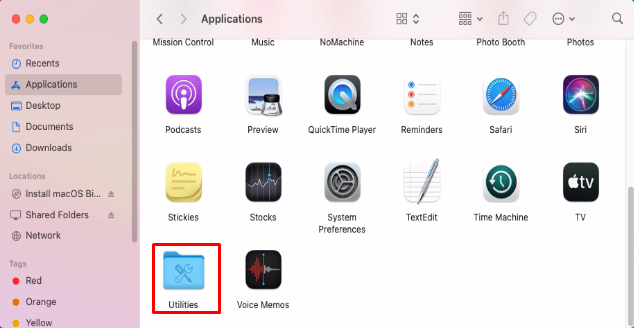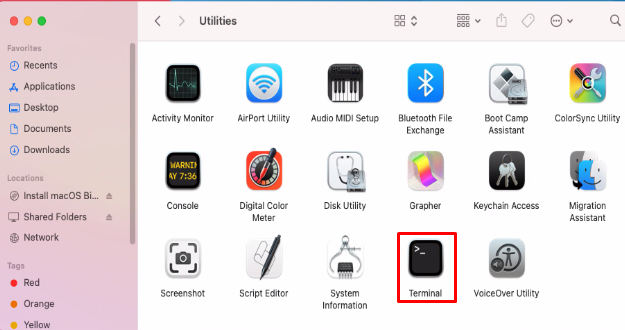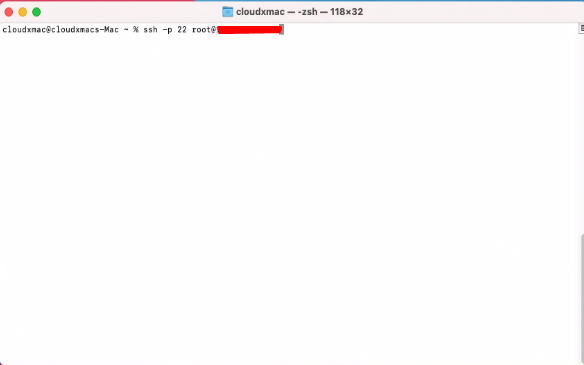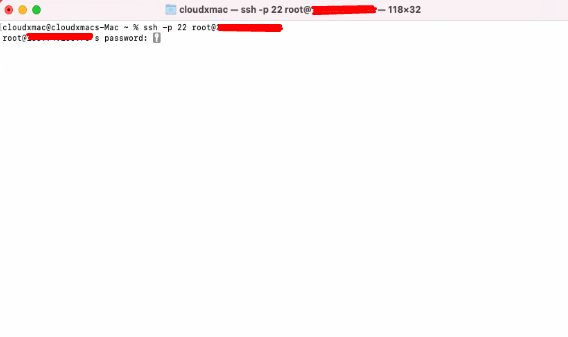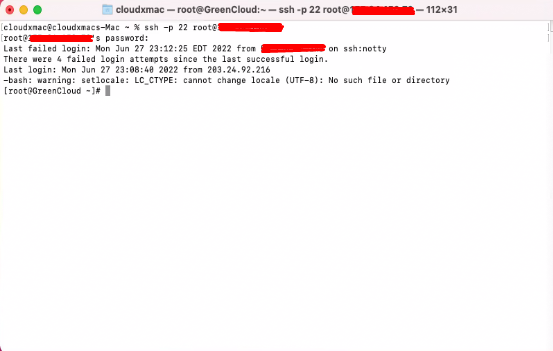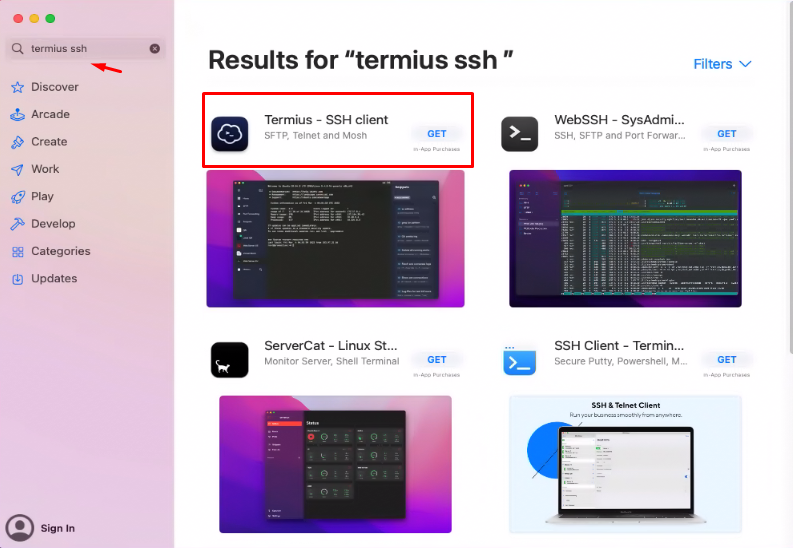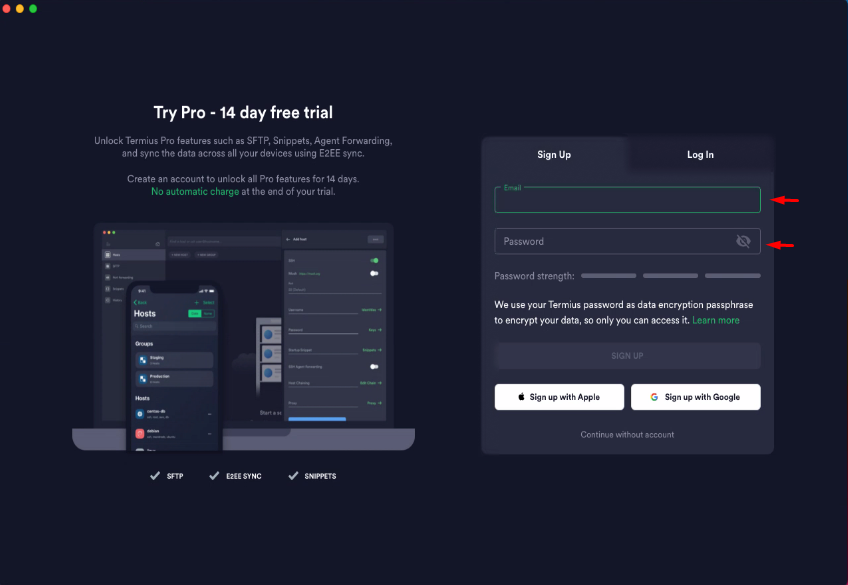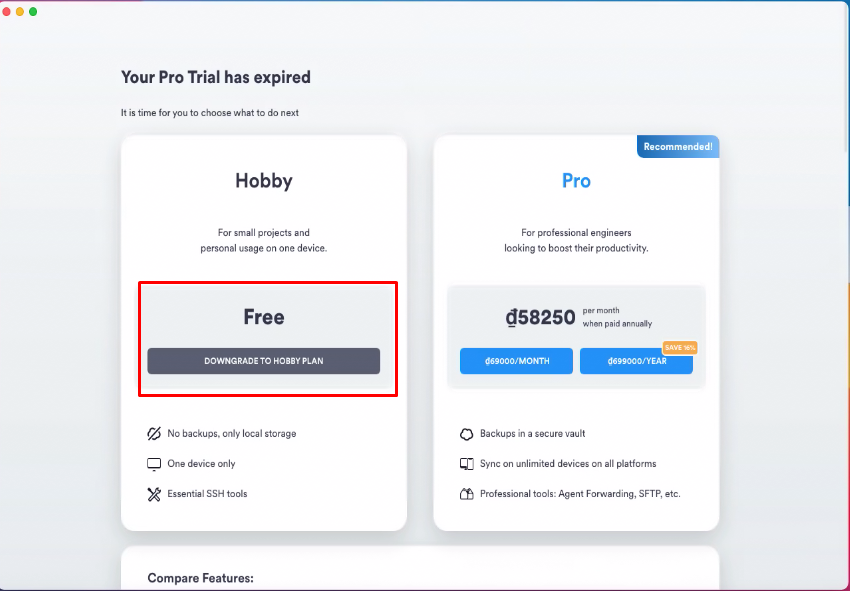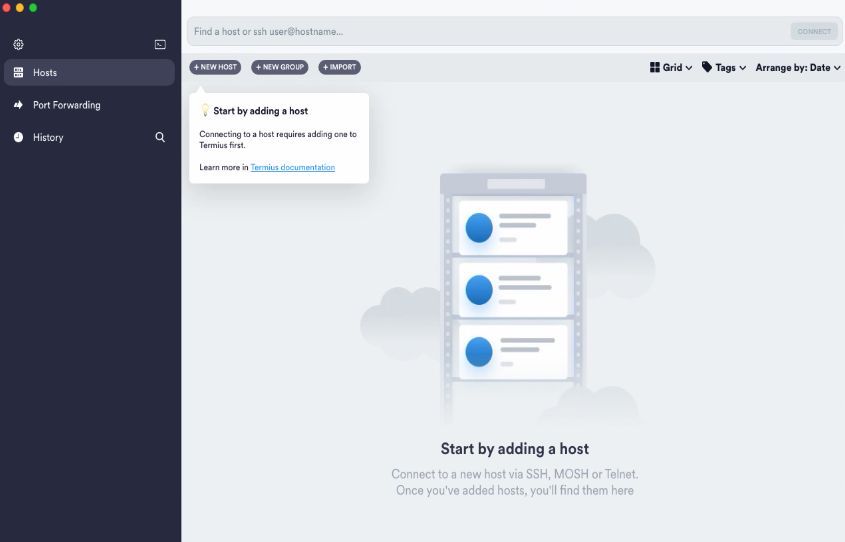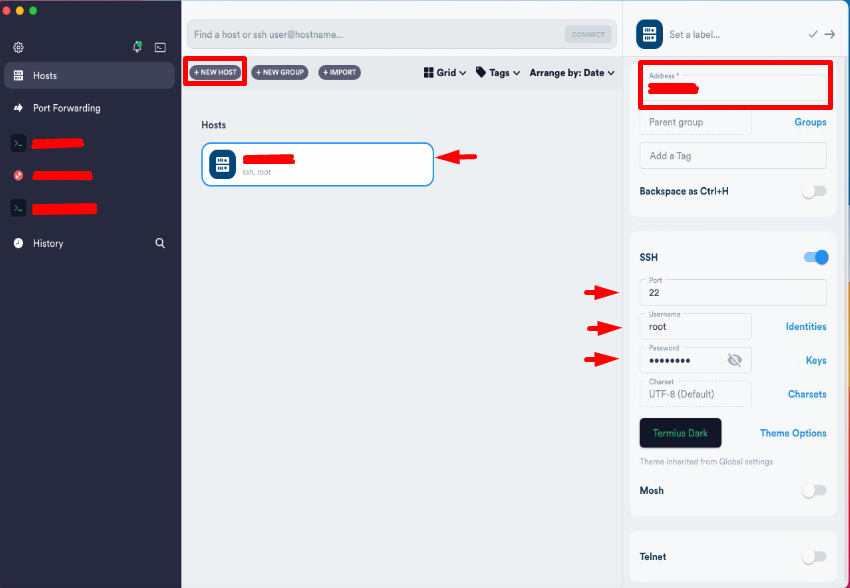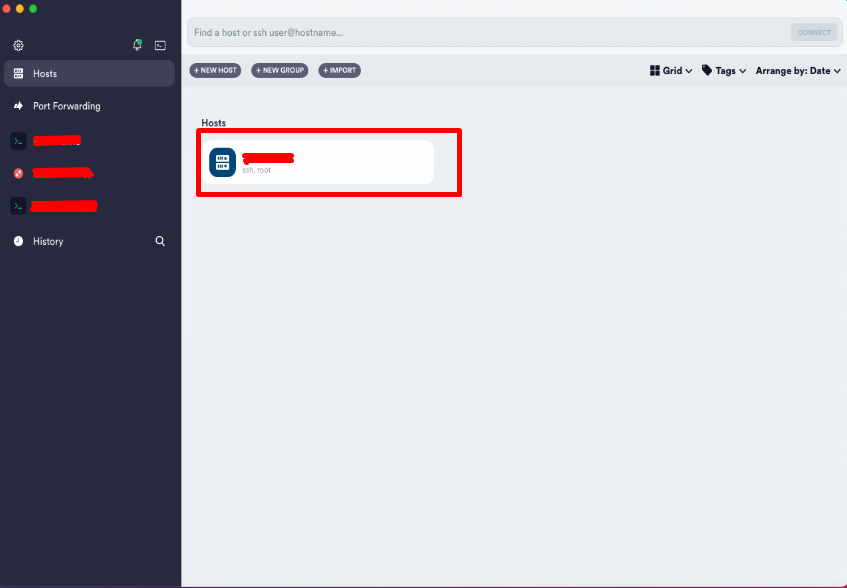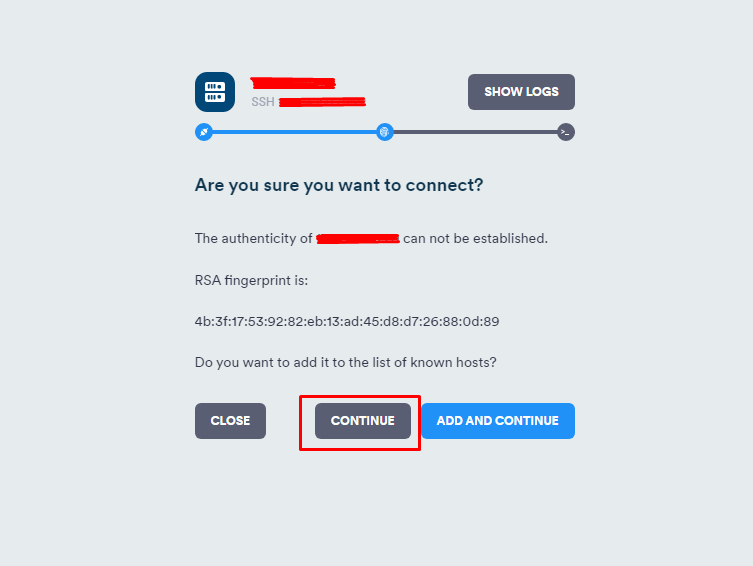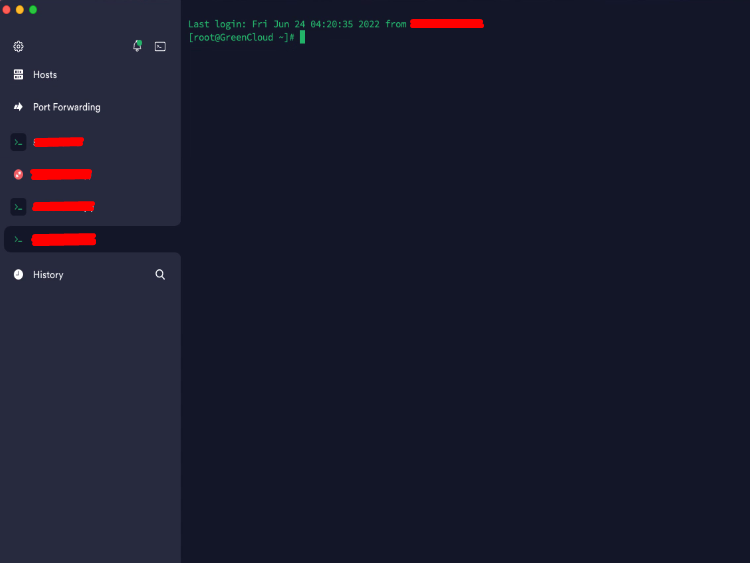How to connect to a Server via SSH on MacOS VPS
You may SSH on Server MAC in a variety of ways, but this tutorial we will guide you the two simplest and most useful ways, which are SSH through Termius and Terminal.
How to connecting to a Server via SSH in Terminal
Step 1: Open Terminal
In Finder, open the Applications folder and double click on the Utilities folder.
Double click on the Terminal application. You can drag this icon to your dock for easy access.
Step 2: Enter SSH command
The basic syntax of connect to SSH is as follows:
Here our default port is 22
ssh -p 22 user@IP-Address
Next enter your server password:
So you have successfully connected to your server
How to connect to a Server via SSH in Termius
Step 1: Launch the App Store, and search for and download the Termius SSH Clent app.
Step 2: Launch the Termius SSH Clent app and sign in using your email.
Step 3: Select Termius’ free version
Once done Termius worked:
Step 4: Add your IP (server ).
As illustrated below, select ‘New Host’ and then provide your server’s IP address, port, username, and password.
Step 5: Double-click the newly added server.
Then select ‘continue’
You have successfully SSH to your server.
That’s all we guide you in this article, Good luck !