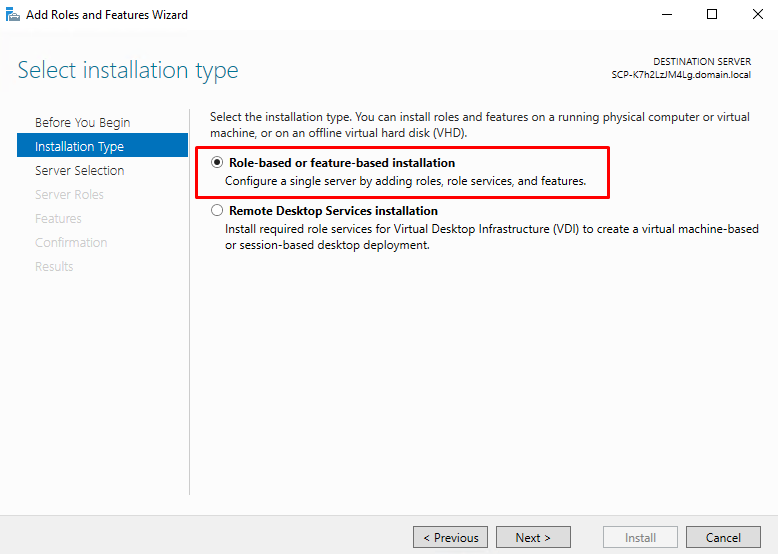How to fix the error "To run this application, you must install .NET Core" on Windows
When running an application on Windows, you might encounter an error that prevents access, displaying the message: “To run this application, you must install .NET Core.” This issue arises from corruption in the system files, which hinders the application from properly communicating with .NET Core.
In this article, we will guide you through the steps to fix the error “To run this application, you must install .NET Core.”
Enable the .NET Framework feature
1. Press the Windows key and type Server Manager
2. In Manage, select Add Roles and Features
3. Step forward to “Installation Type” and select “Role-based or feature-based installation”
4. Select the destination server for installation.
5. Click on “Features” and select the sub-feature ” .NET Framework 3.5 (includes 2.0 and 3.0)” under .NET Framework 3.5 Features.
6. Now, we get to the “Confirmation” step. Click “Install” to begin the installation.
Once completed, restart your Windows then try again.
Run the System Scans
Corrupted system files can prevent the application from recognizing the .NET Core. Therefore, to ensure your system files are not corrupted, you must perform a system scan that repairs all the damaged files on the system through a simple scan. Run the system scans as follows:
1. Hold down the Windows+R keys to open Run.
2. In the Run dialog box, type in CMD and hold down the Ctrl+Shift+Enter keys to open the elevated Command Prompt.
3. In the Command Prompt window, type in
SFC /ScanNow
Once completed, restart your Windows then try again.
- After the system file checker has scanned and repaired the files, you must also perform the DISM Command. Follow the steps below to run the DISM Command:
Paste the following command into the command prompt and run the DISM Command.
Dism.exe /online /cleanup-image /restorehealth
Once completed, restart your Windows then try again.
Perform a manual installation
If the .NET Core file is either missing from your system or corrupted, performing a manual installation will fix the error. Below are the steps to manually install the .NET Core.
1. Go to the: https://dotnet.microsoft.com/en-us/download
2. Download the latest version of .NET by clicking on the .NET SDK option. (As per your system type)
3. Click on the newly downloaded folder to install
4. Install the .NET SDK by clicking on the “Install” option.
After the Installation is completed, you can try again.
Conclusion
In our experience, following the above steps resolved the error completely.
We hope this article is helpful to you. Good luck!