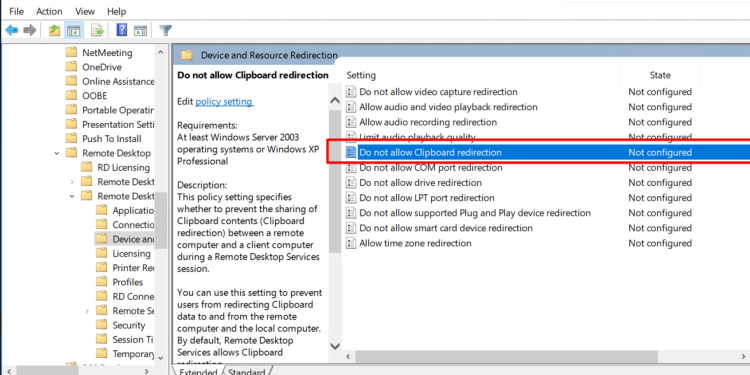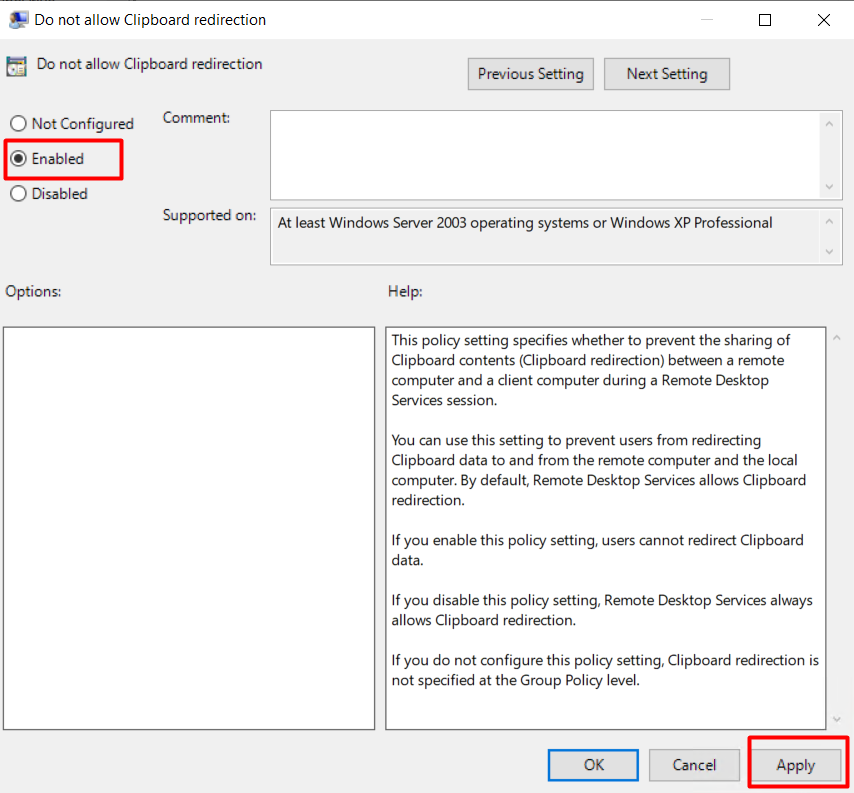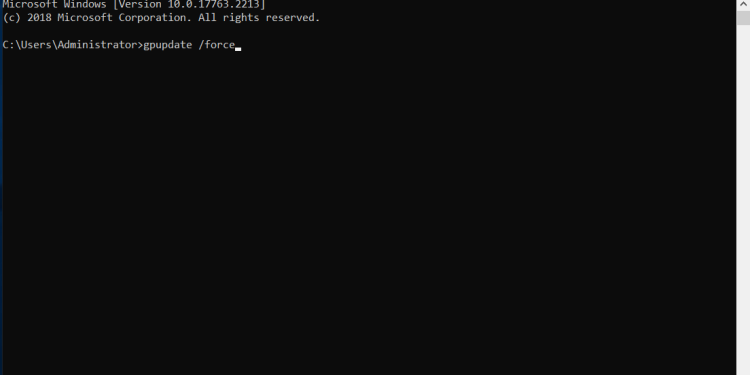How to disable copy/paste via Remote Desktop Windows
In this article, we will show you how to turn off copy/paste on Remote Desktop Connection. This makes it impossible for bad guys to copy external content into the Windows Server server via RDP.
Step 1: Open Registry Editor with Administrator rights
Run > CMD > gpedit.msc (Run As Administrator)
Step 2: Move to ‘Do not allow clipboard redirection‘ policy by folder level as below
“Computer Configuration” > “Administrative Templates” > “Windows Components” > “Remote Desktop Services” > “Remote Desktop Session Hosts” > “Device and Resource Redirection” > “Do not allow clipboard redirection”
– Click mouse must after that select ” Edit ”
Step 3: enable (enable) the feature that does not allow using clipboard to copy/paste on Remote Desktop
Step 4: Update the policy again
Open CMD (Command Prompt), type the command “gpupdate /force”
Now when the user logs off and logs back in, the ability to copy/paste via Remote Desktop will be disabled.