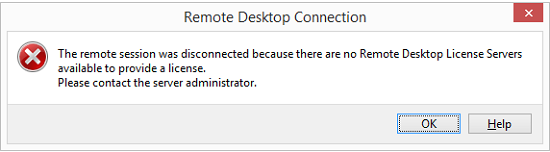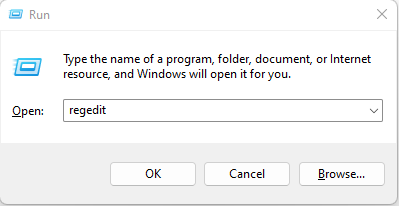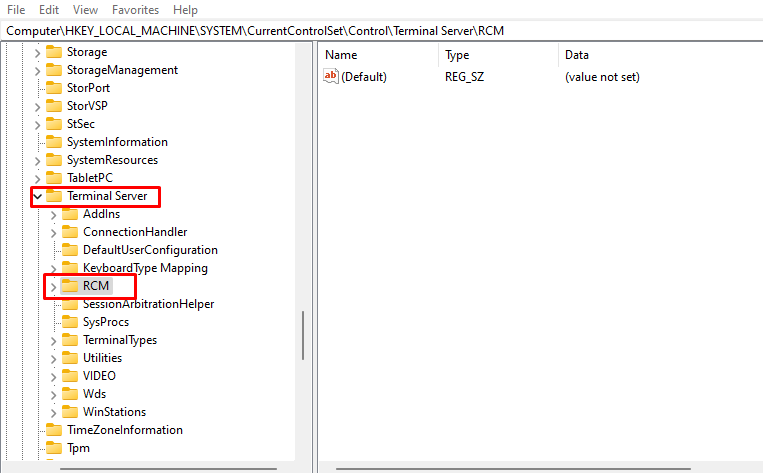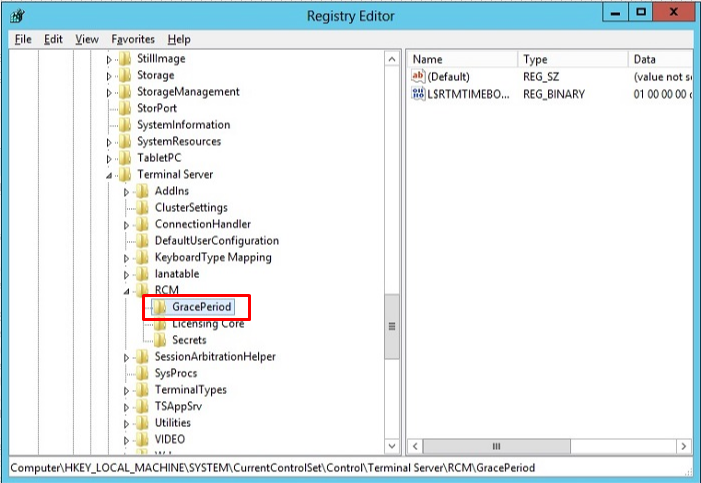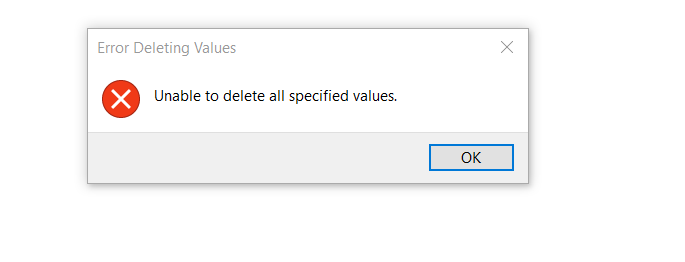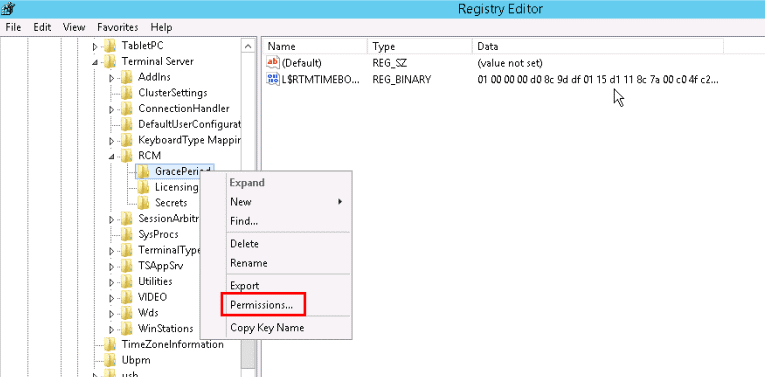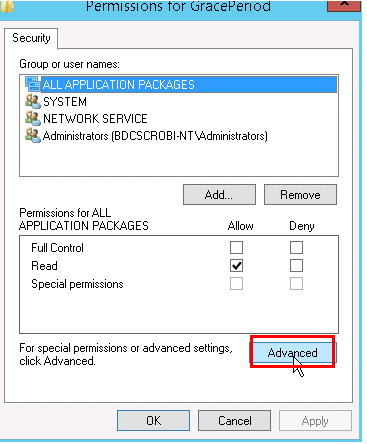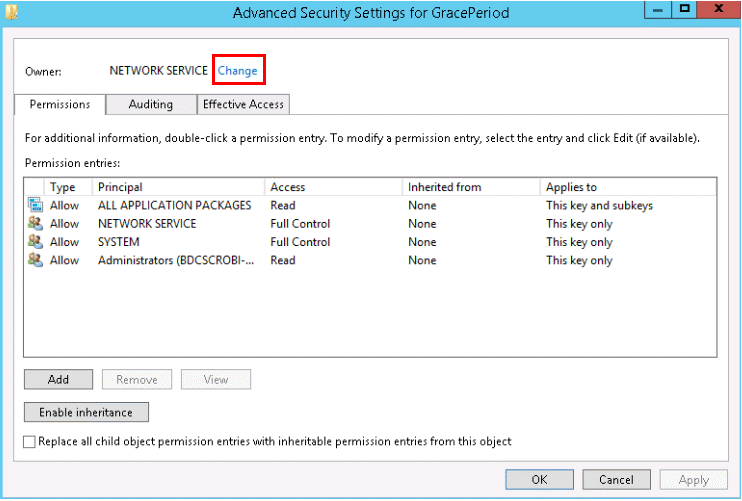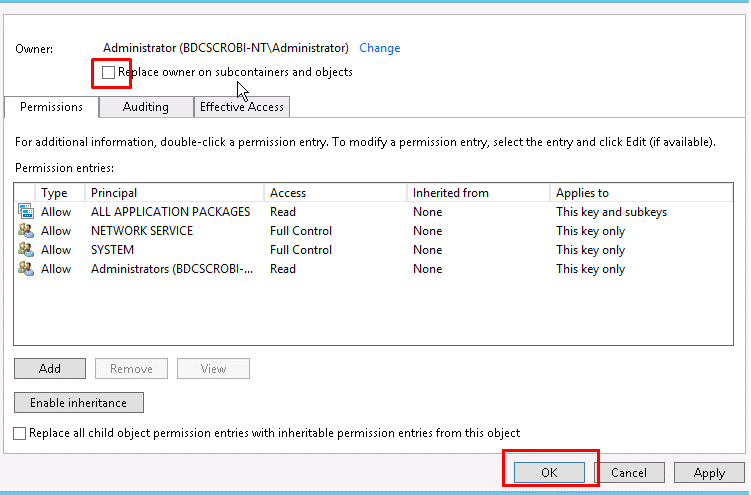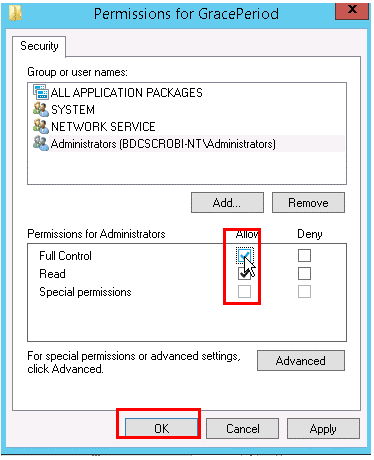How to fix error – “The Remote Session was disconnected because there are no Remote Desktop License Servers available to provide a license” on Windows Server 2019
Users may sometime encounter the following error message when trying to connect to Windows Server 2019 using Remote Desktop Session / RDP:
The remote session was disconnected because there are no Remote Desktop License Servers available to provide a license. Please contact the server administrator.
First access your VPS through the Console.
Now you can follow the steps below to fix the problem:
Step 1: Click on Start Menu and Type regedit or Press Win + R and type regedit to open Registry Editor.
Step 2: Navigate to below location:
HKEY_LOCAL_MACHINE\SYSTEM\CurrentControlSet\Control\Terminal Server\RCM
Step 3: Locate the GracePeriod key, If GracePeriod key exists you will either delete it.
Step 4: If deleting is not possible it may be necessary to take ownership of the key and modify its permissions first and give admin users full control to be able to delete key as below:
Step 5: Right Click on GracePeriod key and click on Permissions
Step 6: Click on Advanced
Step 7: Click on Change to change the ownership and add administrator as Owner, then click Ok.
You will want to choose whichever user/group that you want to use to delete the registry key. Select the options to replace owners and replace all child object permissions.
Step 8: Select Administrator and give Full Control permission, click Ok.
Now, right click and delete the GracePeriod key.
Once deleted, exit the Registry Editor and restart the windows server. You should now be able to successfully connect to it using RDP.
Conclusion
In ours case after performing the above steps, we did not see the error again.
Hopefully this article will be useful for you. Good luck !