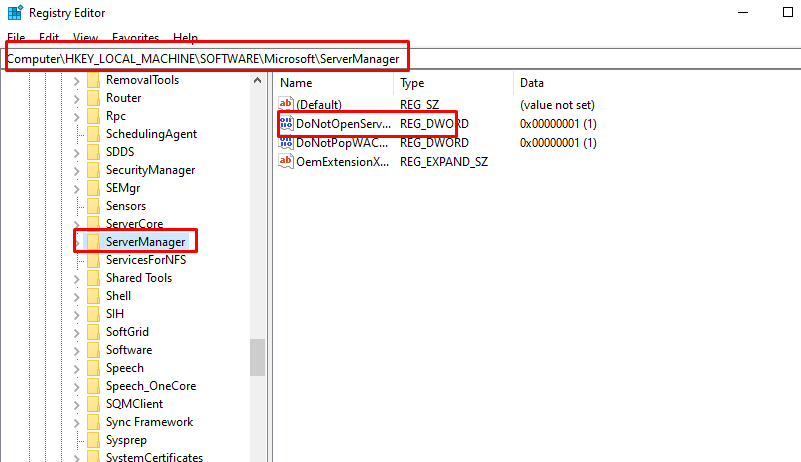How to Prevent Server Manager from Starting at Logon on Windows Server
The Server Manager dashboard opens automatically when you log on to Windows Server. Server Manager console allows you to add or remove Windows Server roles or features and manage specific roles (most commonly used to manage an RDS deployment). Run RSAT management tools and view the status of local or remote servers. Most administrators prefer to disable the auto-start of the Server Manager console at logon. If necessary, you can open this console manually from a shortcut in the Start menu.
Let’s look at how to disable the automatic start of the Server Manager dashboard in Windows Server 2022/2019.
Method 1. Via the Server Manager
Step 1: Disable the automatic start of the Server Manager console for the current user via the Manage -> Server Manager Properties menu.
Step 2: Check the option Do not start Server Manager automatically at logon.
Method 2. Disable the Server Manager scheduled task
Step 1. Press Win + R and then type “taskschd.msc”, and then click on “OK”.
Step 2. Navigate here:
Microsoft\Windows\Server Manager
Disable the ServerManager task.
Method 3. Disable Server Manager Auto Start Using Group Policy
There is a separate Group Policy option that allows disabling the automatic startup of Server Manager.
Step 1. Press Win + R and then type ” gpedit.msc “, and then click on “OK”.
Step 2. Navigate here:
Computer Configuration > Administrative Templates > System > Server Manager.
Step 3: Enable the Do not display Server Manager automatically at logon policy.
Step 4: Reboot the PC then try again
Method 4. Disable Server Manager at Logon via Registry
Step 1. Press Win + R and then type “regedit”, and then click on “OK”.
Step 2. Navigate here:
HKEY_LOCAL_MACHINE\SOFTWARE\Microsoft\ServerManager
Step 3: Double-click on DoNotOpenServerManagerAtLogon you can change the value of this parameter from 0 to 1:
Step 4: Reboot the PC then try again
Conclusion
Here in this post, we show the ways how to Prevent Server Manager from Starting at Logon on Windows Server. As the solutions mentioned, we can do this by using Registry Editor or Group Policy…. Hopefully, this article will be useful for you. Good luck!