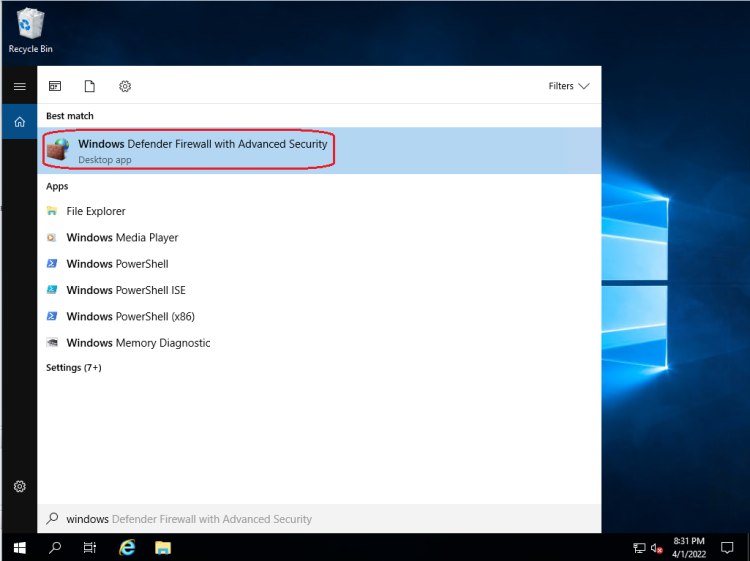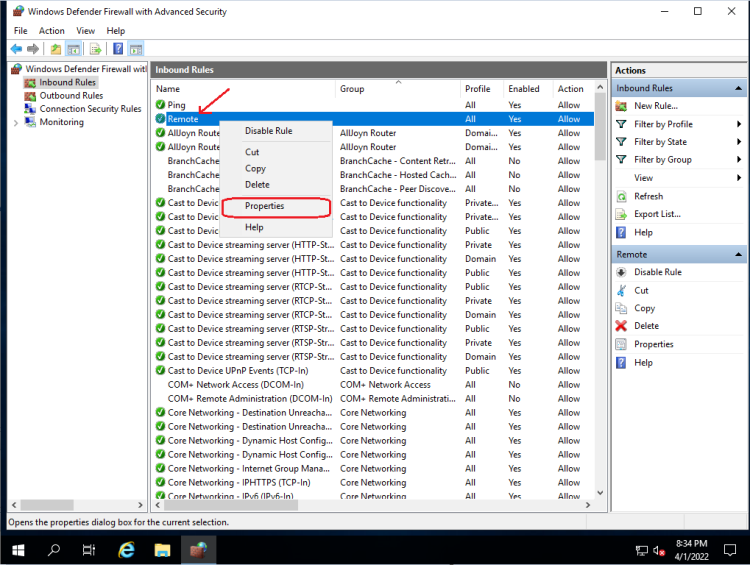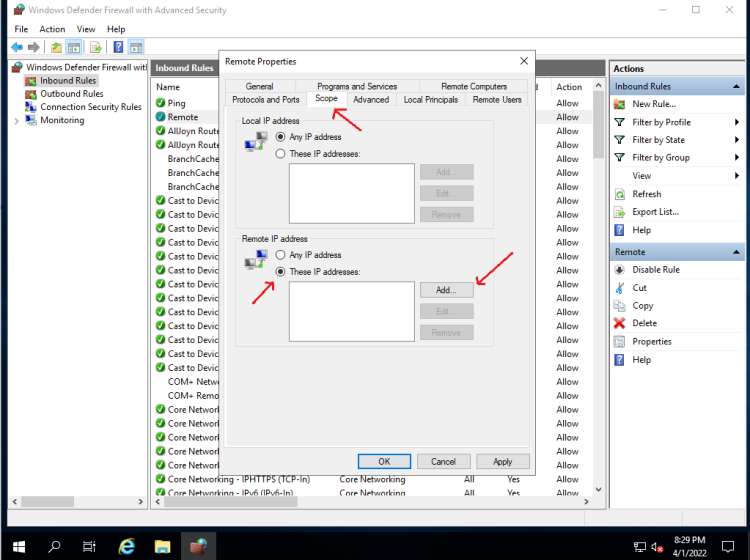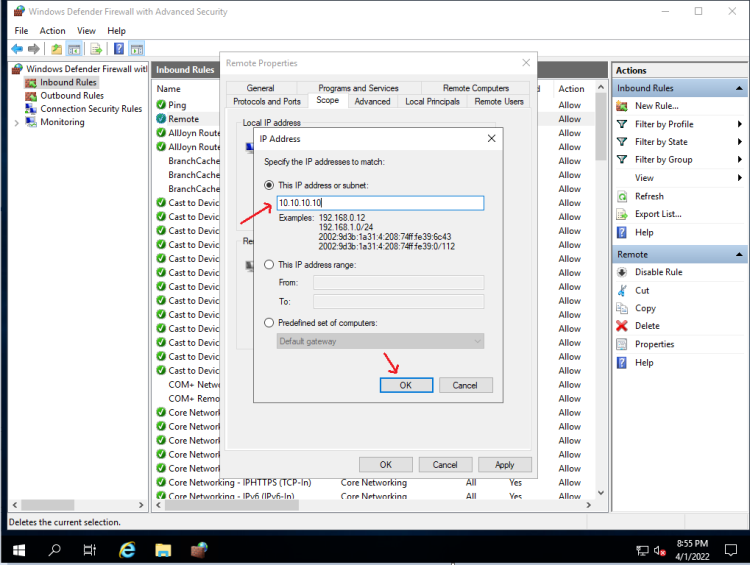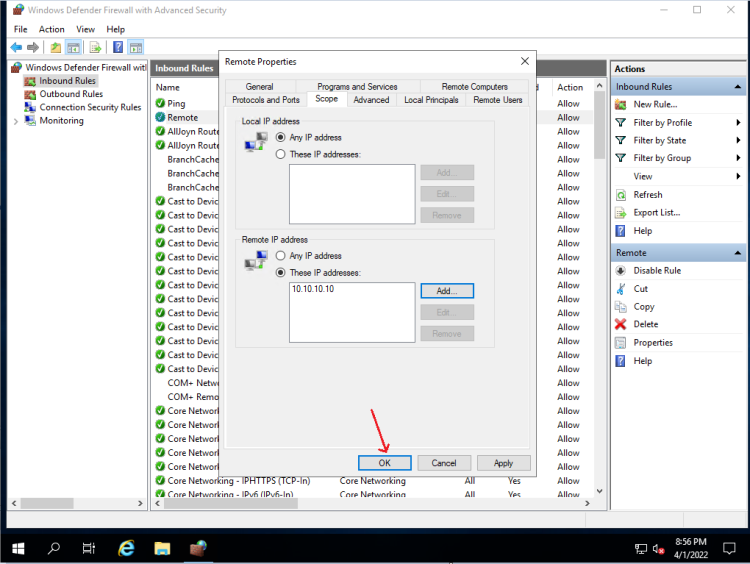How to configure the Windows Firewall to allow only specific IP address connect to your VPS
If you want to allow or whitelist only a specific IP address to access VPS, you can enable using this article.
For instance, you only want to allow your local IP Address to connect to your RDP port. By doing this, you can easily restrict your server’s access to your local IP address only and disallow all other IP addresses from connecting to your server.
By limiting access to specific IPs, the security of your servers can be improved.
1. Click on the search bar and type ” Windows Defender Firewall with Advanced Security”
2. Go to “Inbound Rule”
Usually, our remote port is configured with the rule on a Rule named “Remote”, you can right-click and select “Properties”
3. On the “Scope” tab you can choose as shown and click Add to add IP
4. Here we assume to allow IP: 10.10.10.10
Click OK to finish
5. So you have finished limiting connection to your VPS/server
Good Luck!