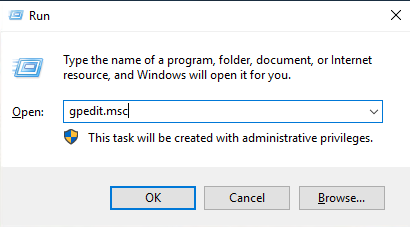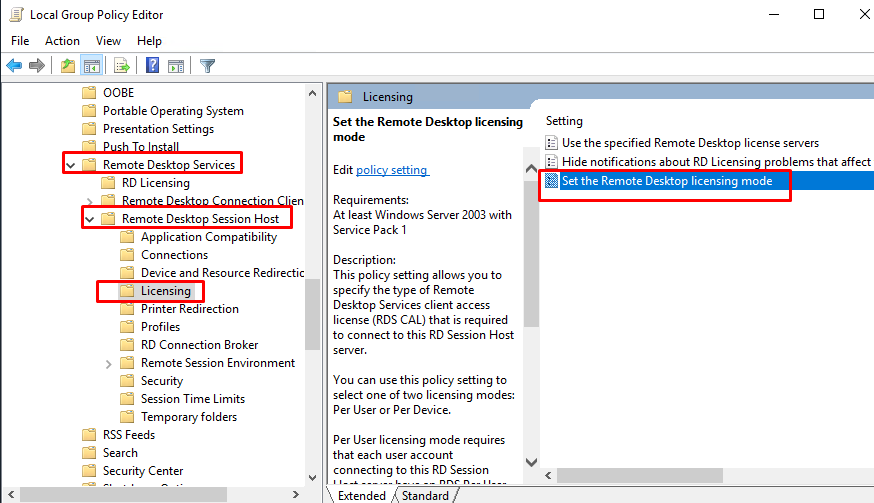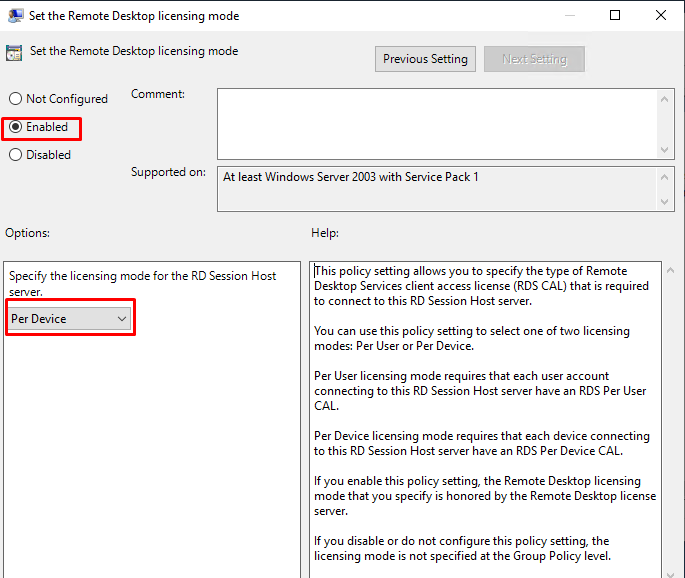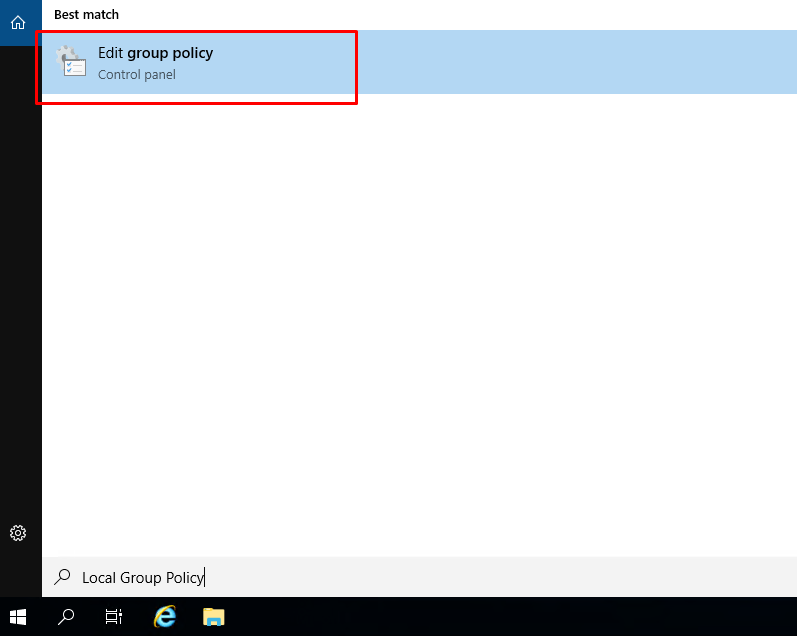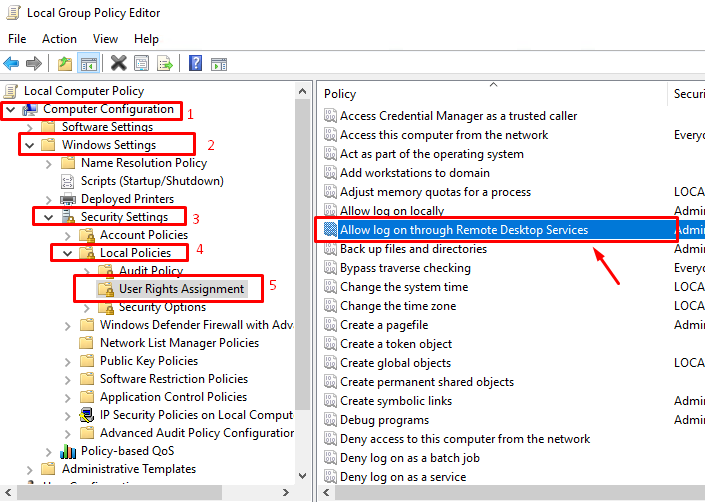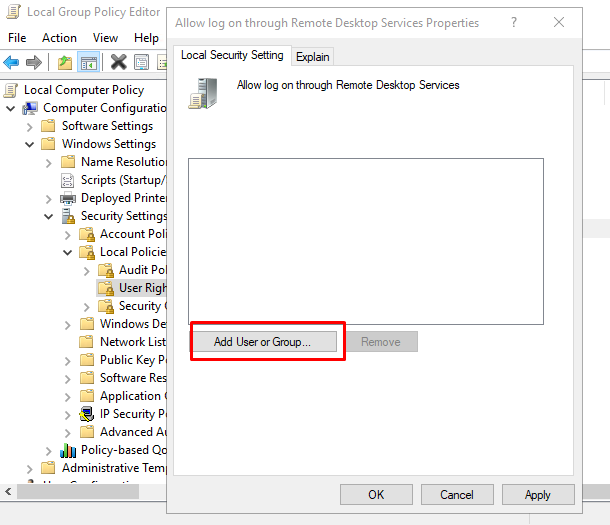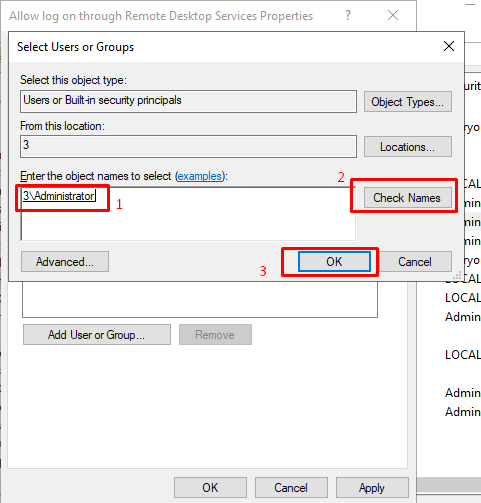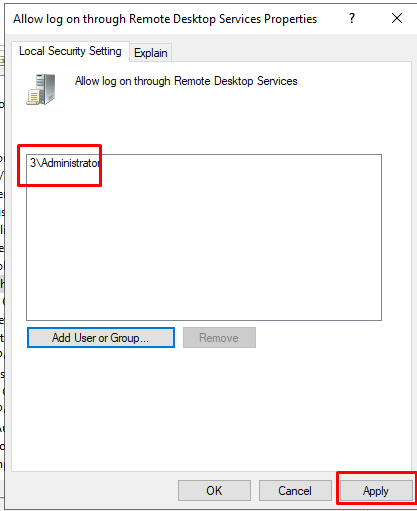How to fix error: “Remote Desktop License Issue. There is a problem with your Remote Desktop license, and your session will be disconnected in 60 minutes” on Windows server 2019, 2022
Users may sometimes encounter the following error “Remote Desktop License Issue. There is a problem with your Remote Desktop license, and your session will be disconnected in 60 minutes. Contact your system administrator to fix this problem“.
Maybe you have activated the RDS User CAL license (Per user), but your server is not part of the domain or some other reason when you use VPS and encounter this error.
Now you can follow the steps below to fix the problem:
Solution 1. Change the server licensing setting
Step 1. In the Run dialog, input “gpedit.msc” to open Local Group Policy Editor.
Step 2. Go the following path:
Computer Configuration => Administrative Templates => Windows Components => Remote Desktop Services => Remote Desktop Session Host=> Licensing=> Set the remote desktop licensing mode
Double click “Set the remote desktop licensing mode” choose “Enabled” and select “Per device”
Restart your Windows server, then try again.
Solution 2: Change the local policy of the computer to add your remote desktop users to the Allow logon through Remote Desktop Services local policy object.
Step 1. Open Local Group Policy.
Step 2. Go the following path:
Computer ConfigurationWindows SettingsSecurity SettingsLocal PoliciesUser Rights Assignment=> Allow log on through Remote Desktop Services
Step 3: Double-click Allow log on through Remote Desktop Services, and then select Add User or Group.
Step 4:Type Remote Desktop Users
Step 5: Select Apply then restart your Windows server, then try again.
Conclusion
In our case after performing the above steps, we did not see the error again.
Hopefully, this article will be helpful for you. Good luck!