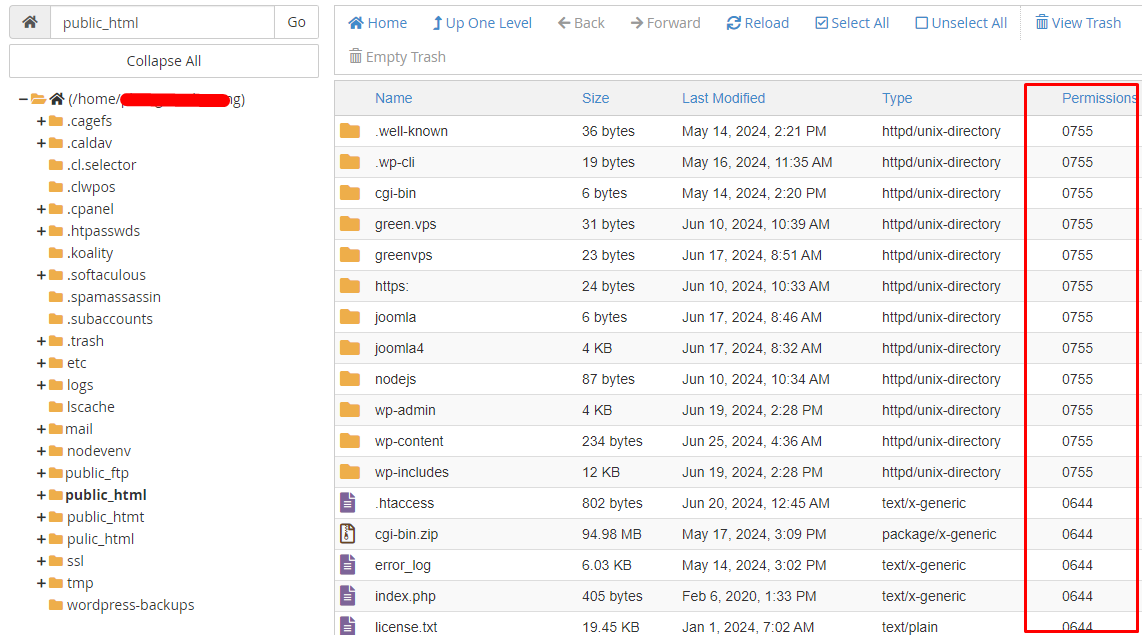How to Change File Permissions in cPanel
In this tutorial, we will show you how to change file permissions in cPanel. Each file and directory (folder) in your account has permissions that control who can read, write, and execute that file. When files are created, default permissions are assigned. Most users won’t need to change permissions, but there are times when an update, installation, etc. will require a file permissions change. File permissions can be viewed and changed through either the cPanel File Manager or most FTP programs.
About file permissions
All files and directories have access permissions that tell the operating system how to handle access requests. There are three basic access permissions:
- Read: Files with read access enabled can be viewed by the user. The read permission is represented by the letter r or the number 4.
- Write: Files with write access enabled can be modified by the user. The write permission is represented by the letter w or the number 2.
- Execute: Files with execute access enabled can be run as programs by the user, and directories with execute access enabled can be accessed by the user. The execute permission is represented by the letter x or the number 1.
These three access permissions are then set for three types of user groups:
- User: The owner of the file.
- Group: Other users who are in the same group as the group to which the file belongs.
- World: This access type is for everyone else; that is, those who are not the user or who are not in the same group.
You can determine the full permission settings for a file or directory by combining access permissions and access types. For example, a file with read and write permissions for the user has a permissions value of 6. (The read value of 4 plus the write value of 2 equals 6.) If that file also has read permissions for the group and the world, those permissions values are 4. So the file’s total permissions value is represented numerically as 644.
Changing File Permissions in cPanel
Step 1: Login to cPanel
Step 2: In the Files section select File Manager
Once you’re in File Manager, you should see the Permissions for each file listed along the right-hand side of the screen.
Step 3. Right-click on Directory or File → Click on Change Permissions.
Step 4. Here, make the required Permission changes. Once you are finished editing your file permissions, click the Change Permissions button.
Once completed you can see the permissions have been changed
Conclusion
Hopefully, this article will be useful for you. Good luck!