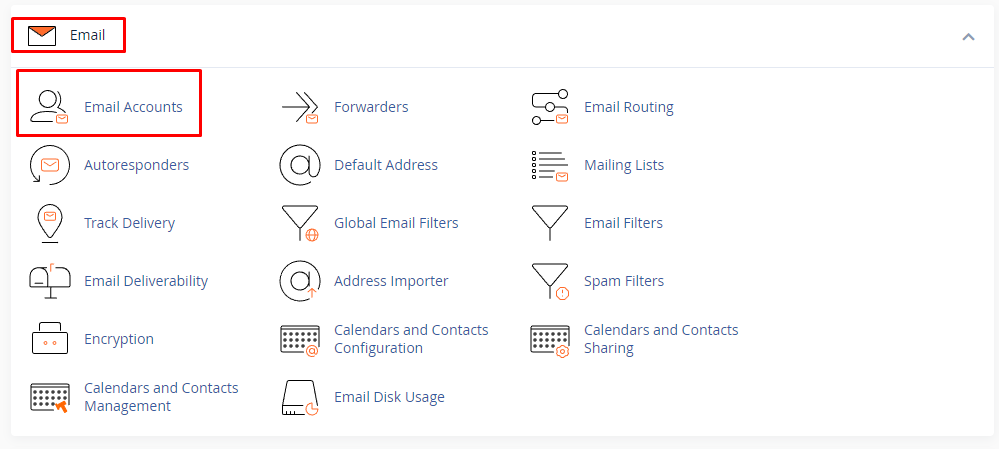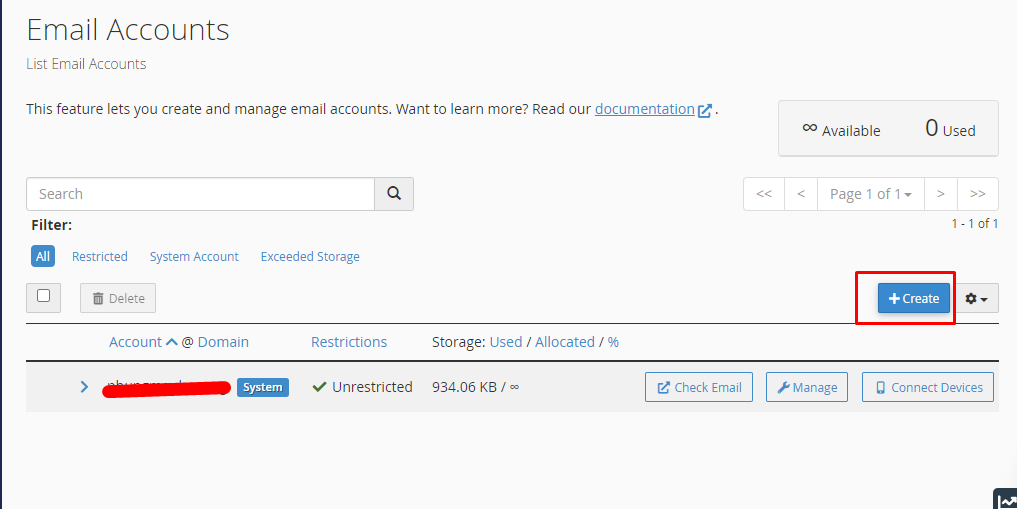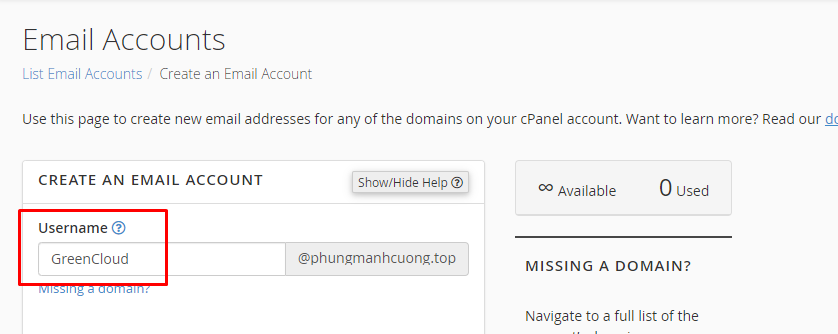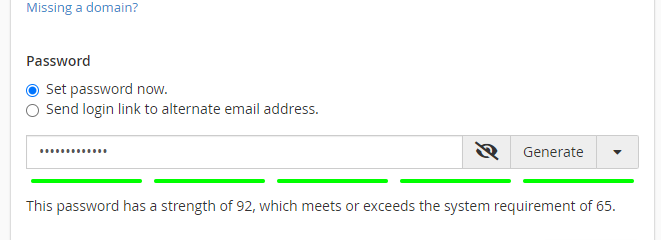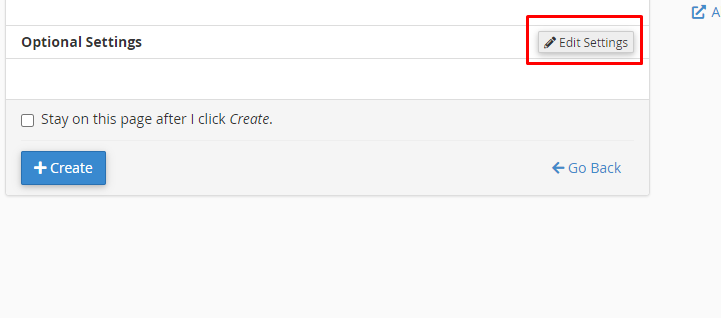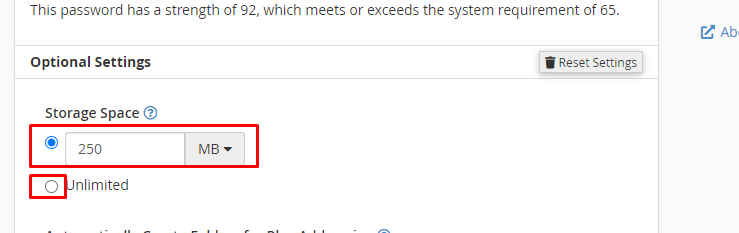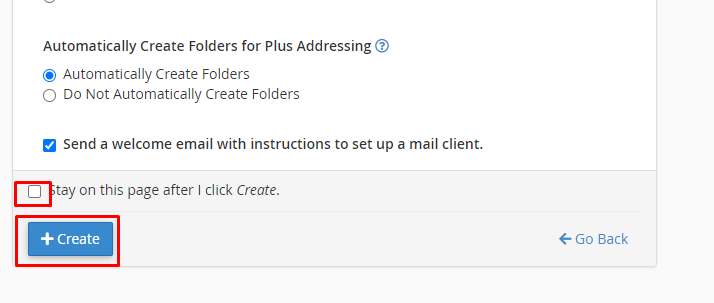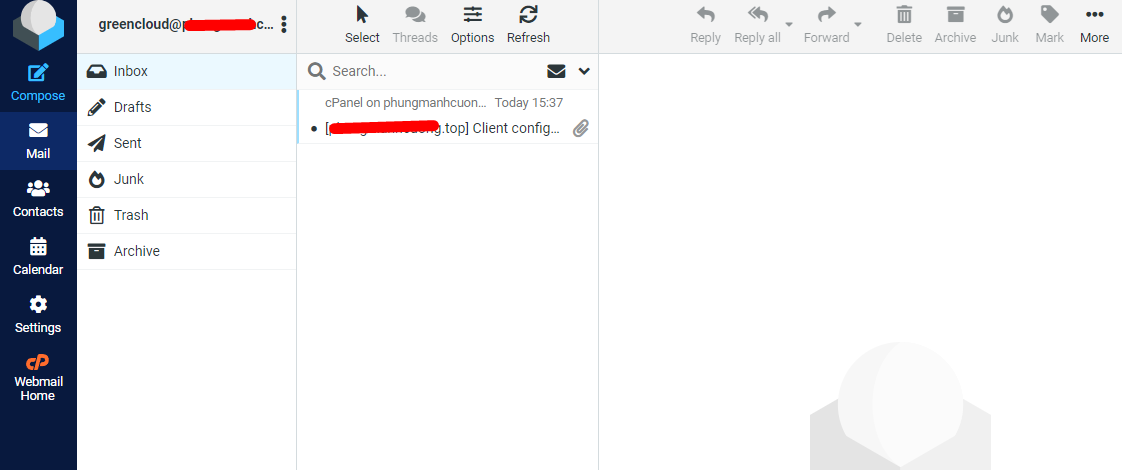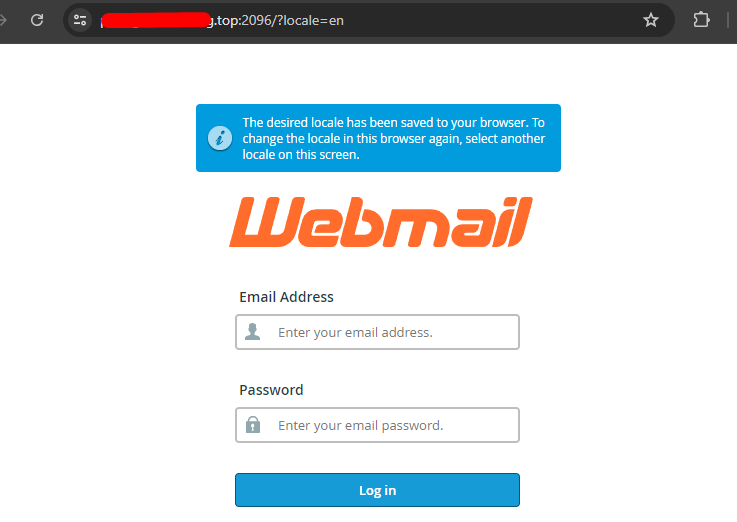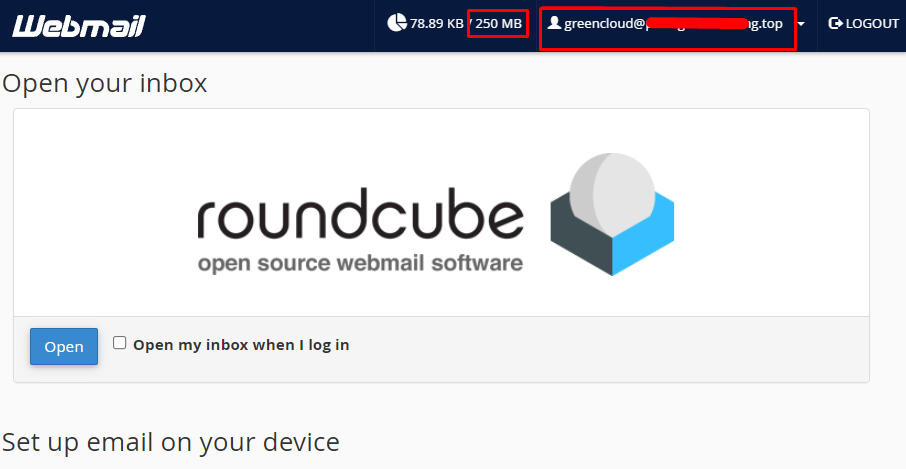How to Create an Email Account and use Webmail in cPanel
In this article, we will guide you to create a new email account and use Webmail in cPanel.
Step 1: Login to cPanel
Step 2: Click the Email Accounts icon in the Email section.
Step 3: You will then see the Email Accounts page. If any accounts already exist then they will be listed here. Click on the button labeled Create.
Step 4: The Create an Email Account section will be displayed. Select the Domain that you want to use for the email account. If you have multiple domains on this account, then you will be able to click on the drop-down menu to select a different domain. If you are using only one domain on the account, then only that domain will appear and you can move to the next step.
Step 5: Type in the Username that you want to use. The domain name is automatically appended based on the domain that you have selected. Note that you can only use letters, numbers, periods, hyphens, and underscores for the name. The user name can only be up to 64 characters long
Step 6: The next option is to set the password for the email account. You can choose to Set a password now or Send a login link to an alternate email address to send an email for them to set their password. There is also a Generate option that allows you to randomly generate a secure password.
Step 7: The next are optional settings. Click the Edit Settings button to access them.
Step 8: Set the Storage Space. By default, the value is set to 250 MB. This space is the amount of space that the email account can occupy on the server. You can set this to a particular number or you can click on Unlimited
Step 9: After you set the storage space for the email account, you will see an option named Automatically Create Folders for Plus Addressing. This option allows for folders to be created automatically if they are using Plus Addressing. You can also set it to not create folders.
Step 10: Click on the blue button labeled CREATE to create the account. If you wish to stay on the same page after the account is created, then check the box labeled “Stay on this page after I click Create.”
After creating, you will see the account listed in the section Email Accounts
Step 11:To log in to webmail, click on Check Email next to the email account in question:
Step 12: Feel free to choose any access webmail.
Roundcube webmail interface:
You can also access cPanel webmail directly in the browser using one of the following links:
https://yourdomain.com:2096
https://yourdomain.com/webmail
Sign in using the credentials you created
Conclusion
Hopefully, this article will be useful for you. Good luck!