How to use HTTP proxies on your browsers
Estimated reading: 2 minutes
1080 views
Introduction
A private proxy server is a dedicated IP that is being exclusively by only one client at a time, mainly to hide his public IP address assigned by the ISP
When it comes to proxies, there are a few different types of proxies one can look into:
- Residential proxies
- Datacenter proxies
Currently, we are providing datacenter proxies.
Prerequisites
In this article, we will show you how to use HTTP proxies on many types of browsers.
1. Internet Explorer/Microsoft Edge:
A. Internet Explorer
- On the Tools menu in the Internet Explorer, click Internet Options, click the Connections tab, and then click LAN Settings.
- Under Proxy server, click to select “Use a proxy server for your LAN” check box.
- In the Address box, type the IP address of the proxy server.
- In the Port box, type in the port number that is used by the proxy server for client connections (by default, 36505).
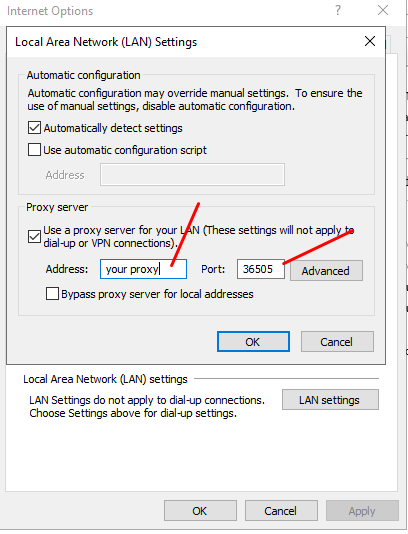
- You can click to select the “Bypass proxy server for local addresses” check box if you do not want the proxy server computer to be used when you connect to a computer on the local network (this may speed up performance).
- Click OK to close the LAN Settings dialog box.
- Click OK again to close the Internet Options dialog box.
- The user and the pass will be asked when you enter the first time on the page.
B. Microsoft Edge
- You can click the More button in the top-right corner of the window. (It looks like three dots.) -> Settings -> System -> Open your computer’s proxy settings:
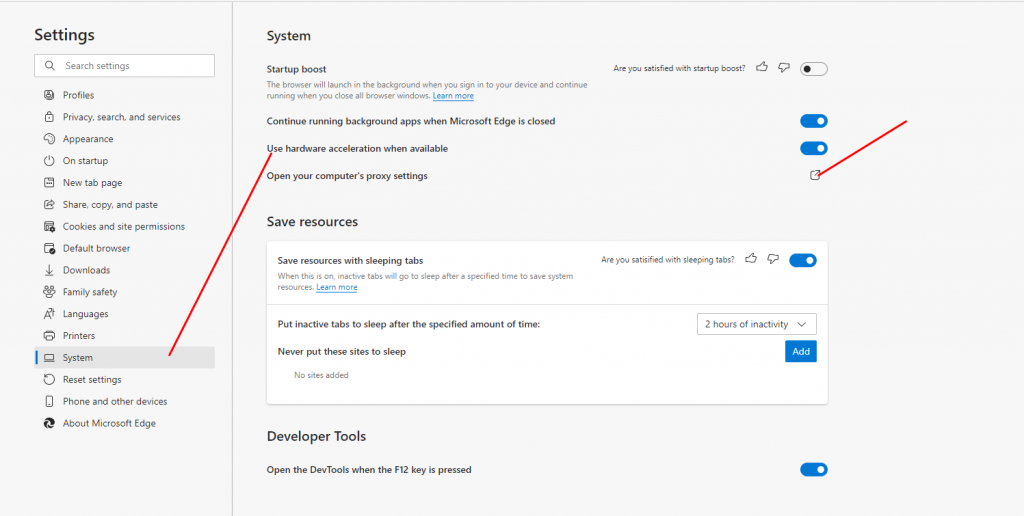
- Click the switch “Use a proxy server” to turn it on.
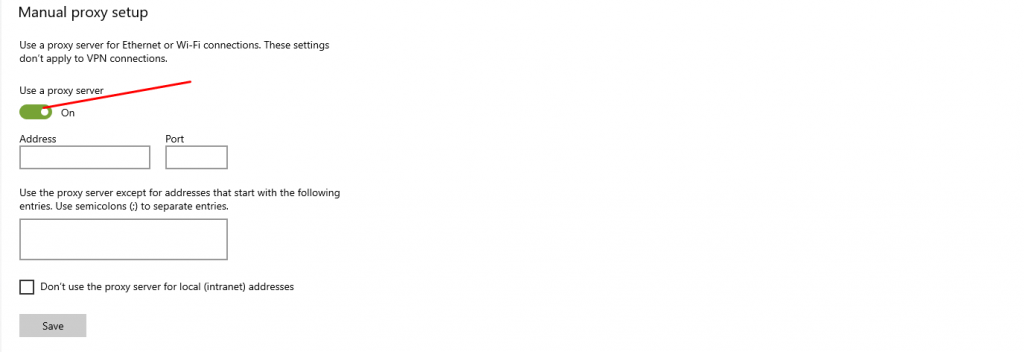
- Type the IP address of the proxy server and port ( default 36505 )
- Click Save.
2. Google Chrome
Visit: chrome://settings/ -> Show advanced settings…
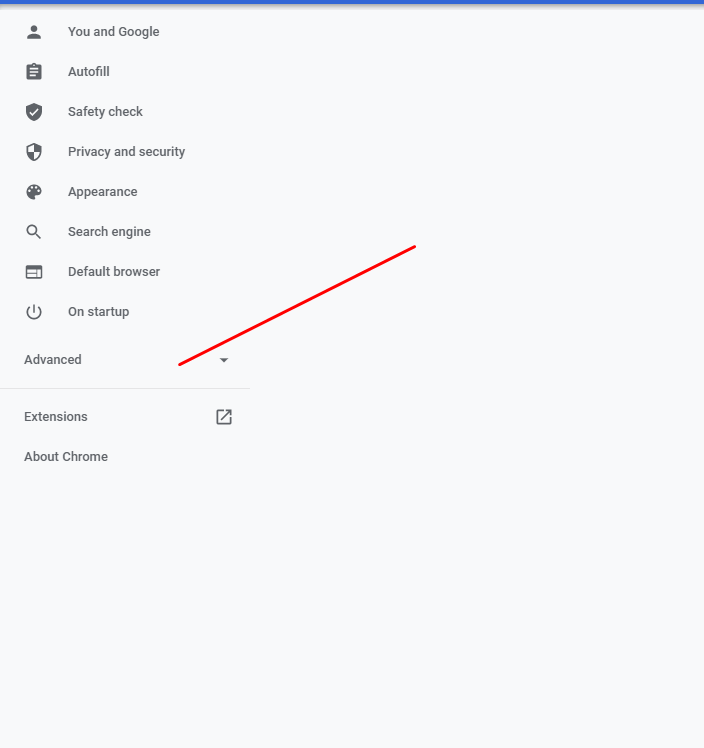
- Click Open your computer’s proxy settings -> Click the switch beneath “Use a proxy server” to turn it on.
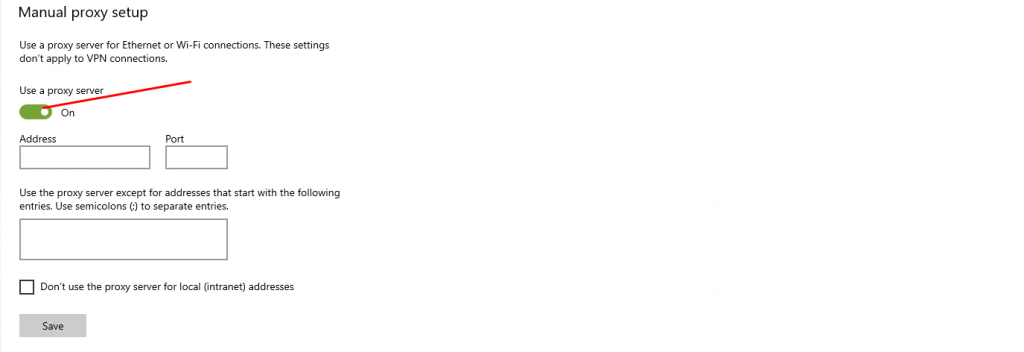
- Type in the IP address of the proxy server and port (default 36505)
- Click Save.
3. Firefox
- Select the Tools Menu
- Select Options
- Scroll down and choose Network Setting -> Settings
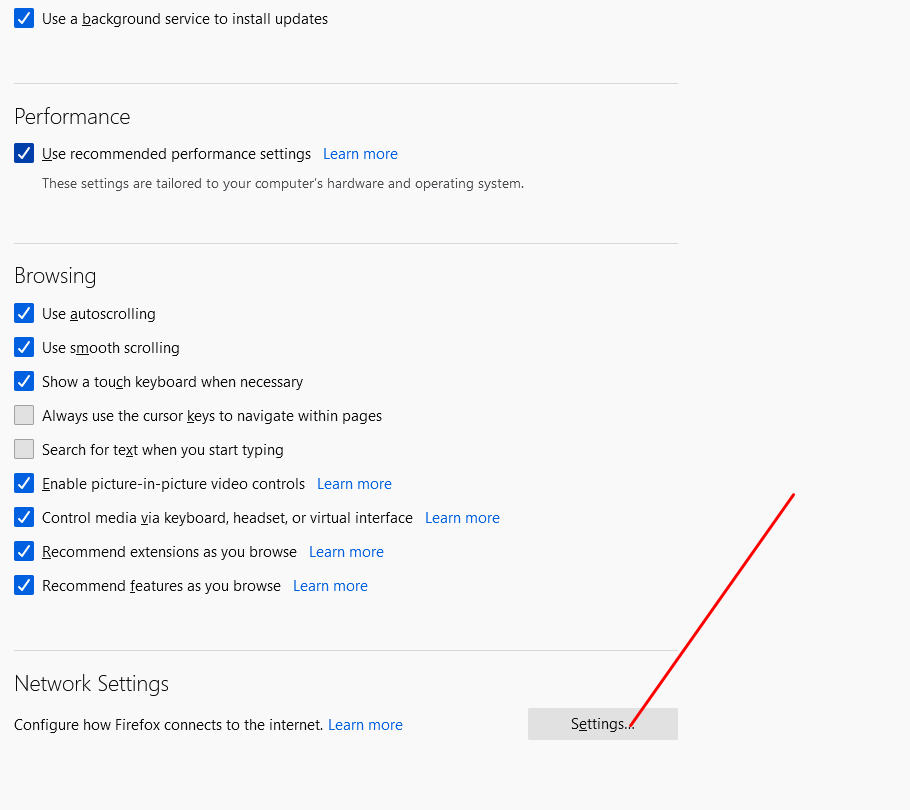
- Under Settings you can chose “Auto-Detect Proxy setting for this network” or “Manual Proxy Configuration”
- If choosing “Manual Proxy Configuration” Enter the IP address and port for the HTTP proxy server
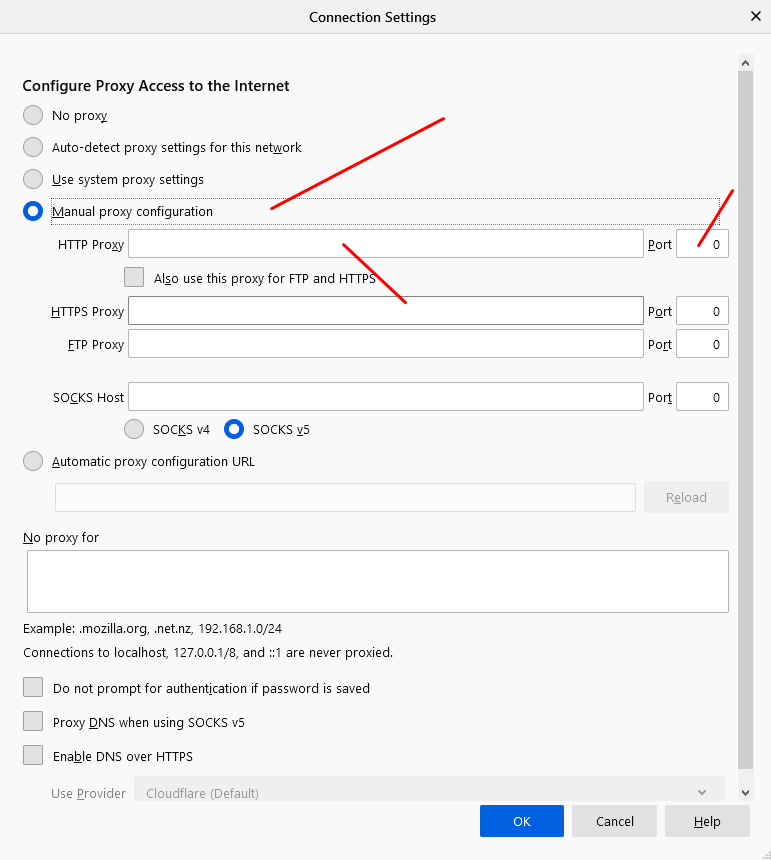
- Click Okay



