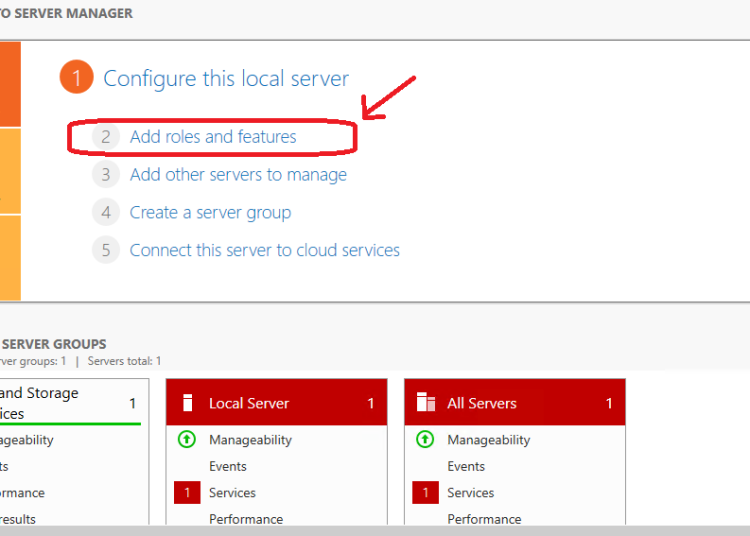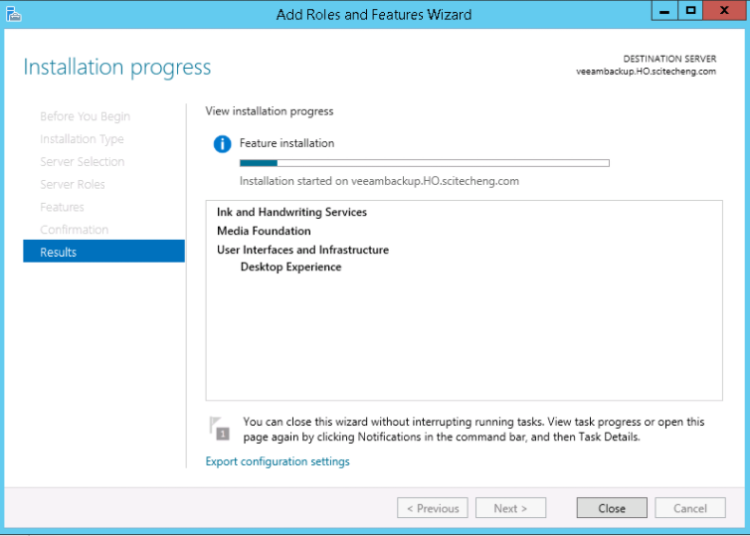How to enable Flash Player on Windows Server 2012 & 2019
If you are trying to view web pages that contain flash content on Windows Server 2012, then you may find that it does not work. You are then led to a page on the Adobe website tells you that Flash player is already installed on Windows 8 and that you do not need to install it. This post explains how to enable Flash Player on Windows Server 2012 &2019.
The page then goes on to provide instructions as to how to enable Flash, this basically consists of:
- Ensuring that the flash player add-on is enabled.
- Checking that Active-X filtering is disabled.
You will probably find that these instructions do not work for you as flash player is not listed in the Internet Explorer Add-ons.
Install Flash Player on Windows Server 2012 r2
In order to install Flash Player on Windows Server 2012 you need to install the Desktop Experience Feature. To do this, do the following:
- Go into Server manager.
- Click Add roles and features:
- Press next until you reach the “Features” page.
- Tick the box “Desktop Experience” which is hidden under the “User Interfaces and Infrastructure” feature:
- You will then have to accept the installation of some other features to support the installation of desktop experience
- The features are installed and the server is rebooted:
Or if you prefer, you can install with the simple but so effective Windows Powershell command:
Install-WindowsFeature Desktop-Experience
Install Flash Player on Windows Server 2019
- Copy and paste the below command into a command prompt:
dism /online /add-package /packagepath:“C:\Windows\servicing\Packages\Adobe-Flash-For-Windows-Package~31bf3856ad364e35~amd64~~10.0.17763.1.mum”
2. You should get output like the following if you had a successful installation:
The reason I wanted to have access to Flash Player on this particular server was so that I could access the vSphere Web client, which uses flash. Hope this helps someone.