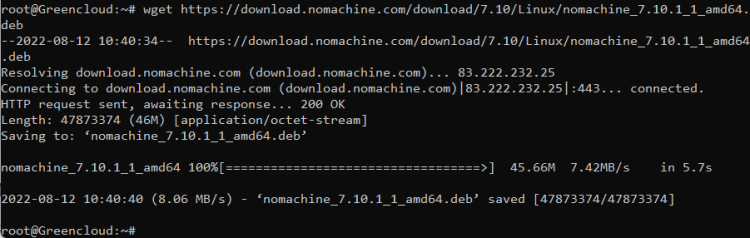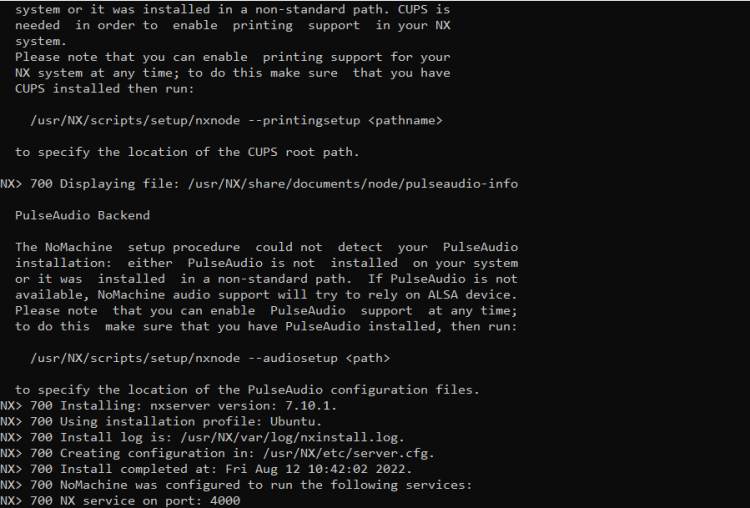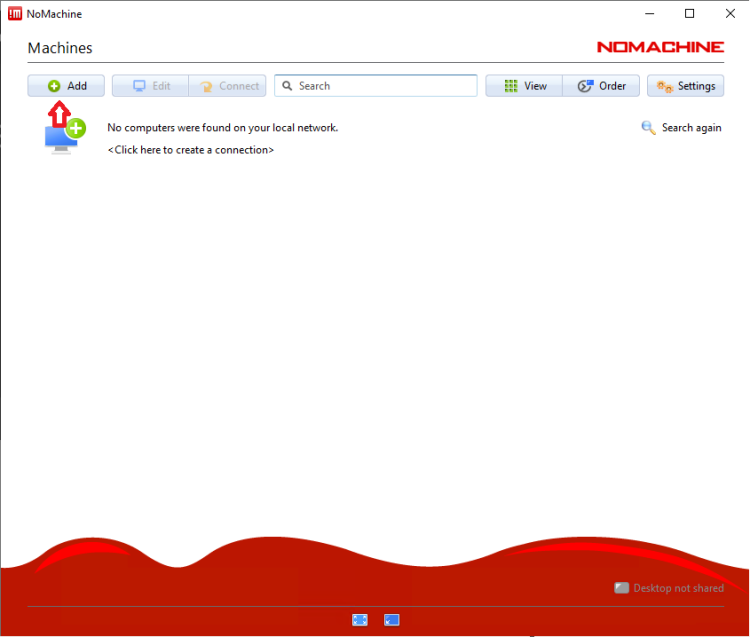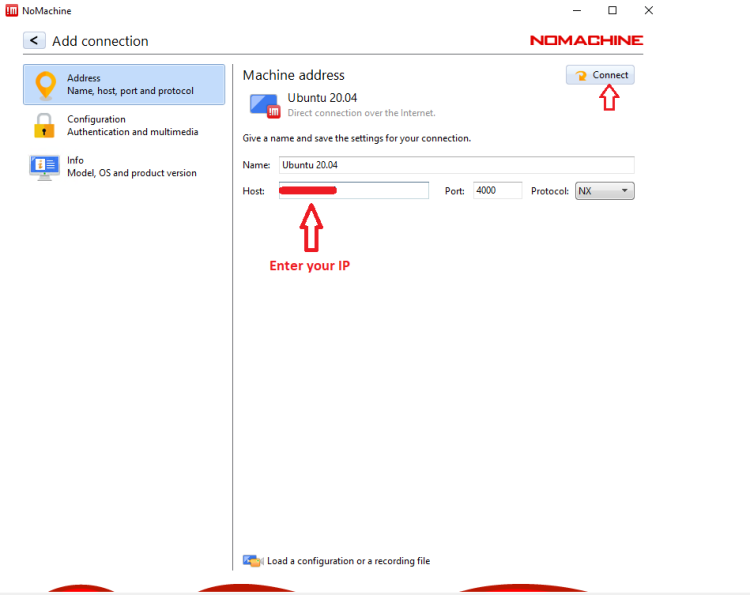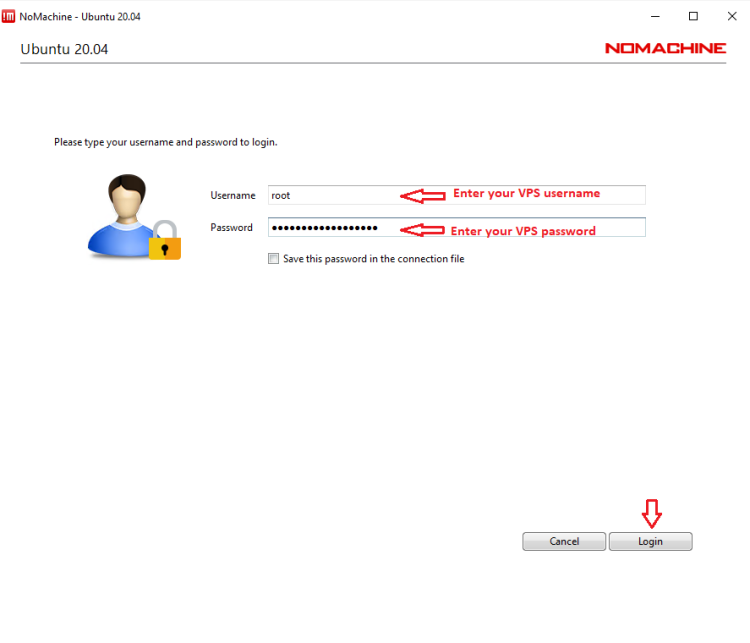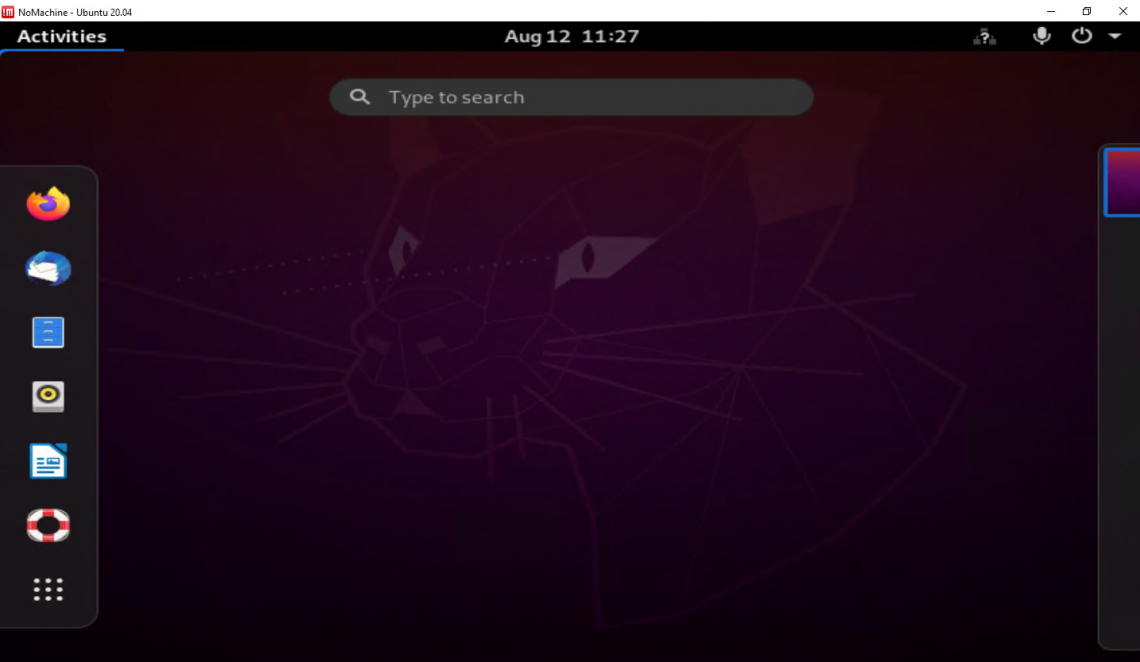How to install NoMachine Remote Desktop Tool on Ubuntu 20.04
Welcome to our tutorial on how to install NoMachine on Ubuntu 20.04. NoMachine is a remote desktop tool just like VNC, TeamViewer. It is designed to work across several platforms such as Windows, Mac and Linux to give users access to the physical desktop of the remote computer. NoMachine provides the best, fastest and highest quality remote desktop experience.
Note that in order for NoMachine to work, you need to install both on the remote desktop system you need to access as well as on the desktop system you are connecting from.
1. Update Your System
-As usual, it’s good practice to update your system before installing any updates. Run the below command to update your system
$ sudo apt update
-Install wget:
$ sudo apt -y install wget
2. Download NoMachine
Visit the Downloads page to get a version for your machine. I’ll download mine with the wget command:
$ wget https://download.nomachine.com/download/7.10/Linux/nomachine_7.10.1_1_amd64.deb
Once the file is downloaded, install it with the apt or dpkg command:
$ sudo apt install -f ./nomachine_7.10.1_1_amd64.deb
This is the output from my installation.
3. Install Gnome Desktop
By default, Ubuntu Server does not include a Graphical User Interface (GUI). A GUI takes up system resources (memory and processor) that are used for server-oriented tasks. However, certain tasks and applications are more manageable and work better in a GUI environment:
$ sudo apt install ubuntu-desktop
4. How To Use NoMachine Remote Desktop Tool?
Download and install a Nomachine on your window/MAC PC here
Open Nomachine , click on the +add button to create connection.
Set the connection name, IP address, Port (4000) and Protocol (NX).
> Click connect >Yes
Please enter your VPS “username” and “password” to continue:
>Then please press Login> OK> OK> OK to continue
Access has been successful
Good Luck!