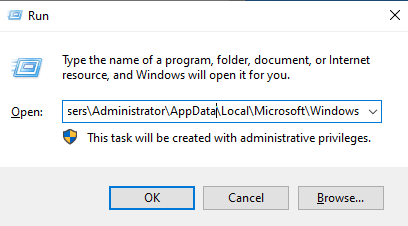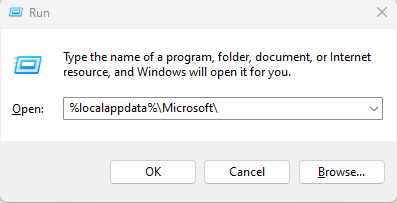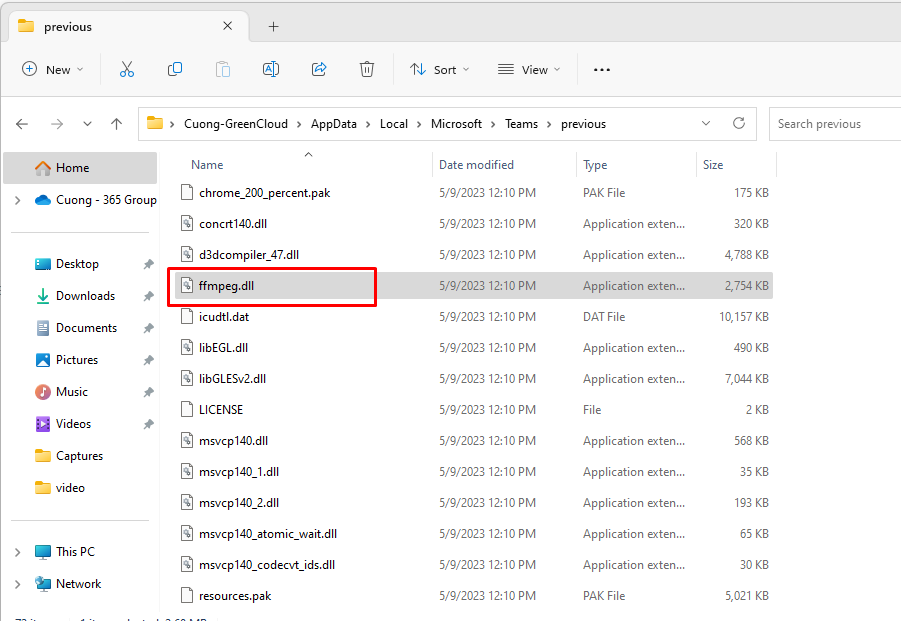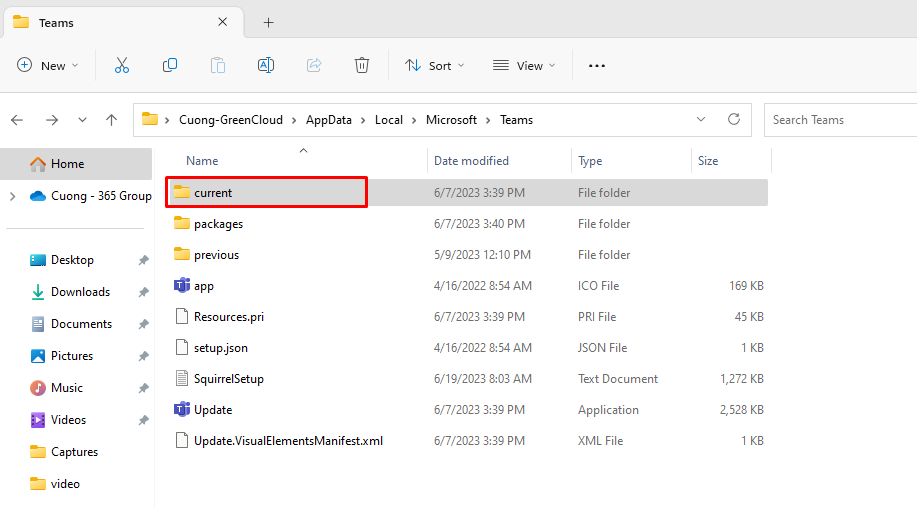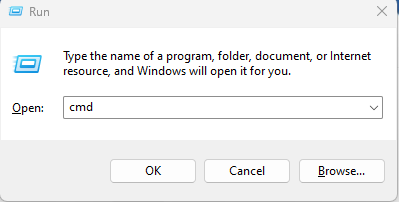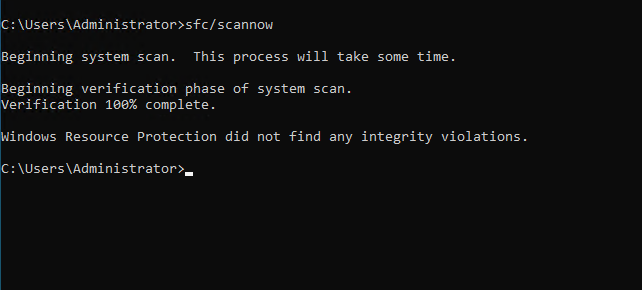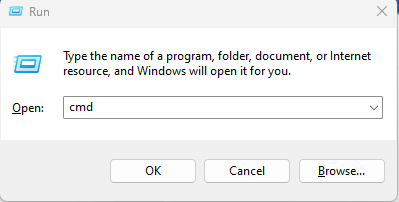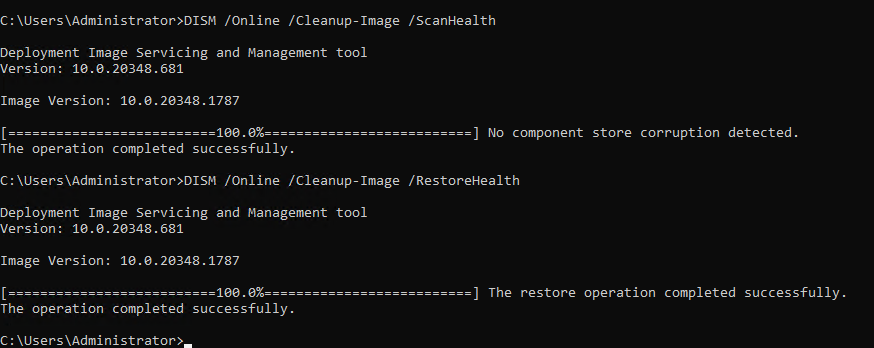How to Fix “ffmpeg.dll was not found” Error on Windows server 2019, 2022
You may get the “ffmpeg.dll was not found” or “ffmpeg.dll is missing” error when launching an application. Usually, this error occurs when ffmpeg.dll is missing or corrupt. This article will discuss this error in more detail and provide several ways to fix it.
What Is ffmpeg.dll?
ffmpeg.dll is a Dynamic Link Library. It contains code and data that can be accessed by multiple programs at the same time and ensures that Windows programs operate correctly. The ffmpeg.dll contains libraries that are essential for some applications to function.
What Causes This Error?
Our research has shown that the “ffmpeg.dll was not found” error occurs when ffmpeg.dll is not present on the system or is corrupt. Furthermore, this error can occur if other essential system files have been corrupted. Running the System File Checker (SFC) should fix this issue.
“ffmpeg.dll was not found” can also occur if the installation of the application that requires ffmpeg.dll to run doesn’t contain it. Typically, when you install an application, the installation will contain ffmpeg.dll. However, when the application is later updated, the new version may not have ffmpeg.dll. Moving ffmpeg.dll from the older version folder to the latest version should fix the issue.
Method 1. Clear the Cache of the Program
Many applications use cache to improve performance. However, the cache may become overloaded or corrupted, triggering errors such as “ffmpeg.dll was not found”. Therefore, clearing the cache of the particular application giving you this error may fix it.
1. Close the application if it’s running.
2. Hold down the Windows+R keys to open Run and enter C:\Users\Administrator\AppData\Local\Microsoft\Windows
3. Access the caches folder. The cache folder name varies depending on the program, so do your research to identify where cached files are stored.
4. In the cache, hold down Ctrl+A to select all files in the folder.
After clearing the above folders, restart your Windows server and check again.
Method 2. Copy ffmpeg.dll to the Latest Application Version Folder
Some users have found that the ffmpeg.dll goes missing after updating the program. They found the solution to copy ffmpeg.dll from the older version folder to the latest version folder.
1. Hold down the Windows+R keys to open Run. Then type %localappdata%Microsoft in the box and press Enter.
2: Then open the Teams folder. In Folders, look for any duplicate Teams folders. For example, the new installation folder will be named current. However, default or older installations will be named previous. Find ffmpeg.dll. Right-click ffmpeg.dll and click Copy.
3. Then, go back to the main program folder.
4. Access the latest version folder.
5. Right-click inside the folder and click Paste.
Once done, reboot your Windows server and check if the ffmpeg dll is not found and the problem is fixed.
Method 3. Run the System File Checker (SFC) Scan
1. Hold down the Windows+R keys to open Run.
2. In the Run dialog, type in CMD and hold down the Ctrl+Shift+Enter keys to open Command Prompt as an administrator.
3. In the Command Prompt window, type in:
sfc/scannow
4. Press Enter to execute the command.
Then restart your Windows server and try again.
Method 4. Run the Deployment Image & Servicing Management (DISM) Scan
Deployment Image Servicing and Management (DISM) is a command-line tool that can repair your Windows image if it has been corrupted. DISM uses Windows Update to get the files required to fix corruptions.
1. Hold down the Windows+R keys to open Run.
2. In the Run dialog, type in CMD and hold down the Ctrl+Shift+Enter keys to open Command Prompt as an administrator.
3. In the Command Prompt window, type in:
DISM /Online /Cleanup-Image /ScanHealth DISM /Online /Cleanup-Image /RestoreHealth
Then restart your Windows server and try again.
Conclusion
In our case after performing the above steps, we did not see the error again.
Hopefully, this article will be helpful for you. Good luck!