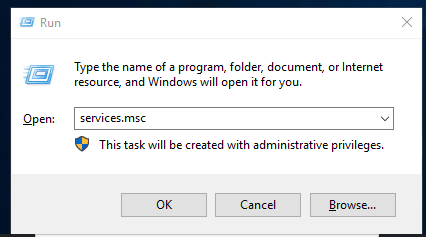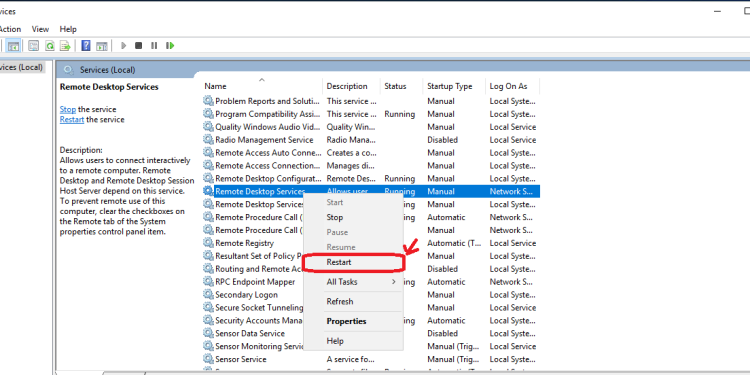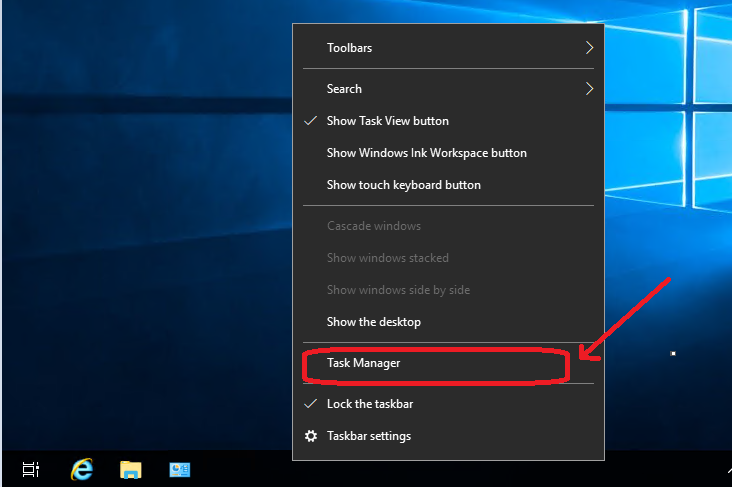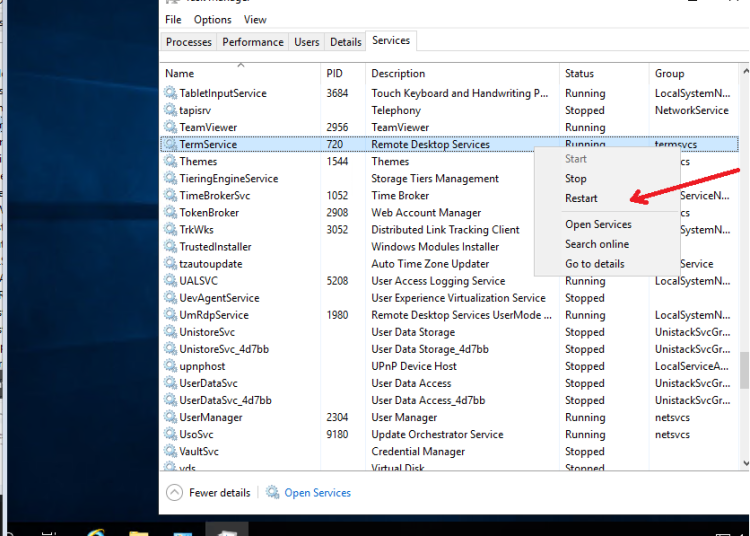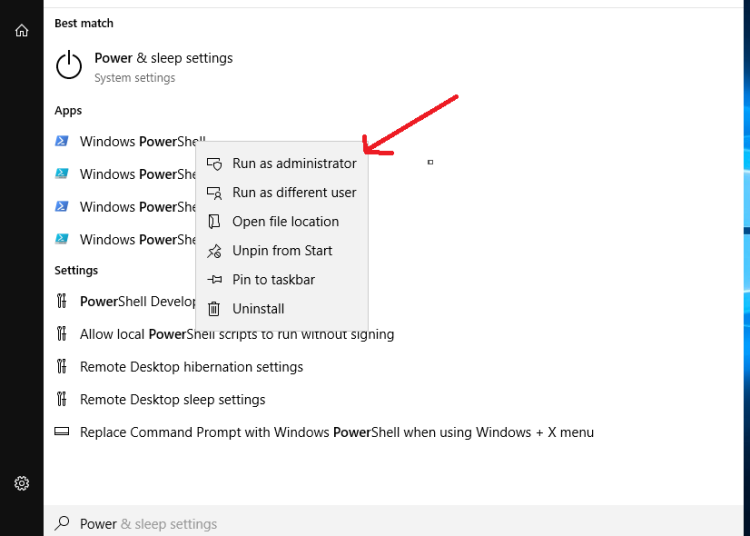How to restart Remote Desktop Services without restarting windows server
Remote Desktop is a great feature that allows you to access and administer a computer remotely. However, in certain circumstances, if you have incurred any changes related to the RDP service on the Windows server, then you need to reboot the Windows.
Rebooting Windows is the most common tactic to fix the problem, but you can restart the RDP service if you want to save time.
There are three different ways to restart your remote desktop service.
Option – 1: Restart via Services Console
You can restart the RDP service from the Windows services console. It is an easy method to restart the service. Here, we have mentioned the steps for the same.
- Log in to your Windows VPS. Go to “Run” and type services.msc
2. Search for Remote Desktop Services. Right-click on the Remote Desktop Services click on Restart, and it will restart your service.
Option – 2: Using Task Manager
If you don’t have access to the Services console on the Windows server, you can restart it via Task Manager.
1 . Right-click on your VPS taskbar and click on Task Manager.
2. Please search for the term service and right-click on it. Here, you will see an option to restart the service.
Option – 3: Using PowerShell
We can also restart the RDP Service using the PowerShell command. Here, we have mentioned the steps to restart the RDP service via Powershell.
1. Click on the start button and search for Powershell.
2. Run any of the below commands
Restart-Service -Force -Name "TermService"
OR
Restart-Service -Force -DisplayName "Remote Desktop Services"
Good luck!