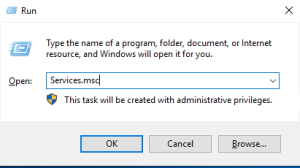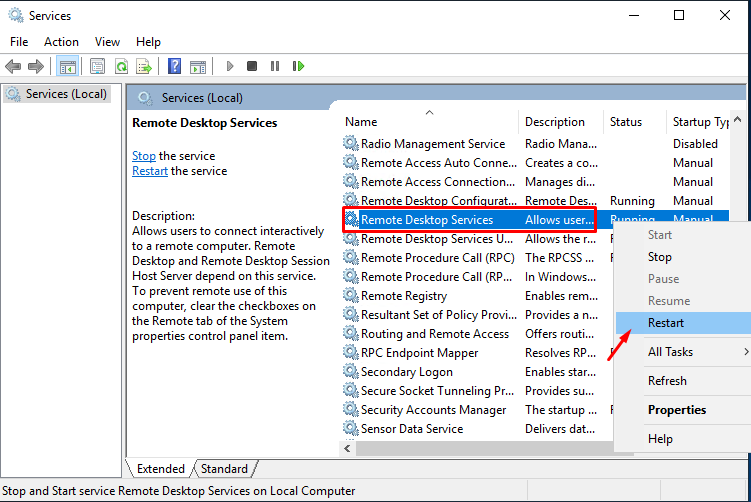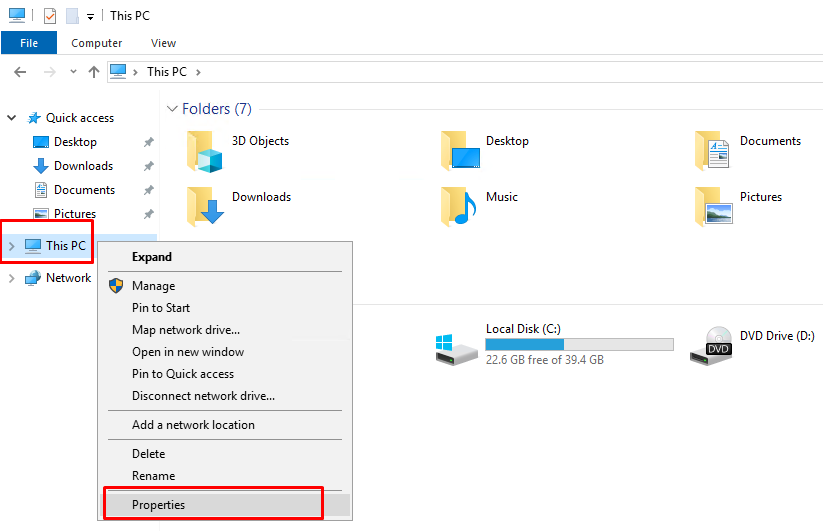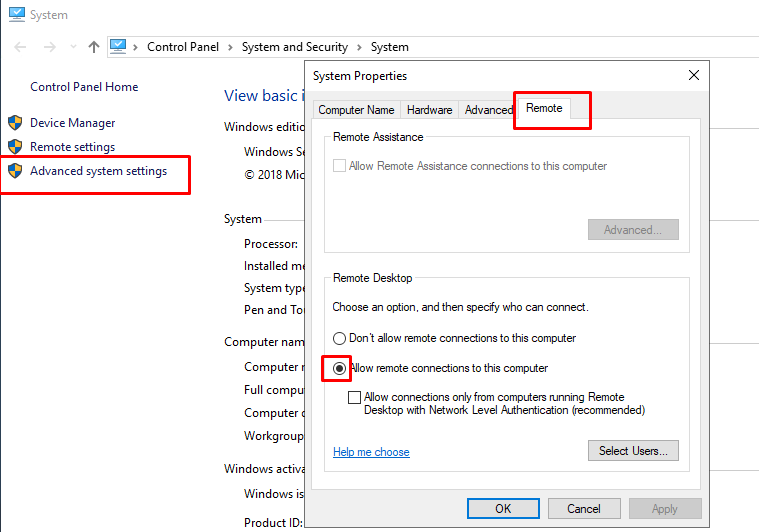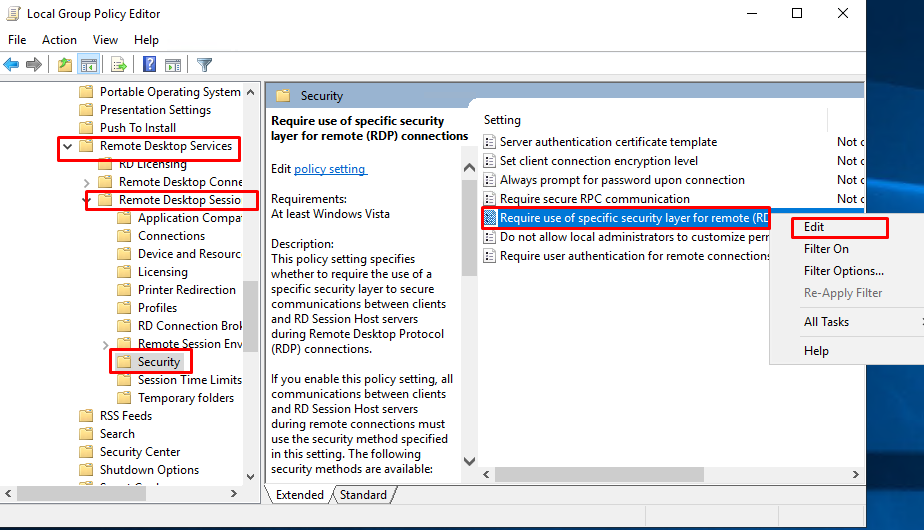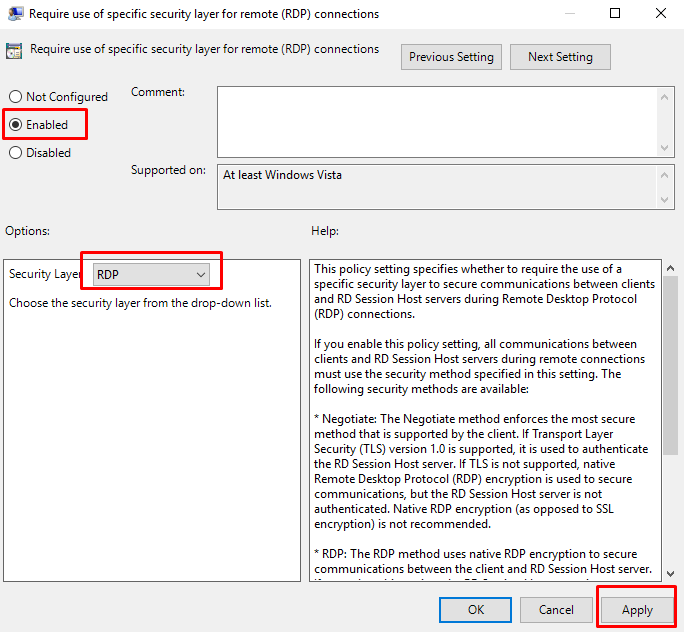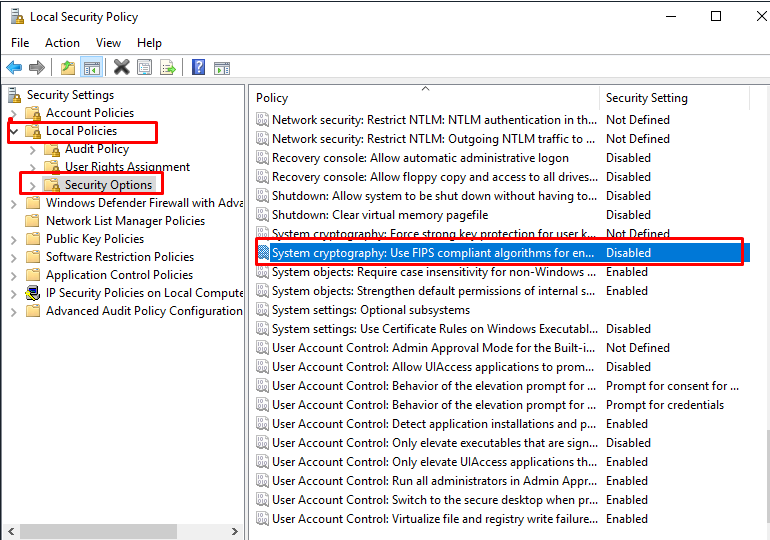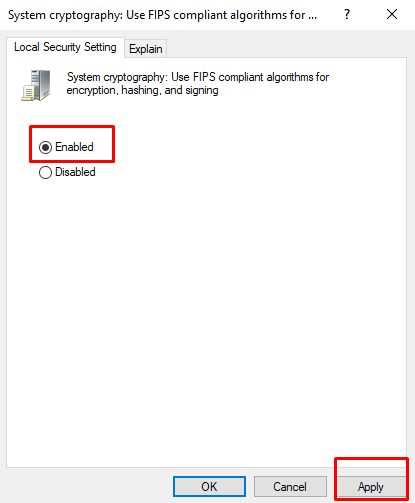How to Fix RDP Error : An Internal Error has Occurred
RDP error ‘An internal error’ usually occurs due to the modification in RDP settings or local group policy security.
In this article we will show you some ways to fix the error: ‘An internal error’
First access your VPS through the Console.
Solution 1 : Restart Remote Desktop Service
1. Go to start >> Run and type Services.msc
2. At services, Select Remote Desktop Services and restart it.
Solution 2 : Allow Remote Connections
1. Right-click on my computer and click on properties.
2. Click on advanced system settings >> Remote. Make sure allow remote connection to this computer is checked.
Solution 3 : Change Security of RDP in Group Policy Editor
1. Go to Run and type gpedit.msc
2. Navigate to the directory. Computer Configuration > Administrative Templates > Windows Components > Remote Desktop Services > Remote Desktop Session Host > Security
3. Right-click on Require use of specific security layer for remote (RDP) connections and select edit button.
4. Tick to enable button. It will set RDP at Security Layer.
5. Hit Apply button and restart your machine.
Solution 4 : Modify Local Security Policy
You can modify your machine’s local security policy that can one of the fix of your RDP issue.
1. Go to Run and type Secpol.msc
2. Go to Local policies >> Security Options
3. Scroll down and find the policy : System cryptography: Use FIPS compliant cryptographic algorithms, including encryption, hashing and signing algorithms option.
4. Double click on it and tick on Enable.
5. Click on Apply and OK Button.
Restart your machine and that should fix your issue.
Conclusion
In ours case after performing the above steps, we did not see the error again.
Hopefully this article will be useful for you. Good luck !