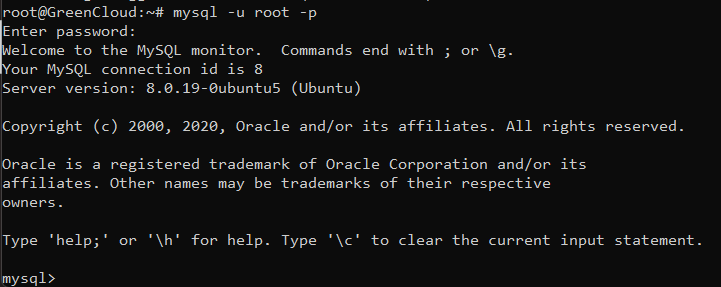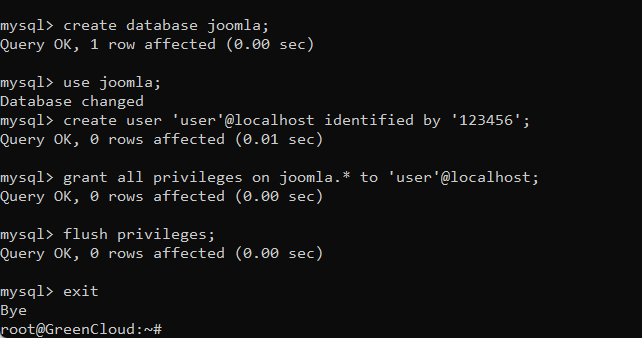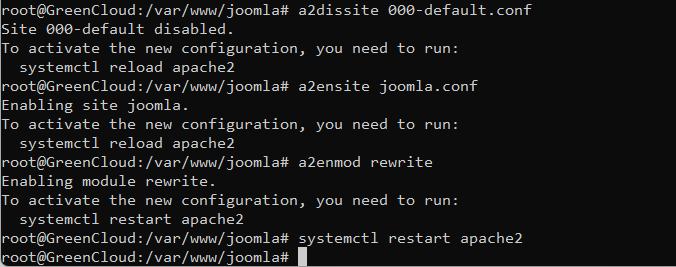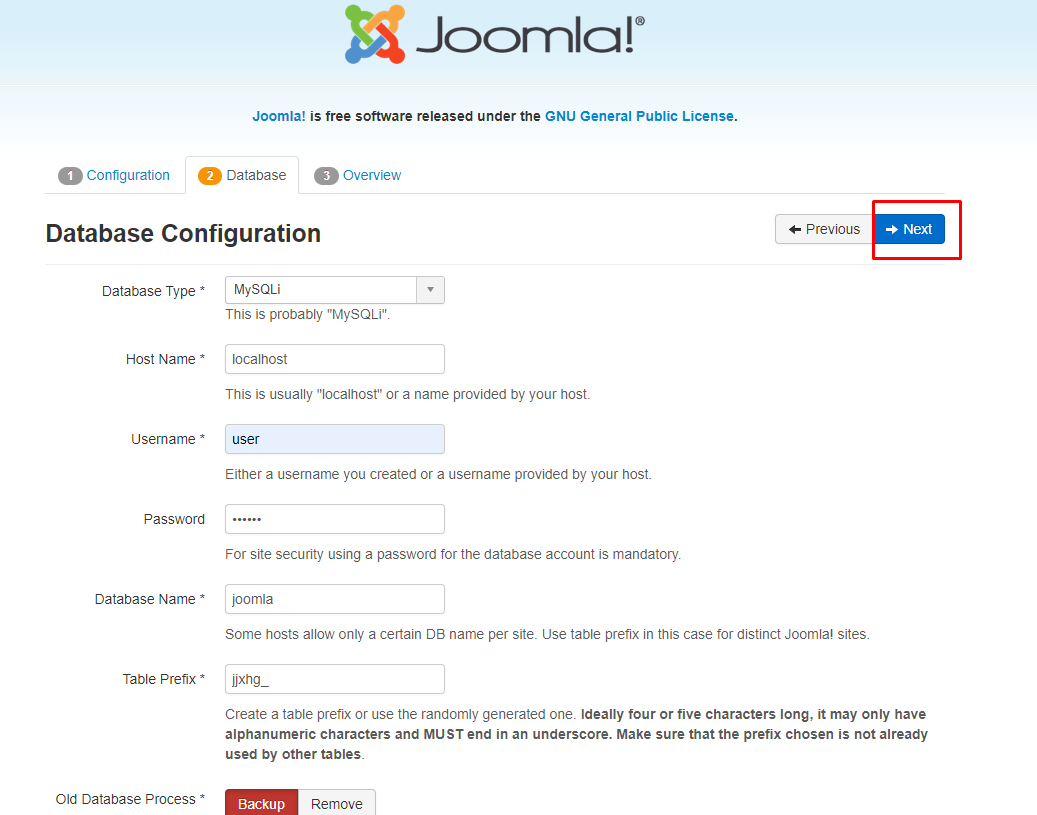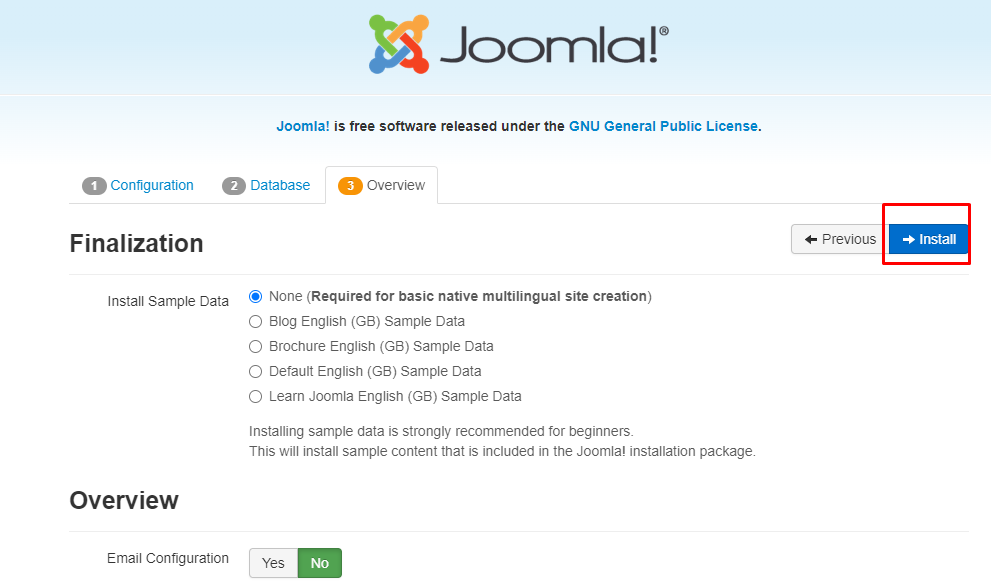How to Install Joomla Server on Ubuntu 20.04
Joomla is a free, open source and one of the most popular content management system around the world. It is written in PHP and uses MySQL vs MariaDB as a database backend. It offers many features and thousands of plugins and templates or themes that help you to customize Joomla and extend its functionality. Joomla allows you to host different kinds of websites, blogs, and applications on the internet.
Joomla Features
- Provides a lot of free and paid extensions and templates.
- Supports a large community of developers, designers, etc.
- Supports over 70 languages.
- Used by 2 million websites around the world.
- Supports two-factor authentication and advanced access control features.
In this post, we will explain how to install the Joomla server on Ubuntu 20.04.
Install Apache, mysql , and PHP
First, you will require a web server to host the Joomla on the internet. You can install the Apache use the following command
apt install apache2
Start the apache by following command
systemctl start apache2
Run the following command to install PHP and other necessary PHP extensions:
apt install php php-xml php-mysql php-mbstring php-zip php-soap php-sqlite3 php-curl php-gd php-ldap php-imap php-common
Then install Mysql by using below command:
apt install mysql-server
Next, connect to the Mysql shell with the following command:
mysql -u root -p
Once you are connected, create a database and user for Joomla with the following command:
create database joomla;
use joomla;
create user 'user'@localhost identified by 'password';
Next, grant all the privileges to Joomla database with the following command:
grant all privileges on joomla.* to 'user'@localhost;
Next, reload the privileges and exit from the Mysql shell with the following command:
flush privileges;
exit
Change the directory to apache’s root directory
cd /var/www/
Create directory for Joomla:
mkdir joomla
Change the directory to Joomla directory:
cd joomla
Download Joomla
First, go to the Joomla website and download the Joomla stable version with the following command:
wget https://downloads.joomla.org/cms/joomla3/3-9-4/Joomla_3-9-4-Stable-Full_Package.zip?format=zip
Extract the Zip file by using below command:
unzip Joomla_3-9-4-Stable-Full_Package.zip\?format\=zip
Next, change the ownership and permission of the Joomla directory:
chown -R www-data. ./
chmod -R 755 ./
Create an Apache Virtual Host for Joomla
Next, you will need to create an Apache virtual host configuration file for Joomla. You can create it using the following command:
nano /etc/apache2/sites-available/joomla.conf
<VirtualHost *:80> ServerName your Domain/IP DocumentRoot /var/www/joomla/ </VirtualHost>
Then disable default access:
a2dissite 000-default.conf
Next, enable site access:
a2ensite joomla.conf
Enable rewrite module:
a2enmod rewrite
Once it is completed, Restart the Apache Web Server by running the following command:
systemctl restart apache2
Access Joomla Web Installer
Now, open your web browser and access the Joomla web installer using the URL http://Your Domain/IP. You will get the following screen:
In this first screen we will have to write the name of the site, the administrator’s email, the password and click on the Next button. This will move us to the next screen, which will be the database setup wizard screen:
Here we will have to provide the data that we used when we created the database, such as the name of the database, the username of the database, your password and ending with clicking the Next button. This will lead us to the final configuration page:
Next, overview and click Install
Next click to open admin page:
The login screen will appear. Now we just need that write Joomla username and password
It will show the dashboard of Joomla:
Conclusion
In this tutorial, we have guided you through successfully installing Joomla on Ubuntu 20.04. Now you can start developing an e-commerce store, personal website, social site or blog…