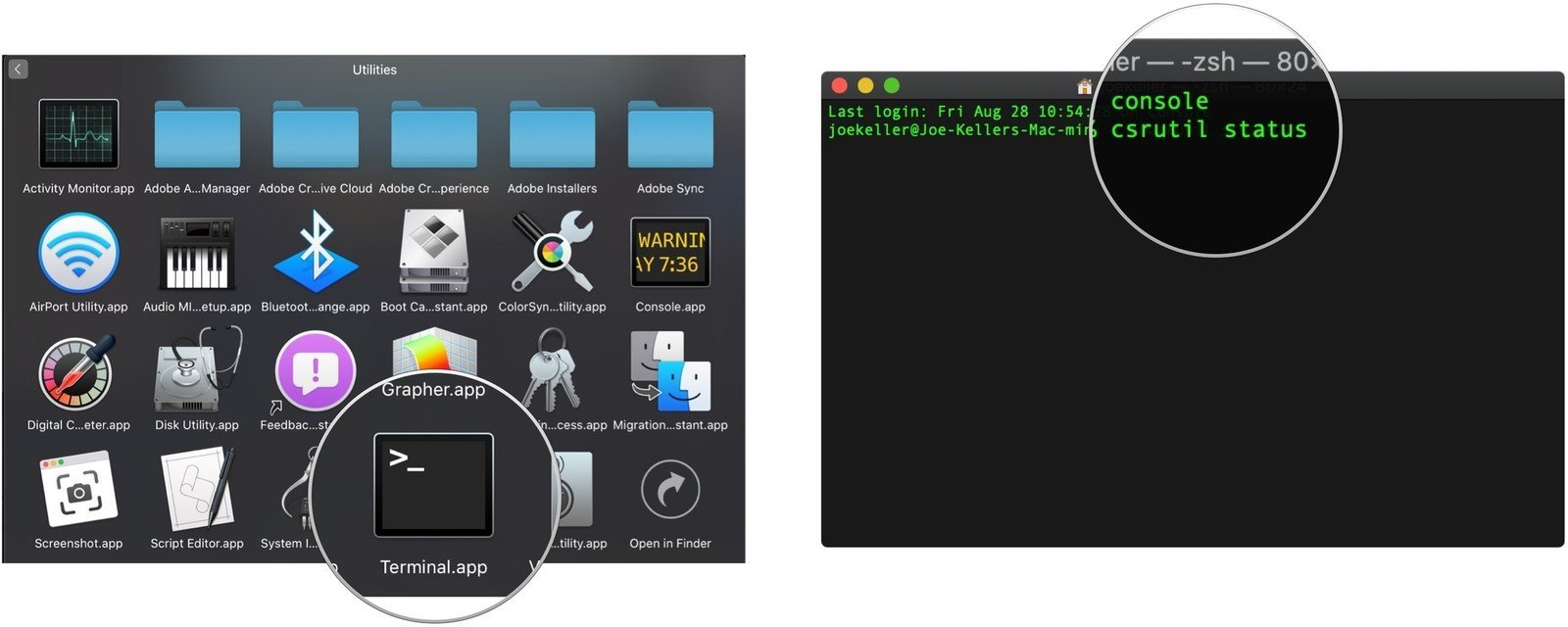How to turn off System Integrity Protection on your Mac
System Integrity Protection exists to keep your Mac safe. If you absolutely need to turn it off, however, here’s how you do it.
System Integrity Protection (SIP) is a security feature of macOS designed to make it even more difficult for malware to access important system files, keeping them safe from unwanted modifications. In the early days of SIP, some developers ran into problems when the system would keep core functionality of their apps from working properly because those apps made changes to the way the operating system worked by editing the system files that SIP was now in place to protect.
Because of this, many developers (and some users) would disable SIP to let their apps work properly. Now, several years on, this is less necessary as most apps have found ways to do what they need to do without the need to disable SIP, allowing your Mac to stay more secure.
But if you absolutely need to turn off System Integrity Protection, there’s a way to do it. You’ll just need to use Recovery Mode and the Terminal to get it done
How to turn off System Integrity Protection in macOS
- Click the Apple symbol in the Menu bar.
- Click Restart…
- Hold down Command-R to reboot into Recovery Mode.
- Click Utilities.
- Select Terminal.
- Type csrutil disable.
- Press Return or Enter on your keyboard.
- Click the Apple symbol in the Menu bar.
- Click Restart
If you later want to start using SIP once again (and you really should), then follow these steps again, except this time you’ll enter csrutil enable in the Terminal instead.
How to check if System Integrity Protection is enabled or disabled
If you want to check the status of System Integrity Protection, it’s just a quick pop into the Terminal and a short command. You don’t even need to be in Recovery Mode this time.
- Open Terminal from your Dock or Utilities folder.
- Type csrutil status into Terminal.
- Hit Return or Enter on your keyboard.