How to open a port in Windows Server Firewall
Introduction
Firewall represents one of mechanisms which provides protection for the Windows Server. Despite the fact that there exists a variety of third party solutions, Microsoft has implemented the Firewall into its operating system.
How to open the specific port using the advanced settings.
1. Click Start > Administrative Tools > Windows Firewall with Advanced Security
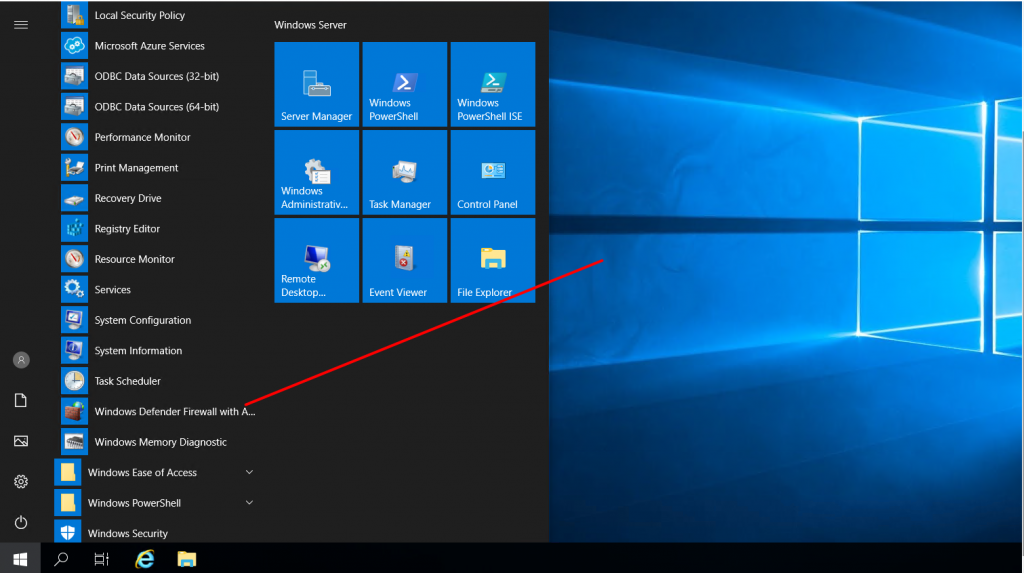
2. Click on “Inbound Rules” on the left of the MMC, then on “New Rule”
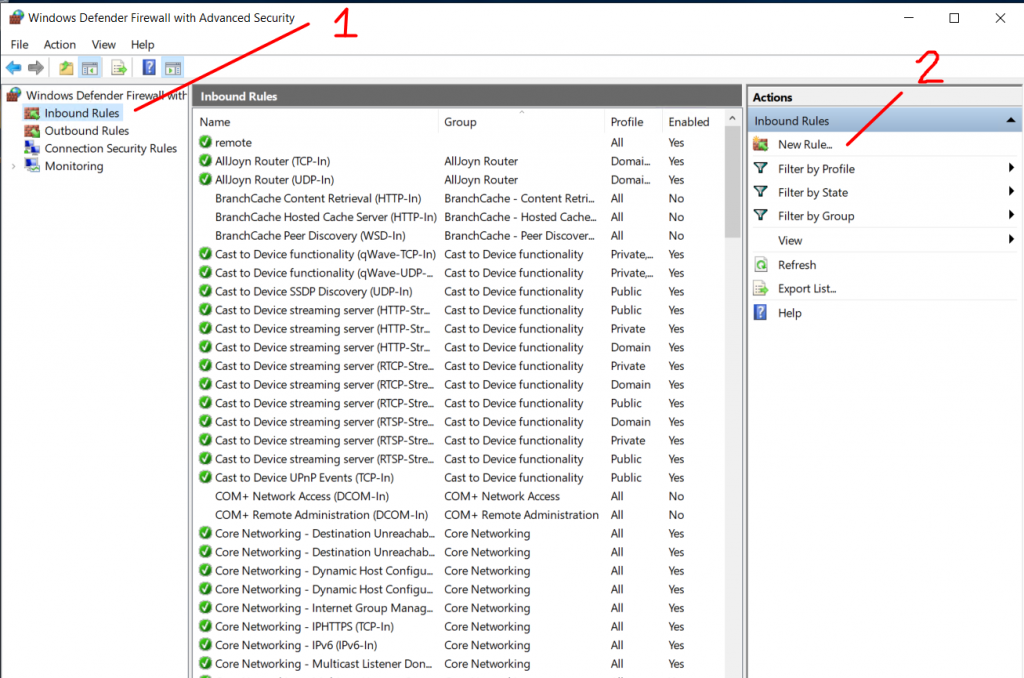
3. There are several options for the creation of the rule. To open a specific port, you should only select “Port”. Press “Next” to continue
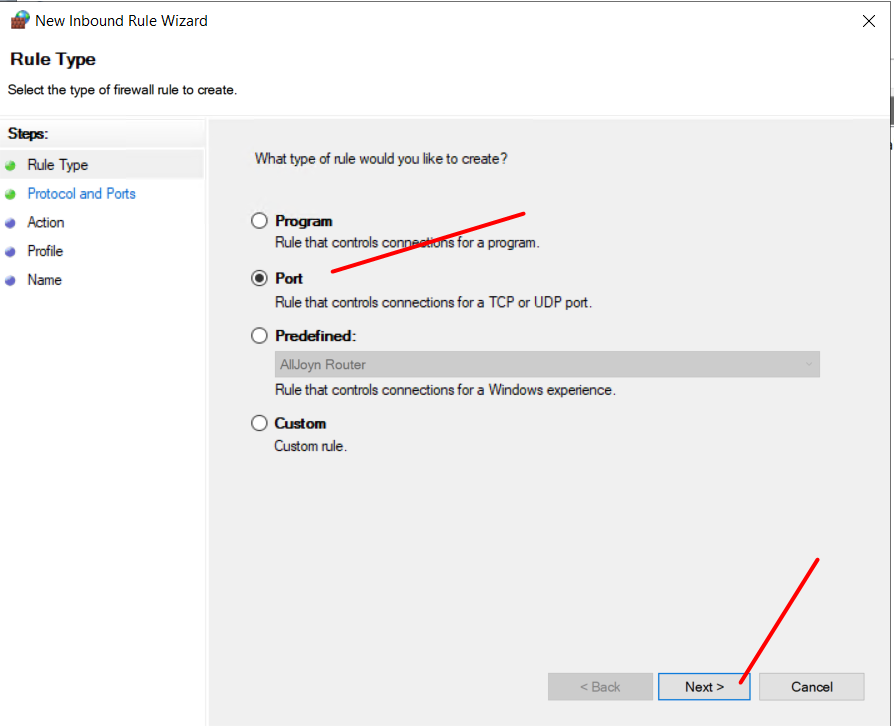
4. In the “Protocol and Ports” section – select “TCP” as the type of protocol and type “your port″ in the “Specific local ports” input field:
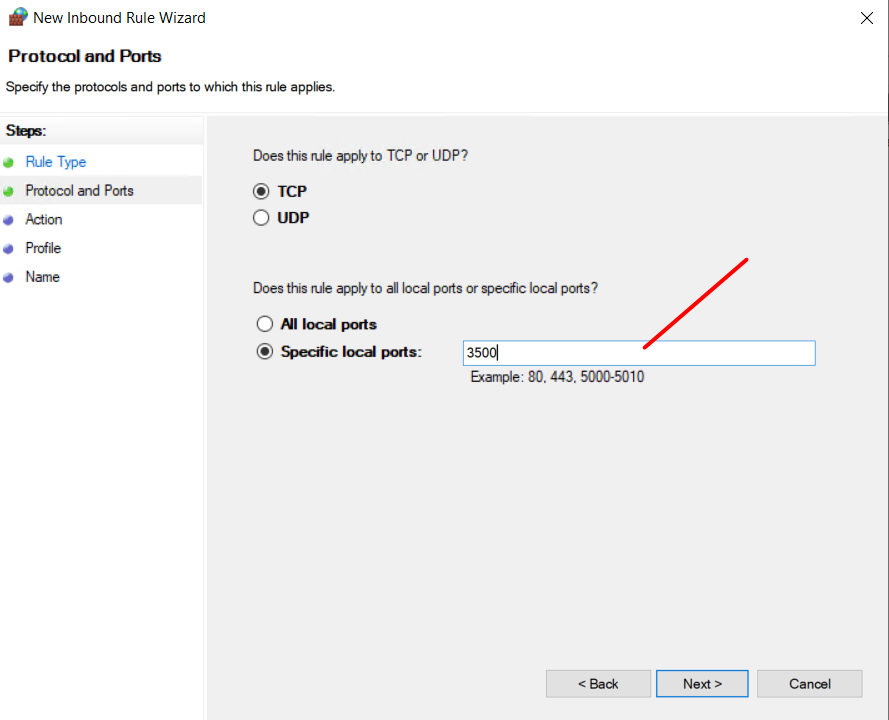
5. In the “Action” section, select the option “Allow connection” and press “Next”.
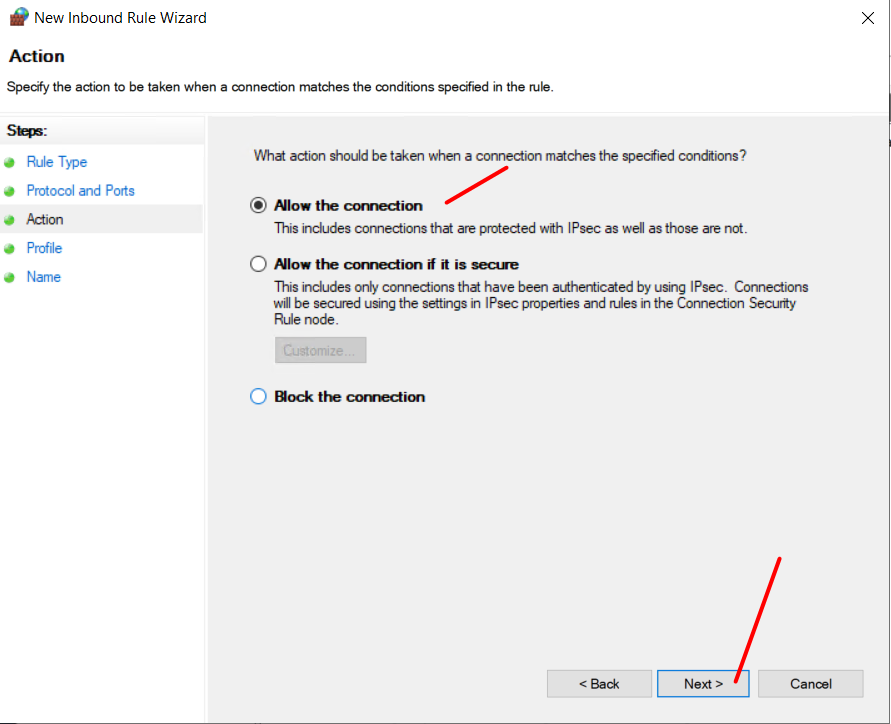
6. In the “Profile” section, select all three options and click “Next”
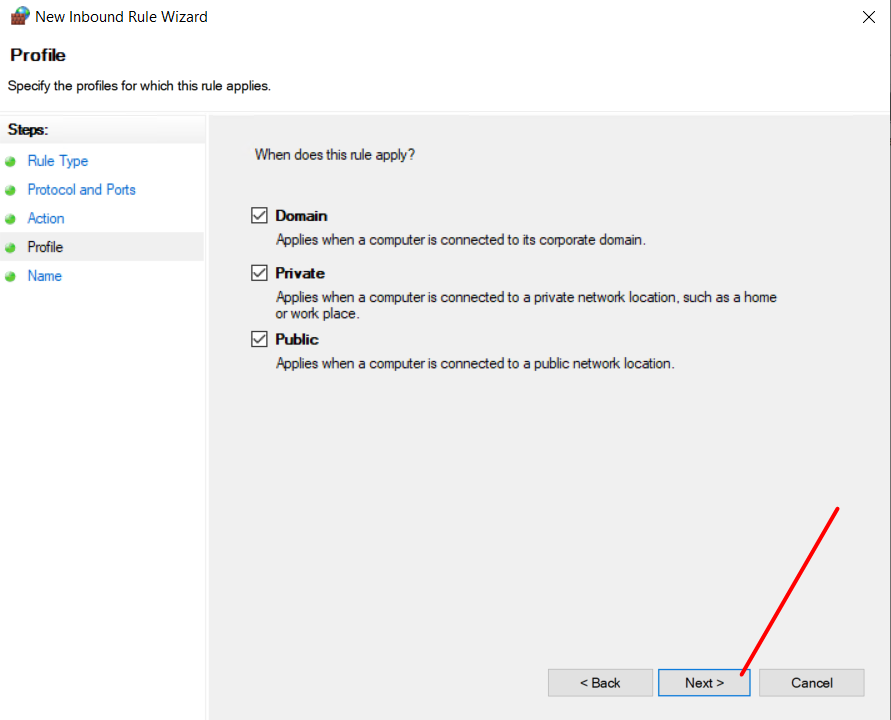
7. In the “Name” section – you can enter a name and description to the new rule
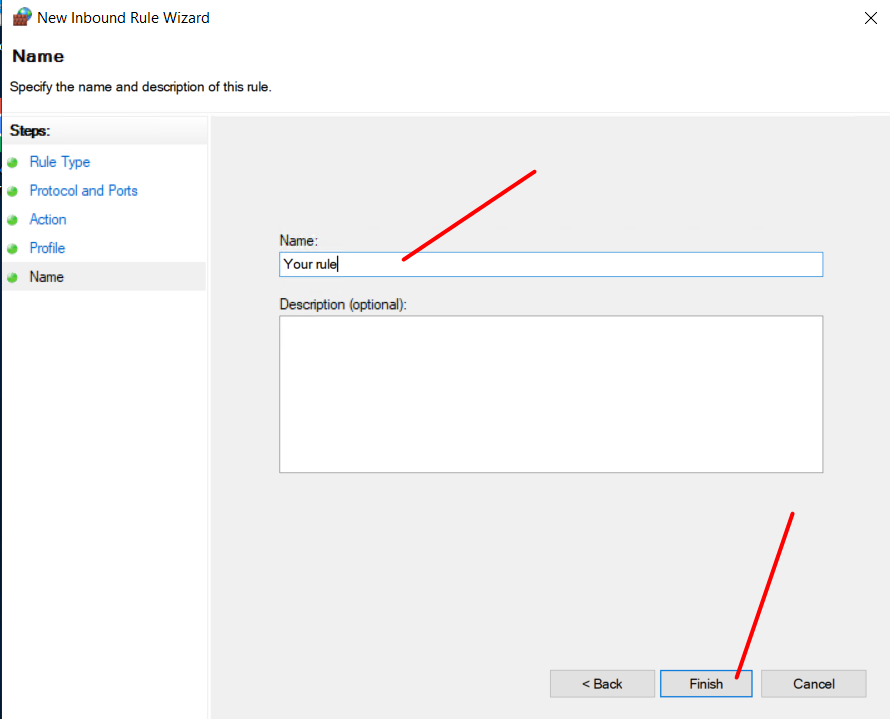
8. Back to the previous screen, you can see the new rule created.
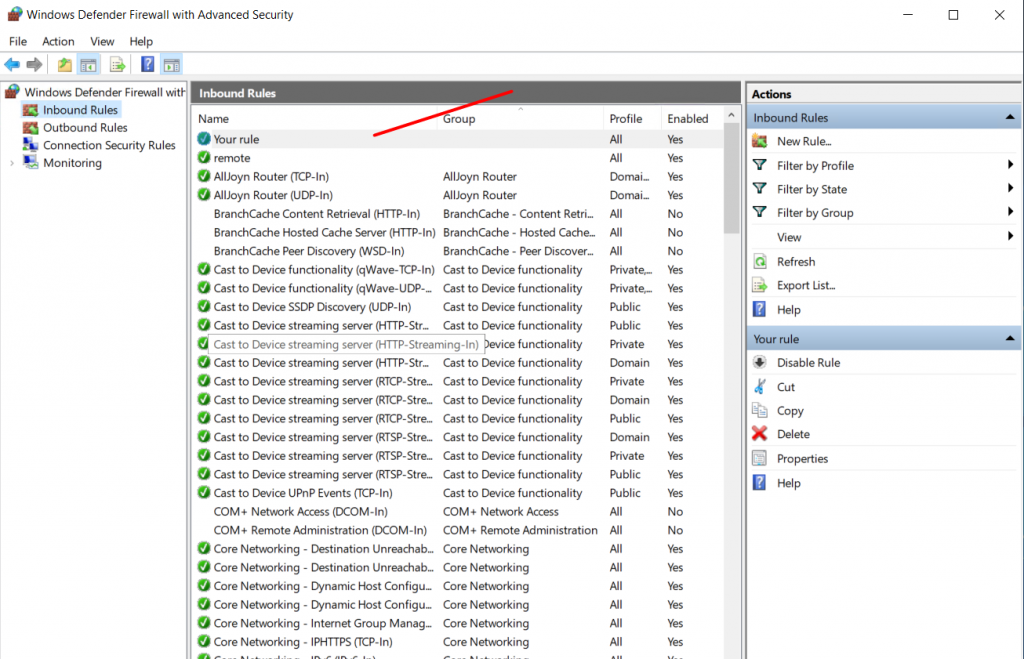
9. Finally, we have a new rule to open a desired firewall port in Windows Server 2019/2012


