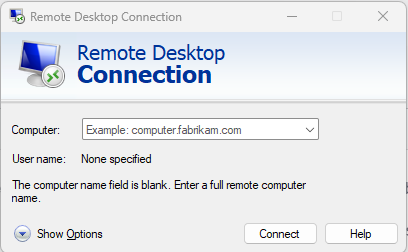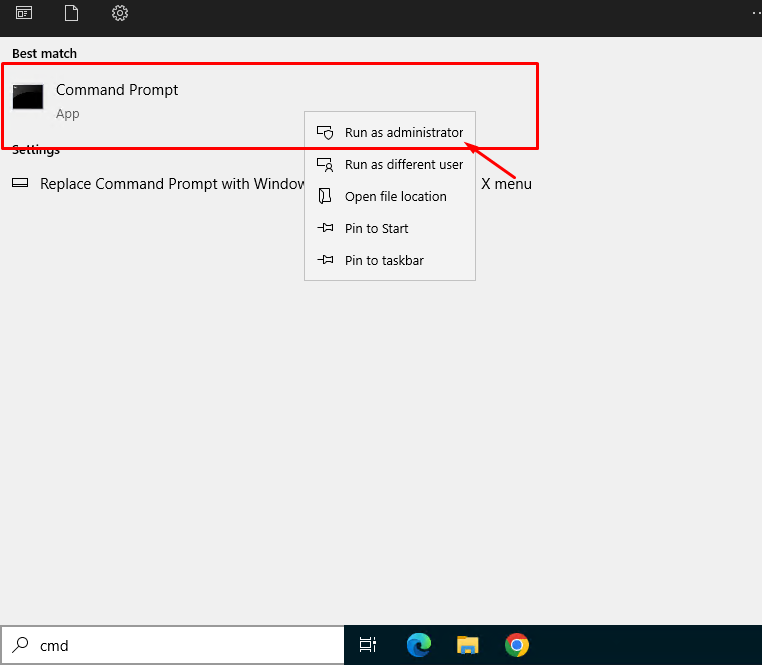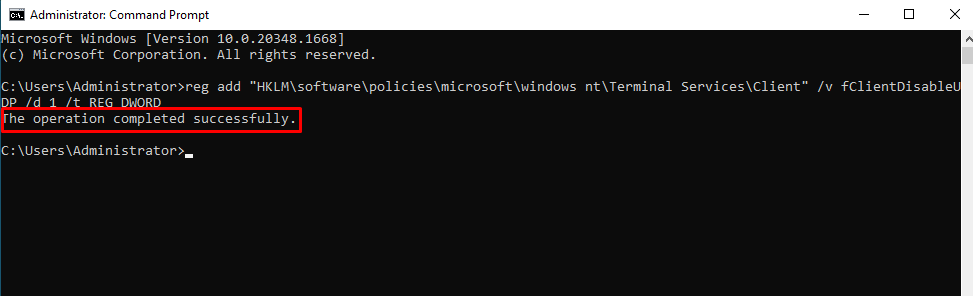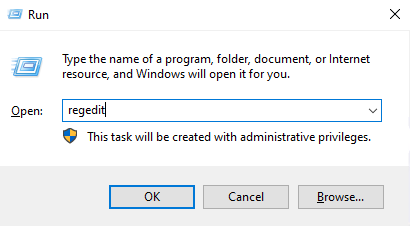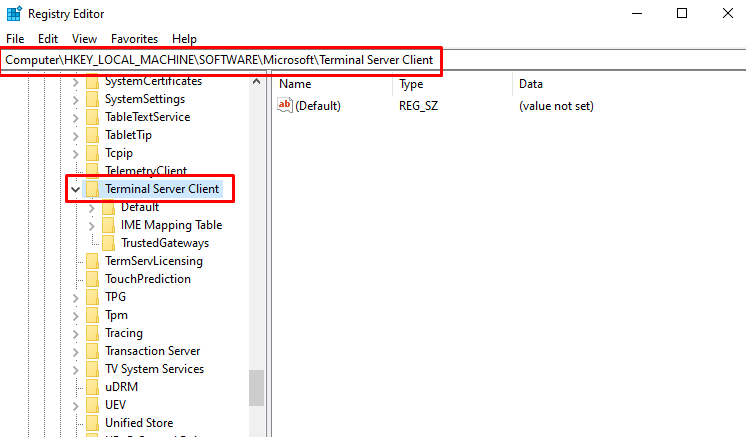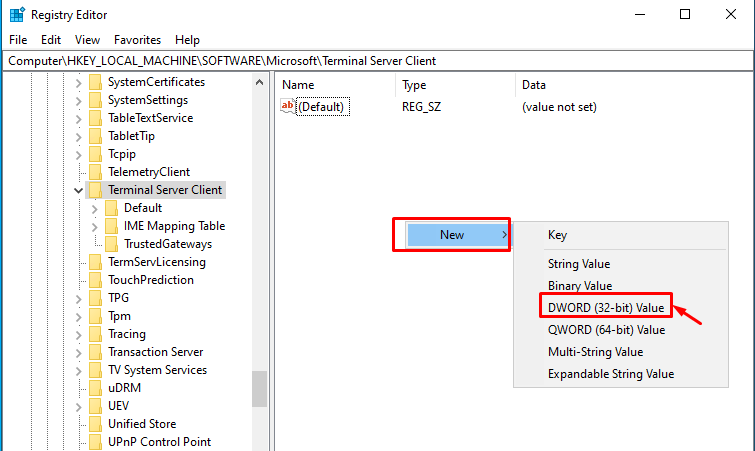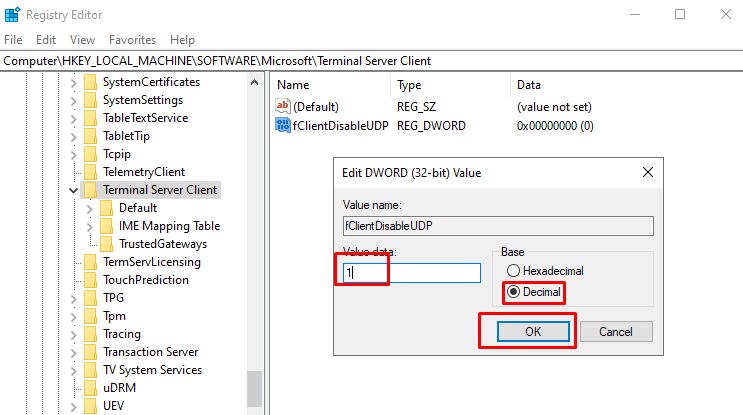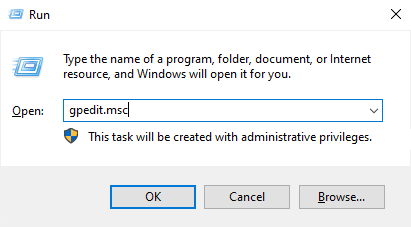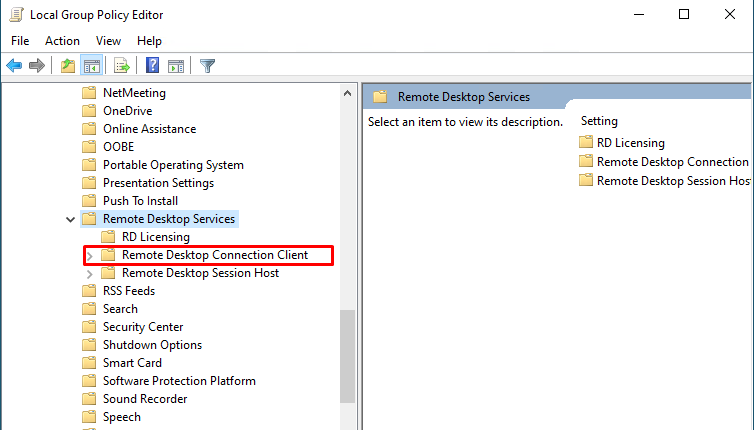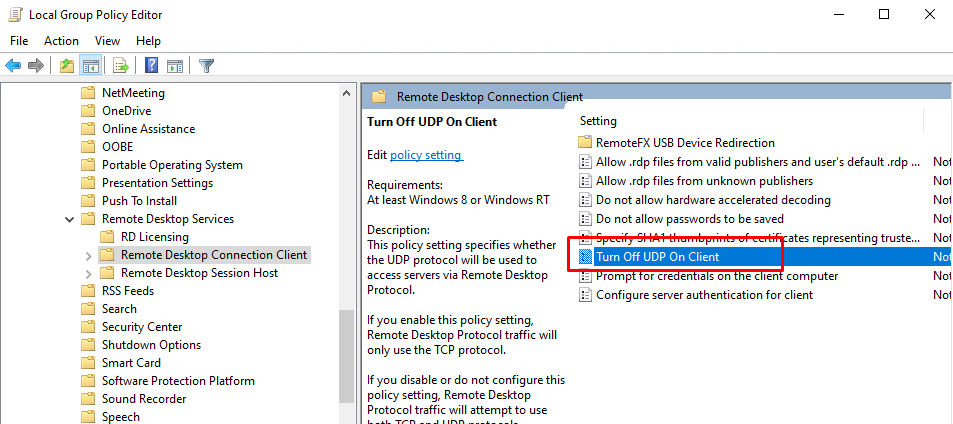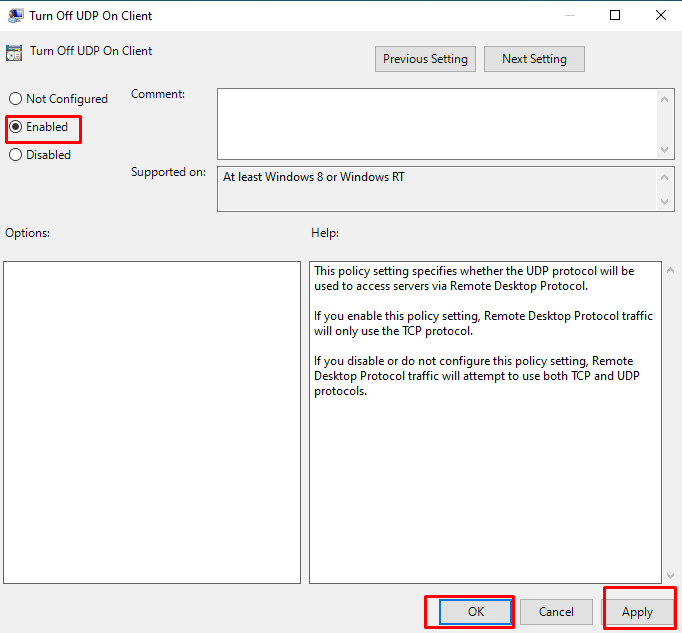How to Fix Remote Desktop Freezing Error on Windows
It is said that the issue is because the RDP protocol has lost some of its resilience to packets getting lost or out of order. Moreover, this may be triggered by the bug in Windows that is unable to switch between TCP and UDP protocol seamlessly.
Therefore, what we should do is prevent UDP and switch to TCP. Here in this part, we’ll introduce 3 ways of turning off UDP for fixing Microsoft Remote Desktop freezing on Windows 10 and 11, such as running CMD, using Registry Editor, and Group Policy.
Solution 1. Unfreeze RDP by running CMD
Step 1. Search “cmd” in the search box and then right-click the option and choose “Run as Administrator”.
Step 2. Type the following command line:
reg add "HKLM\software\policies\microsoft\windows nt\Terminal Services\Client" /v fClientDisableUDP /d 1 /t REG_DWORD
Step 3. Reboot the PC and check whether RDP freezes still.
Solution 2. Unfreeze RDP by using Registry Editor
Step 1. Press Win + R and then type “regedit”, and then click on “OK”.
Step 2. Navigate here:
HKEY_LOCAL_MACHINE\SOFTWARE\Microsoft\Terminal Server Client
Step 3. Right-click on the right pane, and then select New, and then choose “DWORD(32-bit) value.”
Step 4. Copy “fClientDisableUDP” and then name the new DWORD Value. Set the value data to 1, and choose “Decimal”.
Step 5. Reboot the PC and check whether the RDP connection becomes smooth.
Solution 3. Unfreeze RDP by using Group Policy Editor
Step 1. Press Win + R and then enter “gpedit.msc”.
Step 2. Navigate here:
Computer Configuration > Administrative templates > Windows components > Remote Desktop Services > Remote Desktop Connection client
Step 3. Scroll down and find “Turn Off UDP On Client”.
Step 4. Double click on “Turn off UDP on Client” and then tick “Enabled”.
Step 5. Reboot the PC then try again
Conclusion
Here in this post, we show the ways how to fix Windows 10, 11… Remote Desktop freezing problem. As the solutions mentioned, we can fix the issue by running CMD, using Registry Editor or Group Policy. Hopefully, this article will be useful for you. Good luck!