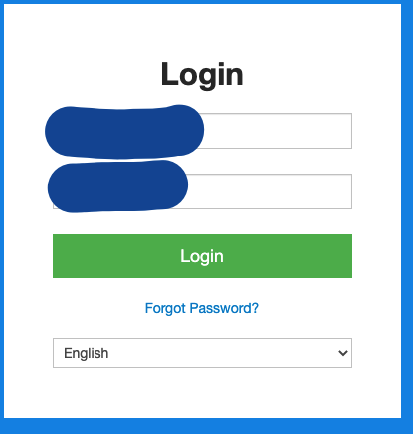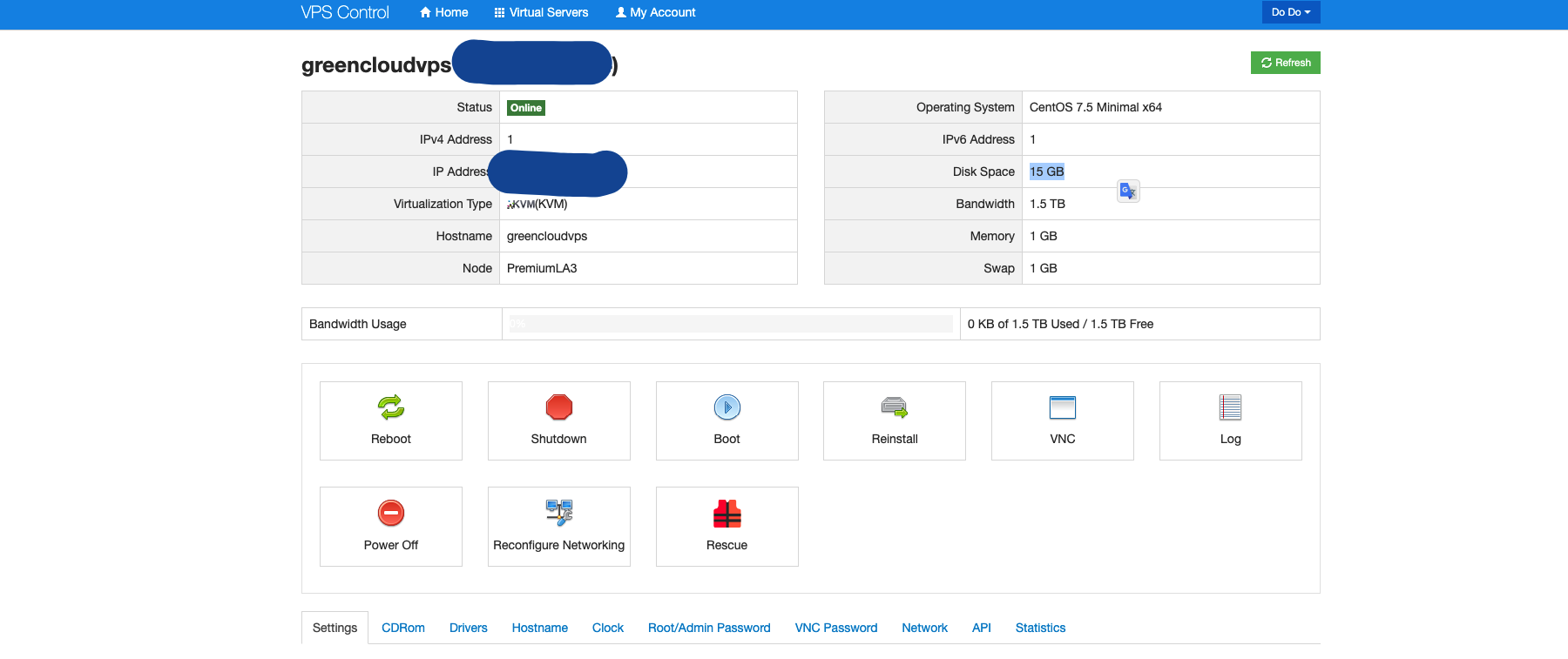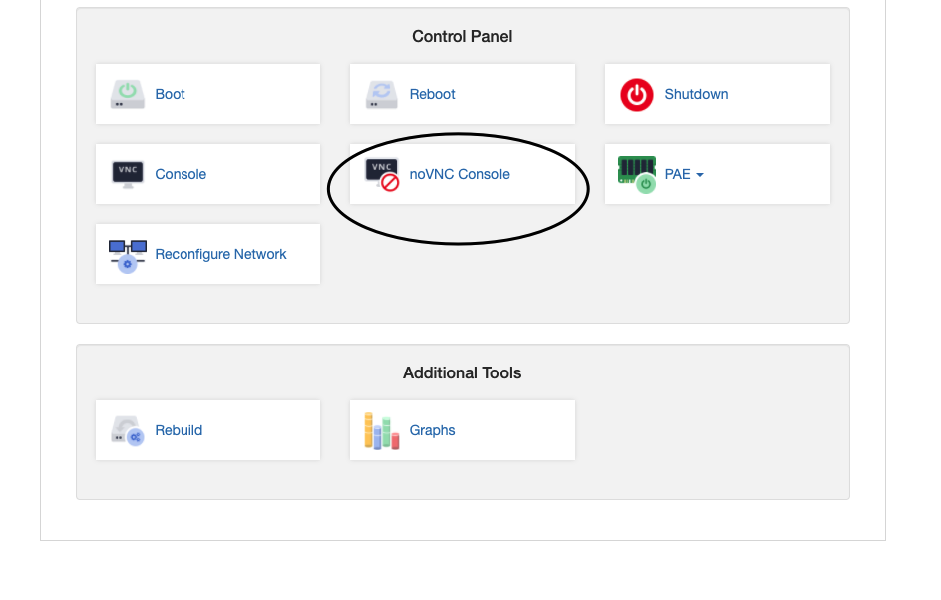How to manage your KVM VPS
GreenCloudVPS is using Solus Virtual Manager (SolusVM) as the VPS management system for the KVM VPS.
You have two ways to manage VPS via SolusVM Control Panel or in the Client Area.
Method 1: Solus Virtual Manager (SolusVM)
1. Managing the VPS
You can go to the SolusVM Control Panel using the information in the email you have received as shown below:
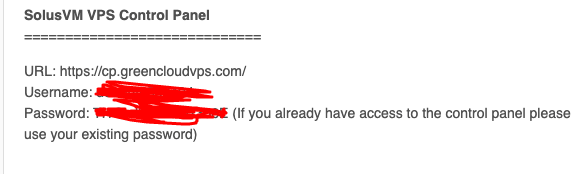
– Click Manage to manage VPS:
– After that, you can:
- Reboot – reboot your VPS; this may be needed if VPS has stopped responding
- Shutdown – turns off your VPS
- Boot – turns on your VPS
- Reinstall – reinstalls the OS on your VPS
Note: Reinstall will erase/wipe all data on your VPS, so make sure to take a backup of your data before doing so.
2. How to change the VPS’s password
– Select Root/Admin password tab.
– Click change and choose yes to change the VPS password.
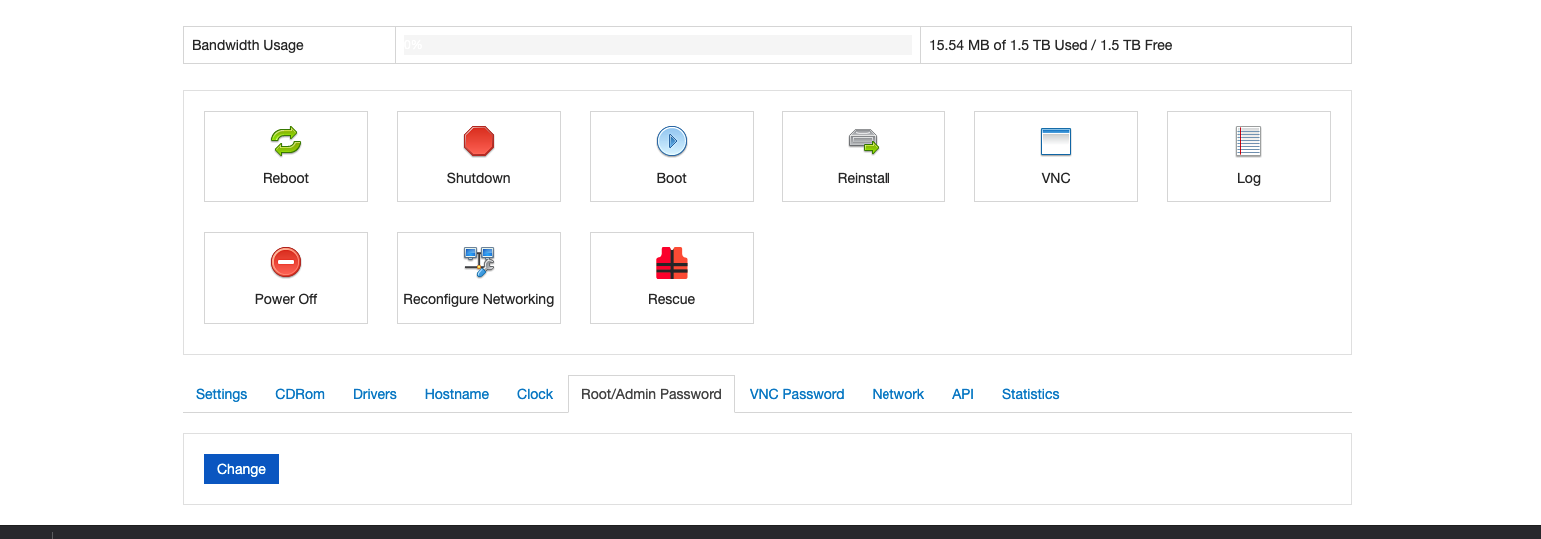
3. How to check the VPS usage statistics
– Select the Statistics tab, then select a time span.
4. How to access the VPS via VNC Console
– Click on the “VNC” tab, then choose “HTML5 VNC Client”:
Method 2: In the Client Area.
1. Managing the VPS
– Log into your account with the link: https://greencloudvps.com/billing/clientarea.php
Then you are in the client area.
– Choose service -> View detail.
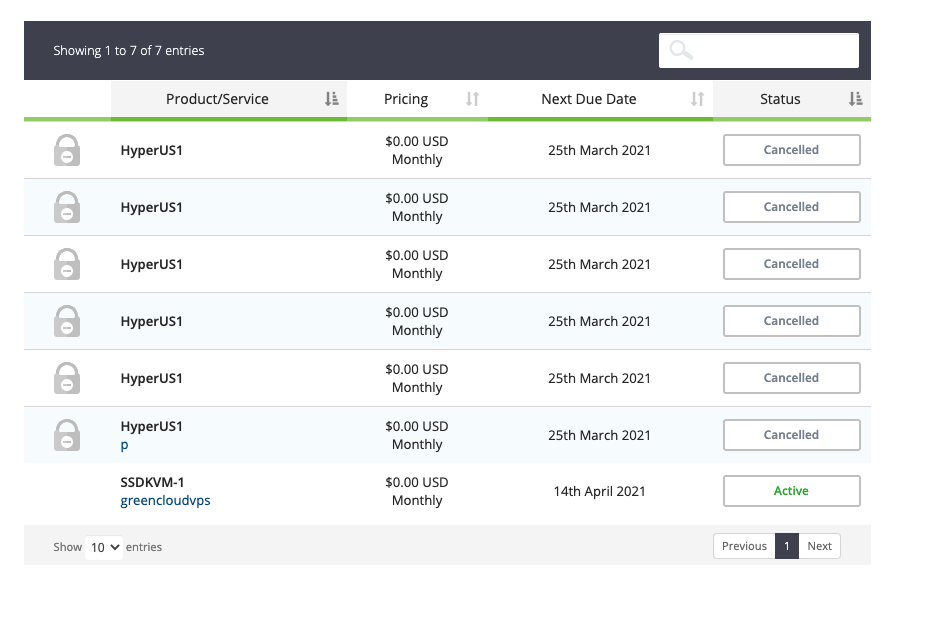
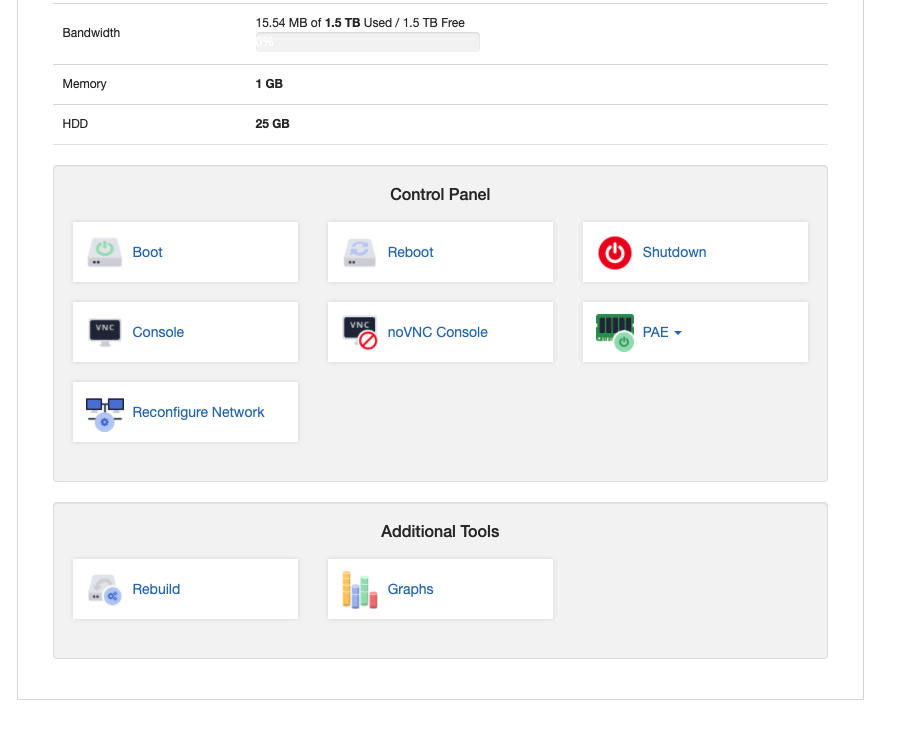
- Reboot – reboot your VPS; this may be needed if VPS has stopped responding
- Shutdown – turns off your VPS
- Boot – turns on your VPS
- Rebuild – reinstalls OS on your VPS
Note: Rebuild will erase/wipe all data on your VPS, so make sure to take a backup of your data before doing so.
2. How to check the VPS usage statistics
– Choose “Graphs” to see details:
3. How to access the VPS via VNC Console
– Click “NoVNC Console”
These are two different ways to access your KVM VPS, so use the one you feel most comfortable with.