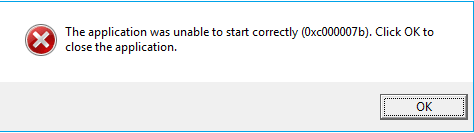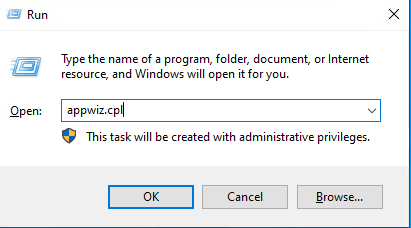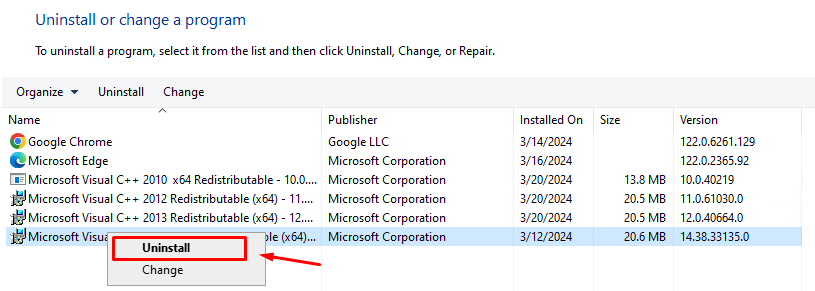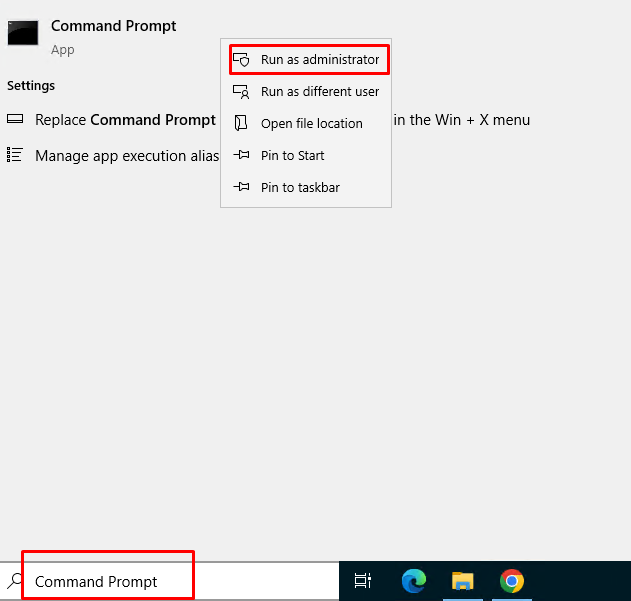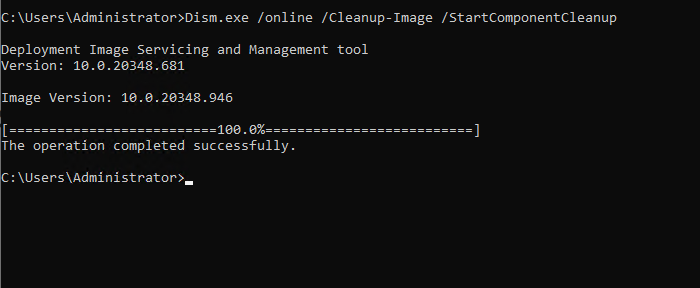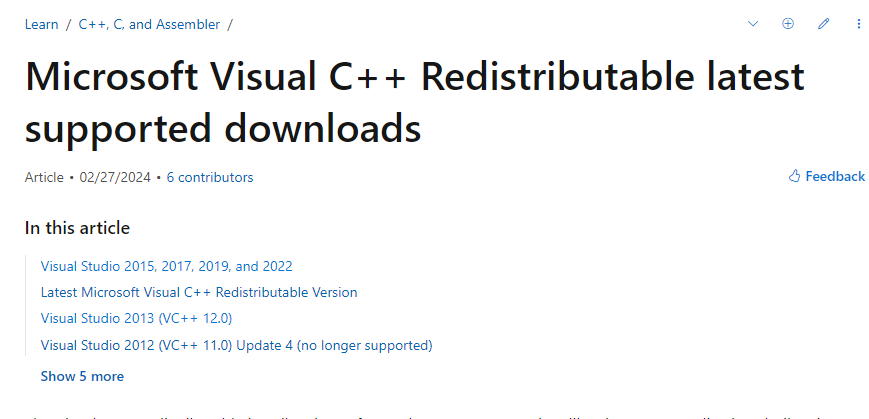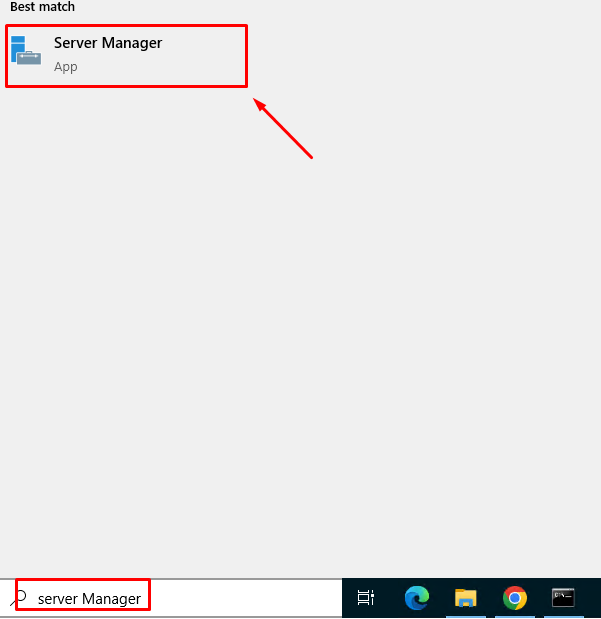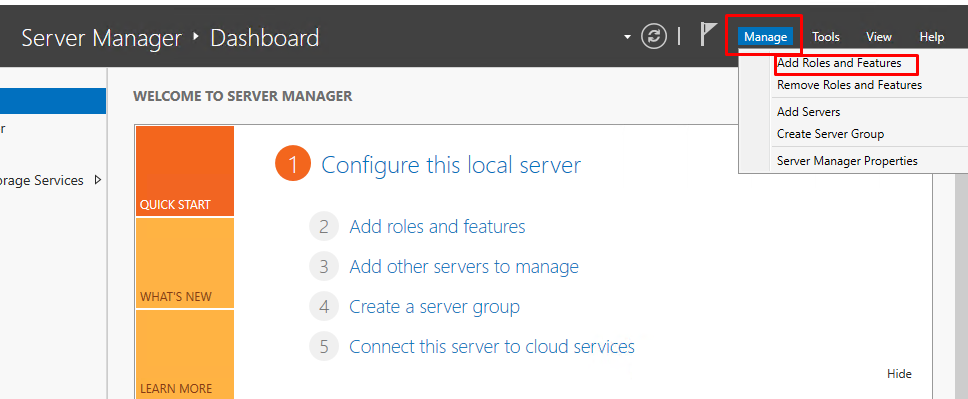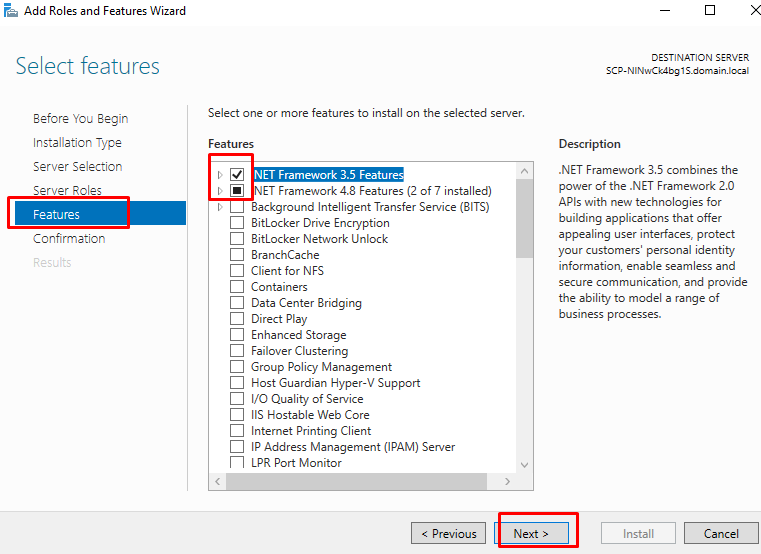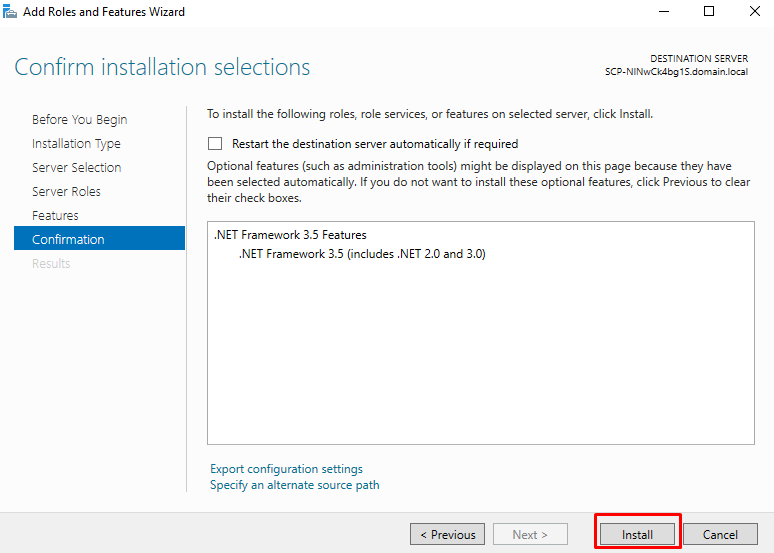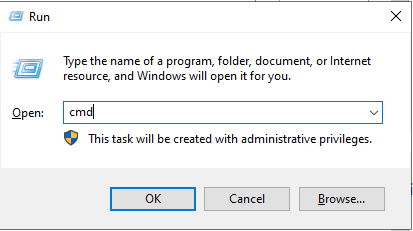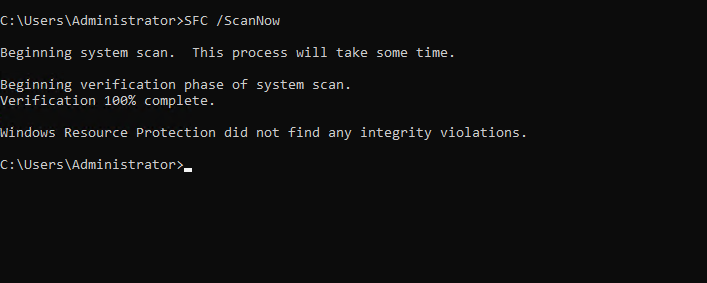How To Fix Error 0xc00007b “Application was unable to start correctly” On Windows
The 0xc00007b error primarily occurs due to corrupted or missing Dynamic Link Library (DLL) files, which the application requires to work properly. Corrupted DLL files can be caused by malware or third-party antivirus software, as DLL files are loaded into RAM to produce graphics, audio, and other functionalities. Consequently, when the DLL files consume a large amount of RAM usage, the antivirus software may corrupt them to reduce memory usage.
Moreover, this error may also occur if you have downloaded the application from a third-party source, or if you have 32-bit DLL files with 64-bit Windows.
Below are various methods, most of which are simple, which you can use to try and fix the 0xc000007b error.
Install the DirectX module.
Since this error primarily occurs due to corrupted DLL files, you can try reinstalling all the versions of Microsoft Visual C++, as they contain dozens of DLL files used by applications for various tasks. There are two ways to restore corrupted DLL files: either install all the components containing DLL files or download the specific DLL file and replace it with the corrupted one.
1. Press the Windows + R keys simultaneously to open the Run Window.
2. Enter appwiz.cpl and click OK to open the Programs and Features Window
3. Right-click Microsoft Visual C++ and select Uninstall.
4. Click “Uninstall” when you see the VC runtime uninstaller window.
5. Repeat this process for all versions of Microsoft Visual C++.
6. Once you have removed all the components, press the Windows key and type “Command Prompt.
7. Right-click the command prompt and select Run as administrator
8. Once the command prompt is opened, enter the following command to clean up the component store:
Dism.exe /online /Cleanup-Image /StartComponentCleanup
9. Once complete, close the command prompt and download the versions of Microsoft Visual C++
Download here: Latest supported Visual C++ Redistributable downloads | Microsoft Learn
You can reinstall Microsoft Visual C++ versions here
Once completed, restart your computer and attempt to launch the application to see if the error has been resolved.
Install the .NET Framework.
.NET Framework is used to develop Windows-based applications. Hence, if the application requires .NET Framework to run but it is not installed on your Windows, try installing
To install .Net Framework:
1. Press the Windows key and type Server Manager
2. In Manage select Add Roles and Features
3. Continue pressing Next until the Features section and select .NET Framework to install
4. Select install
Once completed, restart your Windows then try again.
Run the System File Checker.
System File Checker, short for SFC, is a command line utility that is used to restore corrupted system files from the cache folder, such as DLL and Exe files. To execute the sfc command, follow the steps:
1. Hold down the Windows+R keys to open Run.
2. In the Run dialog box, type in CMD and hold down the Ctrl+Shift+Enter keys to open the elevated Command Prompt.
3. In the Command Prompt window, type in
SFC /ScanNow
Once completed, restart your Windows then try again.
Conclusion
In our case after performing the above steps, we did not see the error again.
Hopefully, this article will be helpful for you. Good luck!