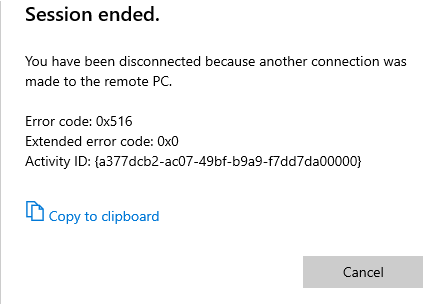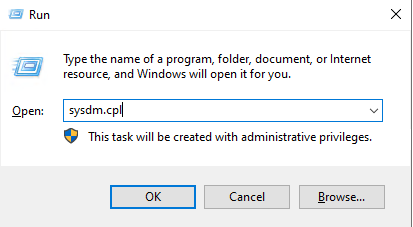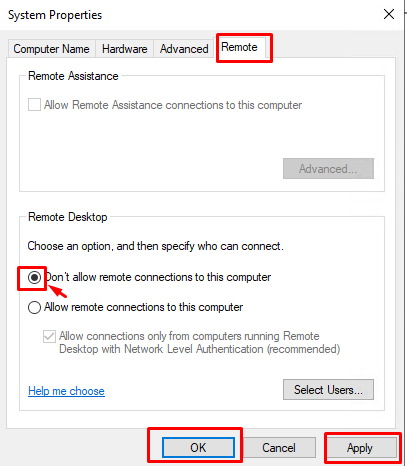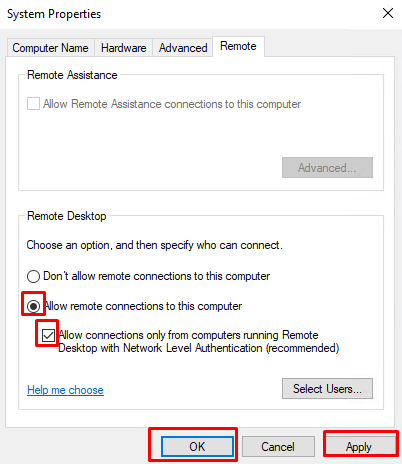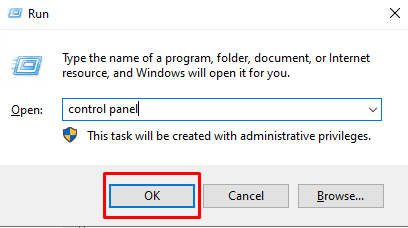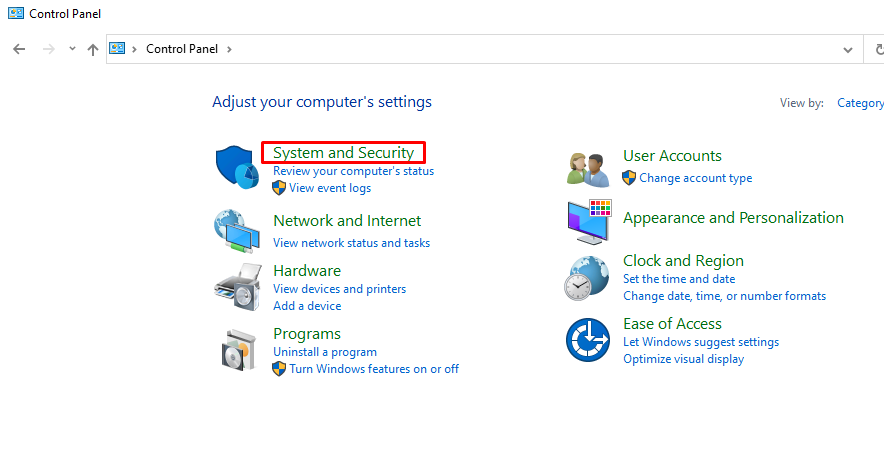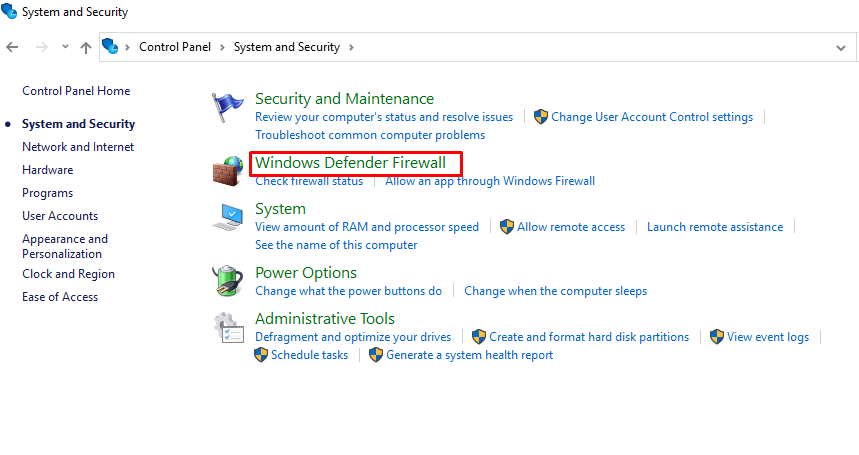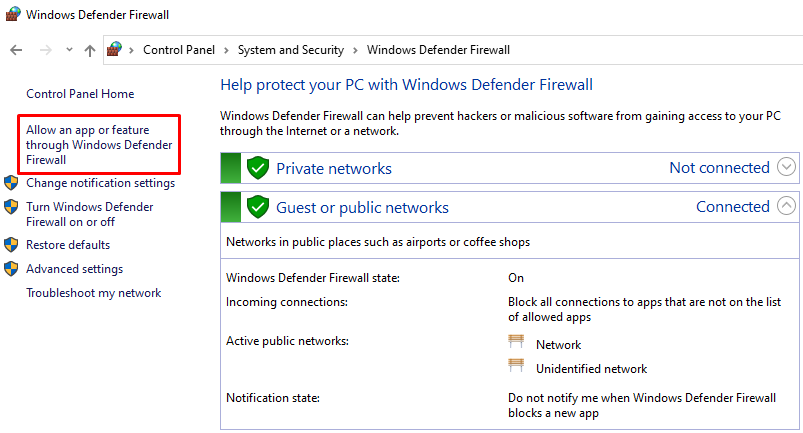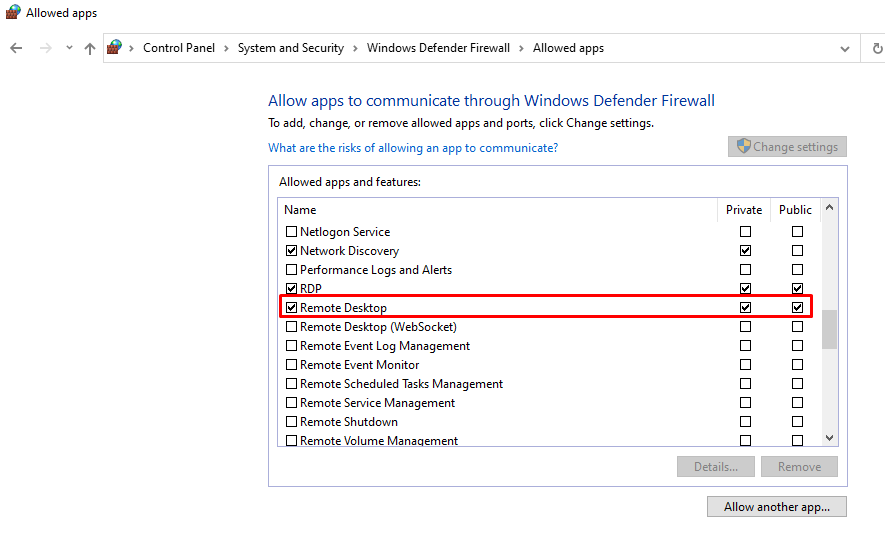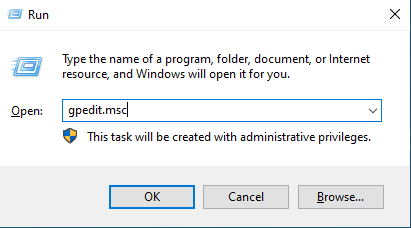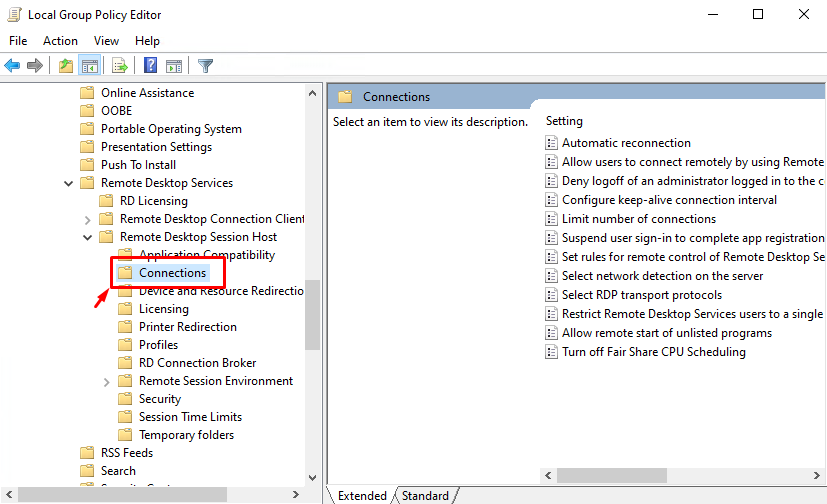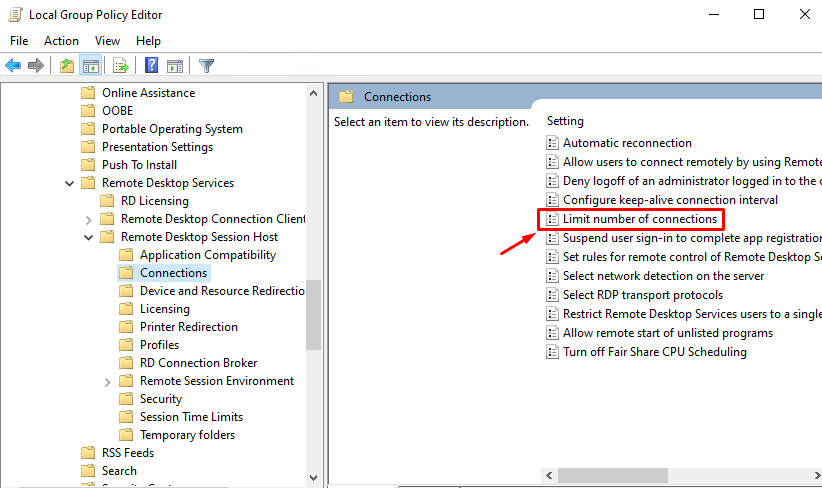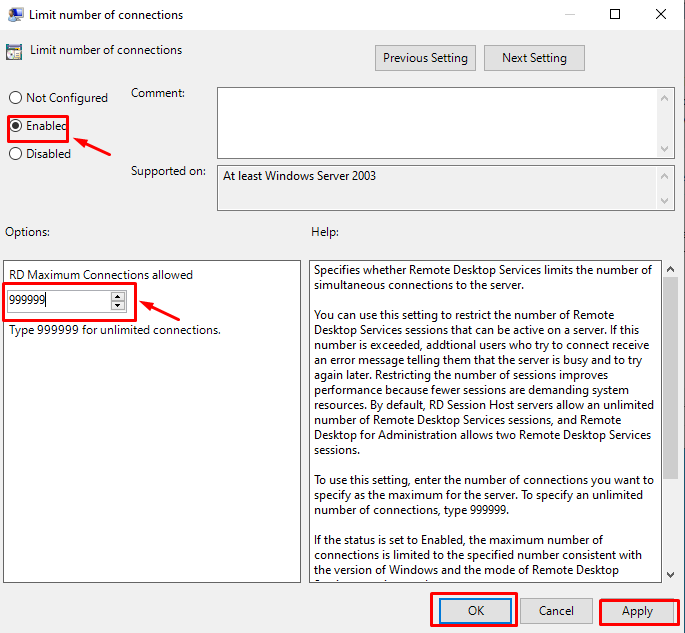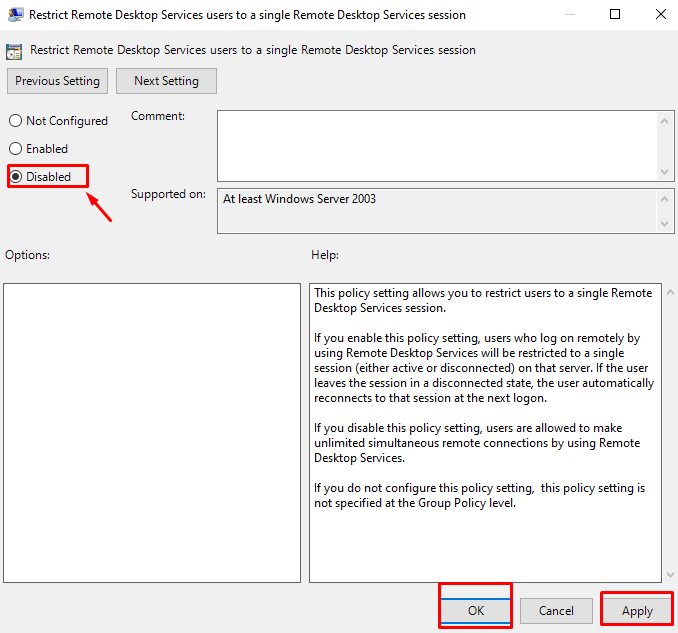How to fix Error Code 0x516 Remote Desktop on Windows
There are many factors causing you failed to connect to the remote computer via Remote Desktop. 0x516 is one of the most common errors.
In this article, we will guide you through some methods to fix error code 0x516 Remote Desktop and extended error 0x0.
Solution 1. Disable and re-enable remote access
Try disabling and reenabling remote access on the remote computer.
Step 1. Press WIN + R and then type “sysdm.cpl” to access the System Properties window.
Step 2. Navigate to the Remote tab. Tick Don’t allow remote connections to this computer. Then click Apply and OK.
Step 3. Restart the PC.
Step 4. Follow the same steps and this time enable Allow remote connections to this computer.
Step 5. Try connecting to the remote computer again.
Solution 3. Check the RDP session limit Edit Windows Firewall setting
Sometimes, the Windows Firewall might block the remote connection. Therefore, you can edit the Windows Firewall setting to allow Remote Desktop through Firewall.
Step 1. Press Win + R, then type in “control panel” and hit OK.
Step 2. Then select System and Security.
Step 3. Click Windows Defender Firewall.
Step 4. Click Allow an App or Feature Through Windows Defender Firewall.
Step 5. Then select Remote Desktop and hit OK.
Then, try to connect to the RDP.
Solution 3. Check the RDP session limit
Step 1. Access the Run dialog and input “gpedit.msc” to initiate the Group Policy Editor.
Step 2. Navigate here:
Computer Configuration > Administrative Templates > Windows Components > Remote Desktop Services > Remote Desktop Session host > Connections.
Step 3. On the right pane, find and double-click Limit number of connections.
Step 4. You can either set it to Enabled and set the number to the limit you wish to have.
Step 5. Again, on the right pane of Connections, find and double-click Restrict Remote Desktop Services users to a single Remote Desktop Services session.
Step 6. Set it to Disabled to turn off the user restrictions.
Step 7. Finally, after doing all these things. You can restart your computer to save this change.
Conclusion
In our case after performing the above steps, we did not see the error again.
Hopefully, this article will be helpful for you. Good luck!