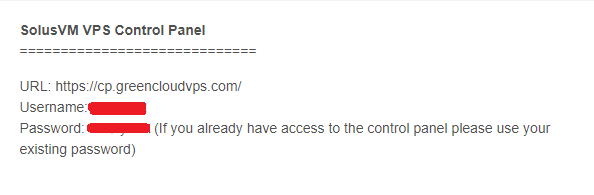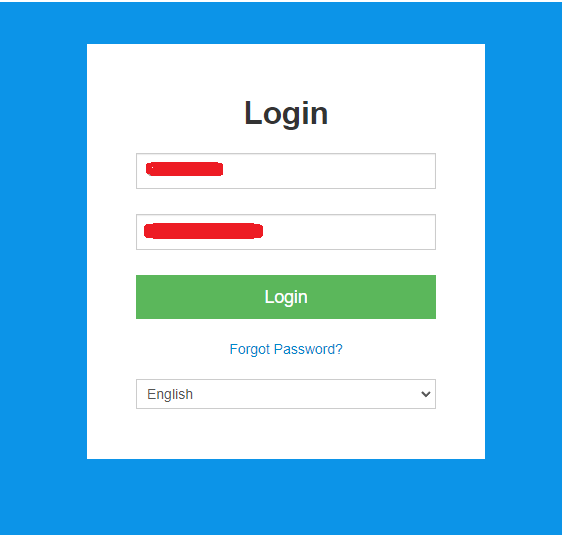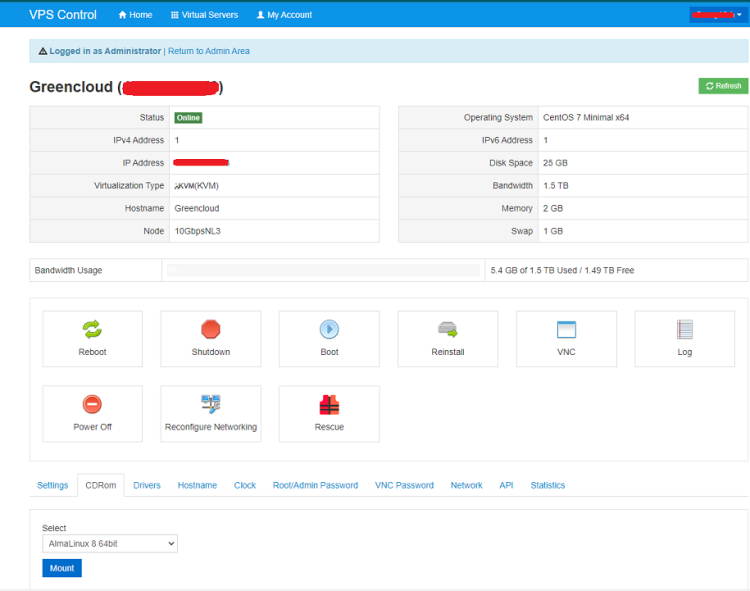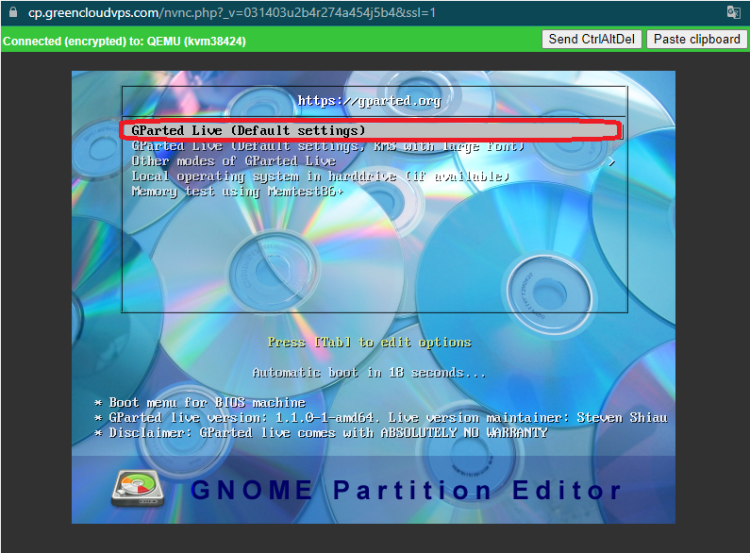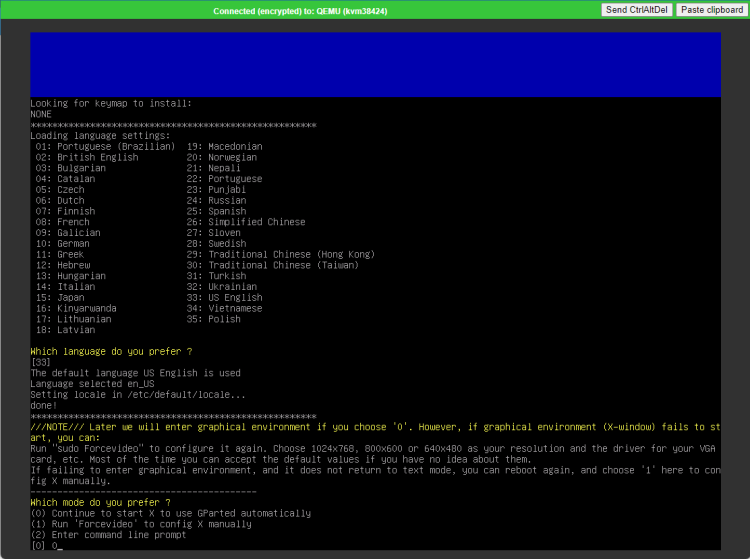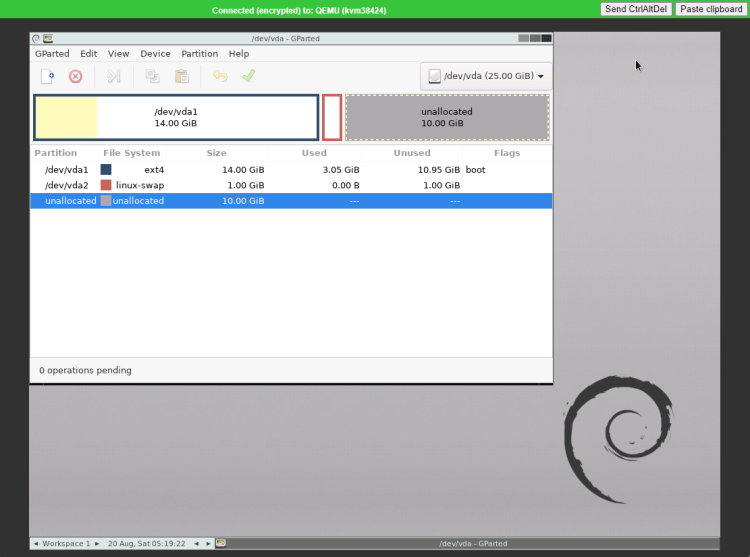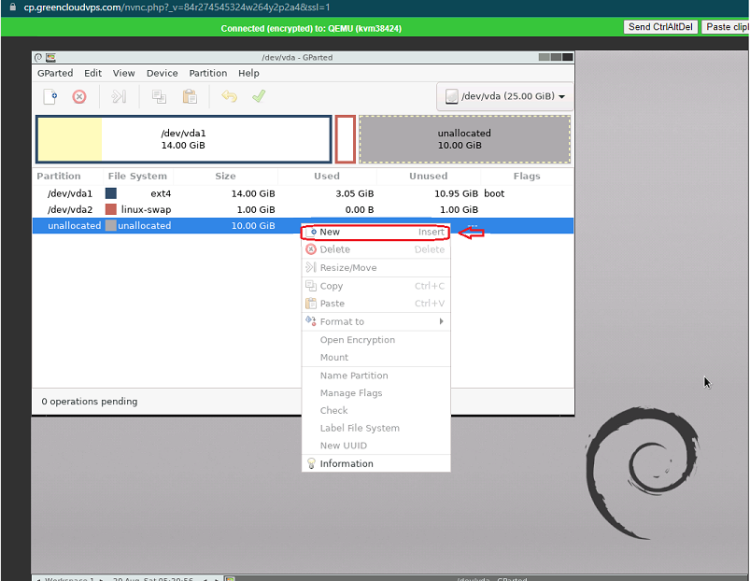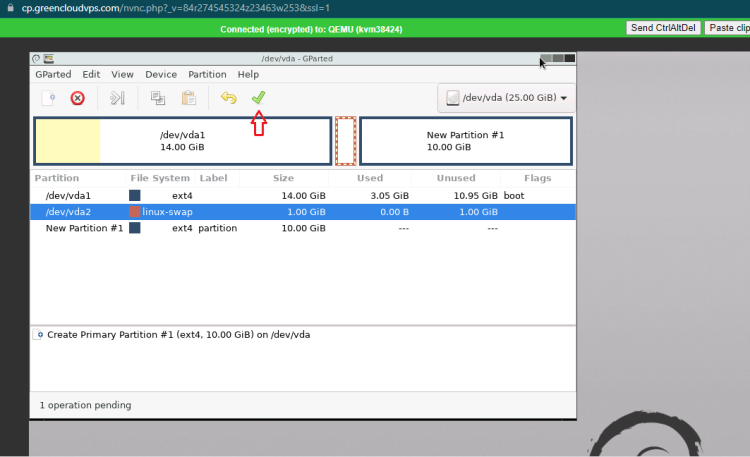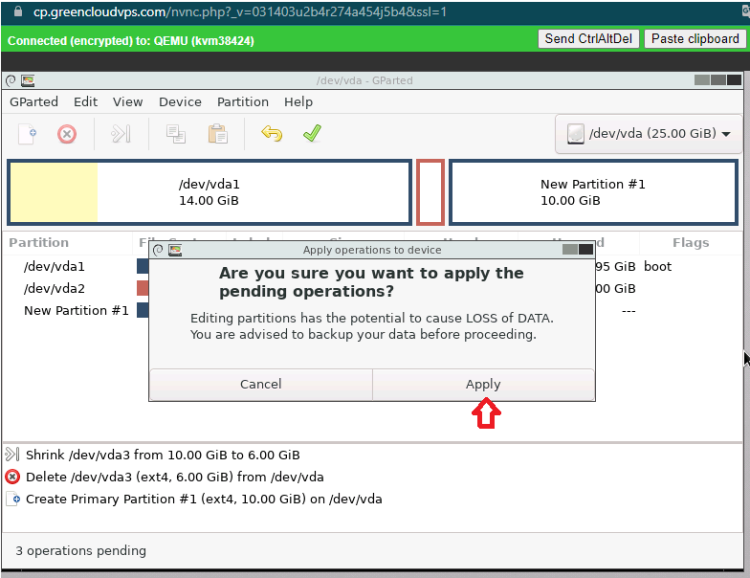How to add a New Disk to an existing Linux Server
If for some reason you need more space in your VPS, you can opt to have a second hard drive. It’s possible to add additional space to your existing hard drive (extend) or you can opt an additional drive. Having a second drive has great benefits. You could use your additional hard drive to store backups, host cPanel accounts, or host a database. The possibilities are endless.
In this article, we have added 10GB additional hard drive
1 .First, login to SolusVM with the information in the email you have received:
2. Go to this website URL: https://cp.greencloudvps.com/
3. Click Manage to manage the VPS:
Here is the screenshot of the management page:
4. In the settings tab, change to (1) CD Rooms (2) Hard disk
5. In the CDRom tab choose “Gparted” and choose “Mount”:
6. Reboot VPS, then open the VPS via VNC and choose HTML5 VNC Client SSL
7. Reboot the VPS to boot it to Gparted ISO:
8.Now select the keyboard and the language that you are using:
9.Choose the Gparted mode type ‘0’
-> You are now on the Gparted graphic interface:
10. Right click on the 10GB partition you are added to and select “New”
Click Add
Then click save and “Aplly” changes
Your second hard drive has been added successfully
11. You can now confirm the end of the operation and perform a reboot of your virtual machine with a double click on “Exit”. Make sure to change the boot order to Hard Disk first and Unmount Gparted at CDRom
Good Luck!