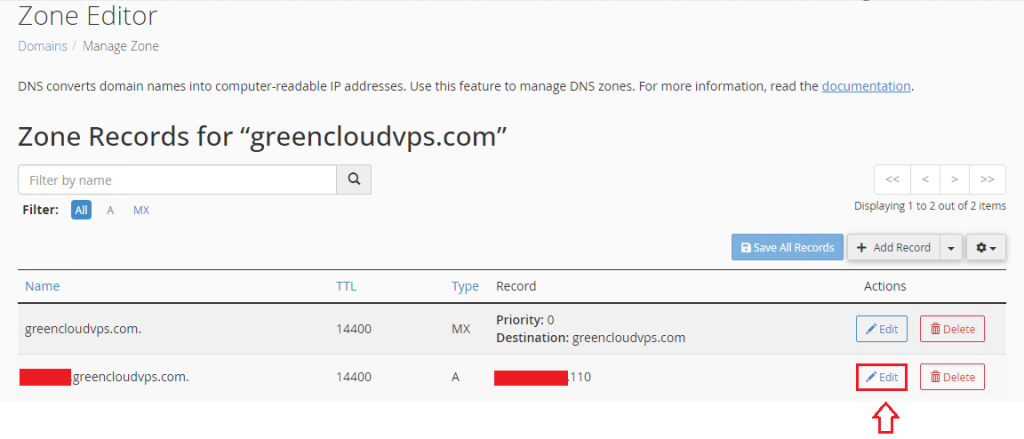How to add a DNS record in cPanel
DNS (Domain Name Service) is essential for resolving server addresses to domain names. It encompasses various record types, such as A, TXT, MX, and CNAME, each serving a specific purpose. For instance, an A record maps a domain to its corresponding server IP, while an MX record is used to configure the Mail Exchanger for the domain. There are times when you may need to add, remove, or update DNS records in cPanel to manage these configurations.
Add a DNS record
1. Log in to cPanel using Username & Password.
2. Navigate to Favorites → Zone Editor
3. Navigate to a specific Domain Name→ Click on “Manage“.
4. Now click on “+ Add Record“.
5. Now enter the following details,
Valid zone name: Enter the valid zone name.
TTL: Enter the time to know the DNS resolver and how long it should keep the DNS cache a query before requesting a new one.
Type Record: Now select the record type from the drop-down (A, TXT, MX, NS, CNAME, etc.).
Now, to successfully add the record → Click on “Save Record“.
Note: If you want to create multiple records, you just need to press Add Record multiple times and fill in the complete information. Newly created records will appear at the top of the system. Additionally, if an administrator wants to add a record for a subdomain, put “prefix” in front of the domain name. For example, to add a CNAME record for example.com/prefix, enter prefix.example.com
Edit an existing DNS Record
1. Find the Zone Editor -> click on “Manage“ on your cPanel account
2. Find the record you want to edit and click Edit located to the right of the record. When a dialog box appears, the administrator enters the items he wants to edit.
Click on Save Record or Save All Records to save the edits.
Note: If you change the Type value item, the system will still keep the current data until you save the changes.
DNS Checkers
Sites like DNSWatch and MxToolBox allows you to check the current state of DNS propagation after changing your domain’s records.
Remove a DNS Record
1. Find the Zone Editor -> click on “Manage“ on your cPanel account
2. In the Manage section, select Delete to the right of the record you want to delete.
Then, you just need to press Continue to continue the process of deleting the record
Note: After deleting a record, the website may appear inaccessible, blocking some types of mail from operating on the web.
Conclusion
Now that we’ve covered how to add, modify, and remove DNS records in cPanel, you should be equipped to manually edit or update existing and new DNS records using this step-by-step guide.