How to install Varnish Cache for Apache on CentOS 7
Estimated reading: 4 minutes
1071 views
Introduction
Varnish Cache is a web application accelerator also known as a caching HTTP reverse proxy. You install it in front of any server that speaks HTTP and configure it to cache the contents. Varnish Cache is really, really fast. It typically speeds up delivery with a factor of 300 – 1000x, depending on your architecture. This guide explains how to install Varnish Cache 6.0 with Apache on CentOS 7. If you need to disable SELinux, see our article: “How to Disable SELinux on CentOS”Prerequisites
- A VPS/server running CentOS 7
- Full root access
1. Configure Firewall
If you use FirewallD, modify the firewall rules to allow inbound traffic on port 80. If you are unsure of your firewall configuration, see our articles about FirewallD. These commands assume you have a freshly-deployed CentOS 7 instance:$ firewall-cmd --zone=public --permanent --add-service=http
$ firewall-cmd --reload2. Install Apache
Install Apache HTTP server.yum install -y httpdvi /etc/httpd/conf/httpd.conf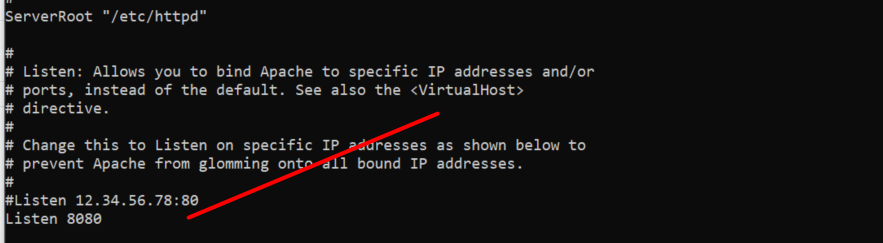 Start the Apache service.
Start the Apache service.
$ systemctl enable httpd.service
$ systemctl start httpd.service3. Test Apache configuration
Create a test file.$ touch /var/www/html/test.html$ curl -I http://localhost:8080/test.html
4. Install Varnish
Add the EPEL repository.$ yum install -y epel-release$ yum install -y pygpgme yum-utils$ vi /etc/yum.repos.d/varnish60lts.repo[varnish60lts]
name=varnishcache_varnish60lts
baseurl=https://packagecloud.io/varnishcache/varnish60lts/el/7/x86_64
repo_gpgcheck=1
gpgcheck=0
enabled=1
gpgkey=https://packagecloud.io/varnishcache/varnish60lts/gpgkey
sslverify=1
sslcacert=/etc/pki/tls/certs/ca-bundle.crt
metadata_expire=300$ yum -q makecache -y --disablerepo='*' --enablerepo='varnish60lts'$ yum install -y varnish$ sudo varnishd -V
varnishd (varnish-6.0.8 revision 97e54ada6ac578af332e52b44d2038bb4fa4cd4a)
Copyright (c) 2006 Verdens Gang AS
Copyright (c) 2006-2020 Varnish Software AS$ systemctl enable --now varnish$ vi /usr/lib/systemd/system/varnish.service Restart the Varnish service.
Restart the Varnish service.
$ systemctl daemon-reload
$ systemctl restart varnish5. Test the Installation
Use curl to test from the server console.$ curl -I http://localhost/test.html Test from your local workstation, substitute your instance’s IP address. Verify the Varnish headers appear.
Linux:
Test from your local workstation, substitute your instance’s IP address. Verify the Varnish headers appear.
Linux:
$ curl -I http://(your VPS's IP)/test.html
PS> curl -Uri http://(your VPS's IP)/test.html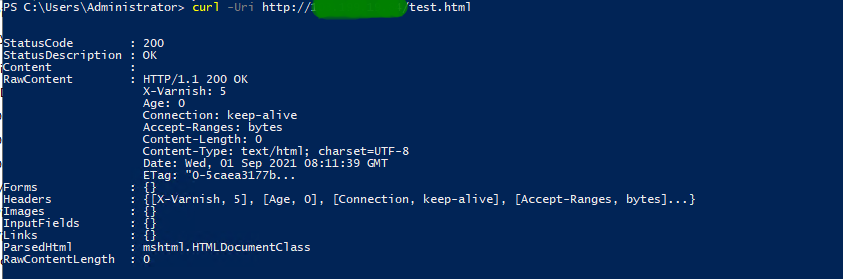
Troubleshooting
Check ports
Use the ss utility to verify which processes are listening on which ports.# ss -lnpt | grep 80
LISTEN 0 128 *:80 *:* users:(("cache-main",pid=15058,fd=3),("varnishd",pid=15048,fd=3))
LISTEN 0 128 [::]:80 [::]:* users:(("cache-main",pid=15058,fd=5),("varnishd",pid=15048,fd=5))
LISTEN 0 128 [::]:8080 [::]:* users:(("httpd",pid=15280,fd=4),("httpd",pid=14057,fd=4),("httpd",pid=14056,fd=4),("httpd",pid=14055,fd=4),("httpd",pid=14054,fd=4),("httpd",pid=14053,fd=4),("httpd",pid=14052,fd=4))Test with curl
$ curl -I http://localhost/test.html$ vi /etc/varnish/default.vclbackend default {
.host = "127.0.0.1";
.port = "8080";
}

