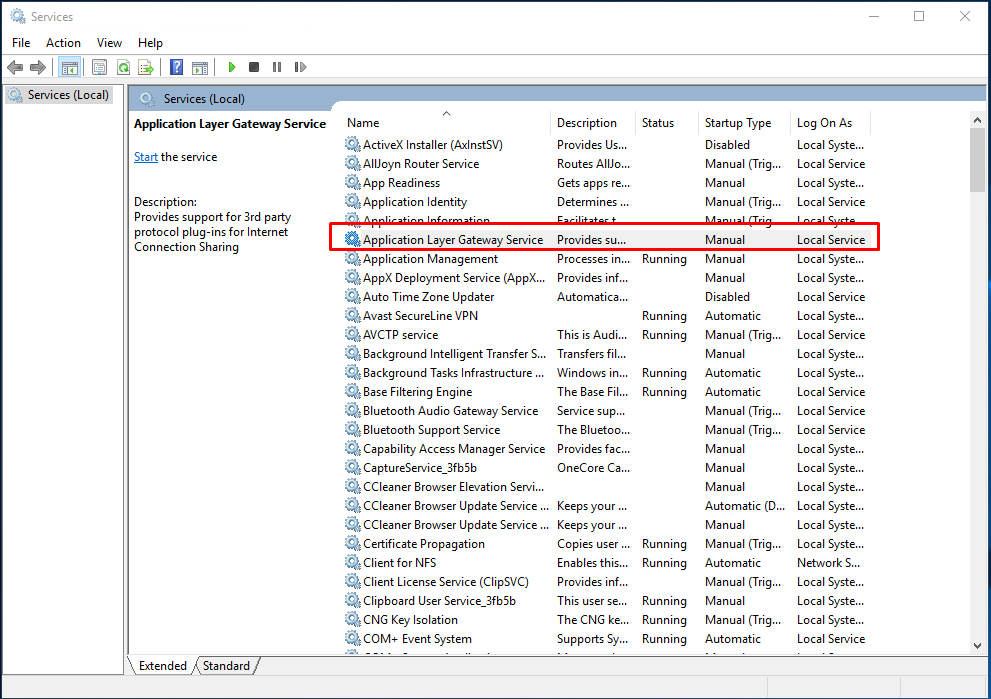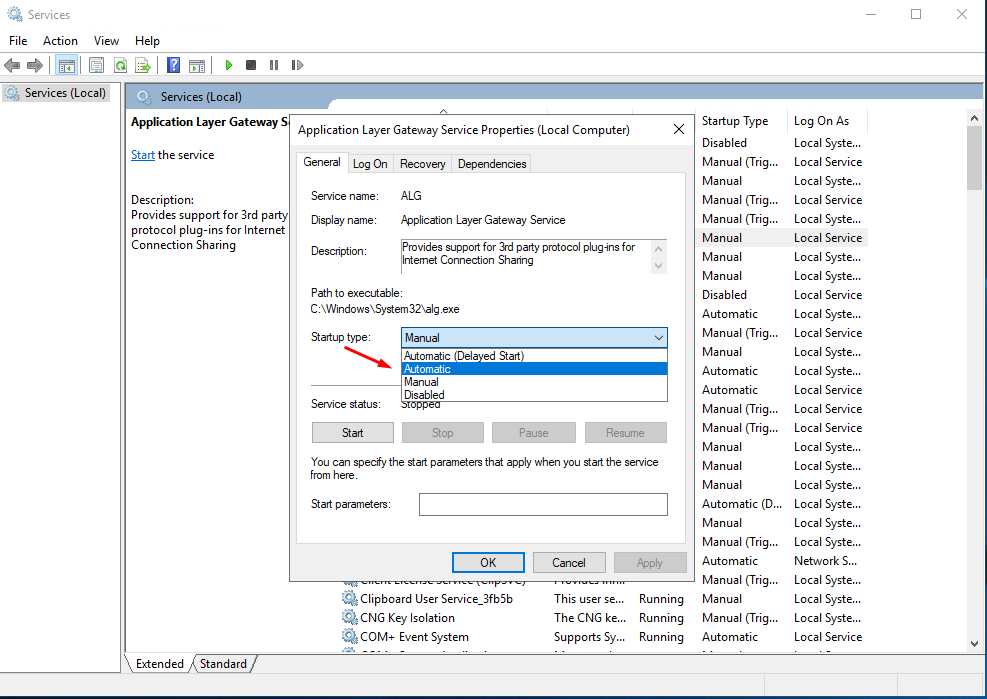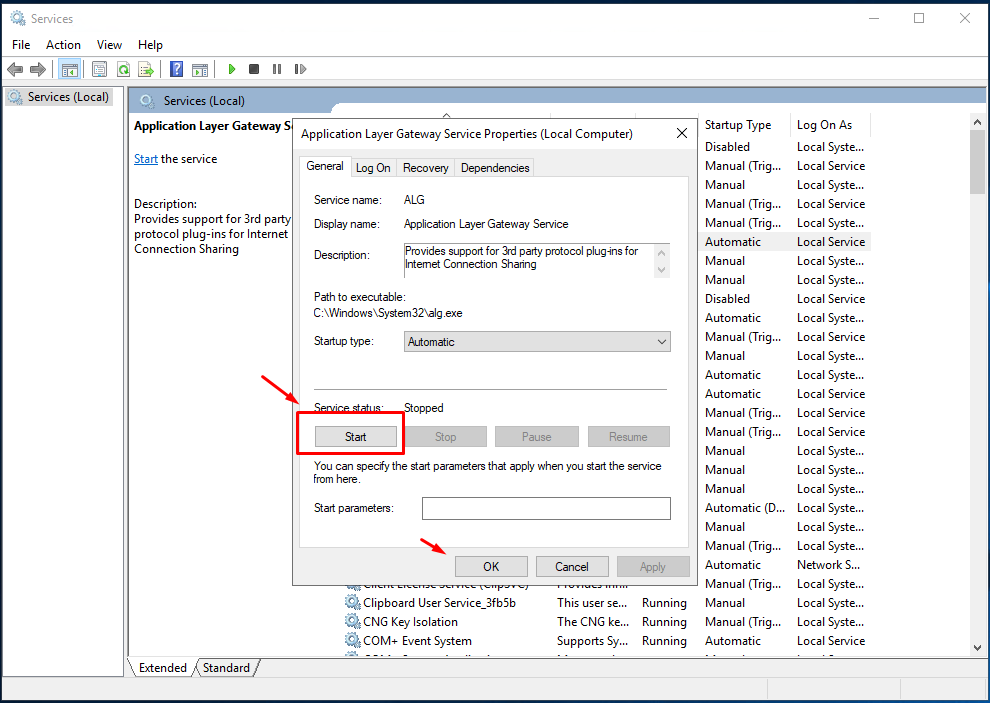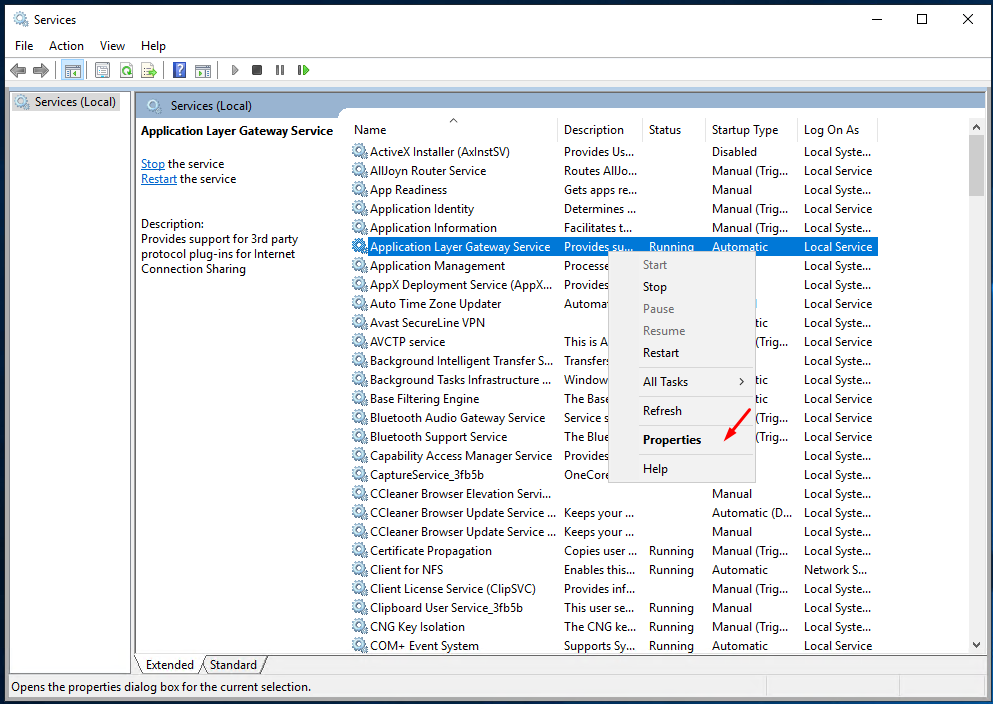How To Fix “The Dependency Service Or Group Failed To Start Error “ in Windows VPS
The Dependency Service Or Group Failed To Start Error
The Dependency Service Or Group Failed To Start is a very common error that Windows users have been facing since Windows. And it continues to show up with Windows servers as well. So, what is The Dependency Service Or Group Failed To Start error in the Windows server? When a user is unable to connect to the internet in any way, this error shows up in the Network and Sharing Center and does not show the network card on the network adapter. It affects all kinds of connections, whether wireless or ethernet connections.
Users usually try to resolve this issue by troubleshooting it through Network and Sharing Center. But that may or may not lead to yet another type of error, which is “The Diagnostic Policy Service is not running“. Some even try to restart their VPS to fix it, and that may also not help the case at times. Whatever the case may be, there are a couple of solutions to The Dependency Service Or Group Failed To Start error in Windows. These solutions are definitely supposed to solve the issue for sure. Let us find out what they are:
How To Fix “The Dependency Service Or Group Failed To Start Error “
When you encounter the above error, the network card will not be displayed and the error message “The Dependency Service Or Group Failed To Start” will be displayed in the Network and Sharing Center of Windows VPS. To access VPS and fix errors. You need to access VPS via Open Console in Control panel
If you don’t know how to access it via Open Console.
Please refer to the below guide: https://green.cloud/docs/how-to-access-the-windows-vps-via-open-console/
#1 – Do a Normal Startup to fix The Dependency Service Or Group Failed To Start Error
It might be possible that your VPS is set to start in Selective Startup mode or Diagnostic Startup mode. These are the modes to boot a VPS faster than normal. While starting in these modes, all the drivers and services do not start up with the VPS. This might be the reason for all the trouble you are facing with the network connection.
You need to make sure that your VPS is set to boot with Normal Startup mode, and this problem will be fixed. Here are the steps to do so:
Step 1: Open the Run box by pressing the Win + R keys on your keyboard. In the Run box, type msconfig and press the Enter key.
Step 2: In the System Configuration window that opens, stay on the General tab. There, you will find a Normal Startup option. Select the radio button beside it. Then click on Apply then Ok buttons.
Once the setting has been applied, restart your VPS. Now, you would be able to access the internet without getting The Dependency Service Or Group Failed To Start Error in Windows.
#2 – Adding “Localservice” and “Networkservice” to Administrator Group using Command Prompt
In this process to fix The Dependency Service Or Group Failed To Start error, we are going to use Command Prompt in Admin mode to start a couple of services on your VPS. To carry out this process, follow the steps given below:
Step 1: Open the search box in windows find Command Prompt and run with the administrator.
Step 2: Enter the following command in the Command Prompt windows and press Enter key:
net localgroup administrators localservice /add
Step 3: Next, enter the following command in the same Command Prompt window and press the Enter key:
net localgroup administrators networkservice /add
After running both the above commands, type Exit in the Command Prompt window.
Then, restart your VPS.
After the restart, see that you are able to access the internet and not getting The Dependency Service Or Group Failed To Start error again.
#3 Modify Registry-
Modifying the registry on your computer may solve the issue.
But, before going ahead to the main process, we strongly suggest you create a backup of the registry on your computer. After opening Registry Editor, click on “File” > “Export” to create the backup.
If anything goes wrong you can retrieve your registry by simply importing the backup.
1. Click on the Search box and then type “regedit“.
2. Now, click on “Registry Editor” from the search results to open it on your computer.
3. In Registry Editor window, on the left-hand side, navigate to this location-
Computer\HKEY_LOCAL_MACHINE\SYSTEM\CurrentControlSet\Services\Spooler
4. Now, on the right-hand side, double click on “DependOnService” DWORD value to modify it.
5. Next, set the ‘Value data:‘ to “RPCSS“.
6. Click on “OK” to save the change on your computer.
7. Now, press Windows key+R to open the Run window.
8. In the Run window, type “services.msc” and then hit Enter.
Services window will open.
9. Now, scroll down and double click on the “Application Layer Gateway Service“.
10. Now, click on the drop-down beside, ‘Startup type:‘.
11. Select “Automatic” from the drop-down list.
12. Finally, click on “Apply” and then on “OK” to save the changes.
Follow all the steps mentioned above to automate these services-
a. Network Connections b. Network Local Awareness c. Plug and Play d. Remote Access Conection Manager e. Remote Procedure Call (RPC) f. Telephony
For all these services, double click on them one-by-one and change their startup type to “Automatic“.
Once you are done automating these services, reboot your computer to save the changes.
If the issue was not fixed with this action, try the next method, which will definitely help you.
#4 – Enable all the Network Services
In order to fix “The Dependency Service Or Group Failed To Start Error” in Windows , you can also try to enable all the network services of your VPS to start automatically. Doing so will start all the network related services to start automatically when VPS boots. It might be the case that these services are not starting with your VPS and causing the trouble. Doing so is very simple. Follow these steps:
Step 1: Open the Run box. For this, press Win + R keys together on the keyboard. In the Run box, type services.msc and press Enter key.
Step 2: The Services windows will open. Here, you will find a list of services that Windows runs. You have to look for the following services in the list and make sure that their startup type to Automatic. If not, you have to change them to Automatic.
Look for the following services:
- Application Layer Gateway Service
- Network Location Awareness (NLA)
- Network Connections
- Plug and Play
- Remote Access Connection Manager
- Remote Procedure Call (RPC)
- Remote Access Auto Connection Manager
- Telephony
Step 3: When you find any of these services, right click on it, then click on Properties in the context menu.
Step 4: A new window will open. Here, in the General tab, you will find a Startup type drop-down menu. Click on it and select the Automatic option. Once done, click on Ok to return back to Services window.
Repeat the Step 4 for all of the services mentioned in the above list. When you are done with all the services, it’s time to restart your VPS. After the restart, check if the internet is working and you are not getting The Dependency Service Or Group Failed To Start Windows

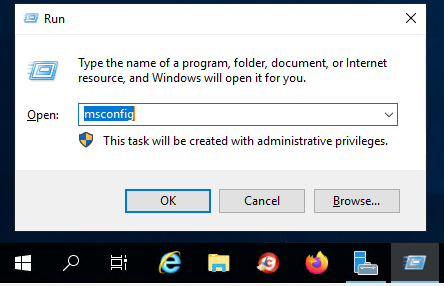
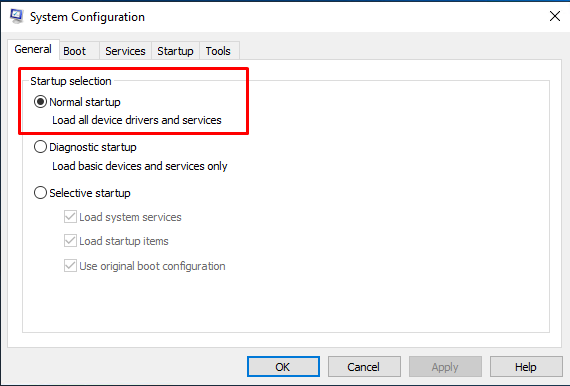
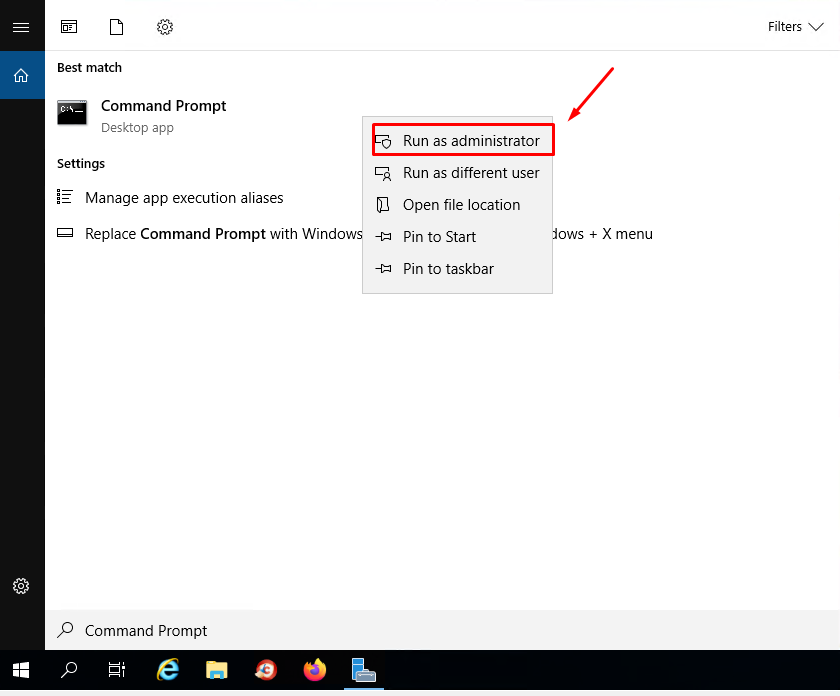
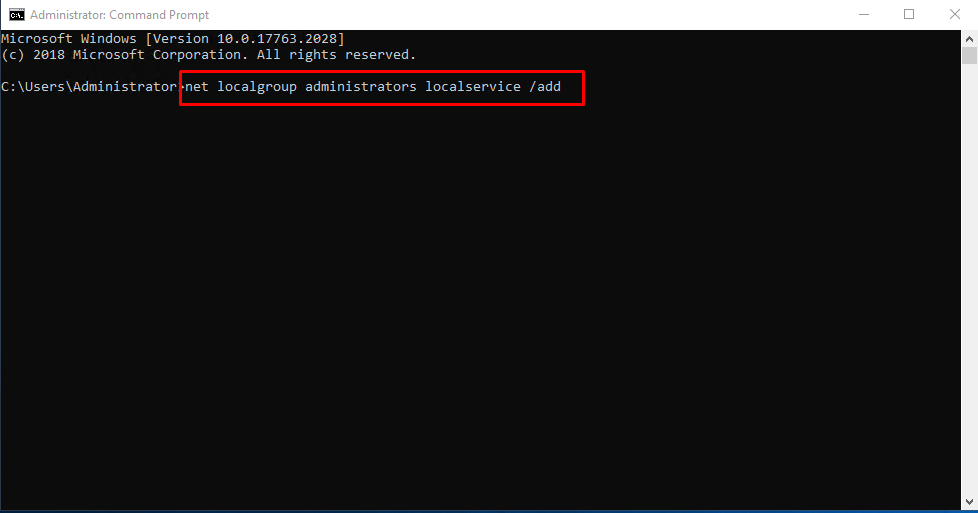


![Depend On Service]](https://green.cloud/docs/wp-content/uploads/2022/06/Screenshot_8-5.png)