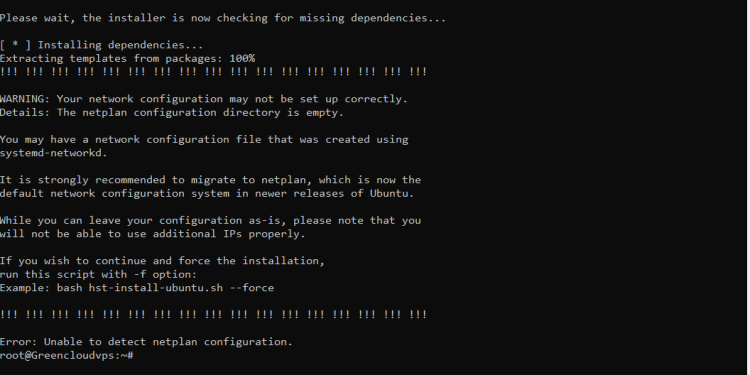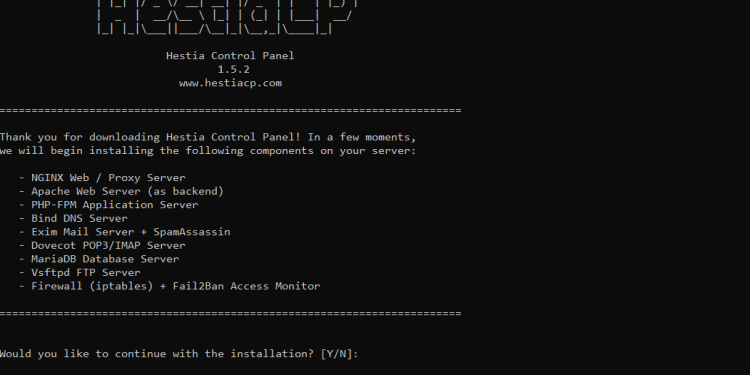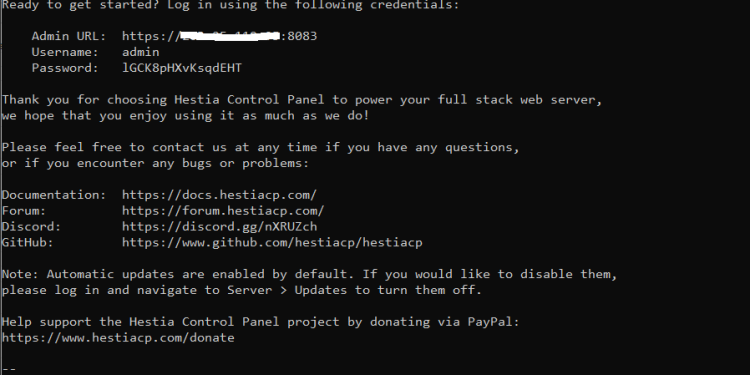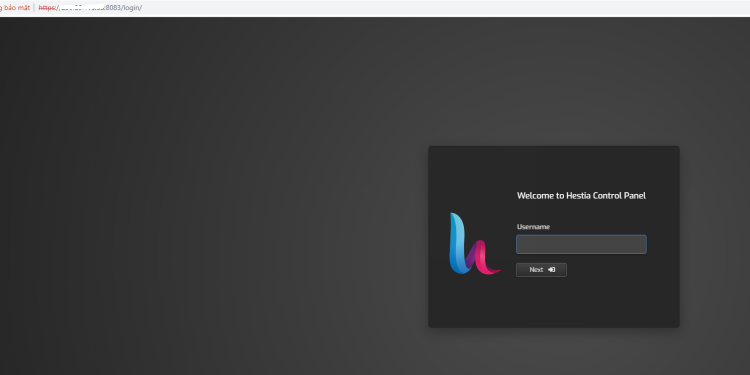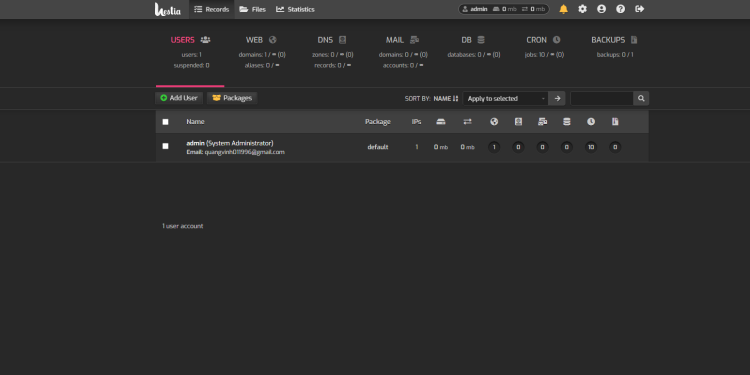How to Install HestiaCP on Ubuntu 20.04 LTS
HestiaCP is a free and open-source web server control panel and is a fork of the popular Vesta control panel. It provides a simple and clean web interface, and it offers the possibility for administrators to easily manage core features of their web server, including managing and deploying websites, mail accounts, DNS zones, and databases.
A nice feature of HestiaCP is that it offers Quick Install Apps, which means it offers a quick way of installing popular web apps. At the time of writing it includes WordPress, Drupal, Joomla, Opencart, Prestashop, Laravel, and Symfony.
Given that HestiaCP is relatively recent, it doesn’t have documentation of all the features it offers. On the other hand, thanks to the fact that it’s a fork of Vesta, some solutions/answers coincide with that of Vesta.
Prerequisites
A server running one of the following operating systems: Debian 9/10 or Ubuntu 16.04/18/04/20.04. It’s recommended that you use a fresh OS install to prevent any potential issues. A non-root sudo user or access to the root user. We recommend acting as a non-root sudo user, however, as you can harm your system if you’re not careful when acting as the root.
1. Start by updating the system’s package index and upgrade it:
sudo apt-get update && apt-get upgrade
2. Add the repository key for HestiaCP to be able to download the required packages during the run of the installation script.
sudo wget -qO - https://gpg.hestiacp.com/deb_signing.key | sudo apt-key add -
Install the latest version of the ca-certificates package:
sudo apt-get install ca-certificates
3. Download the HestiaCP installation script:
sudo wget https://raw.githubusercontent.com/hestiacp/hestiacp/release/install/hst-install.sh
Now you can run the HestiaCP installation script.
sudo bash hst-install.sh
Output if you get an error:
You can run this command to fix and continue the installation:
bash hst-install-ubuntu.sh --force
Output:
You can enter “Y” to continue and run it without setting custom options, and it will be installed with the default installation options. You’ll be asked for your email and the domain name you want for your HestiaCP panel soon after. At the end, you’ll be shown your panel URL and admin credentials, with a password generated by the script.
4. Now, you can access your HestiaCP with the URL link: https://your ip:8083 or https://your domain:8083
Enter username and password to login: (username/password: admin/lGCK8pHXvKsqdEHT)
Good luck!