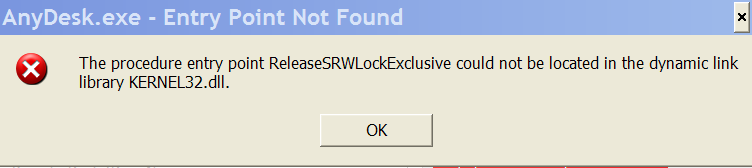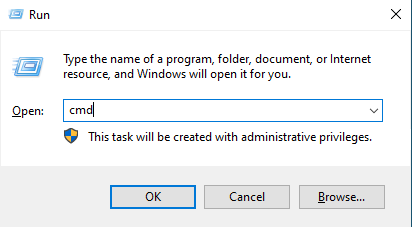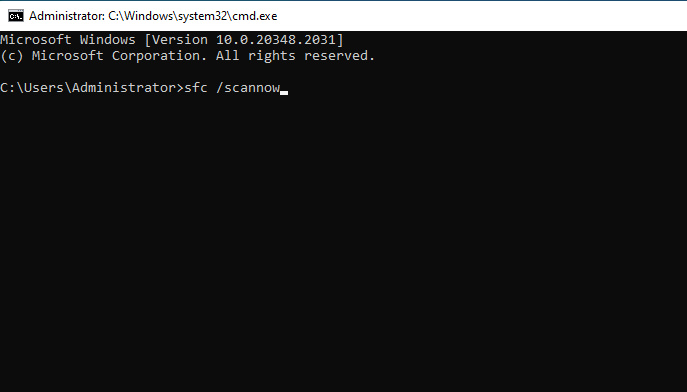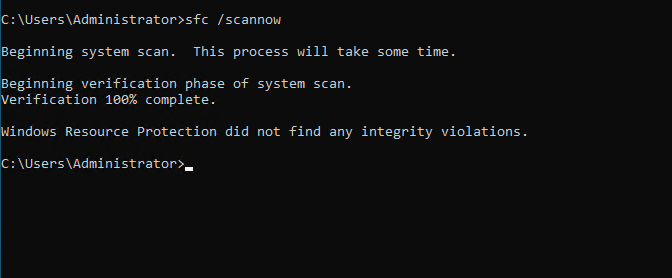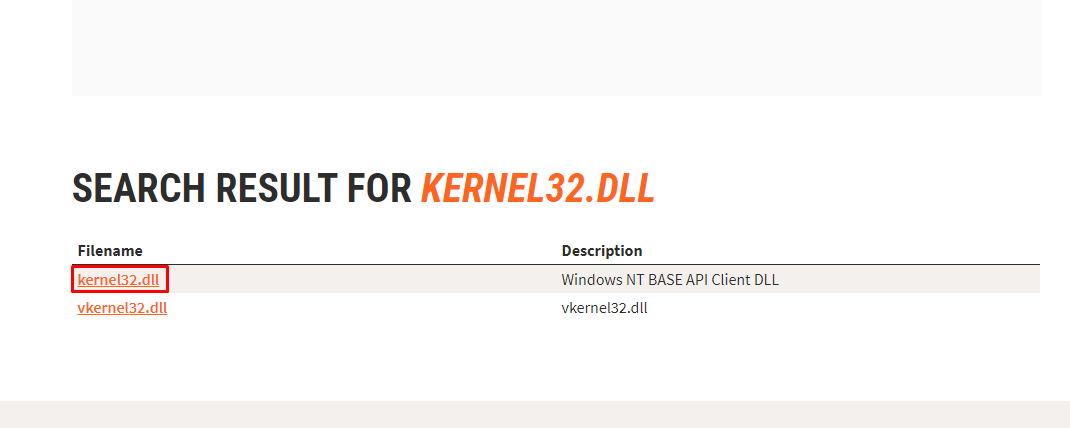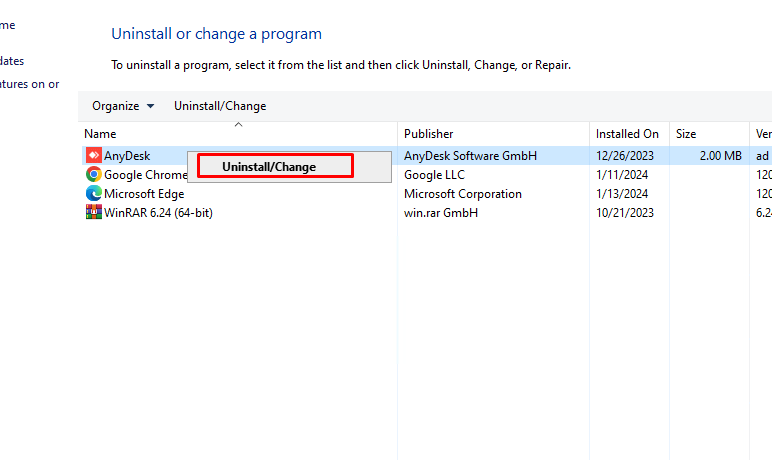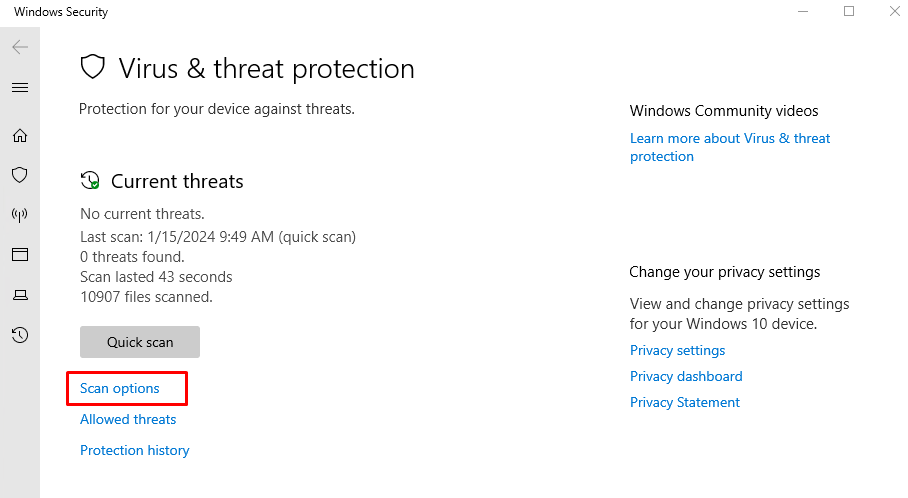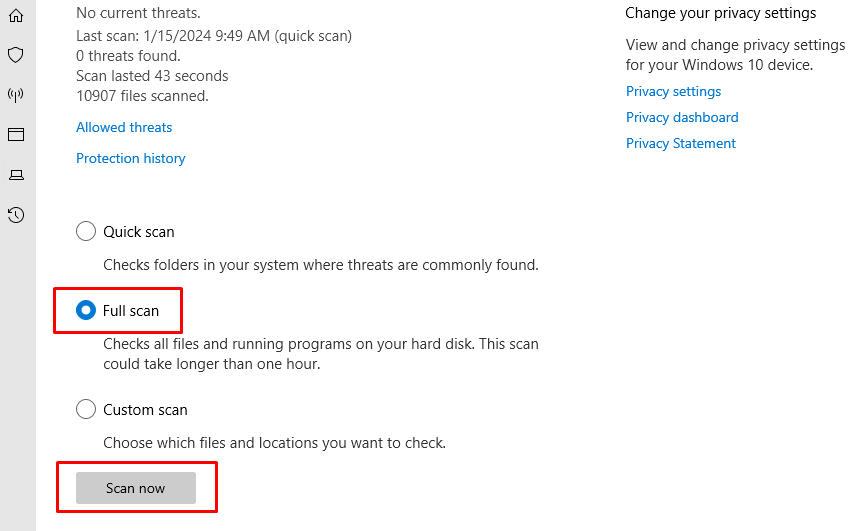How To Fix AnyDesk.exe Entry Point Not Found on Windows
Whenever I try to open AnyDesk, I get an error which is titled AnyDesk – Entry Point Not Found. The detailed information is AnyDesk The procedure entry point ReleaseSRWLockExclusive could not be located at KERNEL32.dll
An Entry Point Not Found error indicates that a file within a specific process is missing or corrupted, preventing the program from launching. This is especially true when a DLL file is involved. For example, you are unable to open Remote Desktop Connection if “mstsc.exe Entry Point Not Found”. Similarly, you are unable to open AnyDesk if “AnyDesk.exe Entry Point Not Found”.
In this guide, you will learn how to fix AnyDesk.exe Entry Point Not Found.
Method 1. Run the System File Check
System File Check is a Windows utility that scans the operating system installation for missing or corrupt files. Windows has a database of what files should be present, and SFC compares what it finds to what should be present. If a match is found, the utility will obtain a new copy of the file and replace it
1. Hold down the Windows+R keys to open Run.
2. In the Command Prompt window, type in:
sfc/scannow
3. Press Enter to execute the command.
After that, restart the computer. Now check if the Entry Point Not Found issue has been fixed.
Method 2. Install the correct DLL file
If you know which DLL file of the program is missing or corrupted then you can easily fix this Entry Point Not Found error. In our case, the DLL file was corrupted. You will need to search for the name of that DLL file online, then download the correct file and install it manually. Let’s see how to fix the Entry Point Not Found KERNEL32.dll error on Windows
1. Go to the DLL-files.com website.
2. Input the name of the DLL file“KERNEL32.dll” and click the Search for DLL file button.
3. Choose the file that you want to install and click the Install button. You will need to buy or register the license key to start installing the file.
Wait until the installation is completed. Then check if the Entry Point Not Found error in Windows has been fixed.
Method 3. Reinstall AnyDesk
If AnyDesk is constantly throwing up the Entry Point Not Found error, it might be easiest to just reinstall that program entirely. Sometimes a fresh install is the best solution for entry point errors and other errors.
1. Open Control Panel > Programs > Programs and Features, right-click AnyDesk > Uninstall.
2. Download AnyDesk from its official website.
Here.
Method 4. Scan for viruses and malware
You can also check if it is viruses or malware that block the program.
1. Press the Win + I to open Windows Settings. Click Update & Security.
2. Navigate here: Windows Security> Virus & threat protection. Click Quick Scan > Scan Option.
3. Check the Full scan and click Scan now.
Wait for the scan to complete and then remove the viruses or malware according to the instructions. After this, reboot the computer and check if the error “Entry Point Not Found” has been fixed.
Conclusion
In our case after performing the above steps, we did not see the error again.
Hopefully, this article will be helpful for you. Good luck!