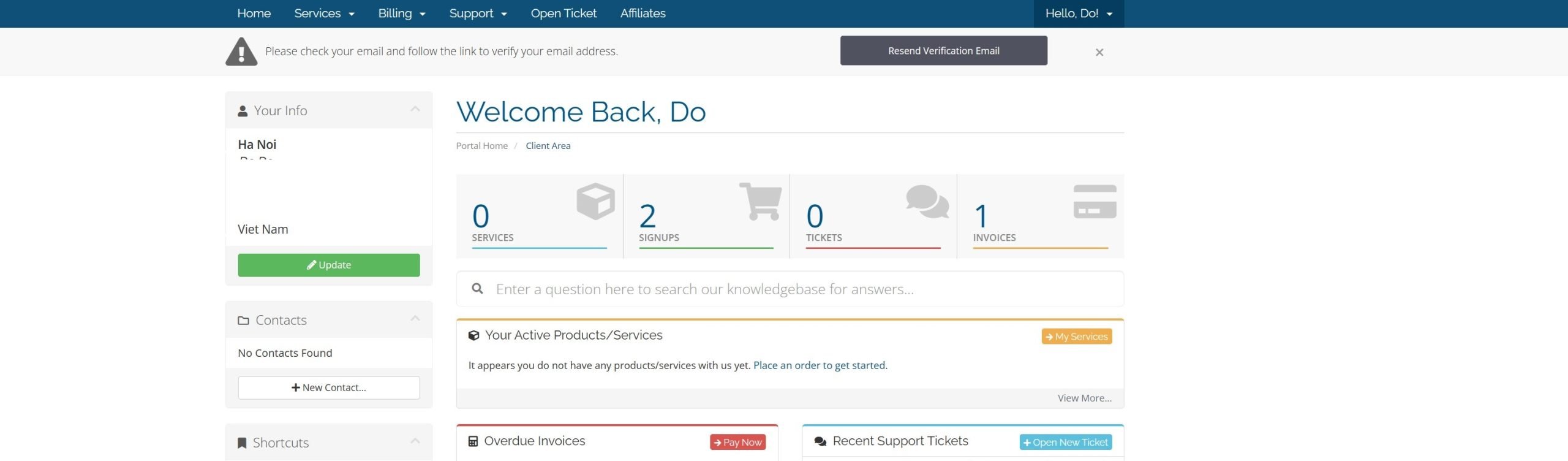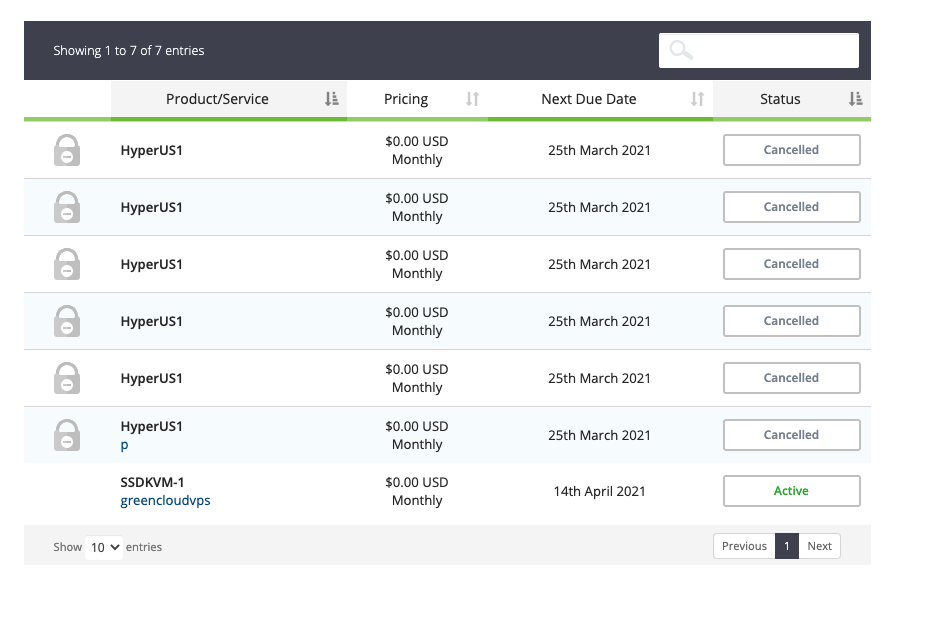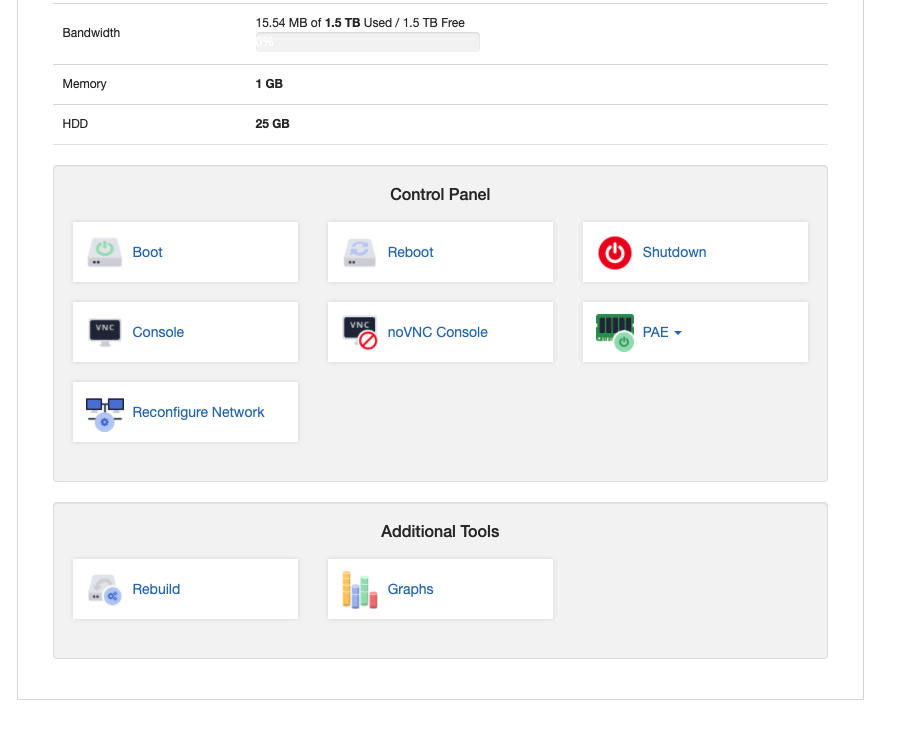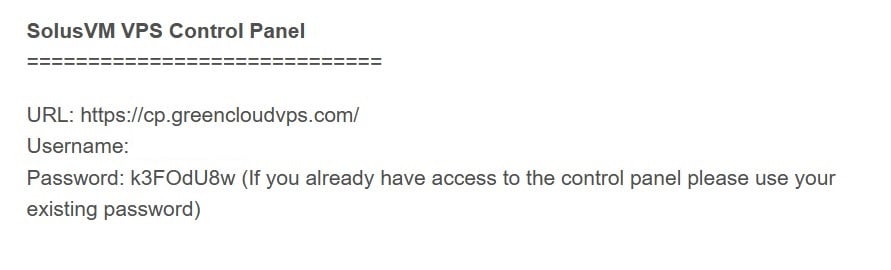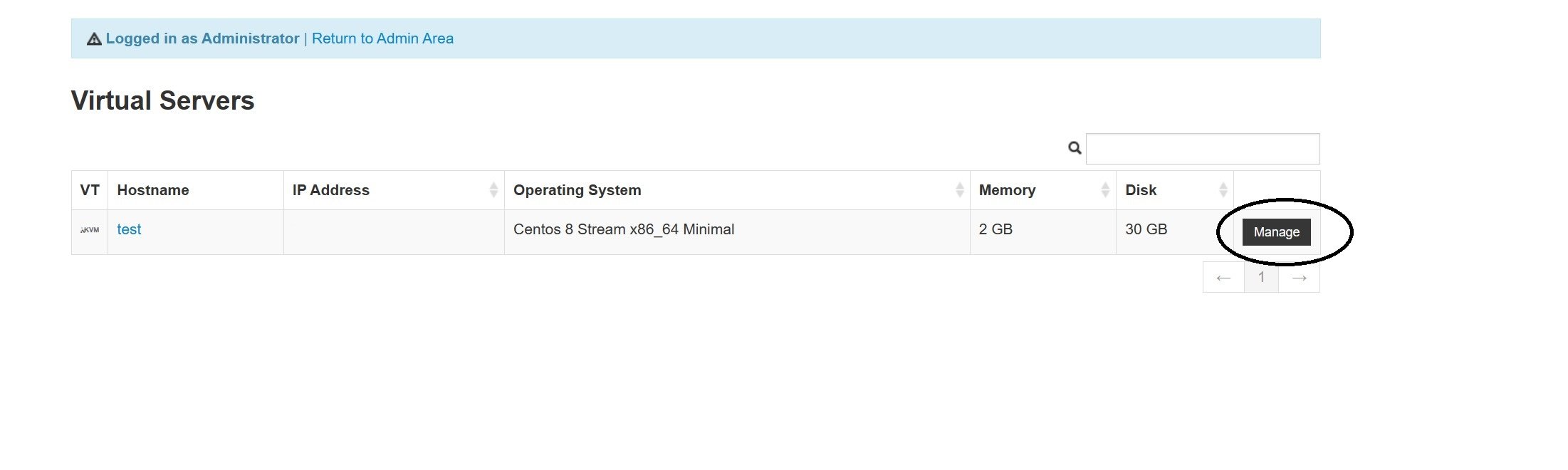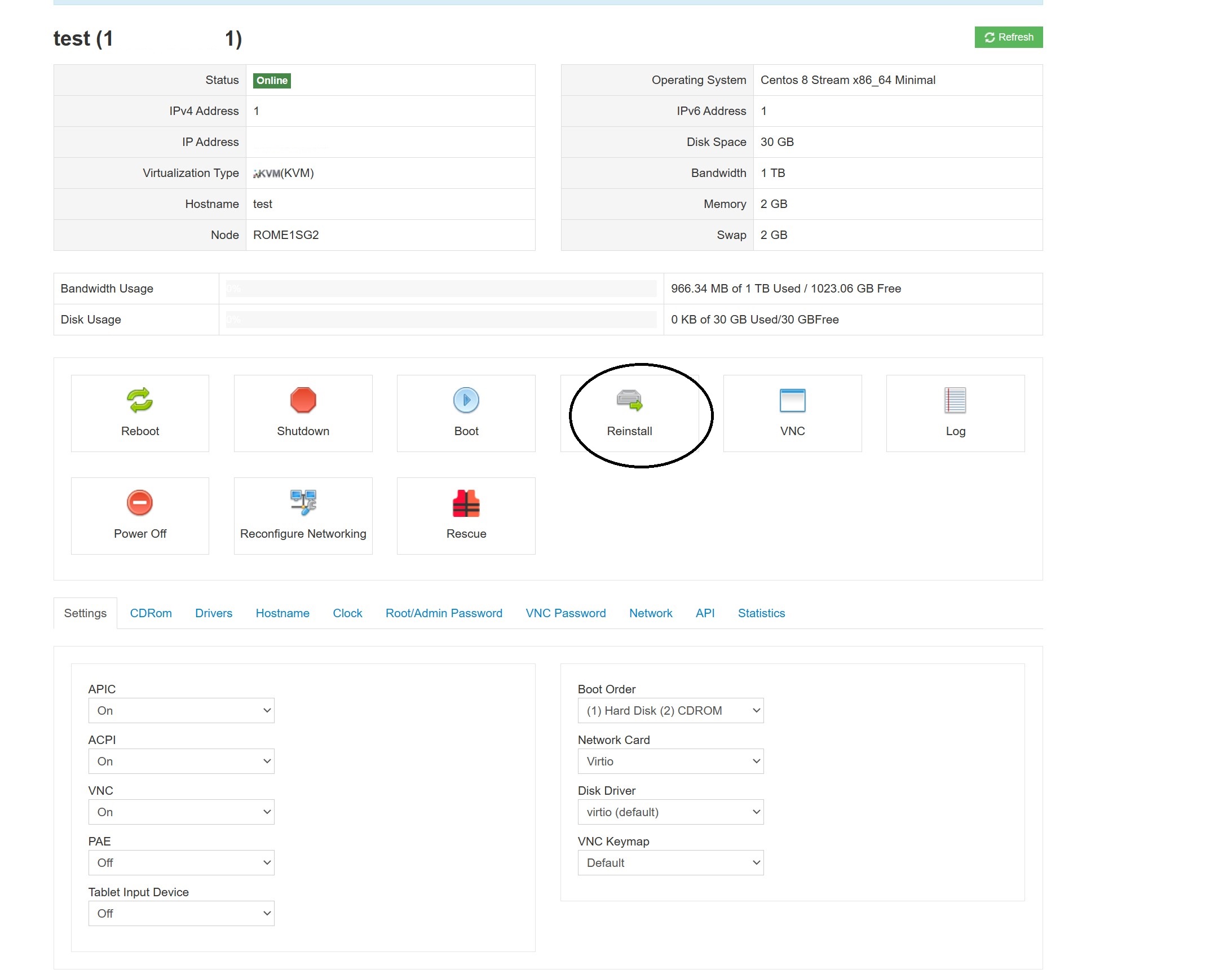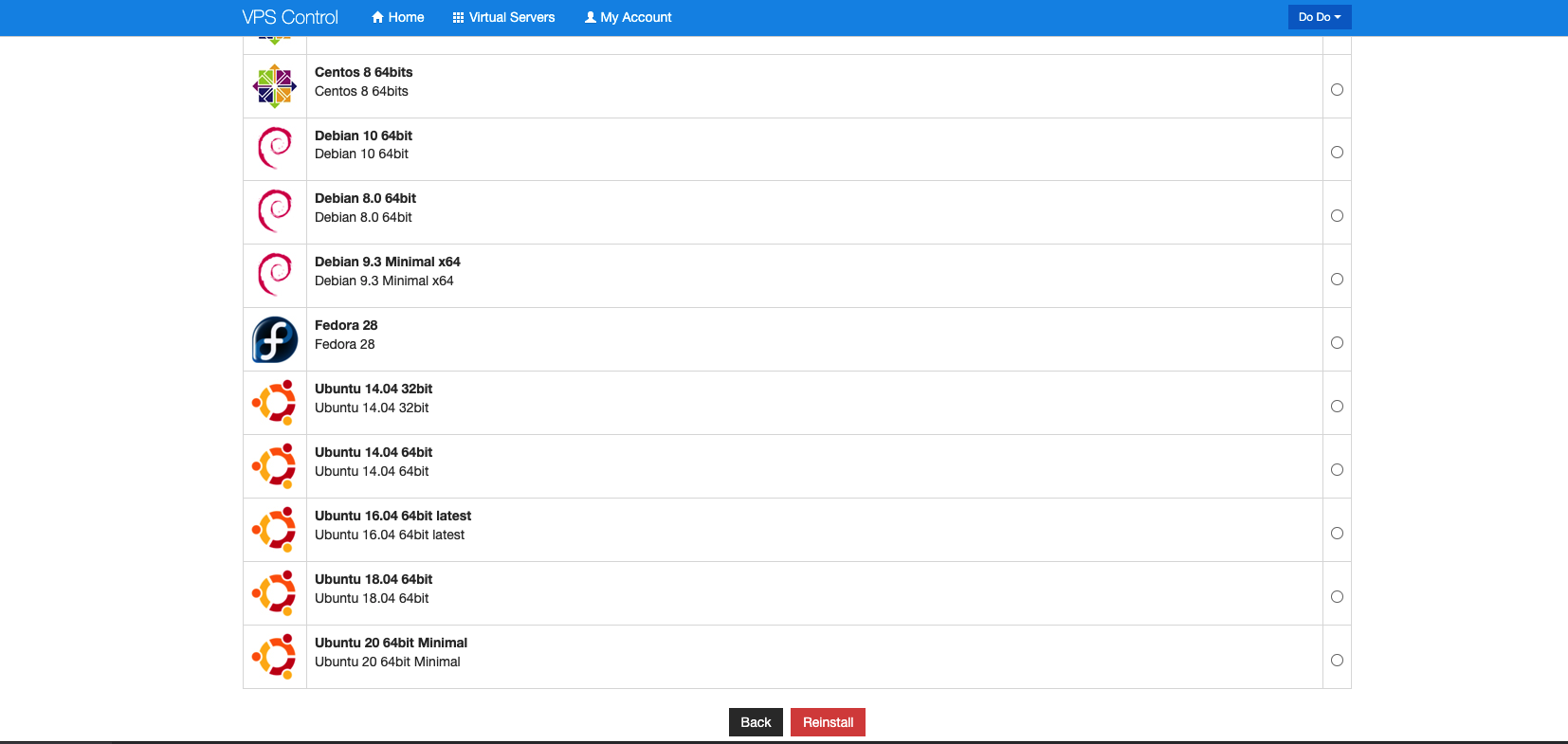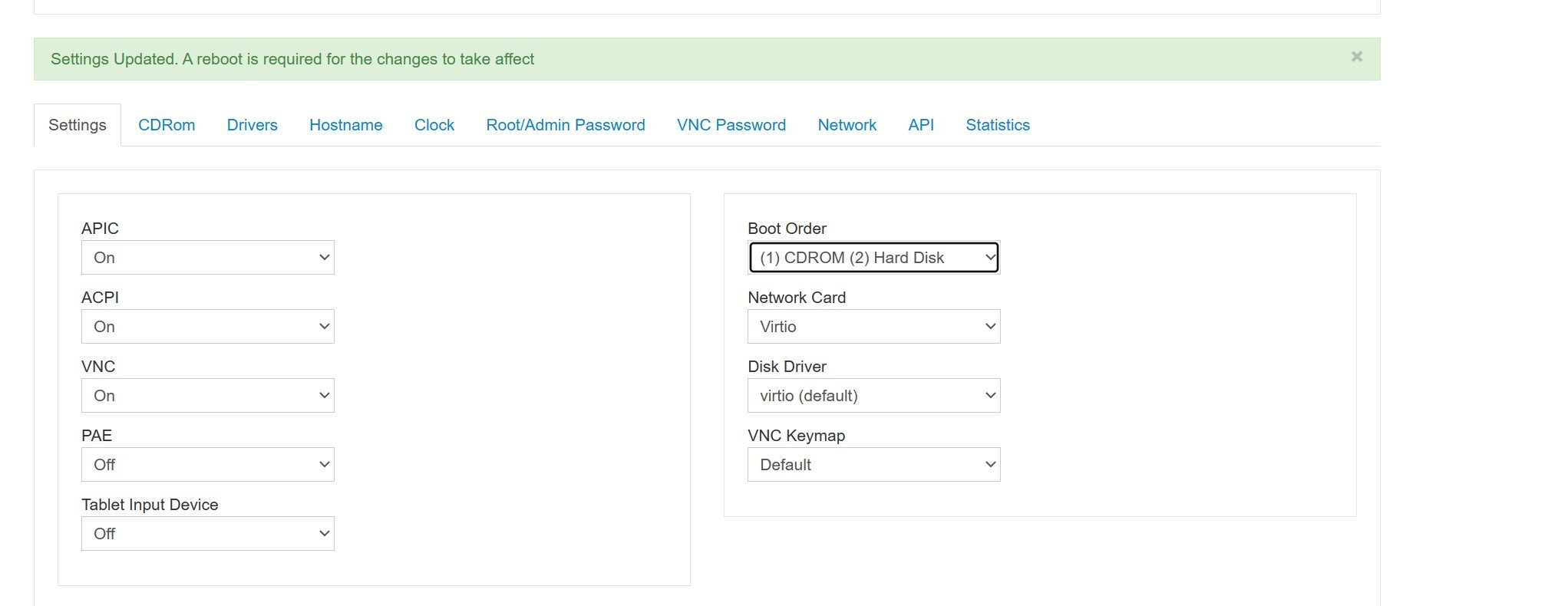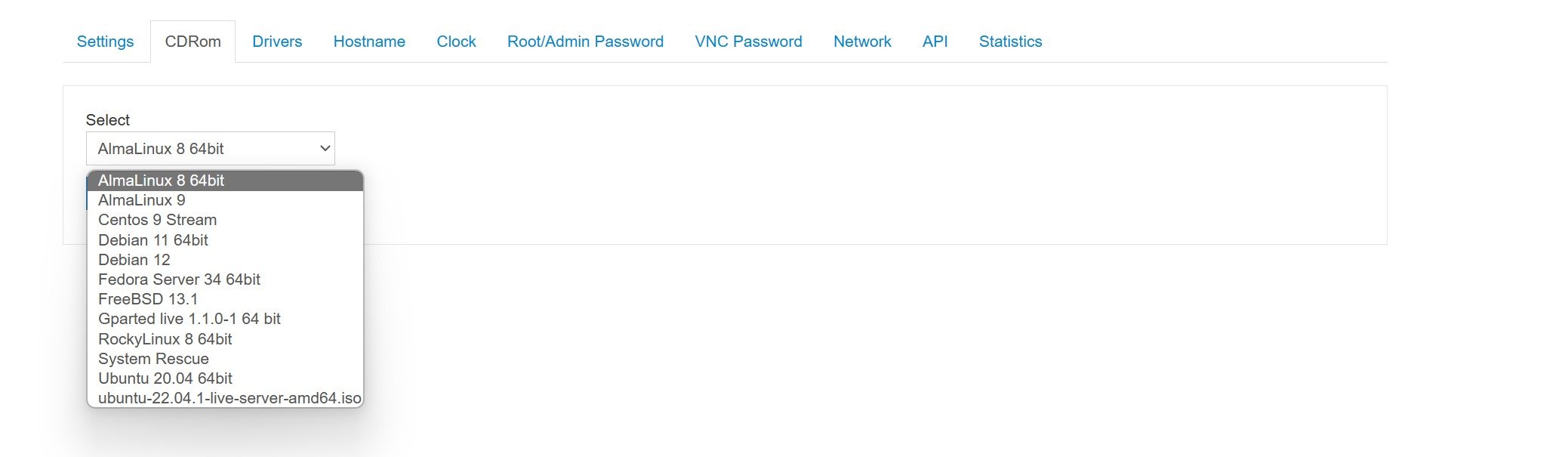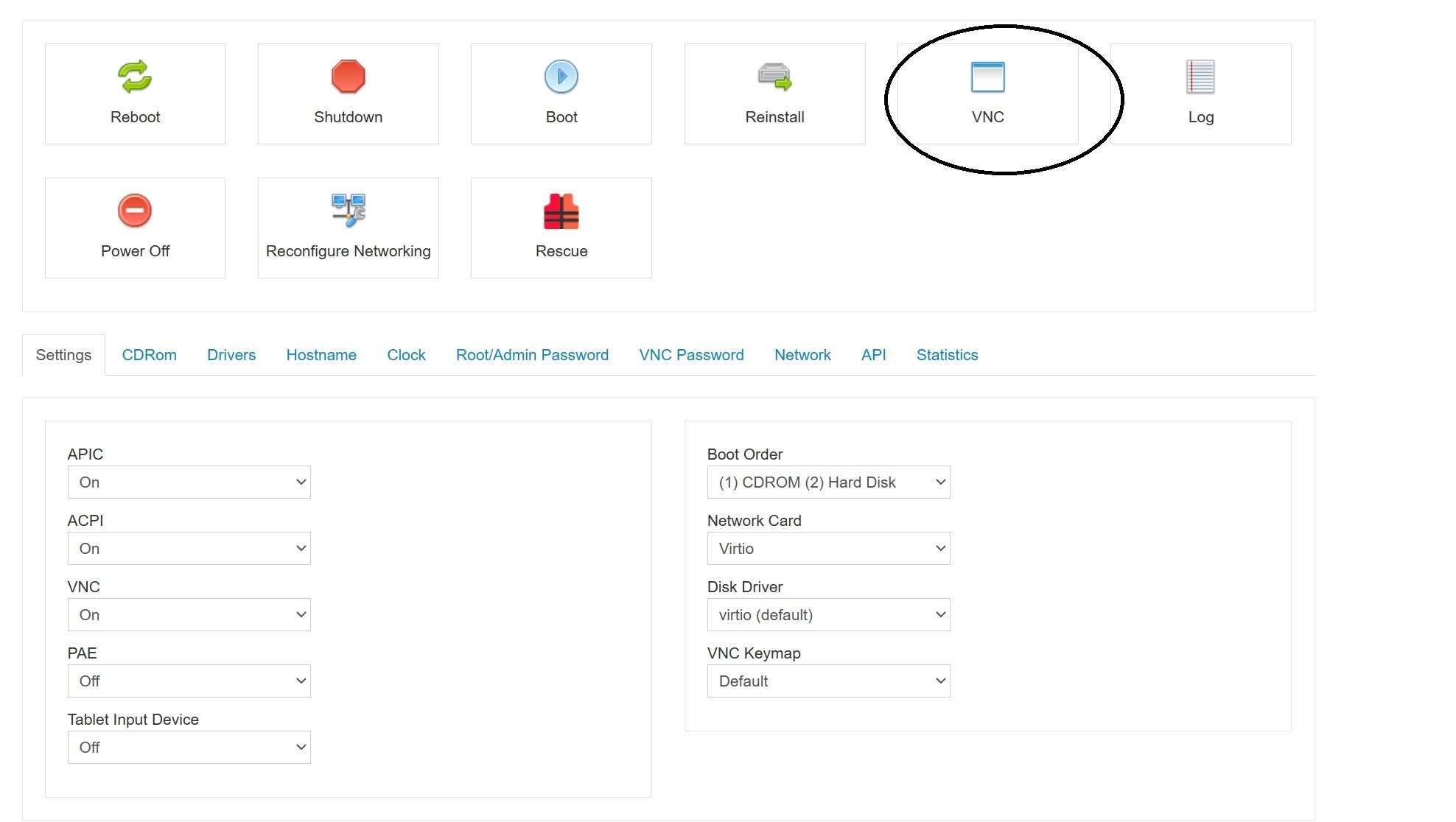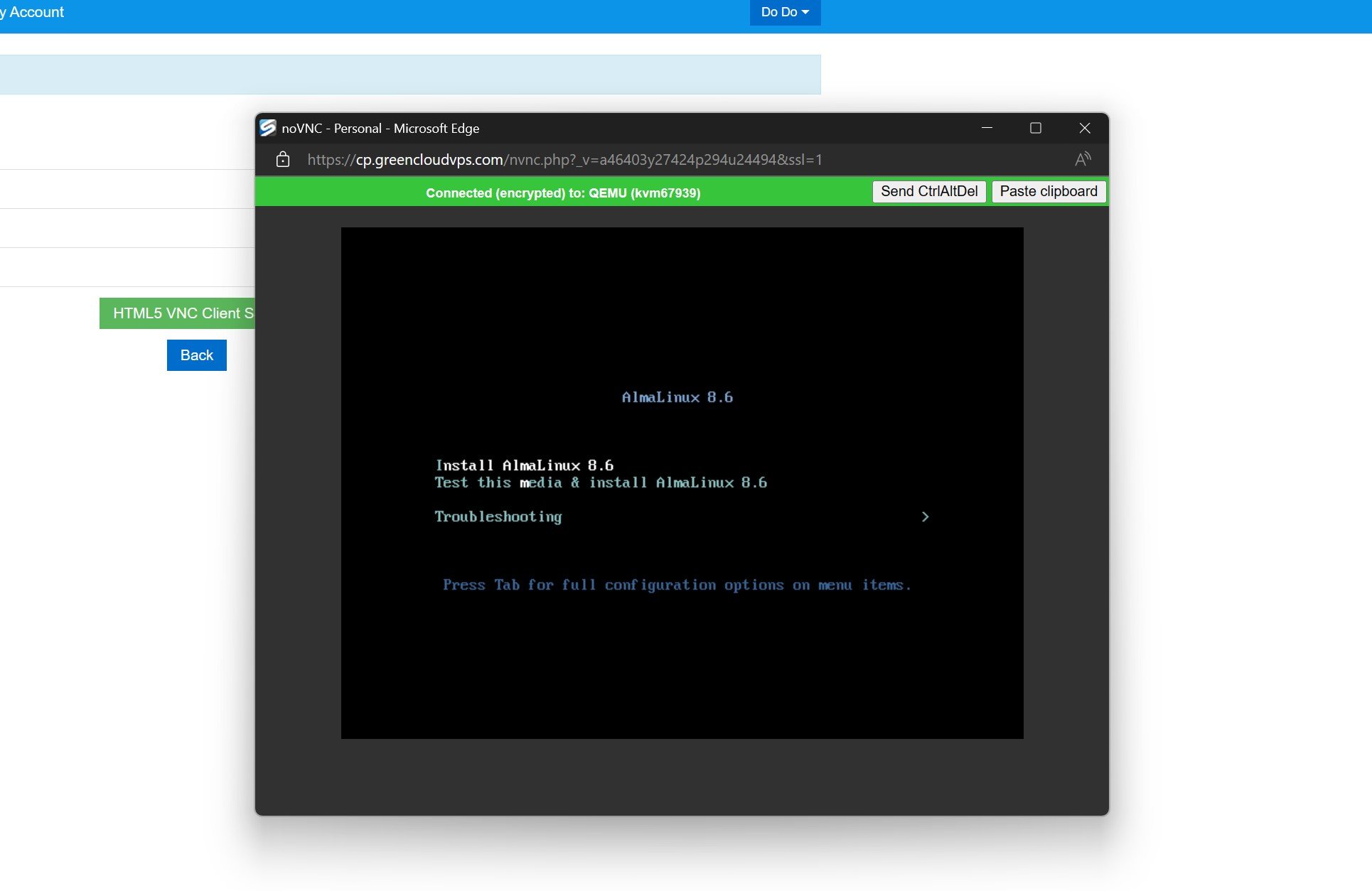How to install OS on KVM VPS
GreenCloudVPS is using Solus Virtual Manager (SolusVM) as the VPS management system for the KVM VPS.
You have two ways to reinstall VPS – via SolusVM Control Panel or in the Client Area.
Method 1: In the Client Area
1. Log into your account with the link: https://greencloudvps.com/billing/clientarea.php
Then you are in the client area.
2. Choose the service you want to reinstall to see details
You can see management page of the VPS after that:
3. Click Rebuild and choose the desired OS then click on Reinstall:
After that, the VPS is rebuild and you will see the new VPS password:
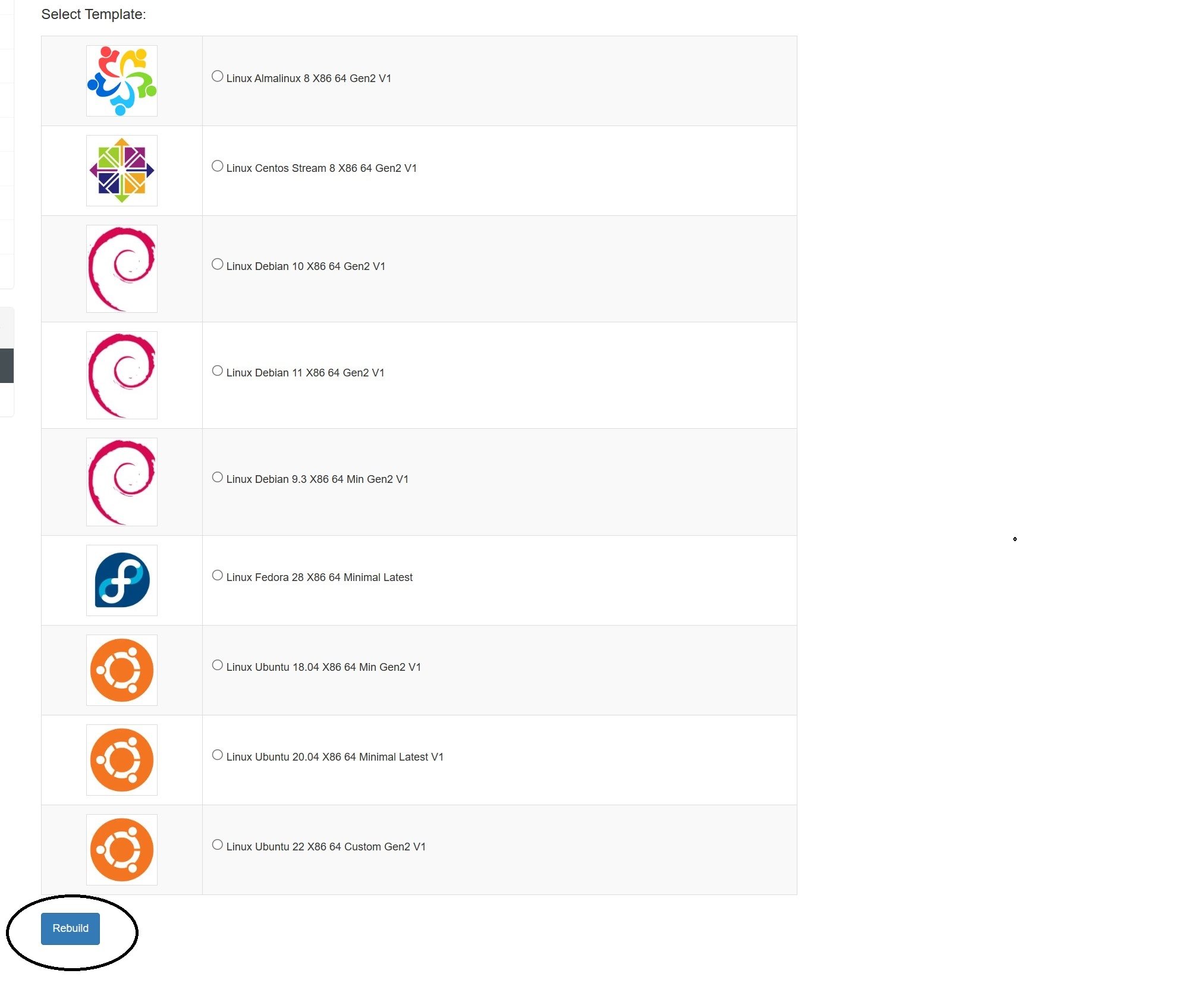
Method 2: Solus Virtual Manager (SolusVM)
1. First, log in to our SolusVM Control Panel via the link we sent you in the VPS information email.
2. Going to Website: https://cp.greencloudvps.com/
-> Click “manage” the VPS want to reinstall:
3. Then click on Reinstall:
4. Choose the desired OS then click on Reinstall:
Please make sure to take note of the password down because it will be shown 1 time only!
After that wait 5-10 mins for the installation to finish. You can also check the process by using the VNC feature.
Additionally, you can install the operating system using an ISO file:
In the settings tab, change to (1) CD Rooms (2) Hard disk
You can choose the ISO file in the CDRom tab choose “Mount”:
Reboot VPS, then open the VPS via VNC and choose HTML5 VNC Client SSL
After completing the OS installation, please unmount the ISO file and adjust the boot order accordingly.
That’s it! Enjoy GreenCloudVPS!