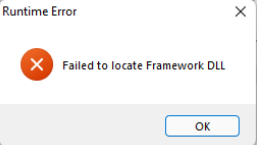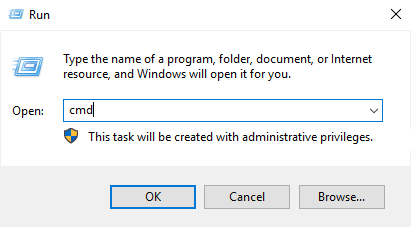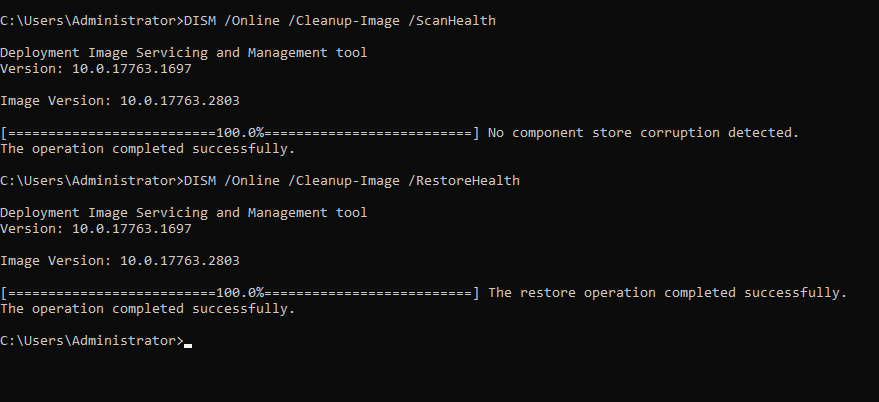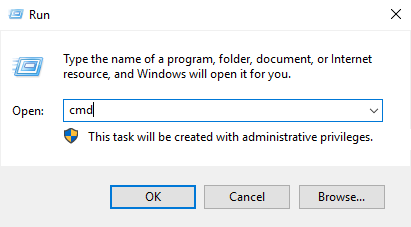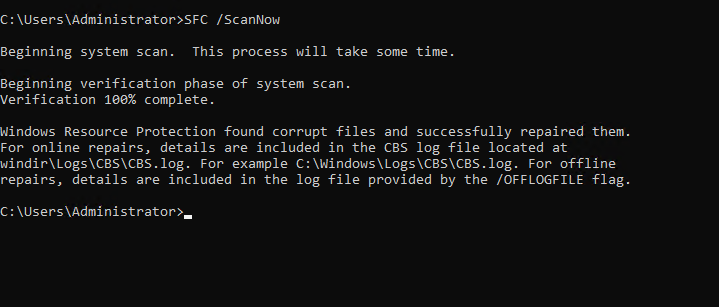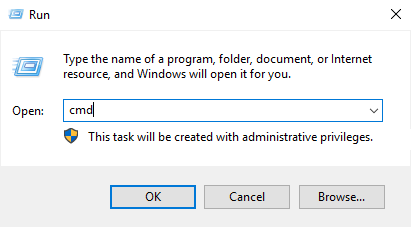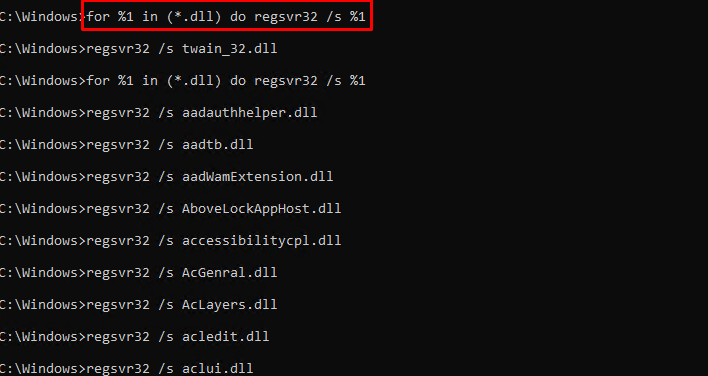How to Fix “Failed to locate Framework.dll” Error on Windows server 2019, 2022
If you get the “Failed to locate Framework.dll” error when you launch or install a program, it means that the program requiring framework.dll could not access it.
In this article, We will explain why this error appears as well as guide you on how to fix the error.
A corrupted Framework.dll or other system files will cause the “Failed to locate Framework.dll” error to occur. You will also see this error message if Framework.dll is missing from your computer
If your PC has been infected with malware, it may block specific system processes and prevent programs from accessing necessary DLL and other files. Scan your PC or another anti-malware program to remove the malware…
Method 1. Run the Deployment Image & Servicing Management (DISM) Scan
Deployment Image Servicing and Management (DISM) is a command-line tool that identifies and repairs corrupted Windows system image files.
1. Hold down Windows+R keys to open Run.
2. In the Command Prompt window, type in DISM /Online /Cleanup-Image /ScanHealth and press the Enter key.
DISM /Online /Cleanup-Image /ScanHealth
3. Then, type in DISM /Online /Cleanup-Image /RestoreHealth and press Enter.
DISM /Online /Cleanup-Image /RestoreHealth
4. Close the Command Prompt and restart your PC.
Method 2. Run the System File Checker (SFC) Scan
1. Hold down Windows+R keys to open Run.
The System File Checker (SFC) is a utility that scans the integrity of all protected operating system files and replaces corrupted, changed, or damaged files.
2. In the Command Prompt window, type in SFC /ScanNow and press Enter.
SFC /ScanNow
3. Close the Command Prompt and restart your PC.
Method 3. Install the .NET Framework
Many of today’s applications depend on .Net Framework to work correctly. If you get the “Failed to locate Framework.dll” error, you may be missing the Microsoft.Build.Framework.dll file. In this case, you can fix the error by installing .NET Framework following our instructions here
Restart your PC once the installation is complete.
Method 4. Re-Register All DLL Files
Usually, third-party DLL files are registered while installing a particular application, but DLL files may not register in some cases. As a result, an application will be prevented from accessing the Framework.dlll file. Re-registering DLL files may fix the “Failed to locate Framework.dll” error.
1. Hold down Windows+R keys to open Run.
2. In the Run dialog, type in CMD and hold down Ctrl+Shift+Enter keys to open Command Prompt as an administrator.
3. In the Command Prompt window, type in:
for %1 in (*.dll) do regsvr32 /s %1
4. Press the Enter key. Re-registering all DLL files will take some ti
5. Close the Command Prompt and restart your PC.
Conclusion
In our case after performing the above steps, we did not see the error again.
Hopefully, this article will be helpful for you. Good luck!