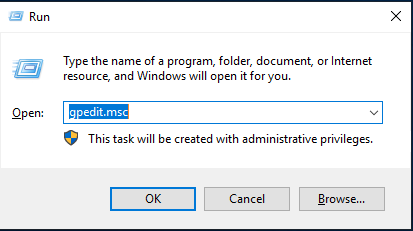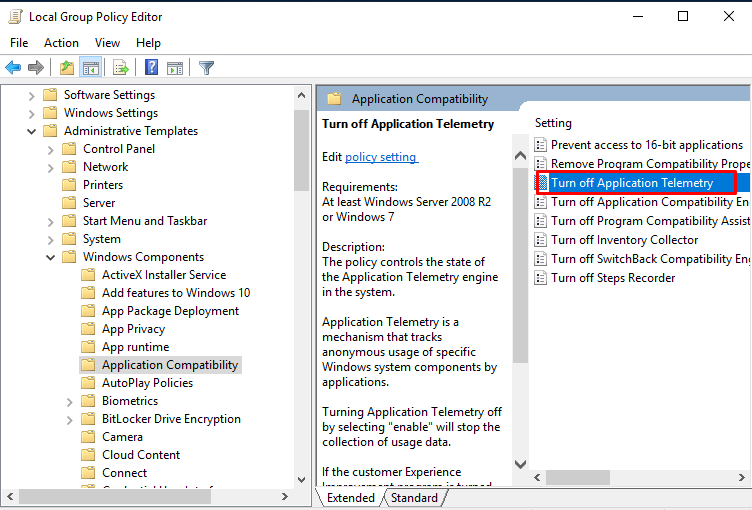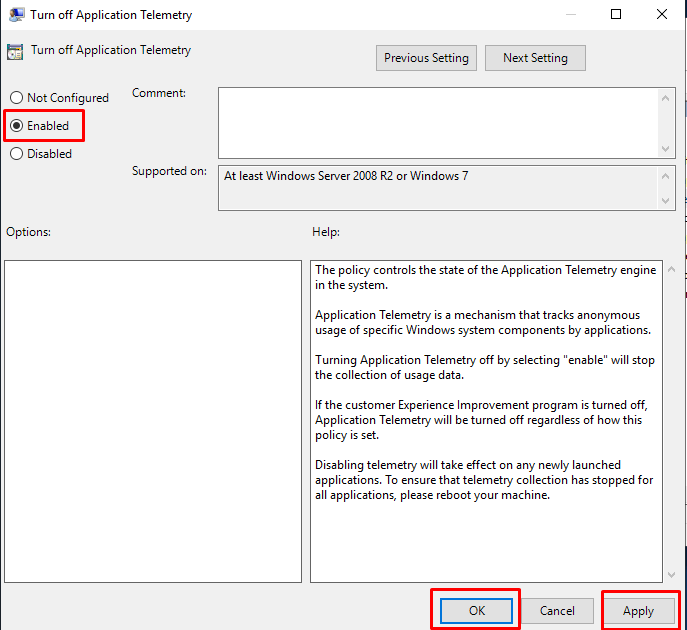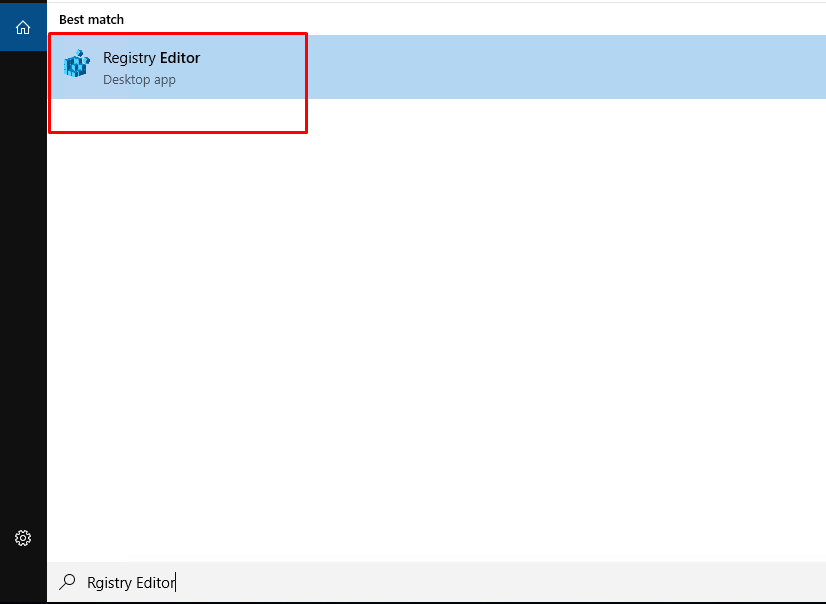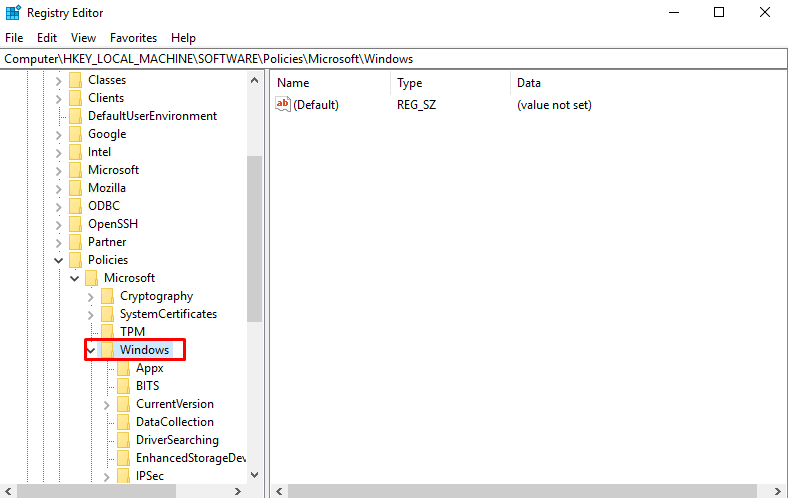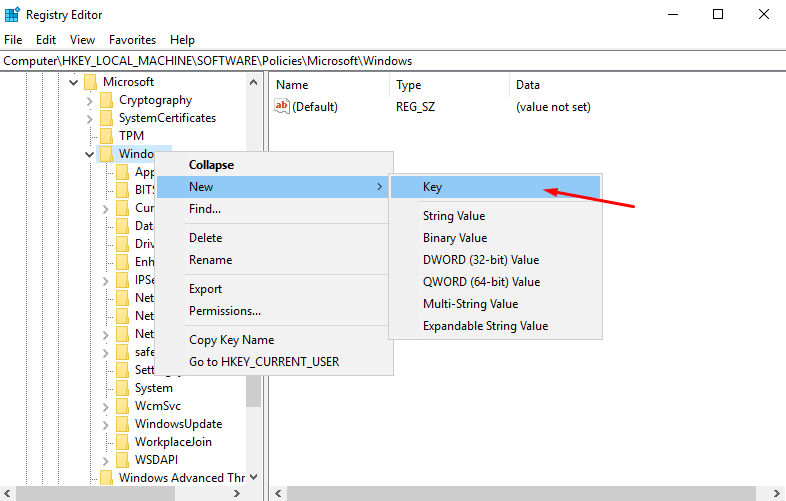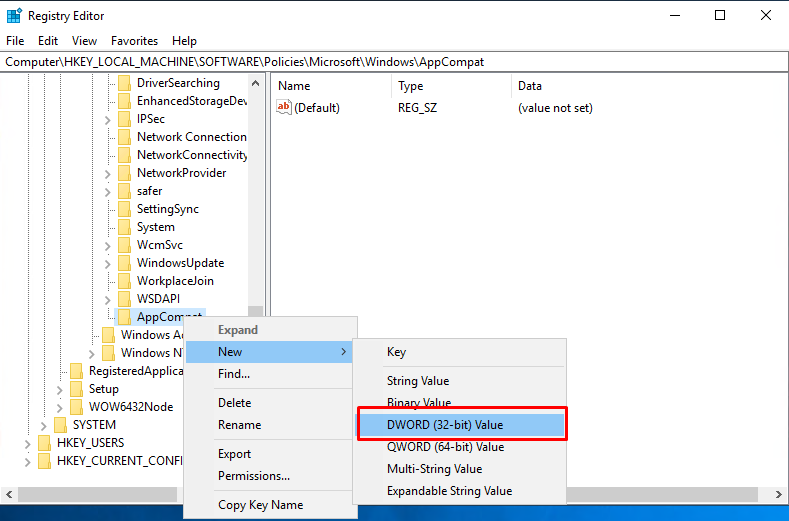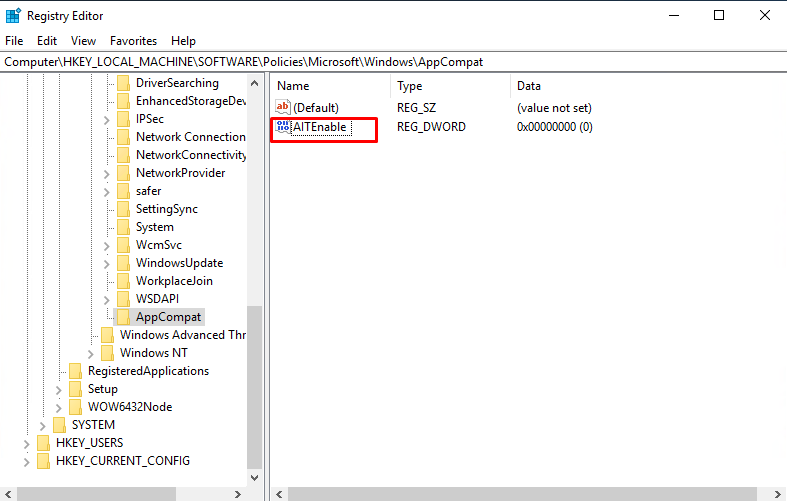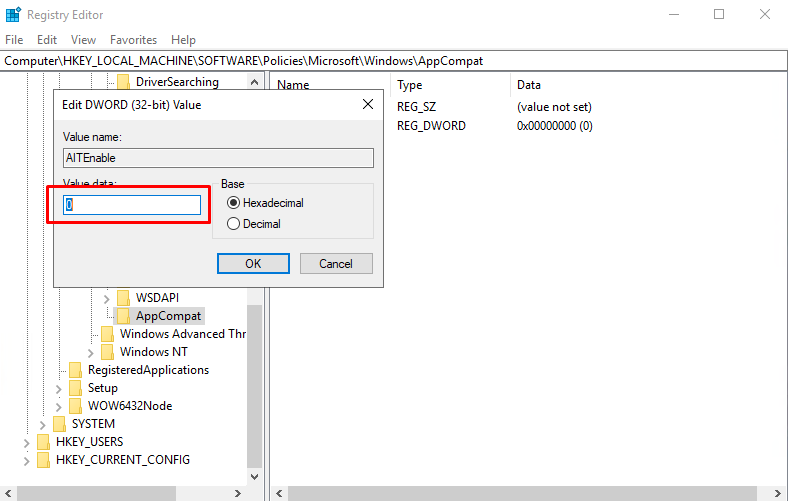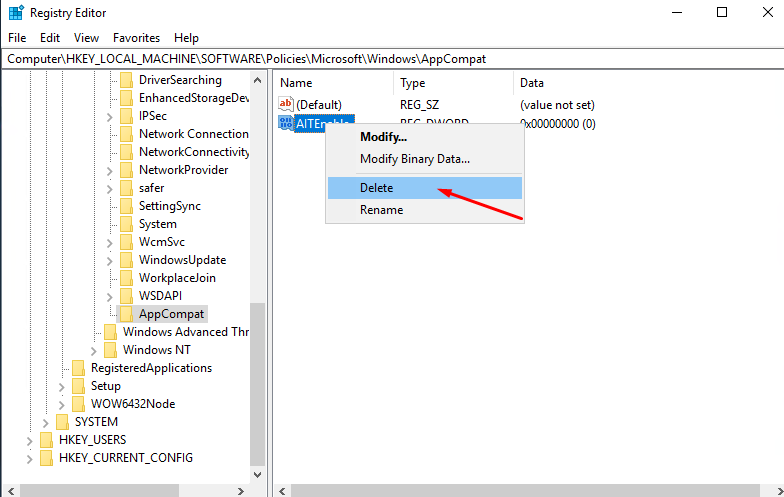How to turn off Application Telemetry on Windows server 2019, 2022
What is Windows Telemetry?
Telemetry is an automated process that involves data collection from a remote source (your PC) and transmitting it back to Microsoft. The company uses the collected data to monitor and improve the operating system. In addition, the company uses the data to enhance security and improve the overall user experience.
While sending usage statistics to Microsoft sounds good, it leaves the door open to share the anonymized data with third parties. If you’re concerned about Windows automatically sending telemetry and other diagnostic data to Microsoft, use the following steps to turn it off.
How to Disable Telemetry Through Group Policy.
1. Press Windows key + R on your keyboard to bring up the Run dialog.
2. In Run, type gpedit.msc and click OK
3. When the Group Policy Editor opens, navigate to the following path:
Computer Configuration > Administrative Templates > Windows Components > Application Compatibility
Here you can see a setting named Turn off Application Telemetry. You need to double-click on this setting and choose the Enabled option.
Disable Application Telemetry in Windows server via Registry Editor
1. First, click on the Windows server search and type Registry Editor. Next, open the Registry Editor from the list of matching results.
2. On the Registry Editor, navigate to the following path:
HKEY_LOCAL_MACHINE\SOFTWARE\Policies\Microsoft\Windows
3. Right-click on the Windows folder and select New > Key.
4. Name the new key as AppCompat.
5. Now, right-click on AppCompat and select New > DWORD (32-bit) Value.
6. Name the newly created DWORD key as AITEnable.
By default, the value data is set to 0, and you need to keep that.
Finally, close all windows and restart your computer.
7. If you want to enable Application telemetry, delete the AITEnable DWORD key in the above step.
Conclusion
The above two methods will help you completely disable the data collecting feature on your Windows server computer. If you care for your privacy, you should disable the Application Telemetry on Windows server.
Hopefully this article will be useful for you. Good luck !