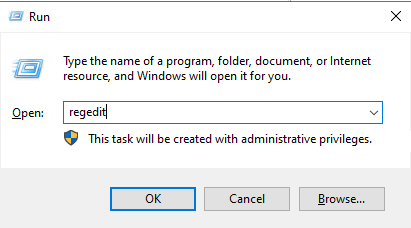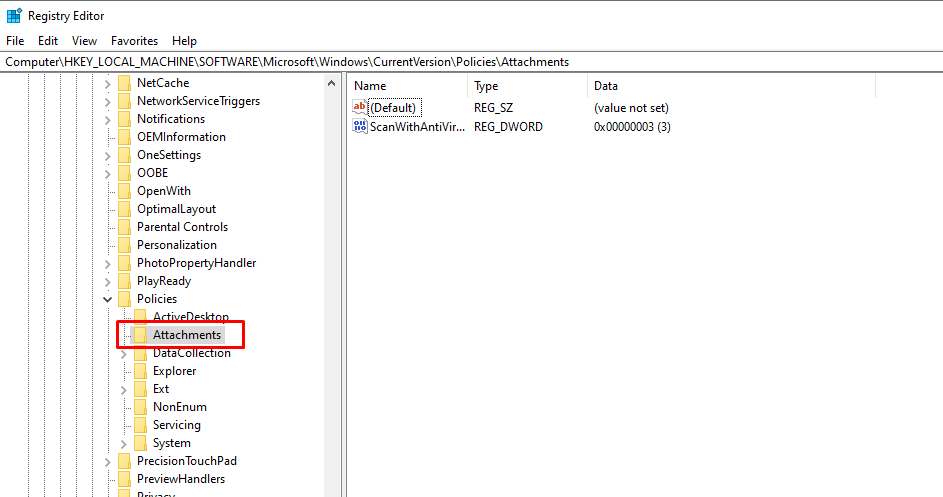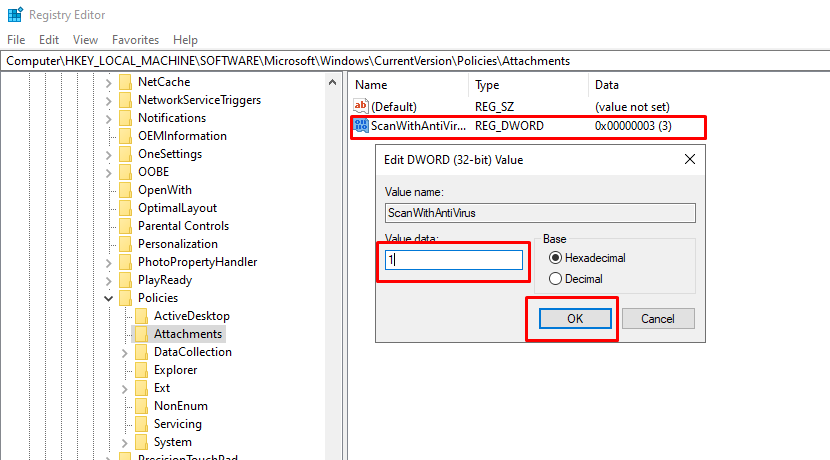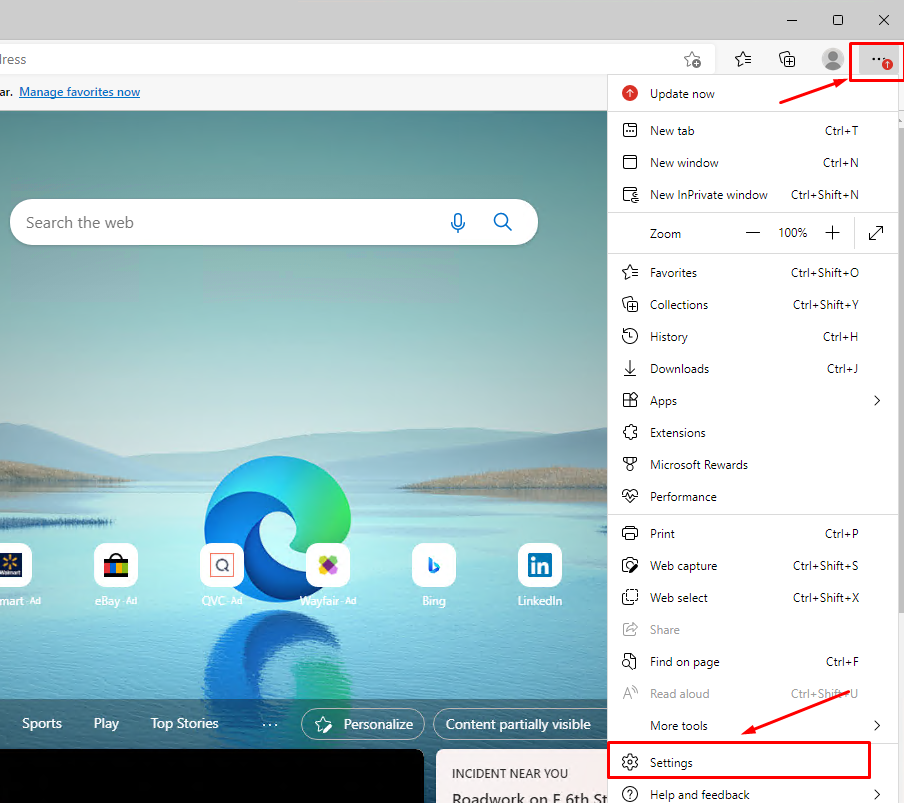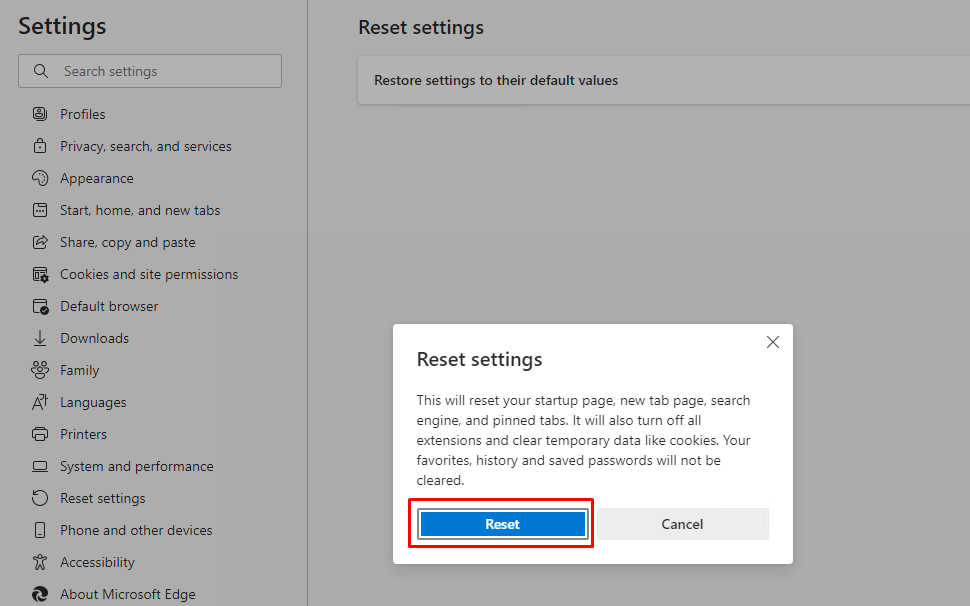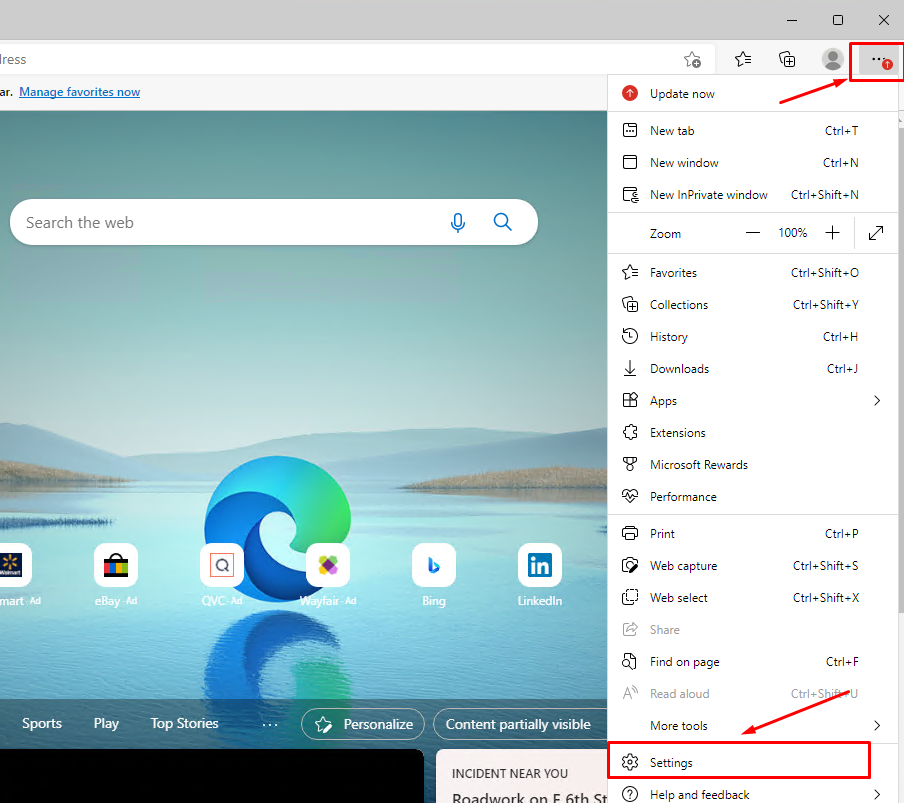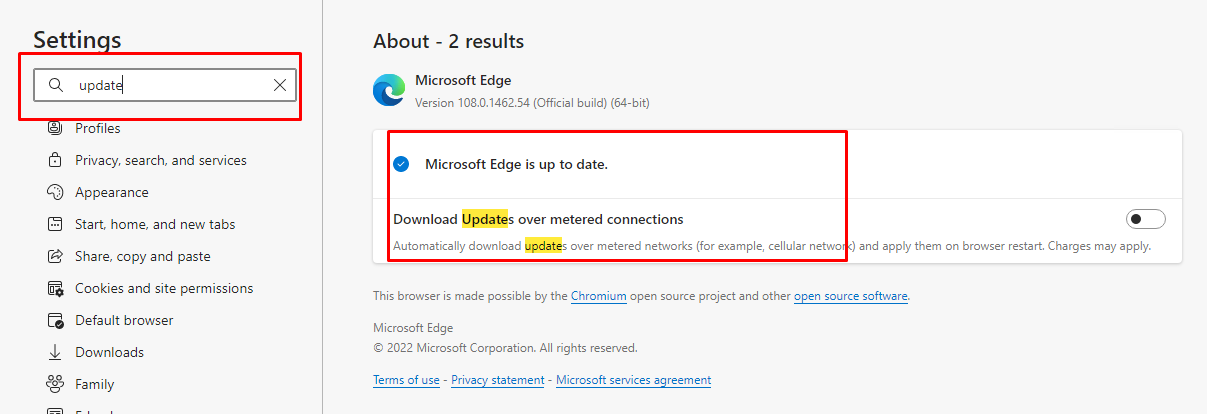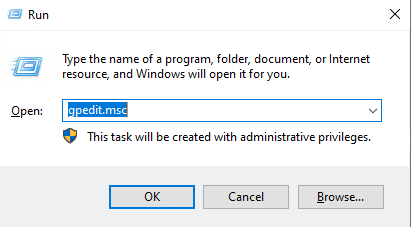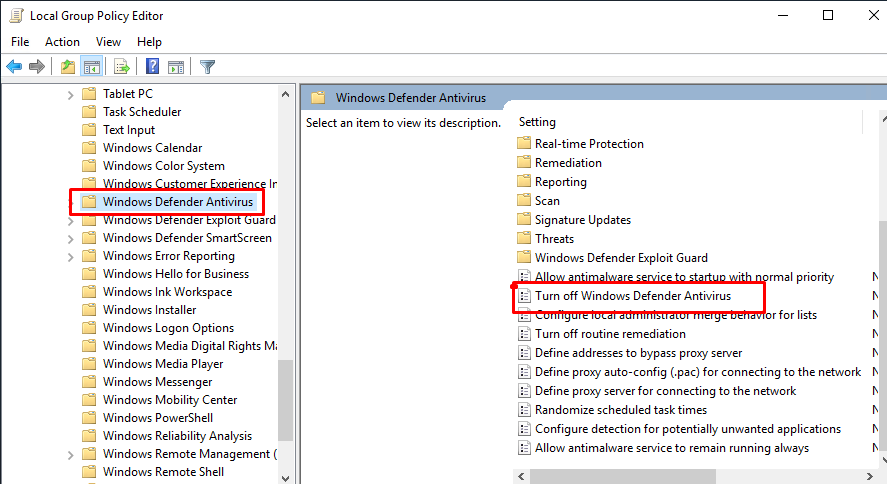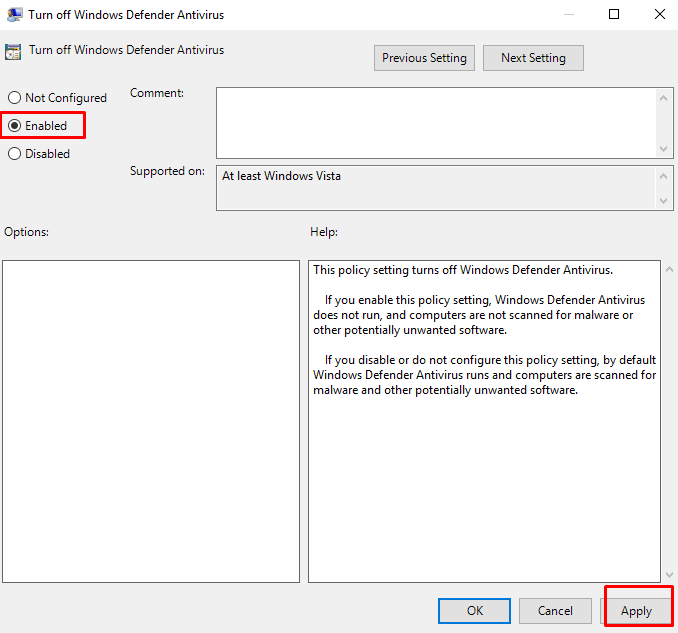How to fix error ” Edge couldn’t download: Blocked, No permission, Virus detected, Network issues ” on Windows server 2019, 2022
The Edge browsers on your Windows server device may block certain objects from downloading in several scenarios. Like when it detects any malicious file user is downloading, it shows up the “Couldn’t download -Blocked” message or “Virus detected“. In this article, we have shown the steps on how to get rid of these annoying prompts and download the file.
Use Registry Editor
1 – Press Windows and R to open a Run window and type regedit inside the search bar.
2 – After you enter Registry Editor, navigate to the following location:
Computer\HKEY_LOCAL_MACHINE\SOFTWARE\Microsoft\Windows\CurrentVersion\Policies\Attachments
3 – Now, double-click on the ScanWithAntiVirus key and set its value to 1 in order to stop it from scanning the Edge download.
Now you need to restart your computer. After the restart, the error will be fixed.
Reset Edge
1 – Open Edge and click on the three-dot menu in order to navigate to Settings.
2 – Click on the “Reset settings” on the left-hand pane.
3 – Then, tap “Restore settings to their default values” to access it.
4 – Next, tap “Reset” to confirm the process.
Once the Edge setting is reset, open the Edge and try to download it again.
Update Edge
1 – Open Edge and click on the three-dot menu in order to navigate to Settings.
2 – Here, type update inside the search bar and make sure the result says Microsoft is up-to-date. If it’s not, click on the Update button displayed.
If you want Edge to update automatically in the future, make sure to turn on the toggle next to Download Updates over metered connections.
Disable your antivirus
1 – Use the keyboard shortcut Windows + R to open the Run dialog box, then type “gpedit.msc” into the box and press Enter.
2 – The Group Policy dialog box appears, continue to access the link below.
Local Computer Policy => Computer Configuration => Administrative Templates => Windows Components => Windows Defender Antivirus
In the Turn off Windows Defender policy setting, click Enabled. This policy setting will disable Windows Defender. Click OK and close the Group Policy Management console.
Now you need to restart your computer. Then try again
Conclusion
In ours case after performing the above steps, we did not see the error again.
Hopefully this article will be useful for you. Good luck !