htop – Linux Server Process Monitor
I. What is Htop?
Htop is an interactive, real-time process monitoring application intended for host systems such as Linux/Unix and is also a handy alternative to commands top, as a monitoring tool The default process is built-in on all Linux operating systems.
Htop has many user-friendly features such as:
- In htop , you can scroll vertically to see the full process list and scroll horizontally to see the full command lines.
- Htop works very fast, and it doesn’t need to wait to fetch data during startup.
- In a short time you can disable multiple processes at once without inserting their PID.
- Use the “e” button to print the set of environment variables for a process.
- Use the mouse to select items in the menu list.
II. Install Htop on Linux server
To install Htop on RHEL 8/7/6/5 and CentOS 8/7/6/5 , your system must install and enable EPEL storage system , to do that, you need to run the following commands corresponding operating system you are using, including 32bit and 64bit.
On RHEL/CentOS – 64-bit OS
-------------- For RHEL/CentOS 7 -------------- yum install epel-release -y Once the EPEL library has been installed, you can use the following yum command to fetch and install the htop package .
yum install htop -y
On Fedora OS
Fedora users can easily install htop using the Fedora Extras repository by typing:
yum install htop dnf install htop [For Fedora 22+ releases]
On Debian and Ubuntu
In Debian and Ubuntu , you can install htop by typing:
apt-get install htop
III. User manual htop
To use Htop, you just need to press htop in the terminal interface.
htop
Htop mainly has three main parts as follows:
- Head: Where we can see information like CPU usage , RAM Memory , Swap and also show tasks, Load Average and Server Uptime .
- Body: List of processes sorted by CPU usage .
- Footer: Shows various options like help , setup , kill process , exit, etc.
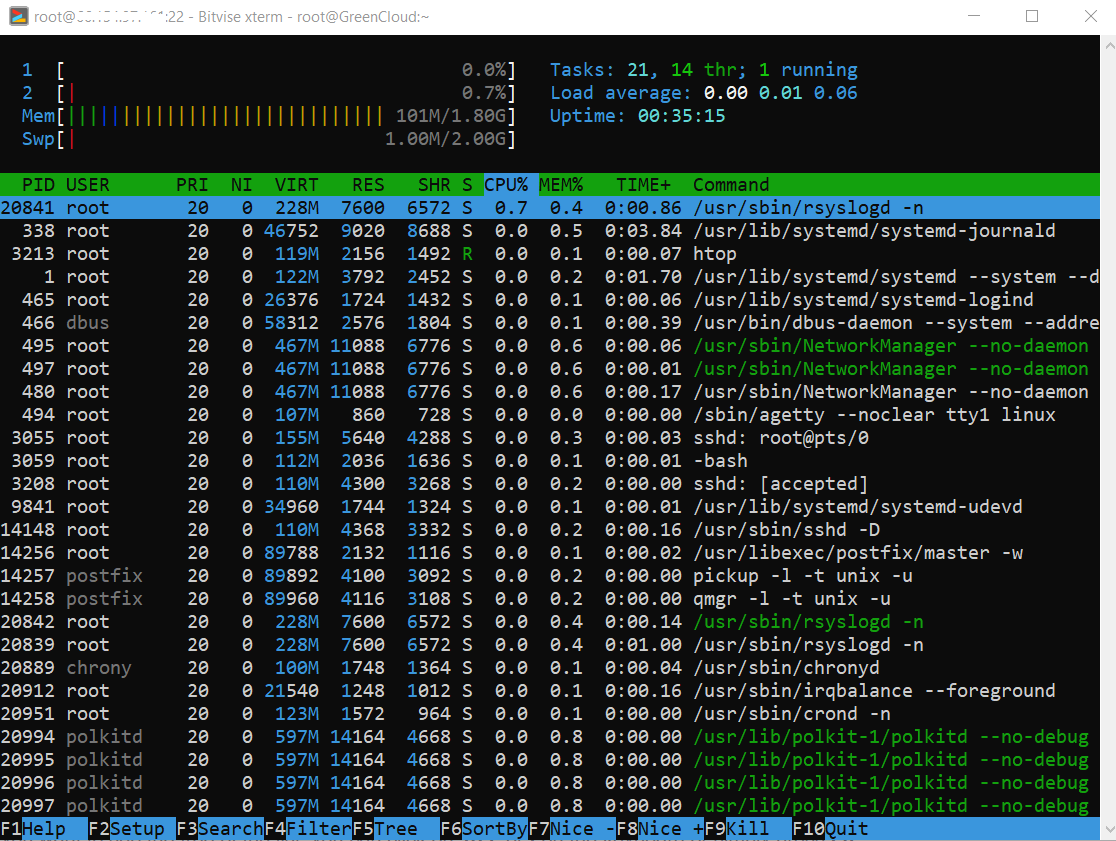
If you want to see the tree of the list, you can click on Tree or t on the keyboard or simply press F5 .
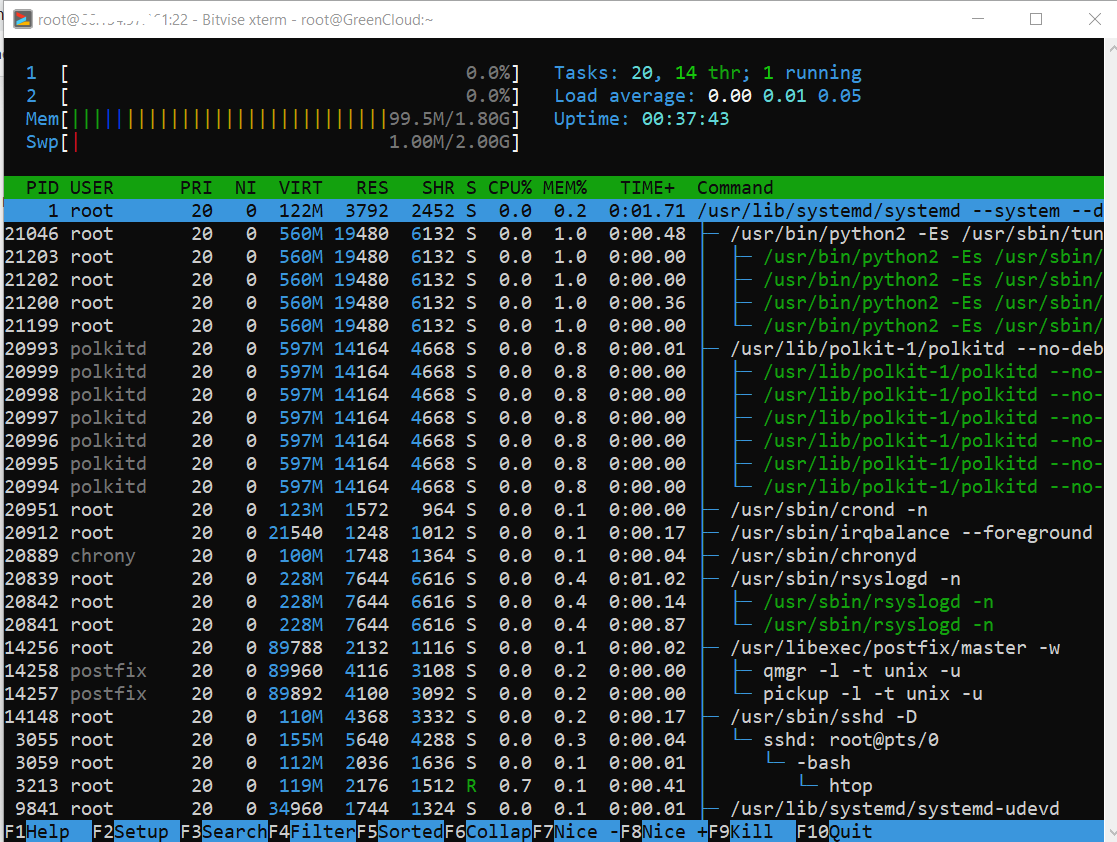
If you want to disable a process you just need to click on the process or use the up and down arrow keys and select the Kill button or use F9 .
Shortcut keys and function keys Htop:
Some shortcuts and function keys that we use to interact with htop.
| Description | Function keys | Shortcut keys |
| Help | F1 | H |
| Setup | F2 | s |
| Seach Process | F3 | / |
| Inver Sort Order | F4 | i |
| Tree | F5 | t |
| Sort by | F6 | > |
| Nice – (Change Priority) | F7 | [ |
| Nice + (Change Priority) | F8 | ] |
| Kill | F9 | to |
| Quit | F10 | q |
IV. Summary
Hopefully this article will help you manage your Linux server more flexibly.

