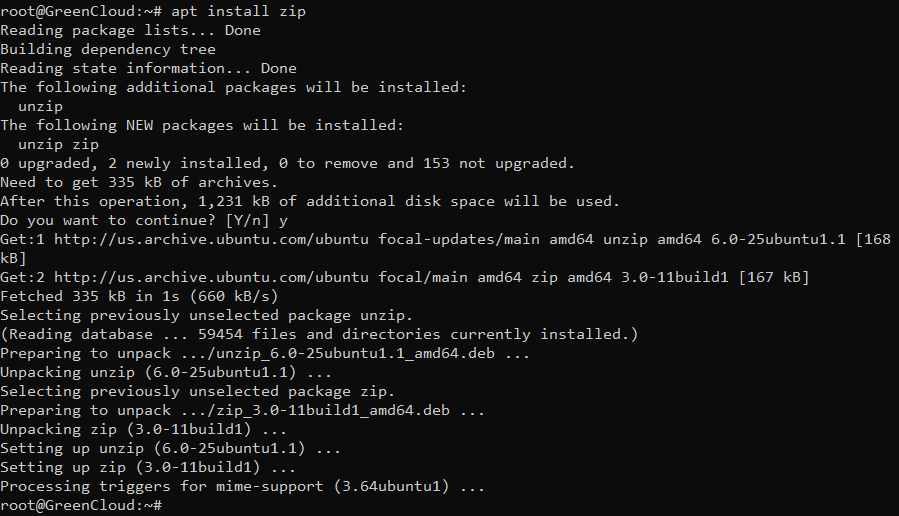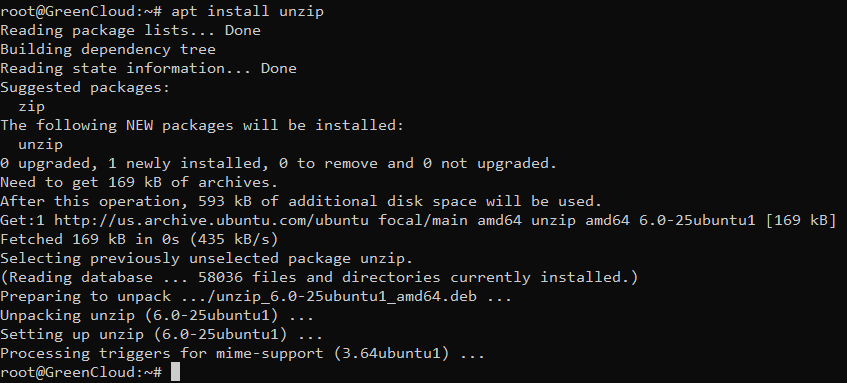How to Zip and UnZip Files in Linux
How to zip and unzip files and directories in linux. In this tutorial, you will learn how to create zip file in linux and how to extract or unzip files and directories linux.
Note that, A ZIP file is a data container containing one or more compressed files or directories.
So, this tutorial guide will help you on how you can easily zip and unzip files and directories in linux system using command line. And as well as how to unzip password-protected files and directories in linux.
How to Zip Files And Directories
Run the system update command to make sure it is in its latest state.
On Ubuntu and Debian:
apt-get update apt-get upgrade -y
On CentOS:
yum update -y
zip is not installed by default in most Linux distributions. So, you can easily install it using the following command.
- To install
zipon Ubuntu and Debian:
apt install zip
- To install
zipon CentOS :
yum install zip
- To ZIP Files and Directories
To zip one file. So, you can easily zip it by using the following command:
zip filename
To zip one directory. So, you can easily zip it by using the following command:
zip directory_name
- To ZIP Multiple Files and Directories
To zip multiple file. So, you can easily zip it by using the following command:
zip archivename.zip filename1 filename2 filename3
To zip multiple directory. So, you can easily zip it by using the following command:
zip -r archivename.zip directory_name1 directory_name2 file1 file1
- Creating a Password Protected ZIP file
To create password procted zip file in linux system. So, you can execute the following command on your terminal:
zip -e archivename.zip directory_name
The command will be prompted to enter and verify the archive password:
Enter password: Verify password:
How to Unzip Files And Directories
unzip is not installed by default in most Linux distributions. So, you can easily install it using the following command.
- To install
unzipon Ubuntu and Debian:
apt install unzip
- To install
unzipon CentOS:
yum install unzip
- To unzip Files and Directories
To unzip one file. So, you can easily unzip it by using the following command:
unzip filename
To unzip one directory. So, you can easily unzip it by using the following command:
unzip directory_name
- To unzip Multiple Files and Directories
To zip multiple file. So, you can easily unzip it by using the following command:
unzip archivename.zip filename1 filename2 filename3
To unzip multiple directory. So, you can easily unzip it by using the following command:
Alternate way to unzip multiple files and directories in linux using command line. You can use regular expressions, as shown below:
unzip '*.zip'
zip -r archivename.zip directory_name1 directory_name2 file1 file1
- Unzip a ZIP File to a Different Directory
To unzip file or directories in diffrent direcoties, so you can use the following command:
unzip filename.zip -d /path/to/directory
- Unzip a Password Protected ZIP file or Directories
To unzip password procted file or directories in linux using command line, so you can use the following command:
unzip -P PasswOrd filename.zip
unzip filename.zip -d /path/to/directory
Conclusion
How to zip and unzip files and directories in Linux. In this tutorial, you have learned how to create a zip file in Linux and how to extract or unzip files and directories in Linux.