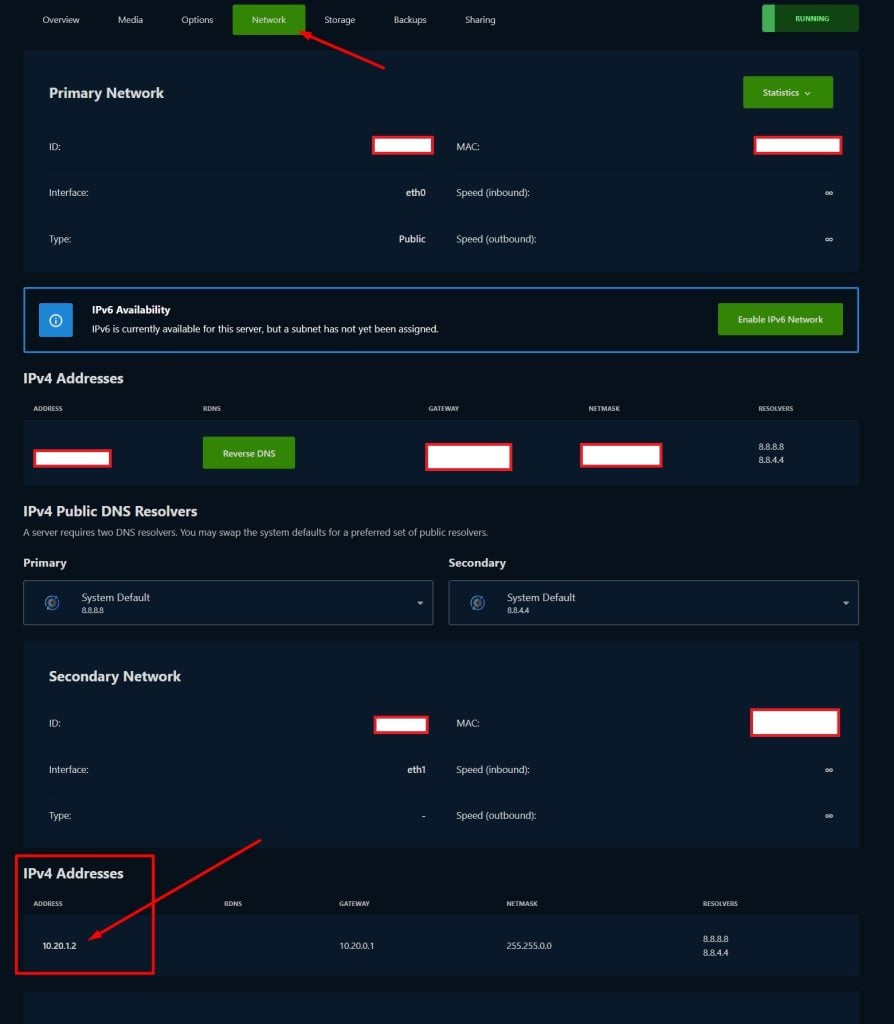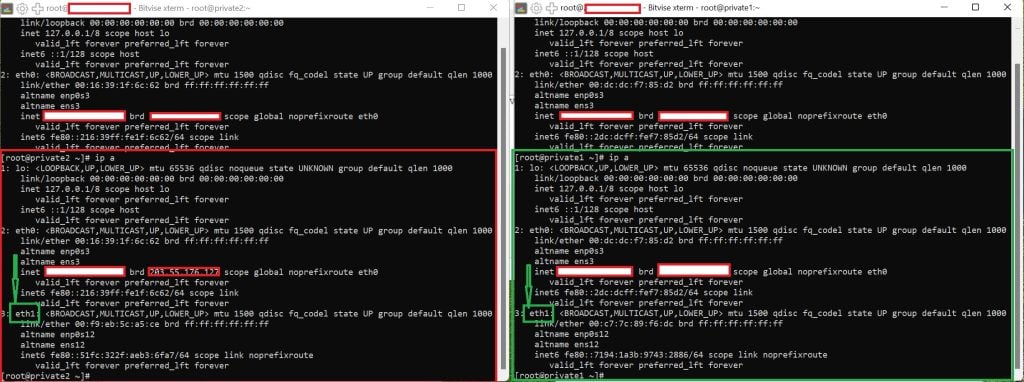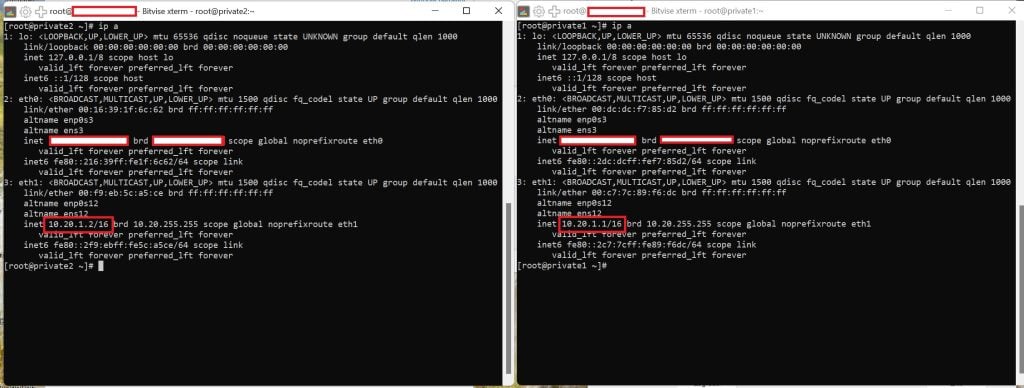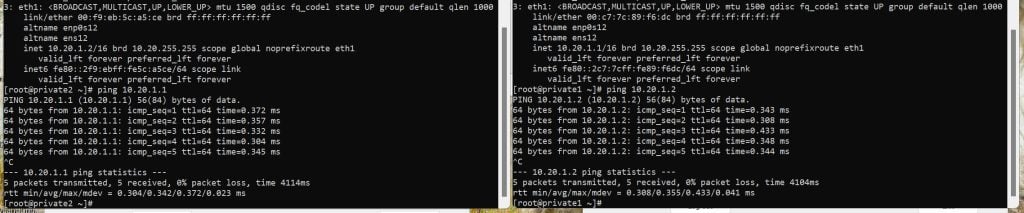How to Set Up a Private Network at the Same Location in VirtFusion
Creating a private network in VirtFusion allows your virtual private servers (VPS) within the same location to communicate privately and securely using internal IP addresses. This enhances security, performance, and network organization by isolating your internal communications from the public internet. Follow these detailed steps to set up a private network for your VPS instances in VirtFusion.
Step 1: Verify VPS Location
Ensure that all VPS instances intended for the private network are located at the same location within VirtFusion. Private networking is location-specific, please open a ticket to our Technical Department to confirm.
Step 2: Enable Private Network
Contact our support team and request to enable the Private Network feature for your VPS. Note that enabling this feature requires a reboot of your VPS through the VirtFusion control panel to automatically configure and recognize the assigned private IP range. Confirm the reboot action with support if you prefer automatic configuration.
If you prefer not to reboot your VPS, proceed to manually configure the private network settings in step 3.
Step 3: Manual Configuration of Private Network
If you opted not to reboot your VPS, manually configure your private network by assigning the provided private IP range to the eth1 interface.
To obtain your private IP details:
- Log in to your VirtFusion control panel.
- Select the VPS you wish to configure.
- Navigate to the Network tab and scroll down to view the assigned private IP information.
AlmaLinux / CentOS
Edit network scripts:
nano /etc/sysconfig/network-scripts/ifcfg-eth1
Add the following lines (replace IP with your assigned private IP):
DEVICE=eth1
BOOTPROTO=static
ONBOOT=yes
IPADDR=YOUR_PRIVATE_IP
NETMASK=255.255.0.0
Save and exit.
Restart networking:
systemctl restart NetworkManager
Ubuntu / Debian
Edit network interfaces file:
nano /etc/netplan/01-netcfg.yaml
Add the following configuration (replace IP with your assigned private IP):
network:
version: 2
renderer: networkd
ethernets:
eth1:
dhcp4: no
addresses:
- YOUR_PRIVATE_IP/16
Save and exit.
Apply configuration:
netplan apply
Step 4: Testing the Private Network
Once configured, verify the setup by pinging the private IP of another VPS on the same private network:
ping YOUR_OTHER_VPS_PRIVATE_IP
A successful ping confirms that your private network setup is correctly configured and operational.
Conclusion
By completing these steps, your VPS instances can now communicate securely and privately within the VirtFusion environment. Utilizing a private network enhances data security, optimizes internal network traffic, and provides you with better management and control over your infrastructure. If you encounter any issues or need further assistance, always reach out to our support team.