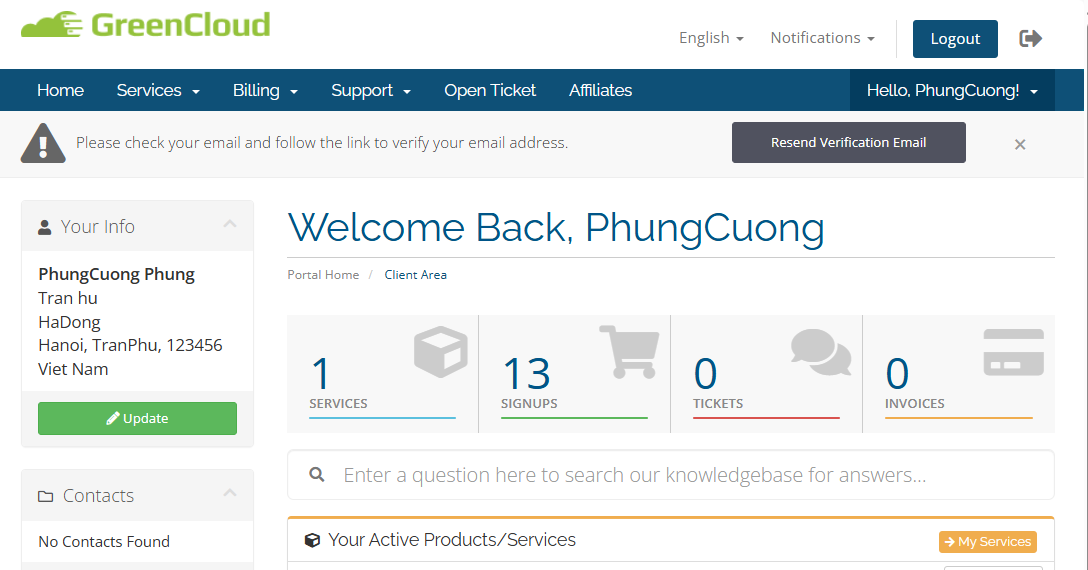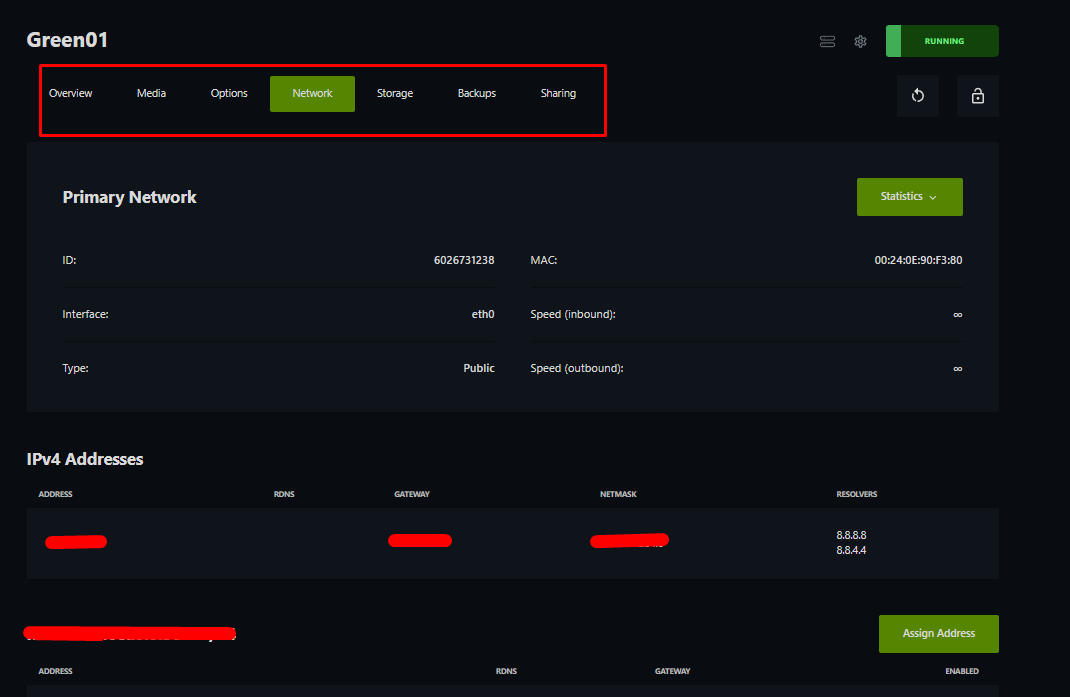How To Log In And Use Via Virtfusion
GreenCloud has recently introduced Virtfusion as the VPS management system for the KVM VPS services. In this article, we will guide you through the process of accessing Virtfusion and use it as the control panel for your VPS.
Step 1: Log into your account with the link: https://greencloudvps.com/billing/clientarea.php
Then you are in the client area.
Step 2: Choose Services -> My Services. Choose the service to see its details
Step 3: Click Open the Control Panel to setup the server
Go to SetUp the Server: Set the server name and install your desired operation system. If setting the hostname is not necessary, you can leave it blank.
You can install your KVM VPS from our available templates or upload your custom ISOs.
Then you can add an SSH key or skip it, select DNS and timezone , then click Install.
The installation process will take a few minutes, the root password will be sent to your email address. You can access your email and get the information.
Alternatively, you may directly access the control panel here:
This is your Control Panel Virtfusion, from where you can manage your VPS:
Choose the server you wish to manage, you can see functions like Shutdown, Restart, Power off, Rebuild:
In addition, you can see more details about server management in the Media, Options, Network, Storage, Backups section:
Hopefully after this simple guidance, you will be able to use the Virfusion control panel and manage your VPS. If you have any questions or struggle with the control panel usage, you may always contact us for guidance.