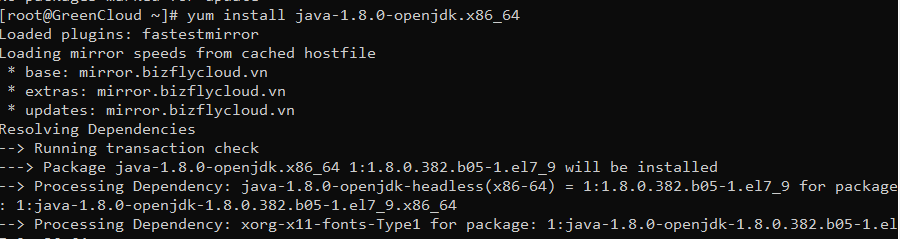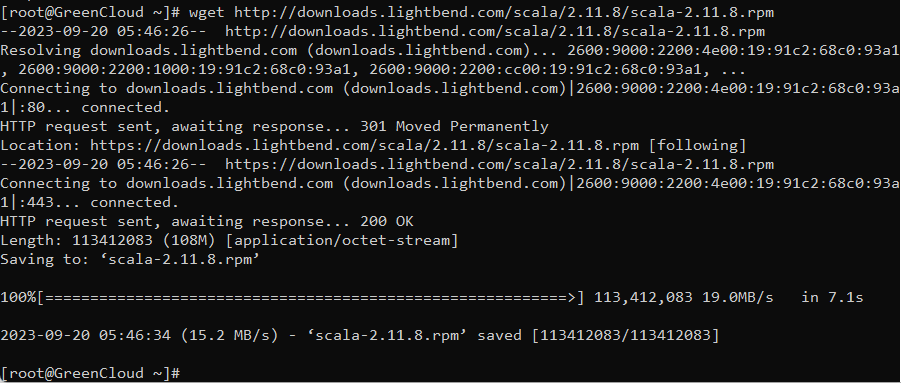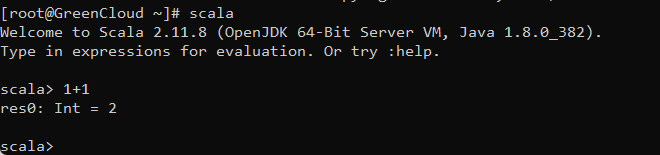How to Install Scala on CentOS 7
Scala is an object-oriented and functional programming language. It a popular language that has been used for developing applications, such as Spark, Akka, and Lift.
Prerequisites:
All of the instructions in this article are applicable to a non-root sudo user using CentOS 7. Thus, you need to deploy a fresh CentOS 7 server instance and create a non-root sudo user before diving in.
Step 1: Update your system
After logging in as the non-root sudo user from your SSH terminal, the first thing you need to do is to update the system:
yum update -y && rebootUse the same user to log in again after the system reboots.
Step 2: Install OpenJDK Environment
Scala requires the Java runtime version 1.6 or later. Here, you can install the latest version of OpenJDK Runtime Environment 1.8.0 using YUM:
yum install java-1.8.0-openjdk.x86_64You can validate the installation of Java runtime by running the following command:
java -versionThis command should output something that resembles:
Besides, you need to set the “JAVA_HOME” and “JRE_HOME” environment variables.
cp /etc/profile /etc/profile_backup
echo 'export JAVA_HOME=/usr/lib/jvm/jre-1.8.0-openjdk' | tee -a /etc/profile
echo 'export JRE_HOME=/usr/lib/jvm/jre' | tee -a /etc/profile
source /etc/profileNow, you can print the two environment variables for review:
Step 3: Download and install Scala
Download and install the latest Scala RPM file from the Scala official website, which at the time of writing is 2.11.8:
cd ~
wget http://downloads.lightbend.com/scala/2.11.8/scala-2.11.8.rpm
yum install scala-2.11.8.rpmVerify your installation:
scala -versionThe output should resemble:
Step 4: Examples of using Scala
The Scala installation is complete. Let’s have a look at how to use it.
Run the Scala code runner and get into the Scala shell:
scalaIn the Scala shell, you can calculate the result of a formula:
scala> 1+2
res0: Int = 3or, execute a function:
scala> println("Hello Greencloud")
Hello GreencloudIf you want to quit the Scala shell:
:qYou can also use the scalac program to compile .scala source code.
Write the source code of an example program using vi:
vi hello.scalaInput the code segment below:
// Scala program to print Hello World!
object GreenCloud
{
// Main Method
def main(args: Array[String])
{
// prints Hello World
println("Hello World!")
}
}
Save and quit:
:wqCompile the source code with scalac:
scalac hello.scalaThe program will output two compiled files: HelloWorld.class and HelloWorld$.class. You can run the compiled file with scala:
scala GreenCloudThe output will read:
Moreover, you can embed Scala functions into a bash script, and then run the script using bash:
vi script.shPopulate the file with:
#!/bin/sh
exec scala "$0" "$@"
!#
object HelloWorld extends App {
println("Hello world!")
}
HelloWorld.main(args)Save and quit:
:wqRun the script in the bash shell:
sh script.shAgain, the output will read:
That concludes our tutorial, thank you for reading.