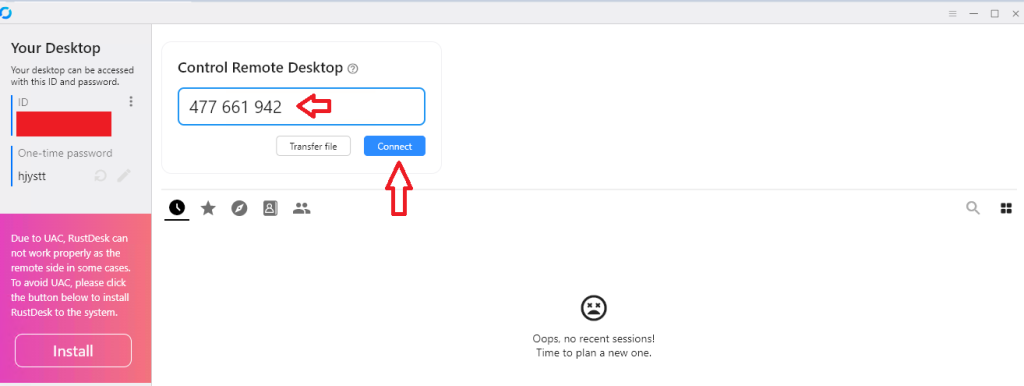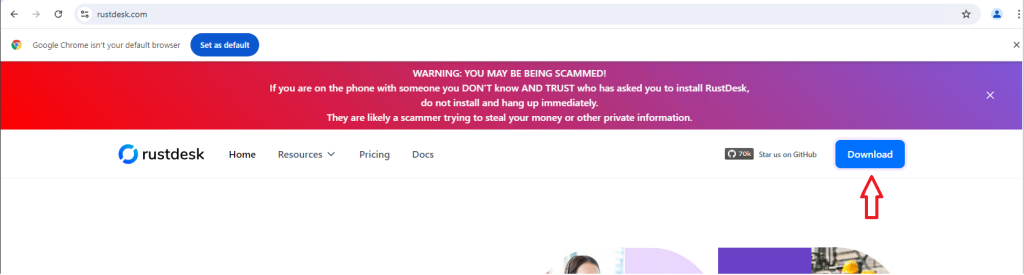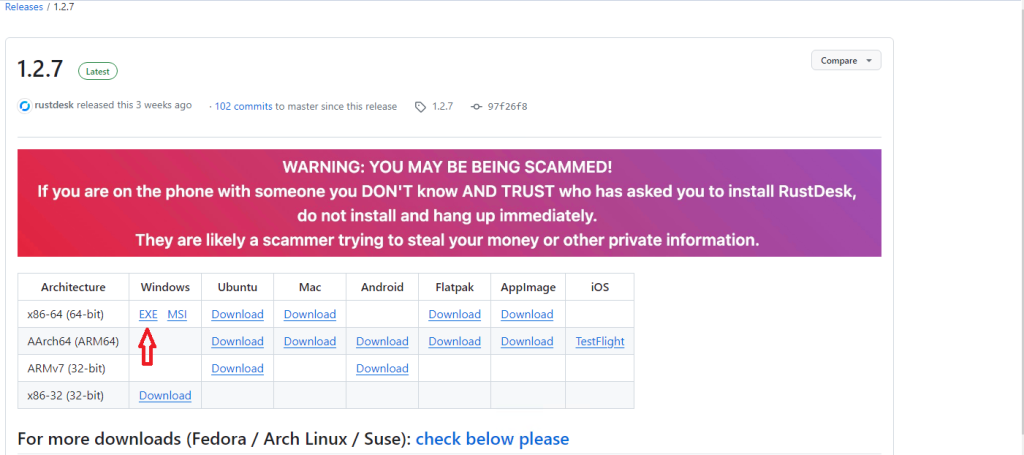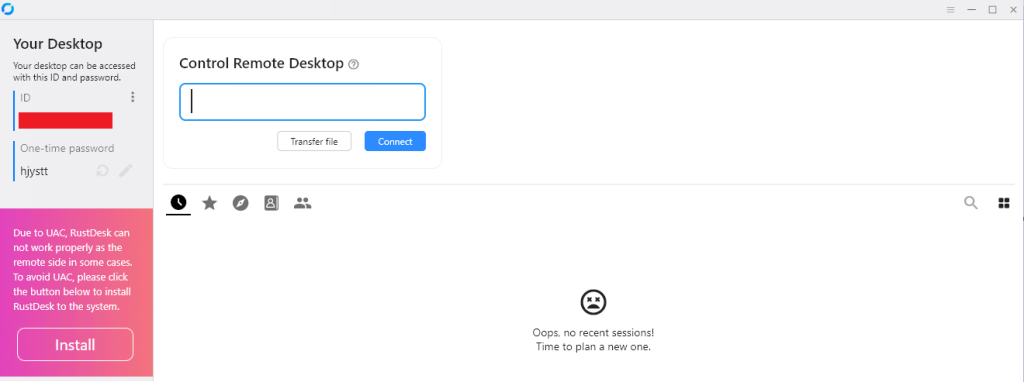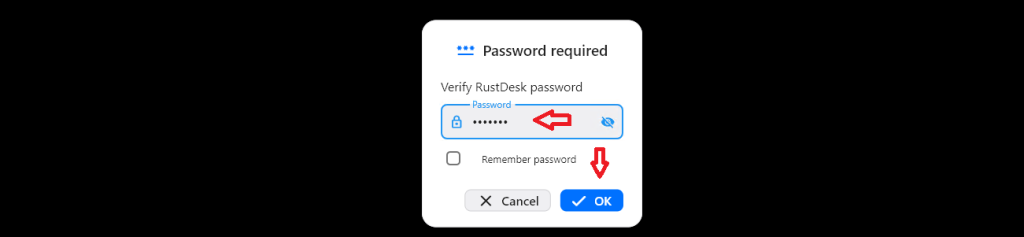How To Install RustDesk on Ubuntu 24.04
In this tutorial, we will show you how to install RustDesk on Ubuntu 24.04 LTS. For those of you who didn’t know, RustDesk is a simple, open-source useful application for remotely accessing other PCs, with built-in file transfer and TCP tunneling, written with Rust programming language. It alternative to TeamViewer and AnyDesk. It provides free remote desktop services on its cloud and self-hosted infrastructure for organizations.
This article assumes you have at least basic knowledge of Linux, know how to use the shell, and most importantly, you host your site on your own VPS. The installation is quite simple and assumes you are running in the root account, if not you may need to add ‘sudo‘ to the commands to get root privileges. I will show you the step-by-step installation of the RustDesk remote desktop software on Ubuntu 24.04 (Jammy Jellyfish). You can follow the same instructions for Ubuntu 22.04 and any other Debian-based distribution like Linux Mint, Elementary OS, Pop!_OS, and more as well.
Prerequisites
- A server running one of the following operating systems: Ubuntu 24.04, 22.04, and any other Debian-based distribution like Linux Mint.
- It’s recommended that you use a fresh OS install to prevent any potential issues.
- SSH access to the server (or just open Terminal if you’re on a desktop).
- A
non-root sudo useror access to theroot user. We recommend acting as anon-root sudo user, however, as you can harm your system if you’re not careful when acting as the root.
Setting Up the RustDesk Client on Ubuntu 24.04
Step 1. First, make sure that all your system packages are up-to-date by running the following apt commands in the terminal.
# apt update # apt upgrade
Step 2: Visit the RustDesk GitHub Releases page.
<version> with the actual version number. For example, if the latest version is 1.2., the command would be:wget https://github.com/rustdesk/rustdesk/releases/download/1.2.0/rustdesk-1.2.0-x86_64.deb
Step 3: Install RustDesk
.deb package is downloaded, you can install it using the dpkg command:dpkg -i rustdesk-1.2.0-x86_64.deb
Replace <version> with the correct version number as in the previous step.
If there are any missing dependencies, you can fix them by running:
# apt-get install -f
Step 4: Check the RustDesk Service Status
# systemctl status rustdesk
# systemctl start rustdesk
Step 5: Locate the Configuration Files
- Linux:
~/.config/rustdesk//etc/rustdesk/
- Windows:
C:\Program Files\RustDesk\
cat, nano, or vi to view the configuration files.For example, on Linux, you can view the config file with:
cat ~/.config/rustdesk/RustDesk.toml
Now, RustDesk should be installed and running on your Ubuntu 24.04 system. You can start using it to connect to remote desktops or allow others to connect to yours.
Step 6: Extract the ID and Password
RustDesk.toml or config.toml), you should find the [client] section, which might include the ID and password.id = "YOUR_RUSTDESK_ID"
password = "YOUR_PASSWORD"

Please note: If RustDesk provides any command-line tools or options to retrieve the ID and password directly, you can use them. However, this depends on the specific version and build of RustDesk you are using.If the RustDesk installation you are using doesn’t directly expose the ID and password via configuration files or logs, you might need to interact with RustDesk's GUI to retrieve them.Always ensure that you are following best practices for security when handling sensitive information like remote access passwords.
Setting Up the RustDesk on Window Client
Step 1: Download the Client: Head to the RustDesk website and download the client application compatible with your system.
Follow the installation process to get RustDesk up and running on your client machine.
Step 2: Launch the Application open RustDesk once the installation is complete.