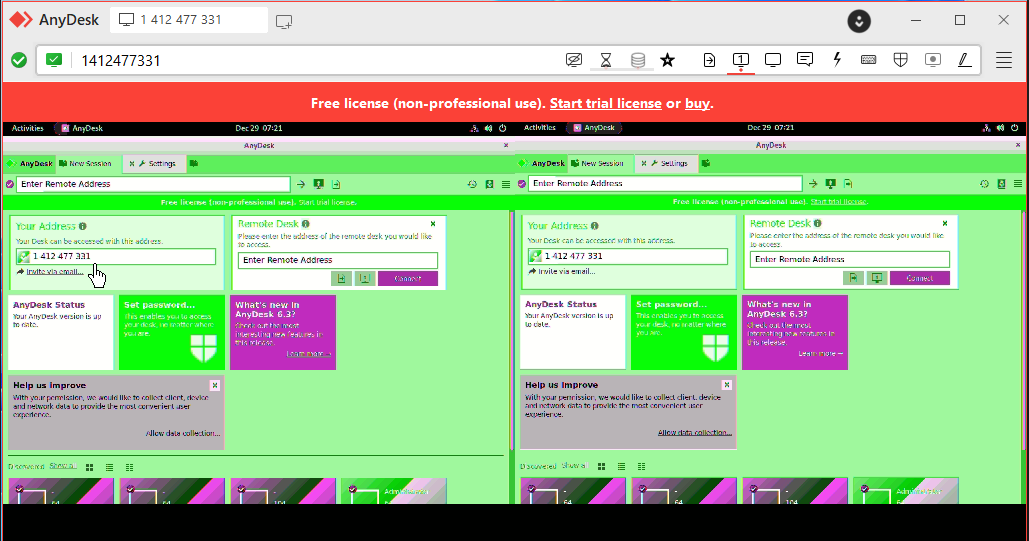How To Install AnyDesk on Ubuntu 22.04
This guide will help any Ubuntu user with the installation of AnyDesk on Ubuntu 22.04|20.04|18.04 Linux Desktop system. AnyDesk is a remote server management tool that provides powerful Linux-based connectivity for smooth and seamless remote access to any computer. AnyDesk can be used comfortably for individuals, teams, and professional organizations offering remote support to customers.
We had earlier covered the installation of AnyDesk on CentOS / RHEL 8 Linux. If you’re a TeamViewer user, this might be your chance to switch to AnyDesk. AnyDesk has some great features that will benefit you and your entire team.
- Desktop screen sharing with other users
- Ability to manage files between two devices
- Support for Wake on LAN for turning on devices from sleep mode
- Remote files printing
- Access remote devices using a password without manual prompts
- Manage mobile devices such as Android and iOS using Anydesk
- Among many other great features.
AnyDesk does offer a highly flexible solution with endless options for customization and thus can adapt to the needs of any IT administrator.
1. Update Ubuntu System
Start by ensuring your system is updated.
sudo apt update && sudo apt -y upgrade
If a system reboot is required perform it.
[ -f /var/run/reboot-required ] && sudo reboot -f
2. Add AnyDesk repository
Import AnyDesk GPG key for signing APT packages.
sudo apt install curl gpgcurl -fsSL https://keys.anydesk.com/repos/DEB-GPG-KEY|sudo gpg --dearmor -o /etc/apt/trusted.gpg.d/anydesk.gpg
Then add AnyDesk repository content to your Ubuntu system.
echo "deb http://deb.anydesk.com/ all main" | sudo tee /etc/apt/sources.list.d/anydesk-stable.list3. Install AnyDesk on Ubuntu
Finally, update apt cache and install the lathe test release of AnyDesk on Ubuntu 22.04|20.04|18.04 Linux.
sudo apt update sudo apt install anydesk
4. Launch AnyDesk on Ubuntu
After installation, use the Desktop Applications launcher to start AnyDesk on Ubuntu LTS.
$ sudo anydeskEnter the AnyDesk Address of the remote server or share yours for a remote user to connect to your machine.
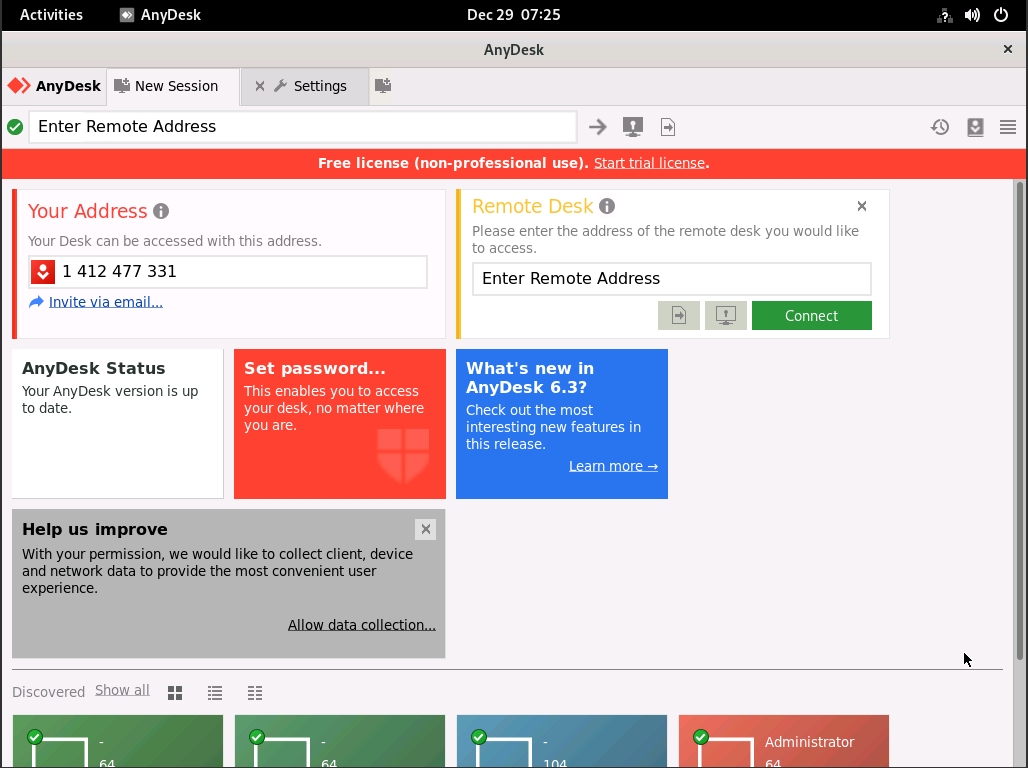
Then you can connect Anydesk from Windows and the result is as follows:
Other Ubuntu guides are available on the website.