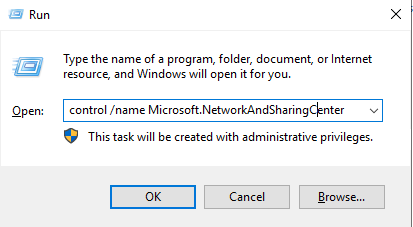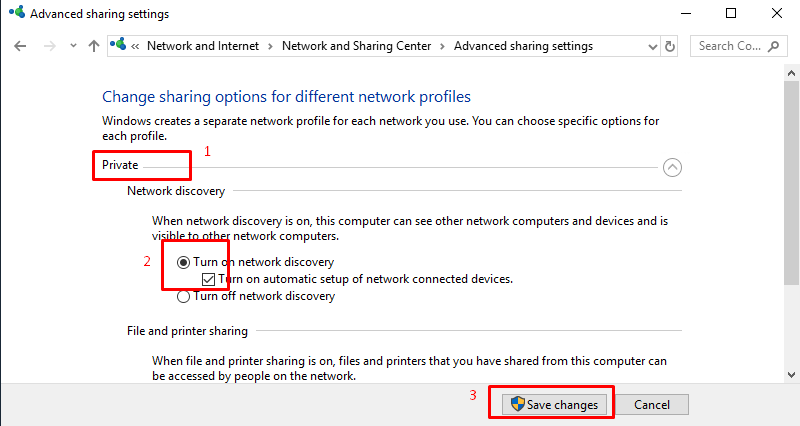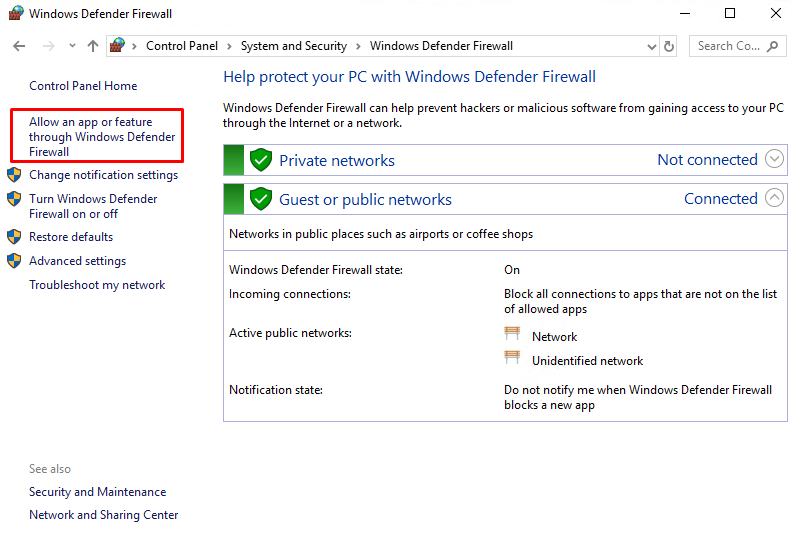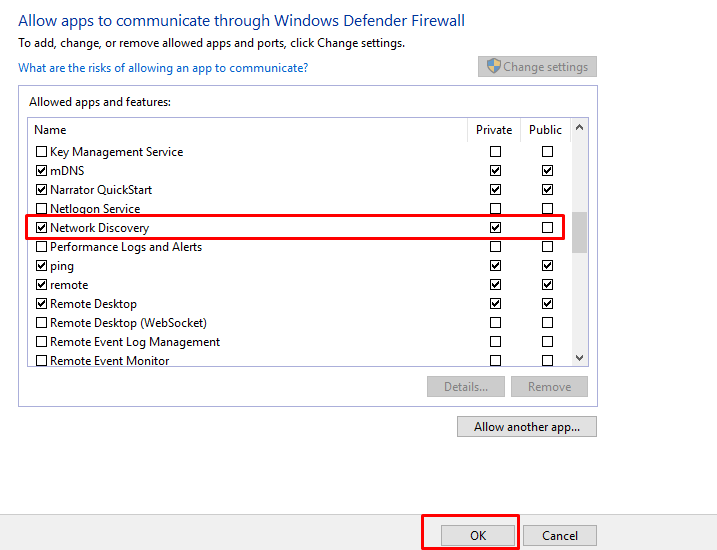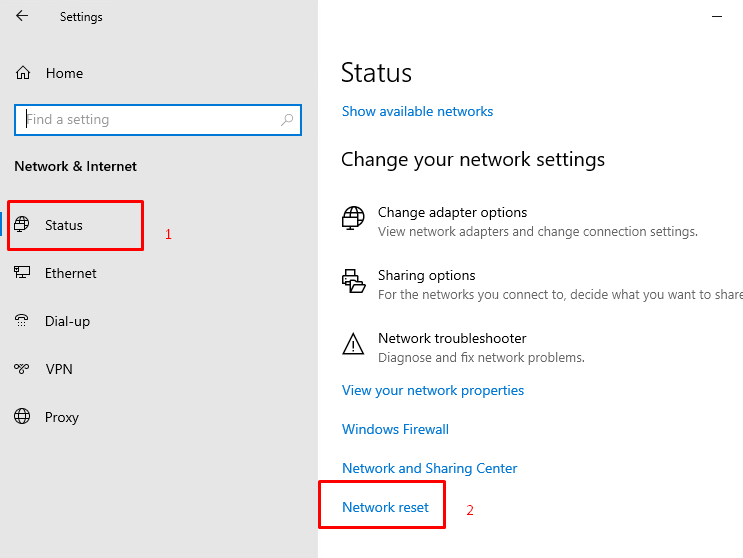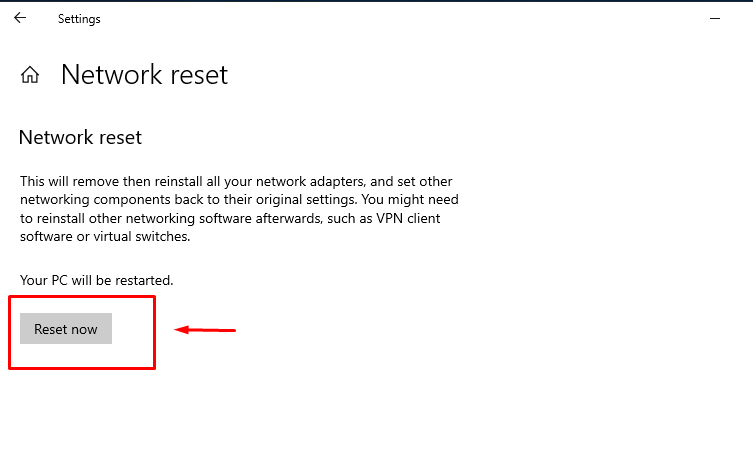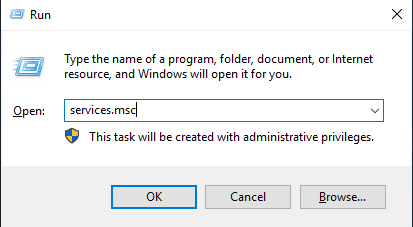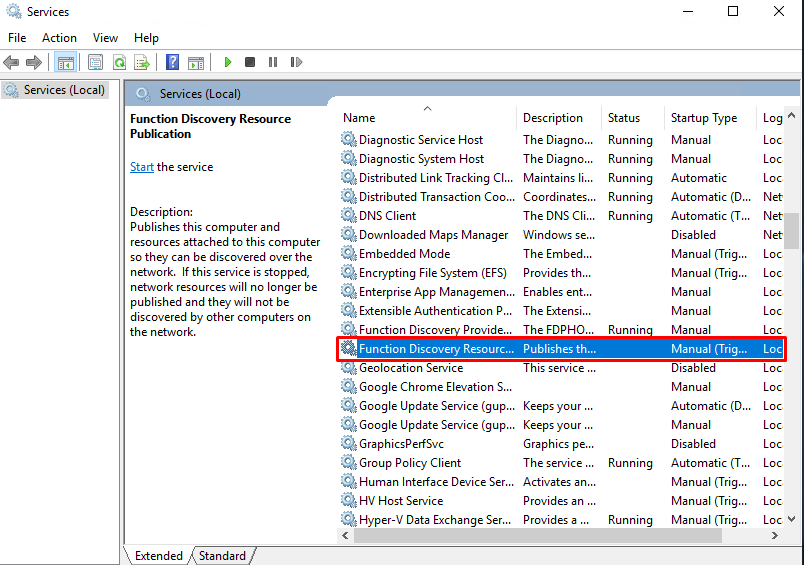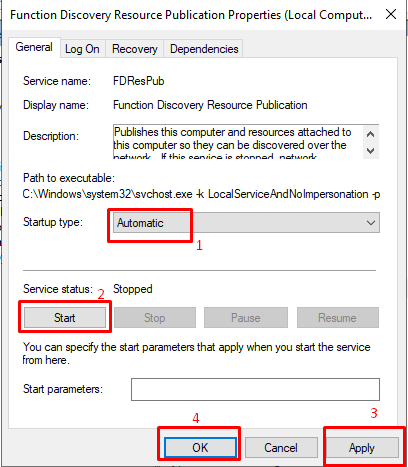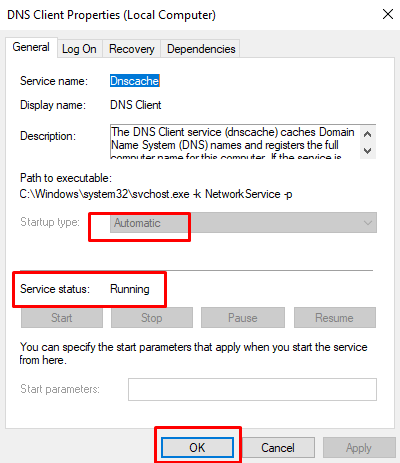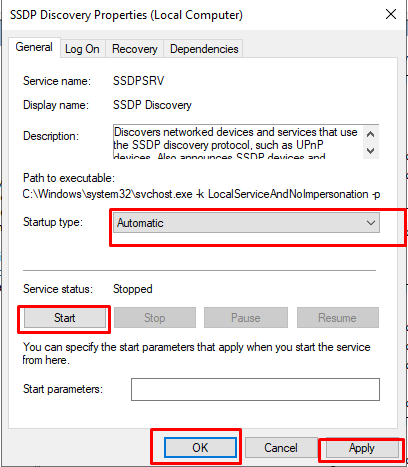How to Fix the “Network Discovery Is Turned Off” Error on Windows server 2019, 2022
There are several ways to fix the “Network discovery is turned off” error depending on its cause. You may need to enable its dependency services in the Services tool, allow it through the Windows Firewall, or enable network discovery in the Network and Sharing Center.
In this article, we will show you some ways to fix the error: “Network discovery is turned off”
First access your VPS through the Console.
Way 1: Change advanced sharing settings
Step 1: Press Windows+R at the same time to open the Run dialog box, type the command: control /name Microsoft.NetworkAndSharingCenter, and then click OK to open Network and Sharing Center.
control /name Microsoft.NetworkAndSharingCenter
Step 2: Click Change advanced sharing settings in the left panel.
Step 3: Find the Privacy section and drop down the options, click the Turn on network discovery button, and then click Save changes.
Network Discovery is enabled on your Windows server. You can now find other devices on your network.
Way 2: Tweak the firewall settings
Step 1: Press the Windows key and search for Windows Defender Firewall and Open it.
Step 2: In the left window click on Allow an app or feature through Windows Defender Firewall.
Step 3: To the left of “Network Discovery,” enable the checkbox. Then, to the right, enable the checkbox for “Private.”
You’ve now successfully whitelisted Network Discovery in your firewall.
Way 3: Reset Network
Step 1: Use Windows + I to open Windows Settings and click on Network & Internet.
Step 2: Click Status, scroll down to find and click Network Reset.
Step 3: Click Reset Now to reset your network.
Way 4: Manage Windows Services
A common reason why you can’t use Network Discovery is that the feature’s dependency services aren’t running. To fix this, use the Services app to start those required services.
Step 1: Use Windows+R to open Run, type services.msc and click OK.
Step 2: Scroll down and look for Function Discovery Resource Publication. Double-click to open.
Step 3: Change the Startup type to Automatic. After that, click Start under Service status and then click OK.
Step 4: Locate the DNS Client service and make sure it is also set to Automatic. Also, make sure the service is Running. Click OK to save the change.
Step 5: Find SSDP Discovery and double click to open it. Change the startup type to Automatic, After that click Start under Service status and then click OK.
Then restart your Windows server, your problem will be solved
Conclusion
Hopefully this article will be useful for you. Good luck !