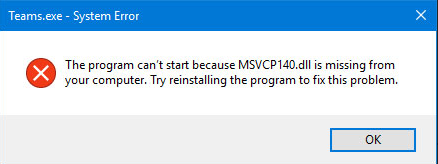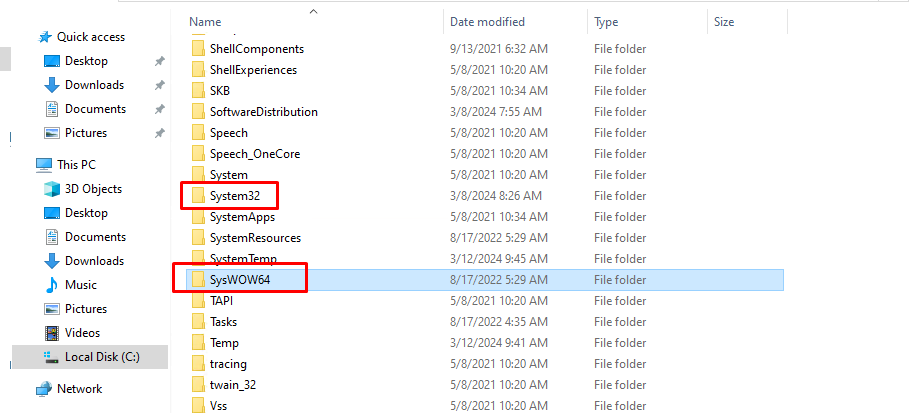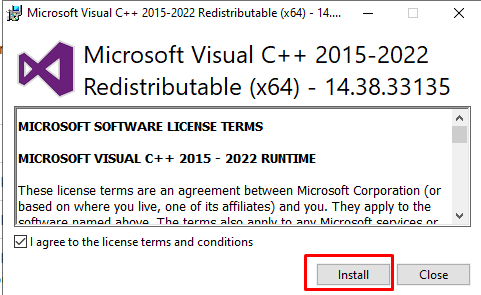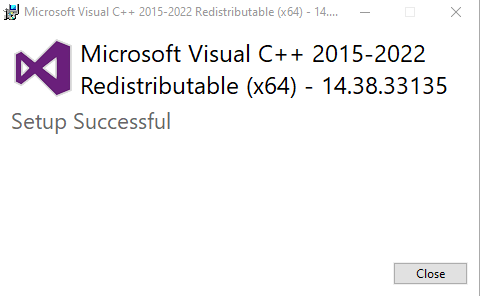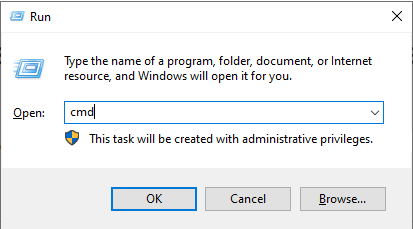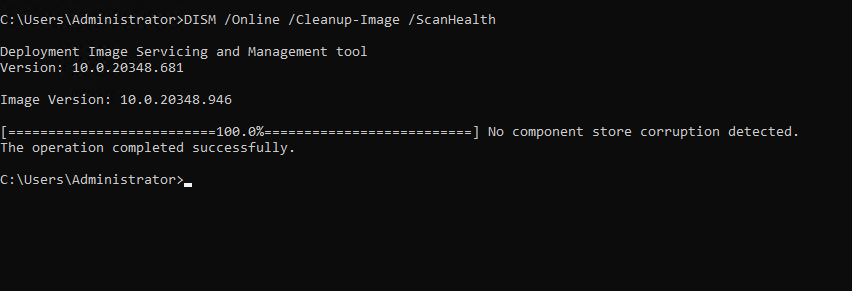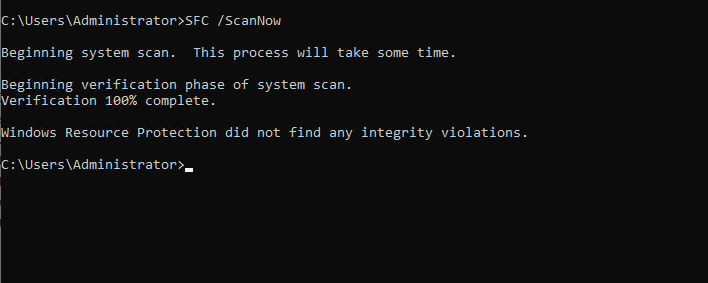How to Fix ‘MSVCP140.dll’ is Missing Error on Windows
If you get the error “The program can’t start because MSVCP140.dll is missing from your Windows” when trying to open a program like WAMP Server, or Skype …, then this article may help you.
DLL stands for Dynamic Link Libraries and is the external part of applications running on Windows or any other operating system. Most applications are incomplete and store code in different files. If there is a need for code, the related file will be loaded into memory and used. If the operating system or software cannot find the DLL file involved, or if the DLL file is corrupted, you may receive a DLL file is missing message.
How to fix error MSVCP140.dll is missing
Method 1. Install file MSVCP140.dll
1. Download the missing dll file from the link below and extract the file. You find the correct 32-bit or 64-bit version suitable for your computer and then download it. Next, we open the extracted MSVCP140 folder and copy the msvcp140.dll file as shown below.
https://www.dll-files.com/msvcp140.dll.html
2. Next, at the interface on your computer, access the path C:/Windows. If you download the 32-bit version, move the msvcp140.dll file to the C:/Windows/System32 folder, and if you use the 64-bit version, move it to the C:/Windows/SysWOW64 folder.
After transferring the file to one of the two folders above, we restarted the program that reported the error to check.
Method 2. Install/Reinstall Microsoft Visual C++ Redistributable
If You did not install Visual C++ Redistributable on your PC or the MSVCP140.dll has been corrupted or deleted, you should fix the issue by installing or reinstalling Visual C++ Redistributable libraries.
1. Open your web browser. Go to the Visual C++ Redistributable download page.
2. Click the download links for vc_redist.x86.exe and vc_redist.x64.exe.
3. Then, go to your Downloads folder.
4. Run vc_redist.x64.exe.
5. Mark the I agree to the license terms and conditions checkbox and click Install.
6. Click Close.
Restart your Windows server, then try again.
Method 3. Run the Deployment Image & Servicing Management (DISM) and System File Checker (SFC) Scans
Deployment Image Servicing and Management (DISM) is a command-line tool that can repair your Windows image if it has been corrupted. The System File Checker (SFC) is a utility that can repair corrupted Windows system files by downloading new files from Microsoft’s servers.
1. Hold down the Windows+R keys to open Run.
2. In the Run dialog box, type in CMD and hold down the Ctrl+Shift+Enter keys to open the elevated Command Prompt.
3. In the Command Prompt window, type in DISM /Online /Cleanup-Image /ScanHealth and press Enter.
DISM /Online /Cleanup-Image /ScanHealth
4. Then, type in SFC /ScanNow and press Enter.
SFC /ScanNow
5. Close the Command Prompt and restart your Windows server, then try again.
Conclusion
In our case after performing the above steps, we did not see the error again.
Hopefully, this article will be helpful for you. Good luck!