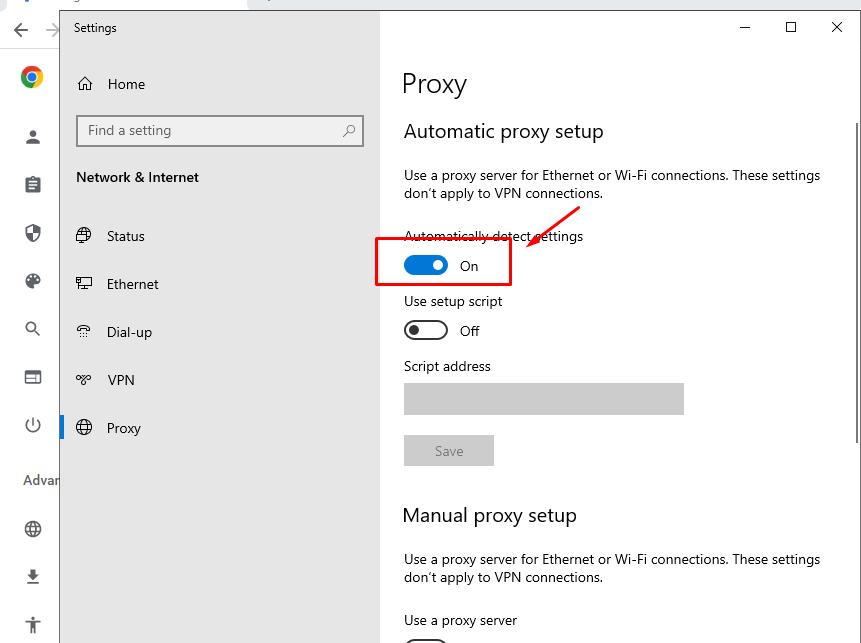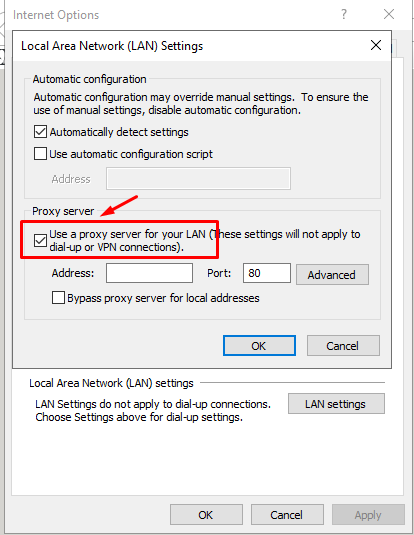How to Disable Proxy Settings in Your Web Browser
At times, due to stubborn malware, you may have the need arise to disable your proxy settings within your web browser application. In the attempt to manually remove spyware or malware threats from your system that may redirect you to unwanted sites without your permission, you must disable proxy settings that the malware may have loaded within your web browsers. Additionally, disabling proxy settings in web browsers is essential in the event that an antivirus or antispyware application deletes the malicious file acting as a proxy without first disabling the proxy in the web browser. In such a case, your Internet access may be disrupted within the affected web browser applications. Restoring Internet access will require disabling proxy settings in the web browser.
Disabling proxy settings in web browsers is a relatively easy task. Though, each web browser has a different method of changing or disabling proxy settings within a certain set of options or settings. Below are the quick steps for disabling proxy settings in the most popular web browser applications, including Google Chrome, Internet Explorer and Firefox.
How to Disable Proxy Settings in Google Chrome
- Click the Chrome Menu in the browser toolbar.
- Select Settings.
- Click Advanced.
- In the System section, click Open your computer’s proxy settings.
- Under Automatic proxy setup, toggle Automatic detect settings Off.
- Under Manual proxy setup, toggle Use a proxy server Off.
- Click Save.
How to Disable Proxy Settings in Internet Explorer
- Click the Tools button and then select Internet Options.
- Click the Connections tab and then select LAN settings.
- Uncheck the check box for Use a proxy server for your LAN.
- Click OK until you return to the Internet Explorer browser.
- Your proxy settings should now be disabled.
How to Disable Proxy Settings in Firefox
- Click the Firefox Menu in the browser toolbar and select the Settings .
- Go to the General panel and select the Network setting tab.
- Then click on Settings.
- Select No Proxy.
- Close the Connection Settings window and then click OK to close the Options window.
- Your proxy settings should now be disabled.