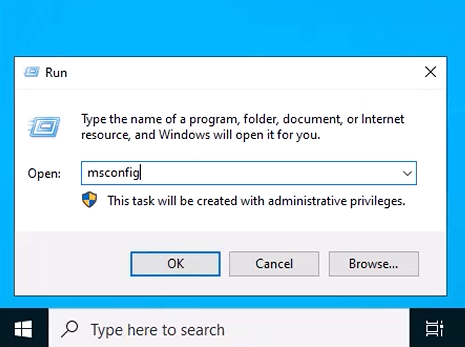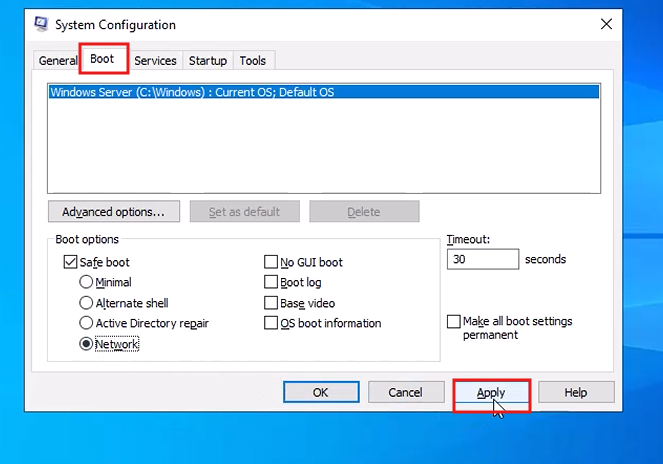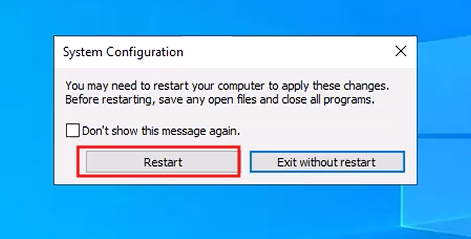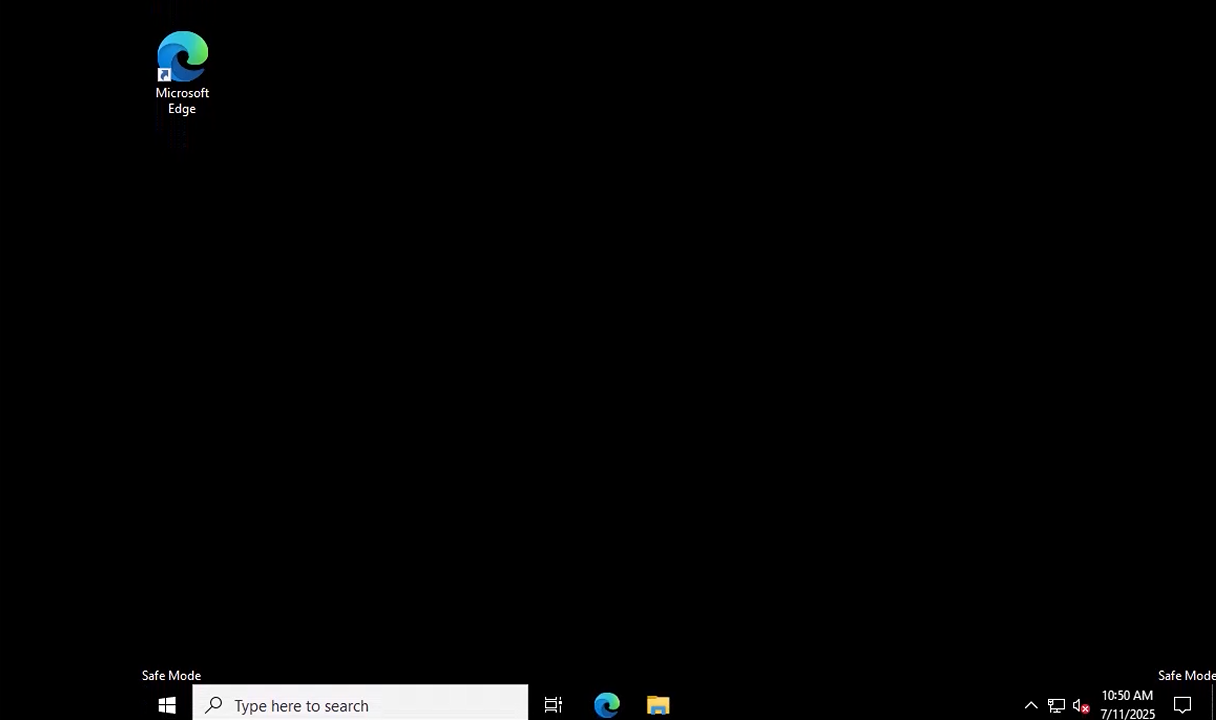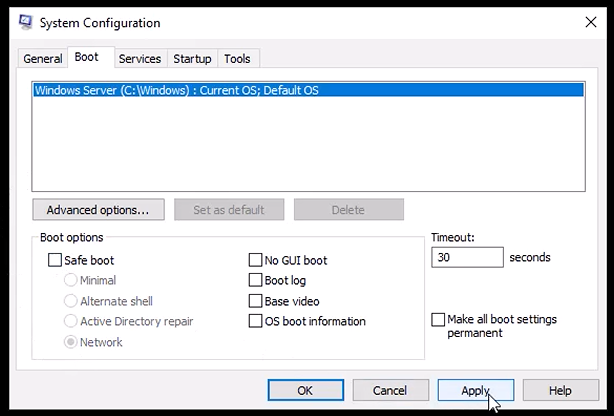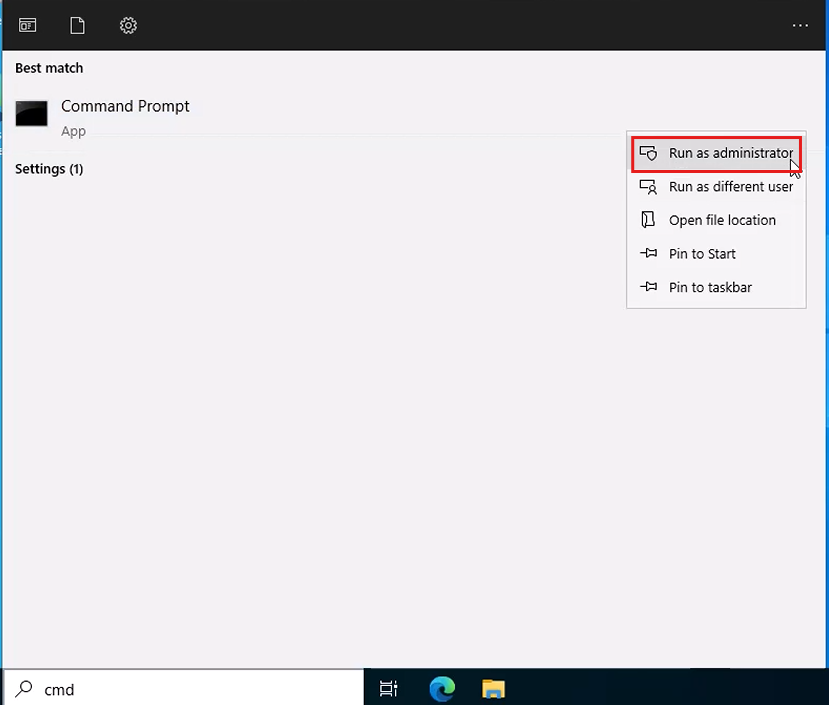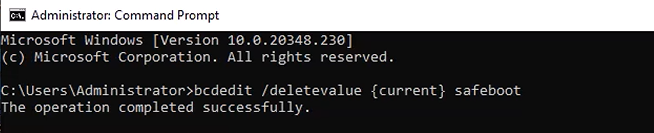How to Boot Windows Server 2022 into Safe Mode GUI & Command Line Methods
Introduction
Safe Mode is a specialized diagnostic startup mode in Windows Server that allows system administrators to troubleshoot and fix critical issues by loading only essential drivers and services. This mode is particularly useful when the server is experiencing problems such as failed boot sequences, driver conflicts, software issues, or malware infections.
This guide provides step-by-step instructions for booting Windows Server 2022 into Safe Mode using both Graphical User Interface (GUI) and Command Line Interface (CLI), making it applicable for both Desktop Experience and Core installations.
✅ Method 1 – Using System Configuration (GUI)
Prerequisite: Server must have Desktop Experience installed.
🔹 Step 1: Open System Configuration Press Windows + R → type msconfig → press Enter
🔹 Step 2: Enable Safe Boot In the Boot tab:
- Check the box for Safe boot
- Choose Minimal for basic Safe Mode
- Choose Network if you require network access (e.g., for RDP)
- Click OK
🔹 Step 3: Reboot the Server Click Restart when prompted. The server will boot into Safe Mode on next startup.
Disable Safe Boot
-
In the System Configuration window:
-
Go to the Boot tab.
-
Under Boot options, uncheck the box labeled Safe boot.
-
-
Click OK.
and Restart the Server
-
When prompted, click Restart.
and Restart the Server
-
When prompted, click Restart.
✅ Method 2 – Using Command Line (bcdedit)
Suitable for both GUI and Server Core installations.
🔹 Step 1: Launch Administrator Command Prompt Open Command Prompt or PowerShell as Administrator.
🔹 Step 2: Set Safe Mode For basic Safe Mode:
bcdedit /set {current} safeboot minimal
For Safe Mode with Networking:
bcdedit /set {current} safeboot network
🔹 Step 3: Reboot Immediately
shutdown /r /t 0
🔁 How to Exit Safe Mode
Option A: Using Command Line
bcdedit /deletevalue {current} safeboot
shutdown /r /t 0
Option B: Using msconfig Open msconfig → Go to Boot tab → Uncheck Safe boot Click OK → Restart
If Windows Cannot Boot Normally In case the server fails to boot:
- Boot from a Windows Server 2022 ISO
- Select: Repair your computer → Troubleshoot → Advanced Options → Command Prompt
- In the recovery console, enter:
bcdedit /set {default} safeboot minimal
shutdown /r /t 0
Safe Boot Options Reference
| Boot Type | Command Line Option | Use Case |
|---|---|---|
| Minimal | safeboot minimal |
Basic troubleshooting |
| With Networking | safeboot network |
Network-dependent tasks (e.g., RDP) |
| Command Prompt | safeboot alternateshell |
CLI-based diagnostics only |
Conclusion
Booting into Safe Mode is a crucial technique for IT administrators to diagnose and resolve issues on Windows Server 2022 systems. Whether you have GUI access or are managing headless servers remotely, Safe Mode can help isolate problems by starting the system with only essential services.
Always remember to revert the changes after troubleshooting to bring the server back to its normal operational state. If you’re managing multiple servers, consider scripting the bcdedit commands or automating them via remote tools like PowerShell Remoting or WinRM.